Определили ваш договор
Он заключён с ООО «Интернет Решения». Если есть другой договор, сможете переключиться на него в боковом меню
To increase sales and get more orders, promote your products via promotions:
To view the list of available promotions and their terms, go to the Prices and promotions → Ozon promotions section and open the Available tab.
You can track your results on graphs. Analytics on completed promotions are available in your account in the Analytics → Promotions section.
Promotion features are indicated on PDPs by special icons:
This applies only to big Ozon sales.
Ozon regularly holds promotions for customers. We define the terms and conditions for them ourselves. You just need to add your products in the Prices and promotions → Ozon promotions section. They will be shown on promotion pages together with Ozon and other partners’ products.
You can participate in such promotions for free, but discounts are provided at your expense. The promotion type that you can join via your account: “Stock discount”.
The product is displayed at the price you set in the promotion settings, unless there is a better price according to the promotion with a higher priority.
Features of this promotion type:
If all promotional products are sold out, the price automatically changes to the price of another promotion with a lower priority or returns to the value before the promotion.
All promotions of the “Stock discount” type
| Promotions | Description |
|---|---|
| Big Ozon sales and “Discounts of the week” | • Boosting х2. Unlimited period: the promotion with no limits on adding and deleting products. Products are assigned the smallest discount to participate. Promotional products are highlighted with a special price and tag. Gives double-boosting in search results. • Boosting x3. Unlimited period: the promotion with no limits on adding and deleting products. Participation requires a bigger discount than the “Boosting x2. Unlimited period” promotion. Promotional products are highlighted with a special price and tag. Gives triple-boosting in search results. • Boosting x4. Unlimited period: the promotion gives products the highest positions in search results and category. Gives maximum boosting in search results. Between big sales, there are “Discounts of the week” promotions: products are promoted in search results, on banners and advertised on TV and media. |
The discount amount depends on the product category and the promotion mechanics. We calculate the discount amount from the median product price for the last 30 days. When calculating the median:
Sometimes we give an additional discount on products on your behalf. In this case, we’ll cover the difference between your price and the price for the customer with Ozon points. These points will be used towards your commission fee payment in the current month.
Learn more about points for discounts
You can promote products by creating your own promotions in which you determine the terms, product range, and discount size yourself.
There are several types of promotions you can create yourself:
With the regular discount. You can add any of your products to such a promotion and set any discount on them, but not below the minimum one. If your product participates in several promotions at the same time, it’s sold at the lowest promotional price. It’s set in percent and depends on the Price before discount or Current price from the last 30 days. If during this period the product stock had no sales compared to similar offers on Ozon, the system offers to increase the discount when adding to the promotion.
Example
There is a promotional discount of 23% for products in the “Coffee” category. On October 1, you want to add coffee beans to this promotion. This product was sold little or not at all between August 30 and September 30, although there was stock left. Then the system will offer to increase the discount to 29%.
Coupon is a promo code that allows customers to get a discount on the purchase.
Discount of order amount: the product is displayed on the site at the regular price. The discount is applied in the cart if a customer fulfills the minimum order price condition. This promotion type may affect other promotions that are active on the product.
Learn more about seller promotions
Where customers will see promotional products
In the Prices and promotions → Ozon promotions section, you can view a discount from your price to join the promotion.
On the promotion page, you can view:
Example
You set the product price of 1,000 RUB in your account. Then you added this product to the “Boosting x2. Unlimited period" promotion.
Before you join the promotion:
After you join the promotion:
All products that have had sales in the last 30 days are automatically added to the Ozon promotions. You’ll get a notification 3 days prior to applying the discount. We’ll send it via email and in your account.
The discount for customers is provided at your expense. Ozon doesn’t charge you for participating in promotions. You can’t disable auto-adding.
If you set a minimum price for the product:
Before auto-adding, the promotional price of the product won’t be lower than the minimum value.
Update the minimum price regularly. Otherwise, we can add the product to our global promotions automatically, without taking the minimum price into account.
Learn more about managing the minimum price when auto-adding products to promotions
After auto-adding, the product still participates in promotion. Changing the minimum price doesn’t affect the discount amount. Remove product from the promotion and change the promotional price yourself.
The product is displayed on the Will be added from (date) tab. You can:
Learn more about the delayed application of the discount
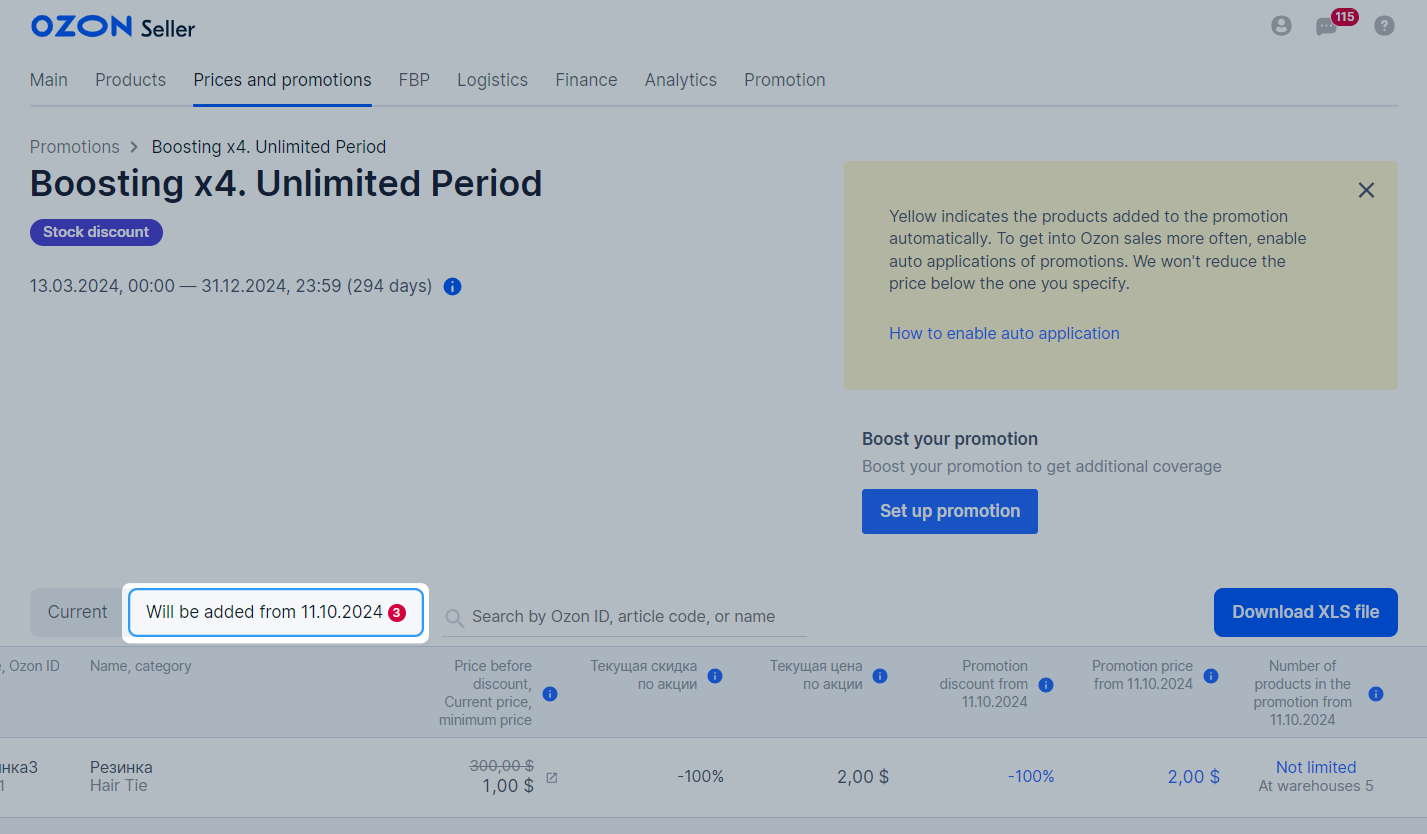
We’ll highlight such products in yellow on the promotion page in the Prices and promotions → Ozon promotions section. You can edit the list of products in your account, via XLS template, or API. You can:

If the product is added to the promotion automatically and later deleted from it manually, it won’t participate in the promotion again even if you enable auto-application.
In active promotions with no end date we can:
If you don’t want to apply the price at which we automatically added products, delete them from the promotion or specify your price before the date the discount is applied.
Learn more about deleting products from the promotion and specifying price
For example, on May 8, a product was automatically added to an active promotion without an end date. The product will be on sale at the same price until May 15. If you don’t remove the product from the promotion or edit the price, a new discount will apply on May 15.
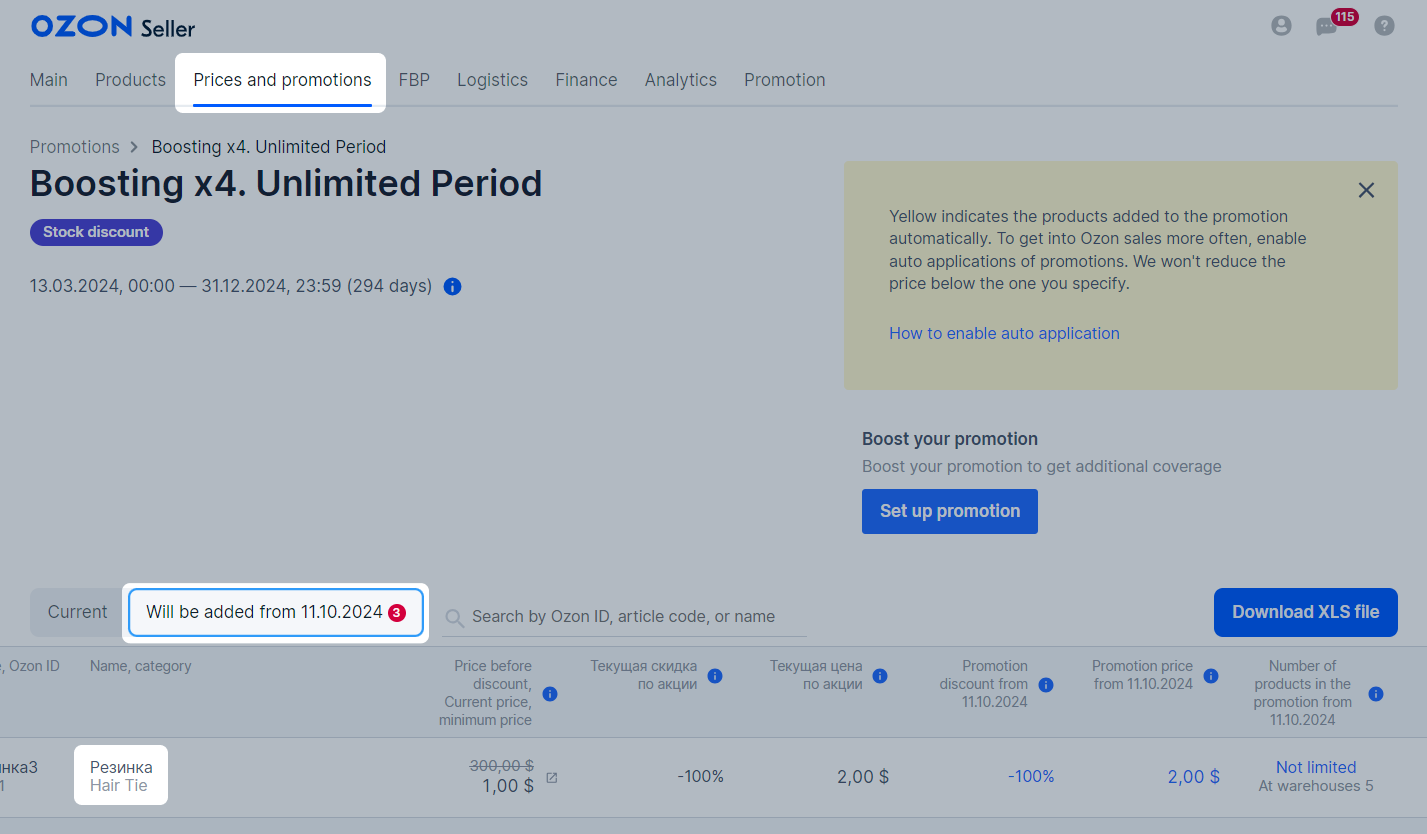
This tool is working in a testing mode, so it may not be available to all sellers.
In the Prices and promotions → Ozon promotions section, click Manage products.
Select the type of products to manage:
Click Manage products.
There is a separate XLSX template for each product type. If you change the products quantity and prices in the promotion, these changes aren’t reflected in the template with another product type.
In the Download template section, click Download .
Using this template, you can manage products and prices in promotions. Editable columns are highlighted in green:
Participation of the product in the promotion: to add the product to the promotion, select “Yes”. If you leave the field empty, the product will be removed from all promotions. Products automatically added to the promotion have the “Yes*” option preselected.
The final price in the sale, RUB : to participate in the promotion, specify the price that doesn’t exceed the value in the Calculated price for participation in the promotion column.
Example
You want to participate in the “Boosting x4” promotion. The value in the Calculated price for participation in the Boosting X4 promotion, RUB column is 500 RUB. To participate in the promotion, specify the price that doesn’t exceed this value.
Number of products in the promotion, pcs: the amount of products that will participate in the promotion specified in the The promotion at which the product will be sold column. If you don’t want to limit the number of products, leave the field empty or enter “0”.
You can view the promotion in which your product with set price will participate in the The promotion at which the product will be sold column. When you change the price, the promotion name automatically changes along with it.
Don’t change the values in other columns so that the file uploads without errors.
Upload the file, check the data, and click Update products. The section with statuses of uploaded products will be highlighted in green.
The same product can be on the Current and Will be added from (date) tabs. If you edit the price or quantity values on one tab, these parameters don’t change on the other.
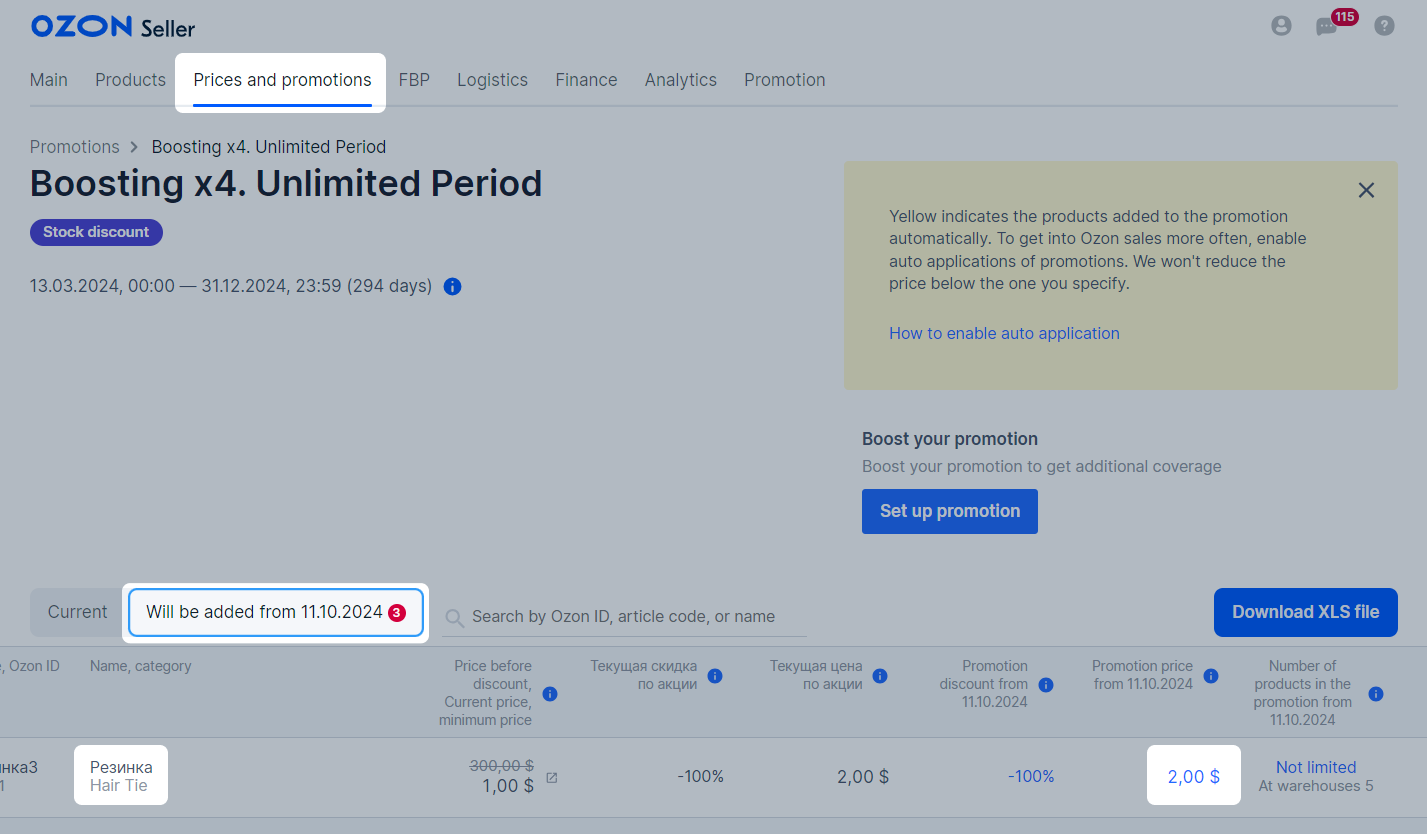
The same product can be on the Current and Will be added from (date) tabs. To remove a product from the promotion, delete it from both tabs.
To upload the file that includes products with delayed auto-adding, go to the Will be added from (date) tab. If you upload the template on the Current tab, the list of products won’t change.
Some Ozon promotions are designed for:
There will be Audience and Geography tags next to the name of such promotion.
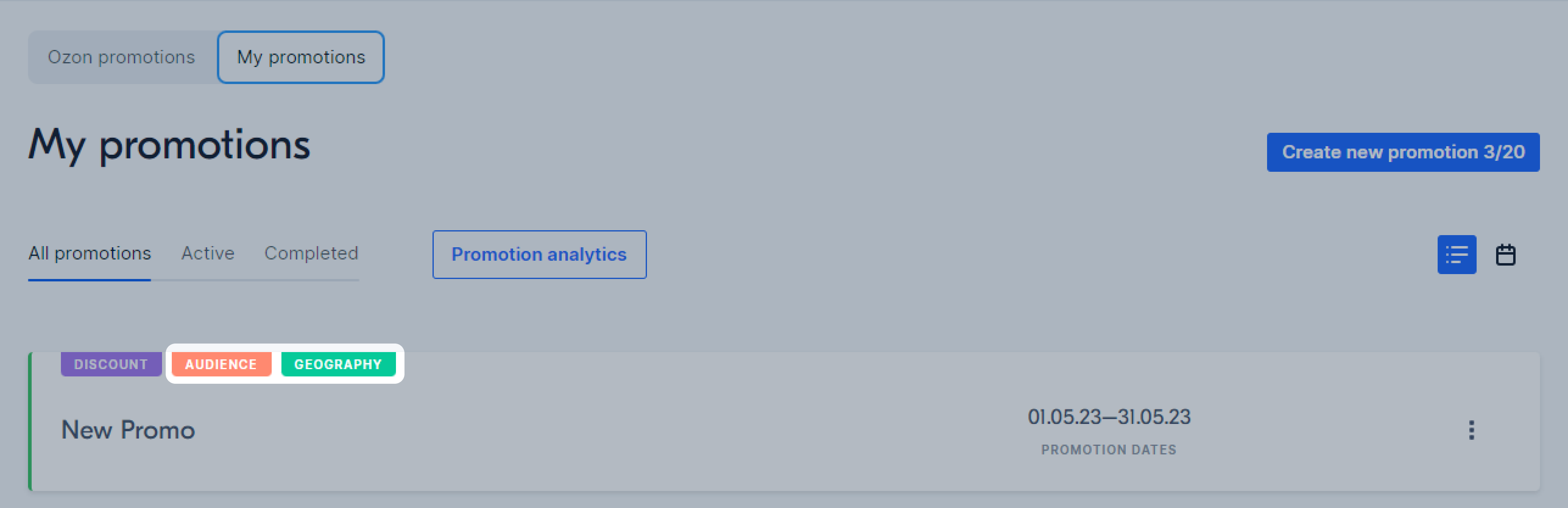
You can get additional product promotion in search. Keep the share of promotional sales at a certain level or higher during the day. If you complete the target, the next day you get an additional boosting of promotional products.
| Promotion | Regular conditions | Completing the target |
|---|---|---|
| Boosting x4. Unlimited period | Boosting х4 | Boosting х5 |
| Boosting х3. Unlimited period | Boosting х3 | Boosting х4 |
| Boosting х2. Unlimited period | Boosting х2 | Boosting х3 |
| Promotion | Regular conditions | Completing the target |
|---|---|---|
| Boosting x4. Unlimited period | Boosting х4 | Boosting х5 |
| Boosting х3. Unlimited period | Boosting х3 | Boosting х4 |
| Stock Sale (Liquidation) | Boosting х3 | Boosting х4 |
| Boosting х2. Unlimited period | Boosting х2 | Boosting х3 |
We calculate the share of promotional sales using the formula:

The turnover of products participating in promotions is the total daily revenue from the sale of products participating in big Ozon promotions. Sales in the “Boosting x2. Unlimited period”, “Boosting x3. Unlimited period”, and “Boosting x4. Unlimited period” Unlimited period" promotion.
Total turnover is the seller’s total daily revenue.
Example 1
The product participates in the seller’s promotion at 200 RUB and in Ozon promotion at 150 RUB.
The product counts towards the daily target. Its final price on the Ozon promotion is 150 RUB.
Example 2
The product participates in the seller’s promotion at 150 RUB and in Ozon promotion at 200 RUB. The product counts towards the daily target. Its final price on the seller’s promotion is 150 RUB.
You can track the target completion in the Prices and promotions → Ozon promotions section: we update the data at least once an hour.
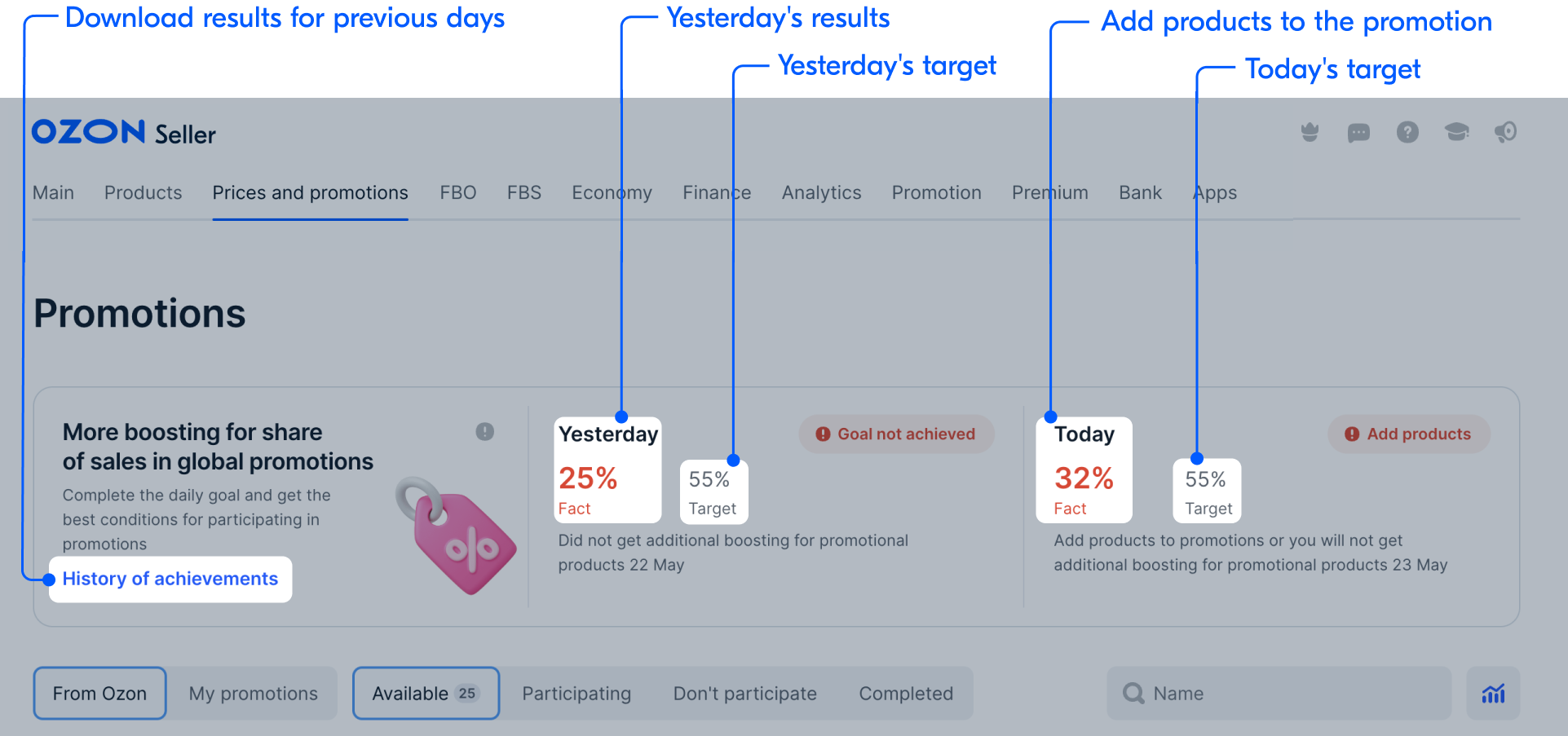
Once you complete it, the percentage value turns green.
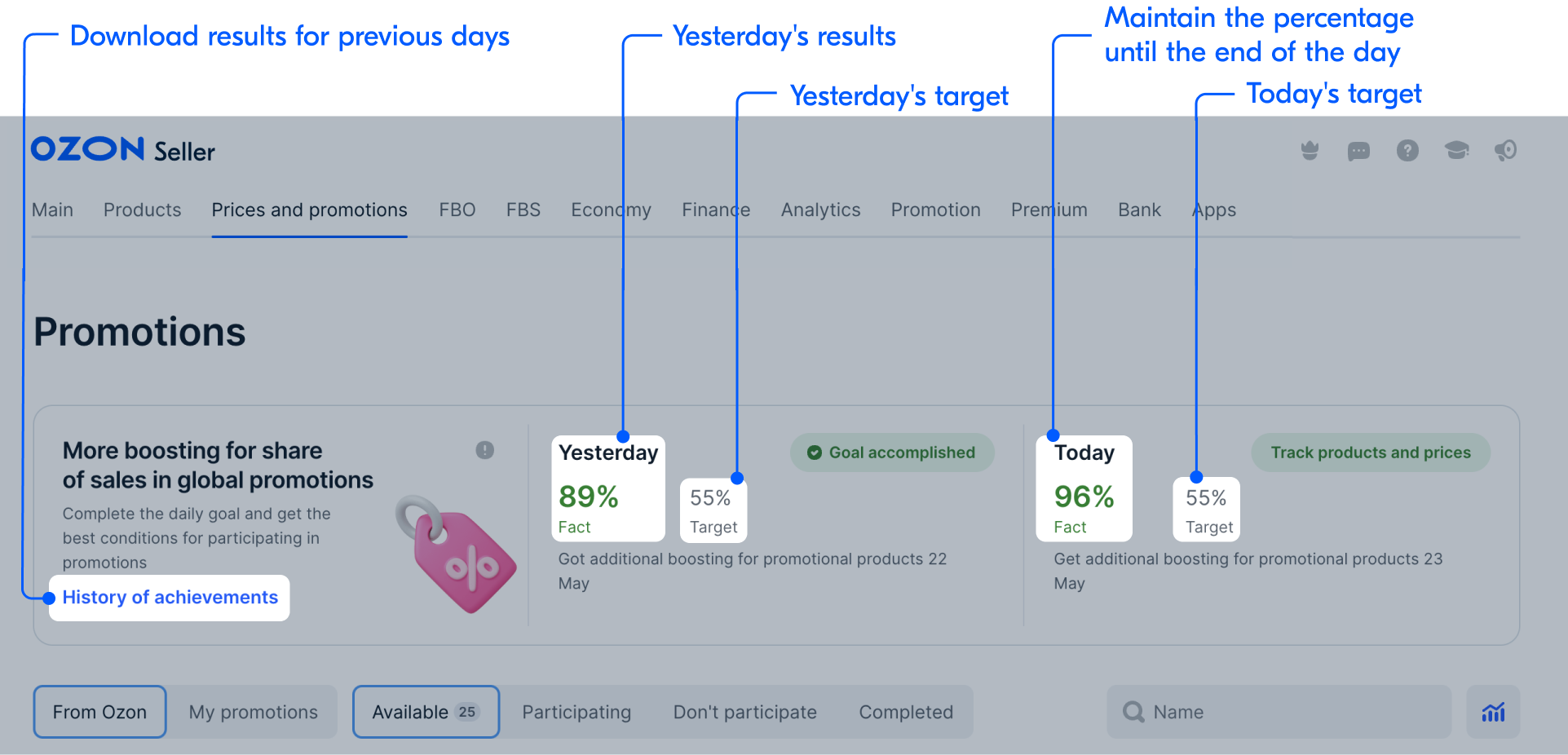
You can view all promotional sales in the “Sales Report” on the Analytics tab.
Example
On April 17, your share of promotional sales is 45%, and the target is 40%. This means that you’ve completed the target, and on April 18 the products will receive an additional boost in search result.
To keep this boost on April 19, don’t remove products from the promotion and proceed with your April 18 target.
Open the Prices and promotions → Ozon promotions section and go to the Participating tab.
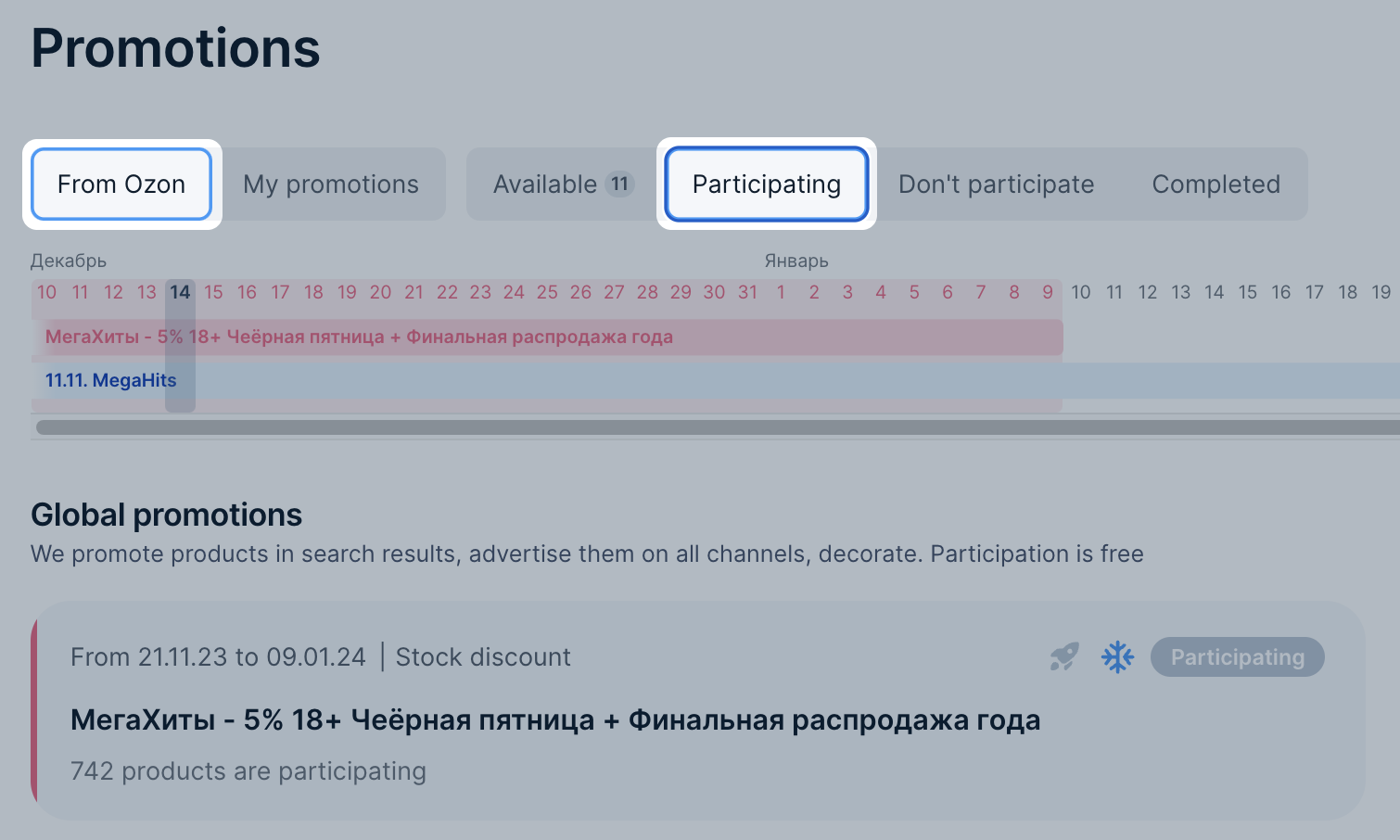
Click the necessary promotion.
If items from the list participate in other promotions, the Available in other promotions column will display:
Click the icon to view detailed information:
Promotions for the specified period: level 1 promotions.
Promotions for the period: level 2 promotions.
How the price will change: data on the product costs, taking into account the promotions. The table shows:
The system calculates the total cost of the product automatically, depending on the type each promotion belongs to.
How to view list of products in a promotion
Learn more about factors that can impact final product cost
The final price equals the lowest one among all promotions.
Example
Product price:
The final product price is 500 RUB.
“Discount” and “Stock discount” promotions.
In such promotions, we take into account promotional price instead of the discount amount. The final price equals the lowest one among other promotions with the same mechanics.
| Promotion type | Product 1 | Product 2 | Product 3 |
|---|---|---|---|
| “Discount” | 400 RUB | 530 RUB | 530 RUB |
| “Discount” | 650 RUB | 650 RUB | 400 RUB |
| “Stock discount” | 550 RUB | 550 RUB | 550 RUB |
| “Stock discount” | 500 RUB | 400 RUB | 500 RUB |
| Final price | 400 RUB | 400 RUB | 400 RUB |
“Promo code” promotion.
In this promotion type, we take into account the amount of additional discount instead of the promotional price. If the product:
Example
| Promotion type | Product 1 | Product 2 |
|---|---|---|
| “Discount” | 400 RUB | 530 RUB |
| “Discount” | 500 RUB | 450 RUB |
| Subtotal promotional price | 400 RUB | 450 RUB |
| “Promo сode”: 5% discount | 400 RUB - 5% = 380 RUB | 450 RUB - 5% = 428 RUB |
| Final promotional price | 380 RUB | 428 RUB |
“Discount of order amount” promotion.
In this promotion type, we take into account the amount of additional discount instead of the promotional price. We apply the discount to the final price that customers see.
Example
| Promotion type | Product 1 | Product 2 | Product 3 |
|---|---|---|---|
| “Discount” | 1,000 RUB | 2,000 RUB | 3,000 RUB |
| “Stock discount” | 900 RUB | 1,900 RUB | 2,900 RUB |
| “Promo code” | 855 RUB | 1,805 RUB | 2,755 RUB |
| Price including the discount for which we accrue points* | 770 RUB | 1,625 RUB | 2,480 RUB |
| “Discount of order amount”: from 1,000 RUB | 10% | 10% | 10% |
| Final promotional price | 770 RUB | 1,625 RUB - 10% = 1,462 RUB | 2,480 RUB - 10% = 2,232 RUB |
* if there’s no discount for points, the discount on the order amount is applied to the “Promo code” promotional price.
If customers add several products from the “Discount of order amount” promotion to the cart and the total price exceeds the threshold specified in the promotion conditions, we apply a discount to each item. For example, if customers add all three products from the example in the table to the cart, their total price exceeds 1,000 RUB. Therefore, the 10% discount is also applied to the first product.
You can find out the promotion under which the product was purchased in the Logistics section. To do this, open the page with the necessary order and hover the cursor over the product price.
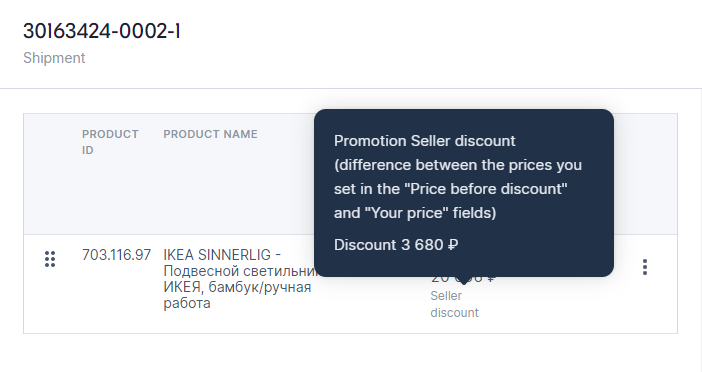
To view statistics on a completed promotion:
You’ll get an XLS file with statistics downloaded to your computer. There’ll be 3 sheets: description, promotion results, and data for comparison.
Contains general information about the promotion:
In the Ozon Seller app, you can:
How to work with promotions in the Ozon Seller app
Possible reasons:
Hide menu
Show menu
Выберите договор

Это база знаний для продавцов из стран СНГ и дальнего зарубежья.
Если ваша компания зарегистрирована в России, перейдите в базу знаний для продавцов из России.
Когда вы зарегистрировались на Ozon?
Условия работы и инструкции зависят от даты заключения договора — её можно посмотреть в разделе Договоры
Определили ваш договор
Он заключён с ООО «Интернет Решения». Если есть другой договор, сможете переключиться на него в боковом меню
