Определили ваш договор
Он заключён с ООО «Интернет Решения». Если есть другой договор, сможете переключиться на него в боковом меню
You can merge products of the same model, but with different characteristics: for example, size, color, or volume. Reviews for products merged in one PDP are also merged. As a result:
You can merge variants of the same product: items of the same model, but with different characteristics, such as color, volume, size, or weight.
| Yes | No |
|---|---|
| Phone cases of different colors. | Cases for different phone models: you can merge only cases for one phone model that differ, for example, in color. |
| Lamps of different colors. | Lamps of different designs: you can merge only several lamps of the same model on one PDP that differ, for example, by the number in the package. |
| Shampoos of different volumes. | Shampoos with different purposes. For example, you can’t merge a shampoo for colored hair and a dandruff shampoo into one PDP. You should merge different volumes and scents for each of these two types into one PDP instead. |
How variants are displayed on the PDPs:
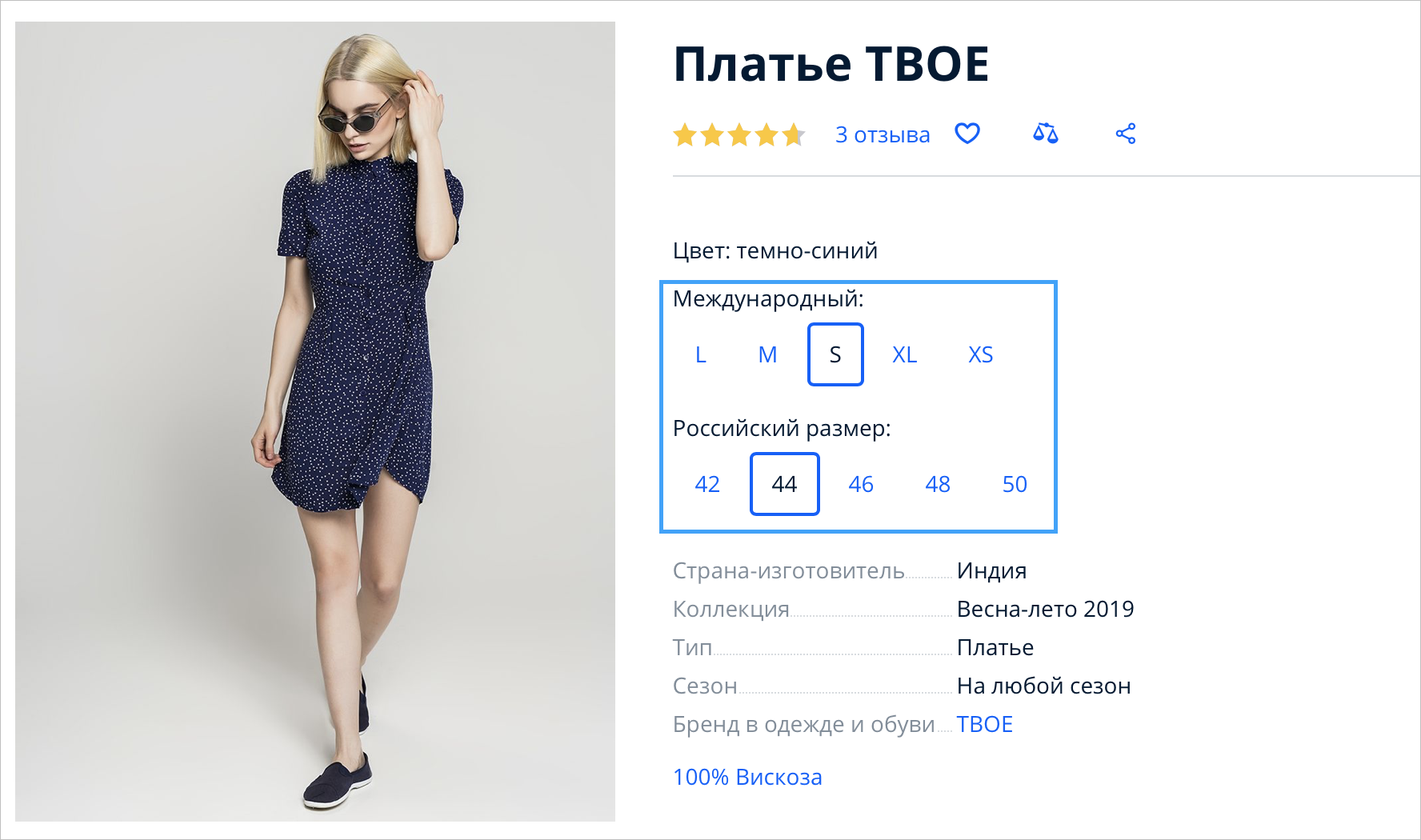
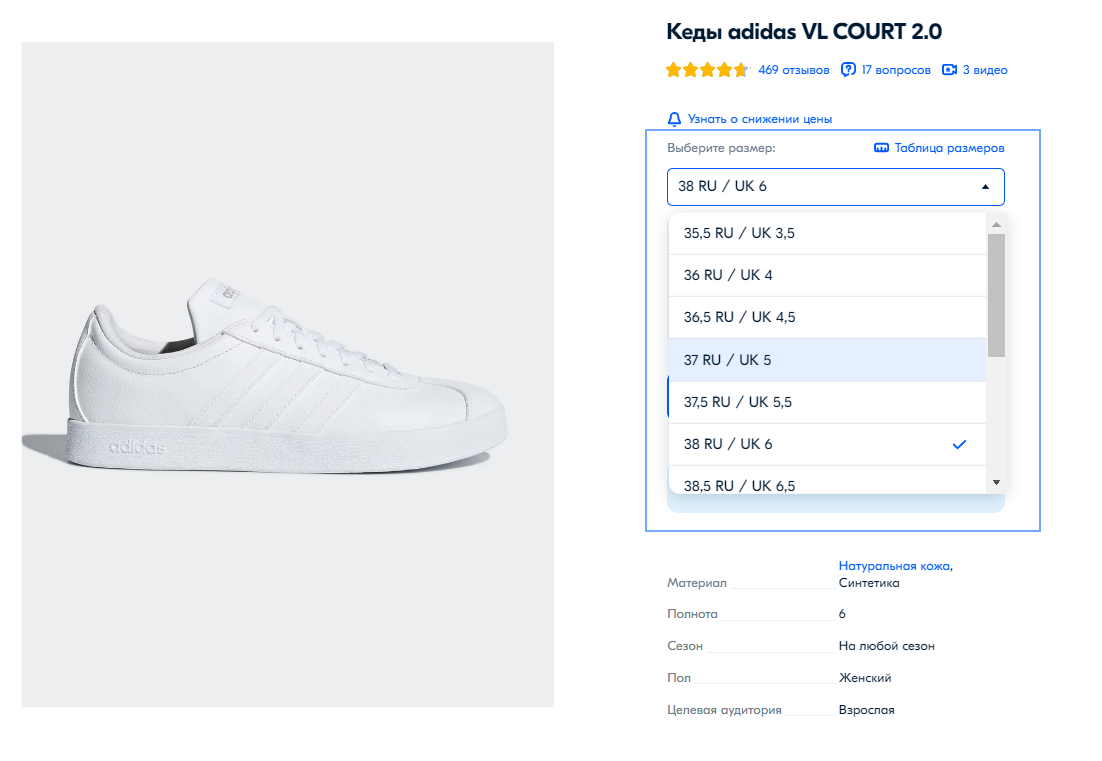
Characteristics that affect the product merging are marked with the
![]() icon:
icon:
If you fill in all the characteristics correctly, the variants will be compiled on one PDP. It takes about 24 hours for the system to do this in any of the loading methods.
To merge products on one PDP, when uploading them:
If you have repeated article codes in your database, you can add serial numbers to them. For example,
“Askur Sun-100 T-shirt” has 42 and 44 sizes. Unique article codes can look like this: DSPSWW_42 and DSPSWW_44.
Specify the same value in the Merge on one PDP or Model Name field for all variants. Check that they completely match. If you specify “Sun-100” for one variant, and “Sun-100_2” for the other, different PDPs will be created for these products.

Fill in the characteristics by which each variant differs.
Some examples of such characteristics:

If you have a large product range, you can add all products from one category to one file.
To do this, download and fill in the XLS template.
How to upload products via template
How to upload products via online template
Create a separate product with a unique Article code for each variant.
In the Merge on one PDP or Model Name field, specify the same value by which the products will be merged for all variants. All products with this value will be collected on one PDP. Check that the values match. If you specify “Sun-100” for one option, and “Sun-100_2” for the other, then different PDPs will be created for these products.
Example in online template:

Example in XLS:

Fill in the characteristics by which each variant differs. They are collected in a separate Variants characteristics group.
Open the Products → Merge products section and select the Model tab.
Click Create a group → Add products. Enter the product name, article code, SKU, or product barcode. You can also use filters by category and brand.
Select the products you want to merge. After you select one product, we filter the list and show the products of the same brand and category.
Click Confirm.
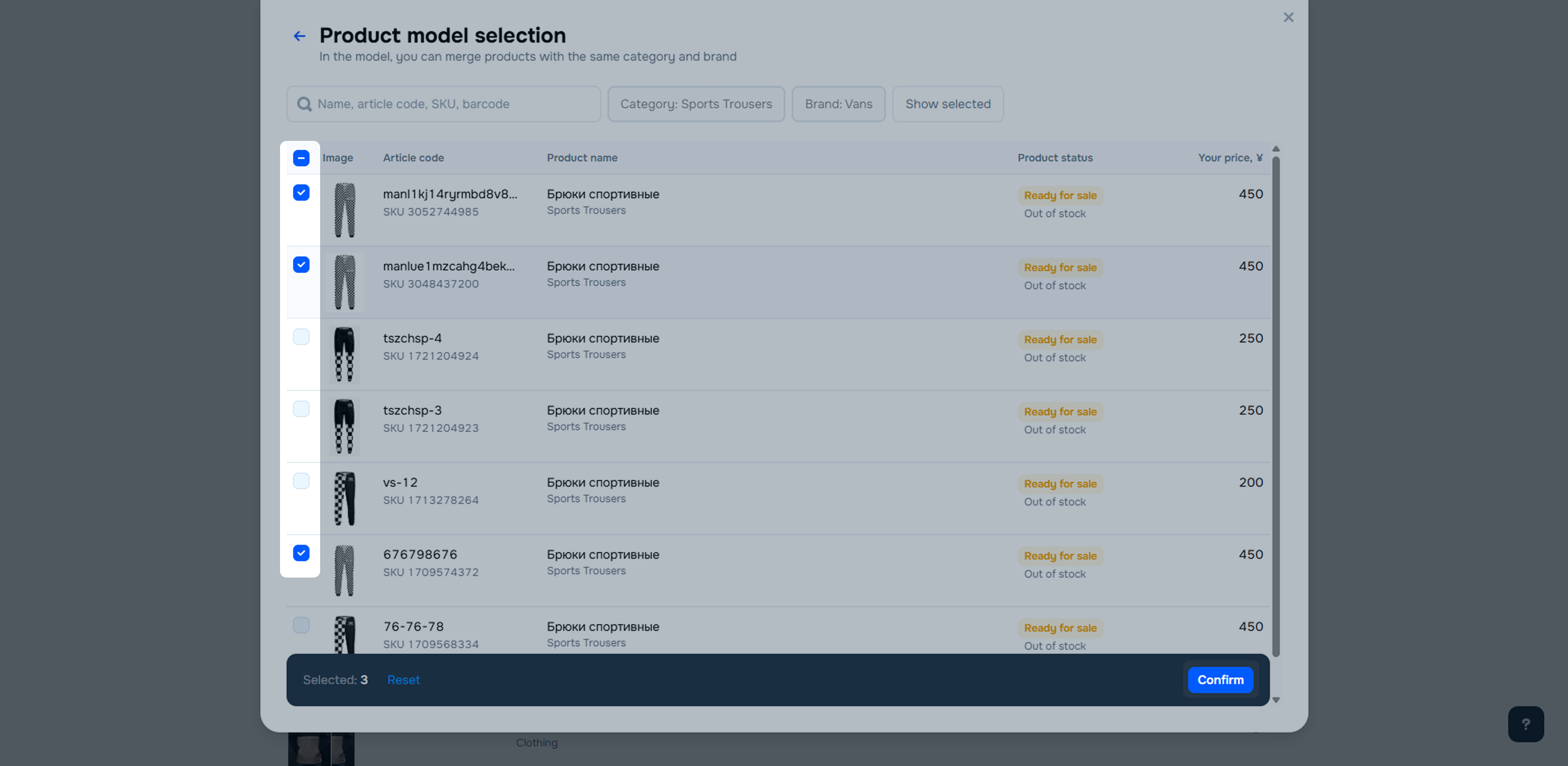
In the Creating a group table, you can view the products you merge into one model. To remove an extra product, click ![]() .
.
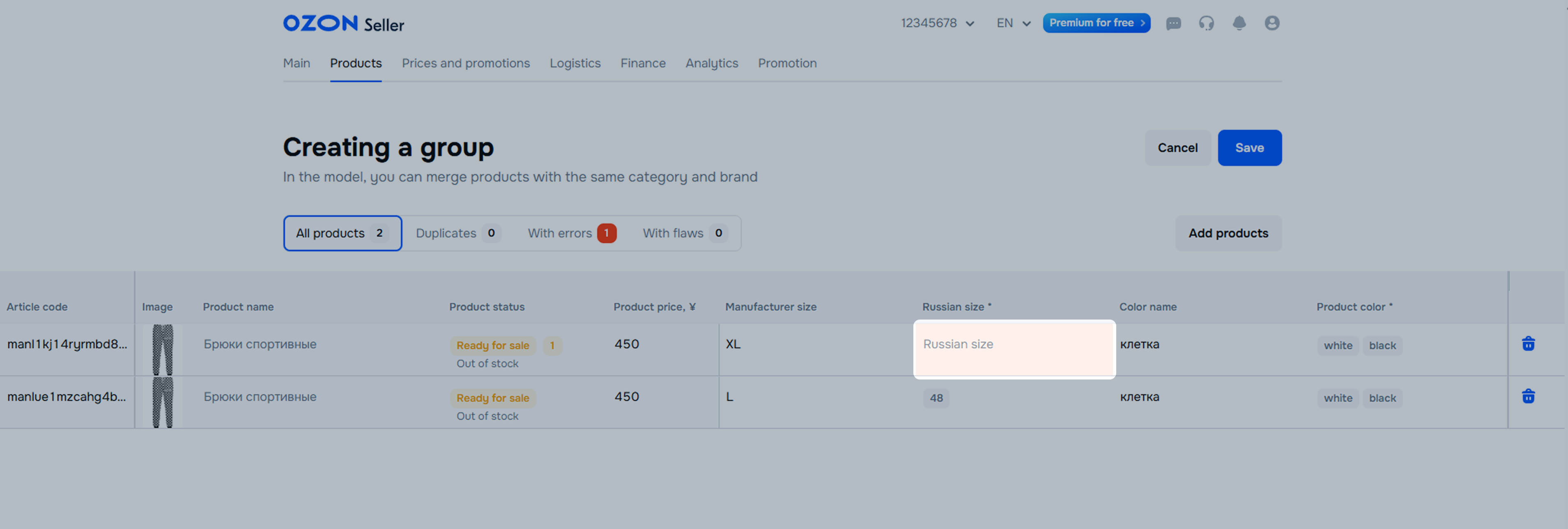
The maximum number of products you can merge in one PDP is 500.
To edit all product variants that are merged into one PDP and change any parameters:
Open the Products → Product list section.
Click ![]() next to any product variant from the PDP you want to edit.
next to any product variant from the PDP you want to edit.
Click Edit group.
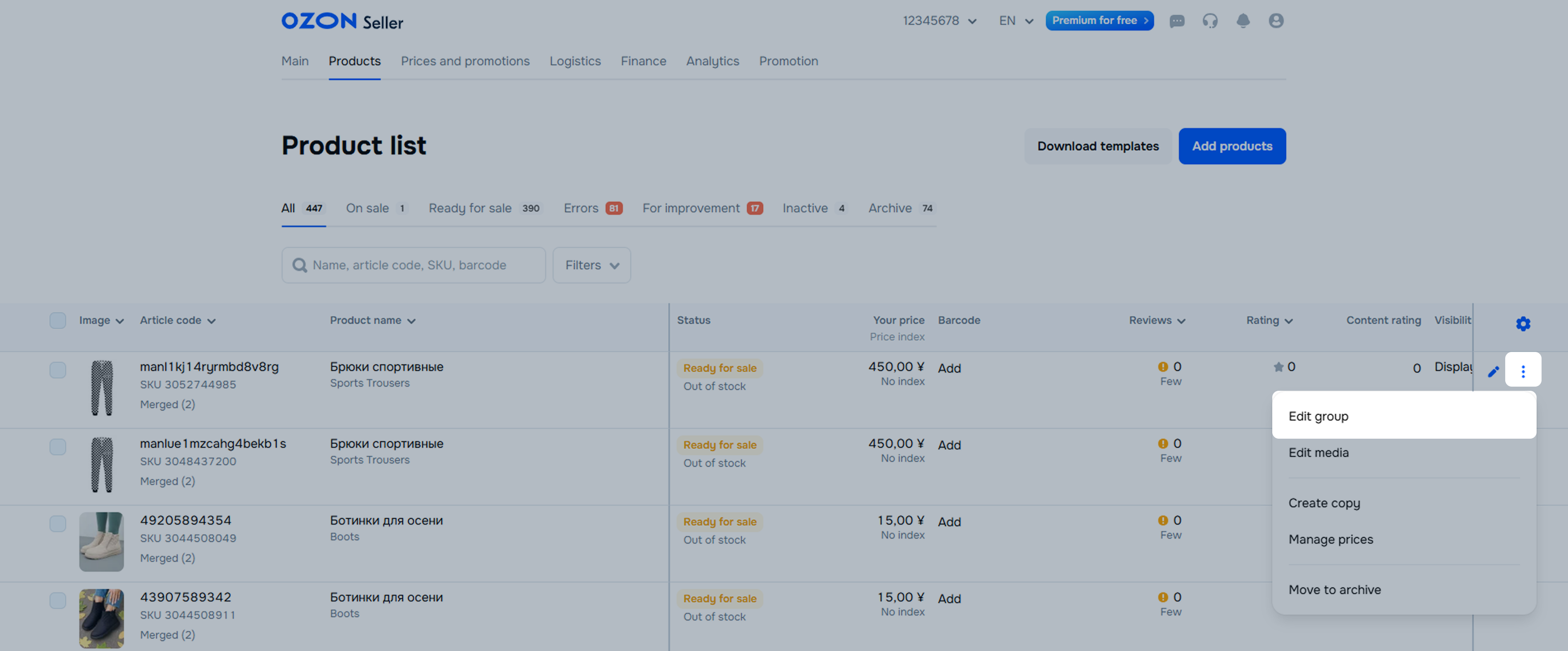
A table opens with the parameters of all product variants merged into one PDP.
Additionally, you can:
Click Save.
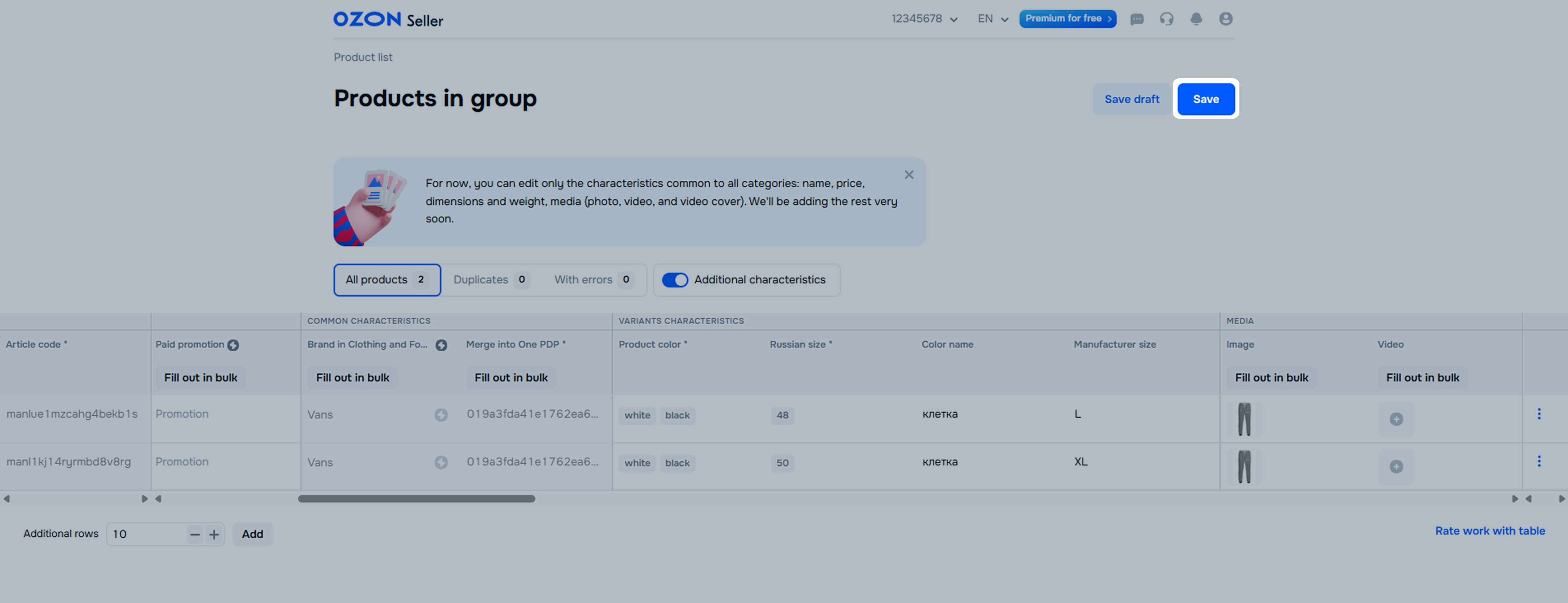
Merging takes up to 24 hours. While the update is in progress, products may not display correctly. For example, not all stock items load immediately.
Go to the Products → Product list section.
Click the row with the Merged link.
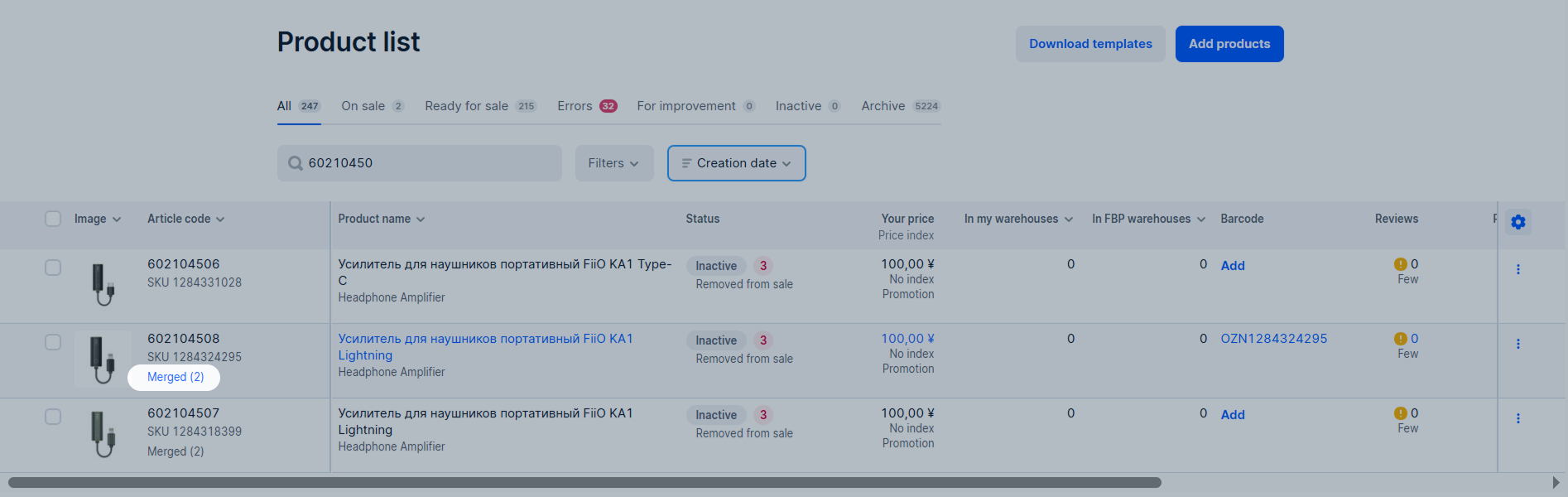
The Merging products into one PDP page displays all the variants that were included in the PDP. You can:
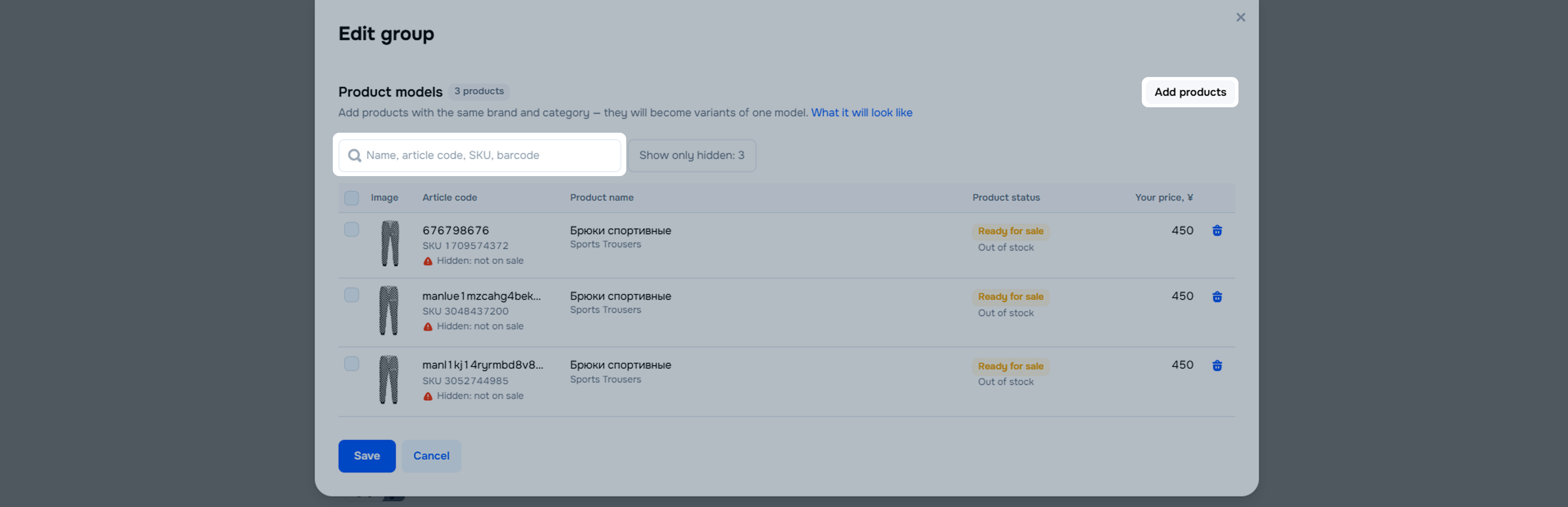
We automatically merge products that have the same Merge on one PDP or Model name characteristics. To remove the product from the PDP, change the values of these characteristics for the product variant.
You can remove products from merging: open the Products → Merge products section. On the Model tab, click
![]() in the group row you want to remove the product from.
in the group row you want to remove the product from.

In the group editing table, click
![]() in the row with the product you want to remove from merging.
in the row with the product you want to remove from merging.
If you want to separate all the products merged into one model, open the Products → Merge products section. On the Model tab, click
![]() in the group row you want to unmerge.
in the group row you want to unmerge.
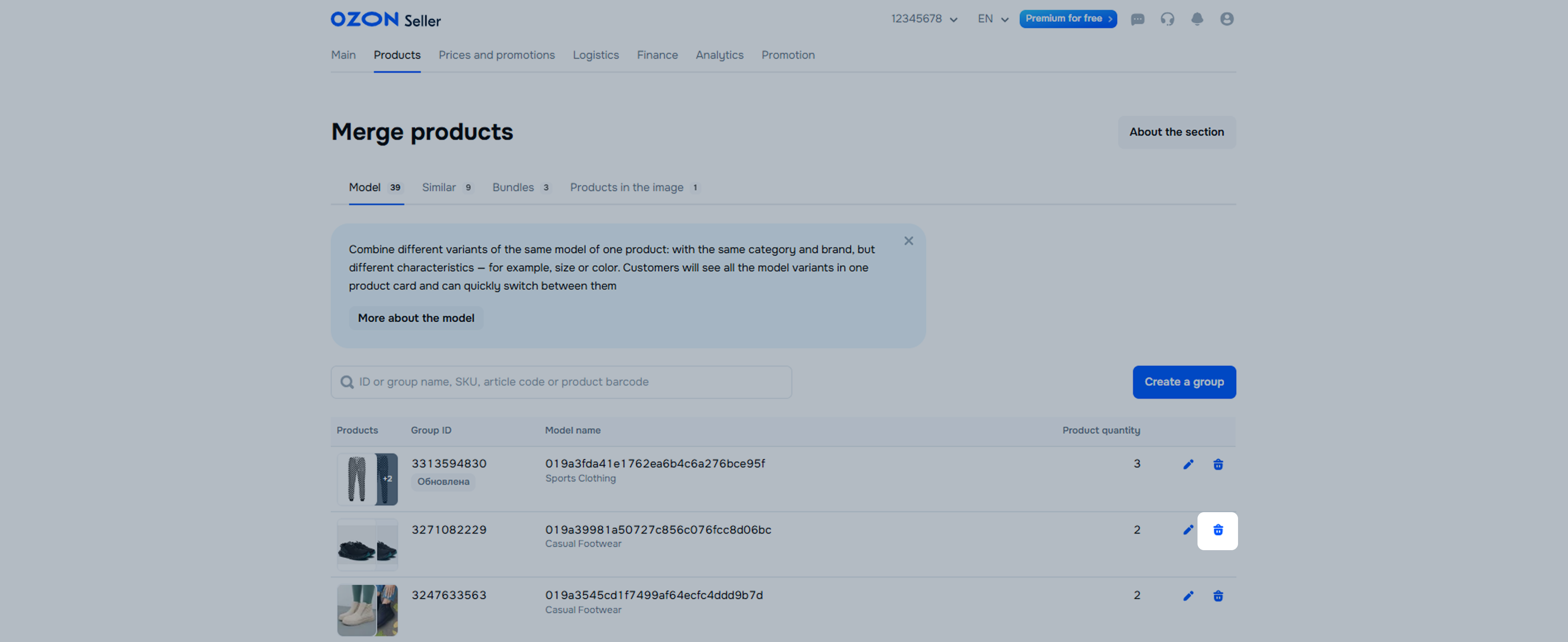
In order for the color options to be displayed correctly on the product PDP, fill in the fields:
Product color. Select the most suitable value from the drop-down list. For example, if the color of your product is magenta, select the “fuchsia” value. Don’t ask for a new color to be added to the system: you can enter your own name in the Color name characteristic.
Color name. Enter your color name. For example, “orchid”.
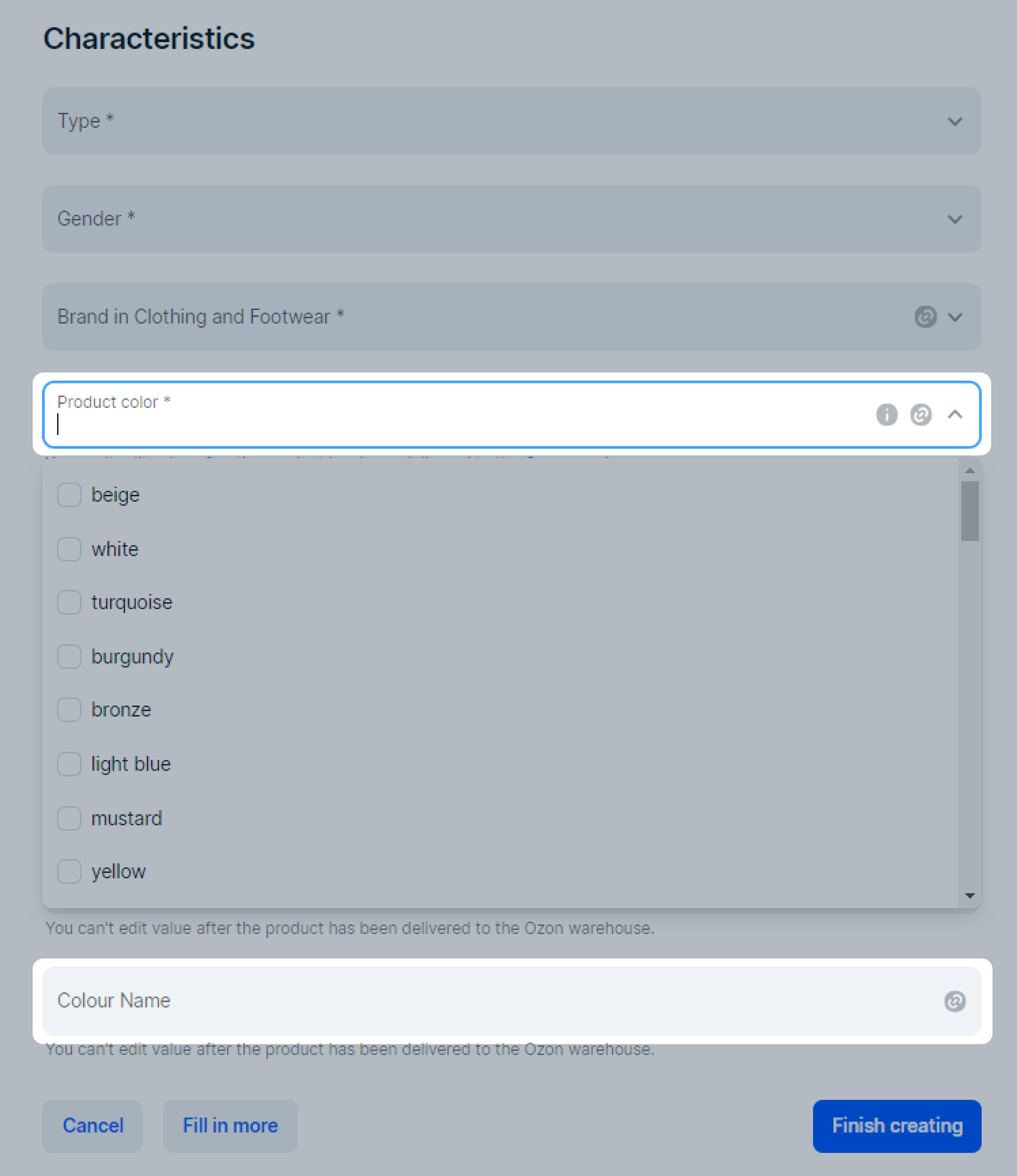
In the Media tab, you can add picture miniatures with color samples to the product PDP. They will be shown instead of the standard circles in the color switch on the product PDP. It’ll be easier for the customer to choose the right color with them.
You can add only one image for each product variant. It must correctly represent the product color and match the color name specified in the Color name field.
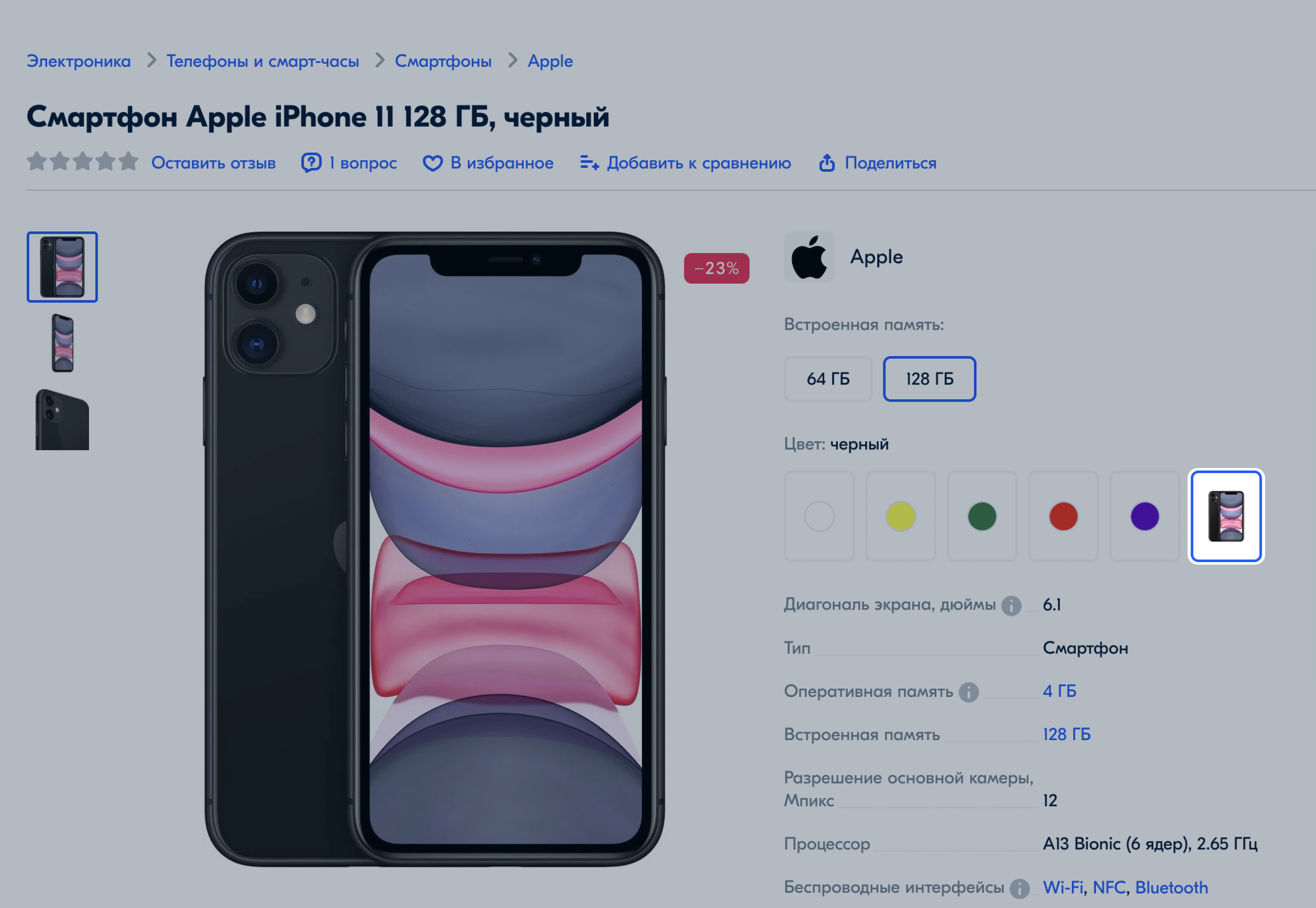
Make sure that you’ve filled in everything correctly. The color switch won’t work correctly if:
If you want to merge products, but they don’t have suitable characteristics, try other merge types. For example, you can add products to a Similar, Bundle, or Products in the image group.
Hide menu
Show menu
Выберите договор

Это база знаний для продавцов из стран СНГ и дальнего зарубежья.
Если ваша компания зарегистрирована в России, перейдите в базу знаний для продавцов из России.
Когда вы зарегистрировались на Ozon?
Условия работы и инструкции зависят от даты заключения договора — её можно посмотреть в разделе Договоры
Определили ваш договор
Он заключён с ООО «Интернет Решения». Если есть другой договор, сможете переключиться на него в боковом меню
