Определили ваш договор
Он заключён с ООО «Интернет Решения». Если есть другой договор, сможете переключиться на него в боковом меню
When filling in the fields, use only Latin or Cyrillic letters.
Go to the sign-in page and click Sign up.
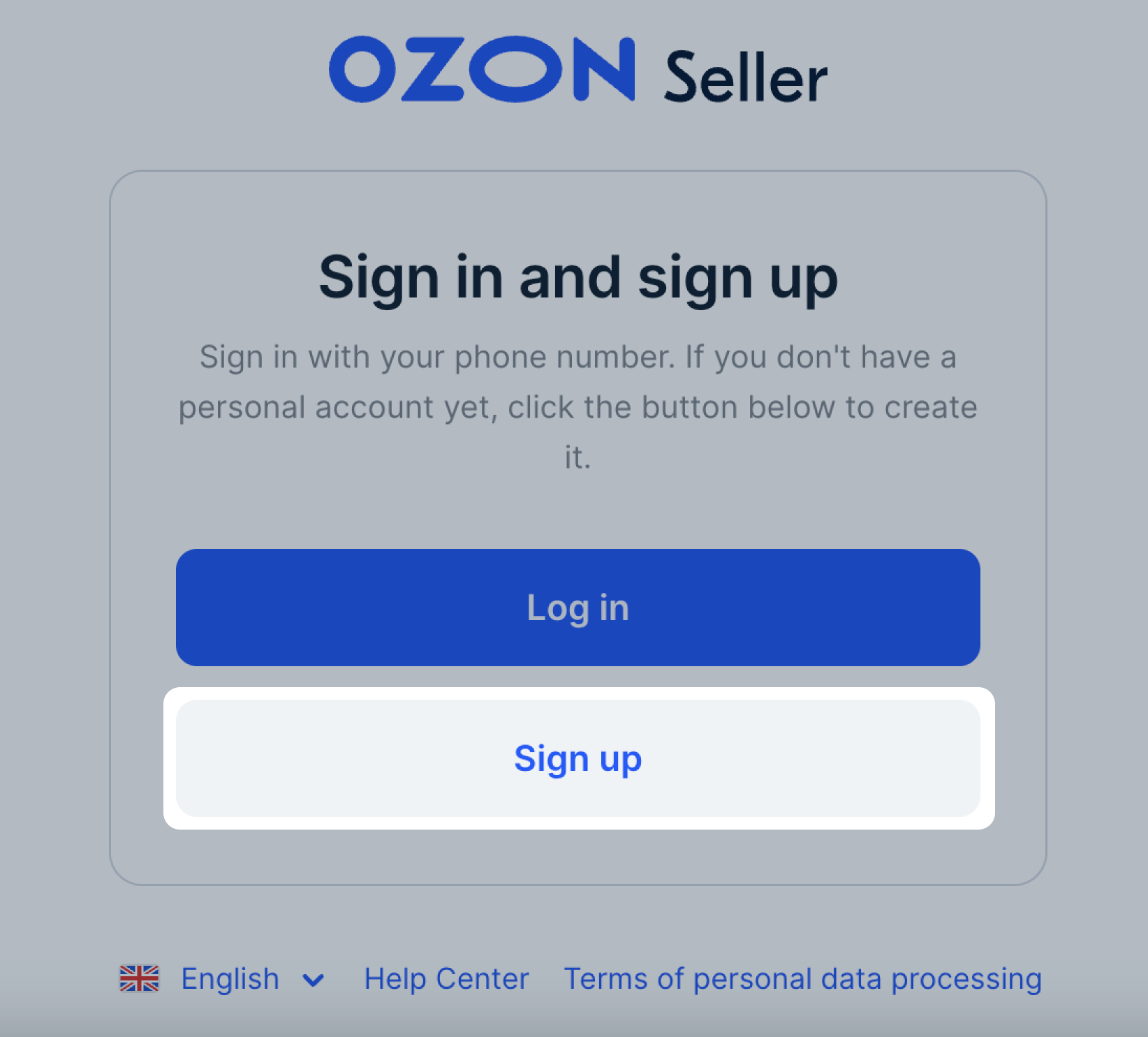
Registration isn’t possible for companies from countries on the sanctions list: Congo, Cuba, Iran, Libya, North Korea, Palestine, Sudan, Venezuela, Syria, Zimbabwe, Yemen.
Create your Ozon ID or sign in if you already have it: select your country’s international calling code from the drop-down list
and specify your phone number. Click Sign in.
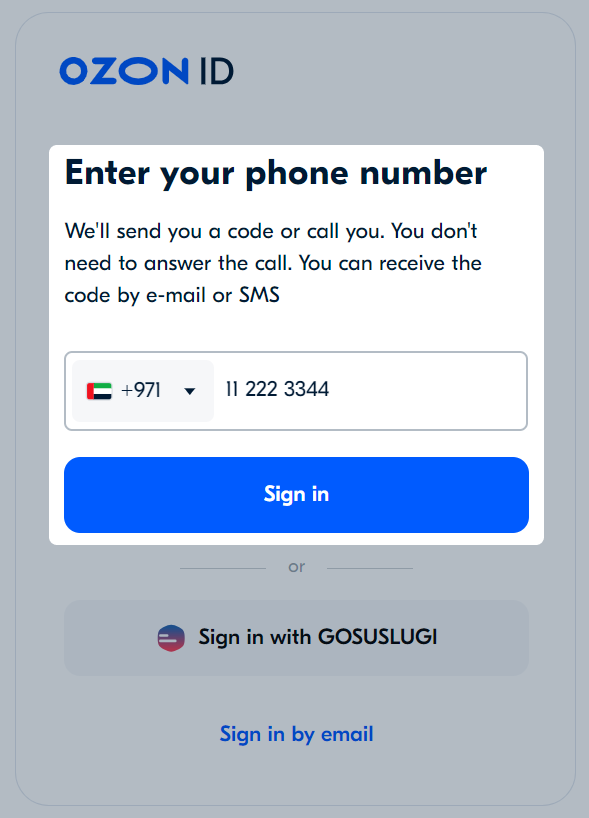
Enter your email address and click Get the code. You’ll receive a verification code sent to that address. Copy and paste it to the corresponding field.
Don’t use an email address ending in .co or .su because we can’t register it in the system.
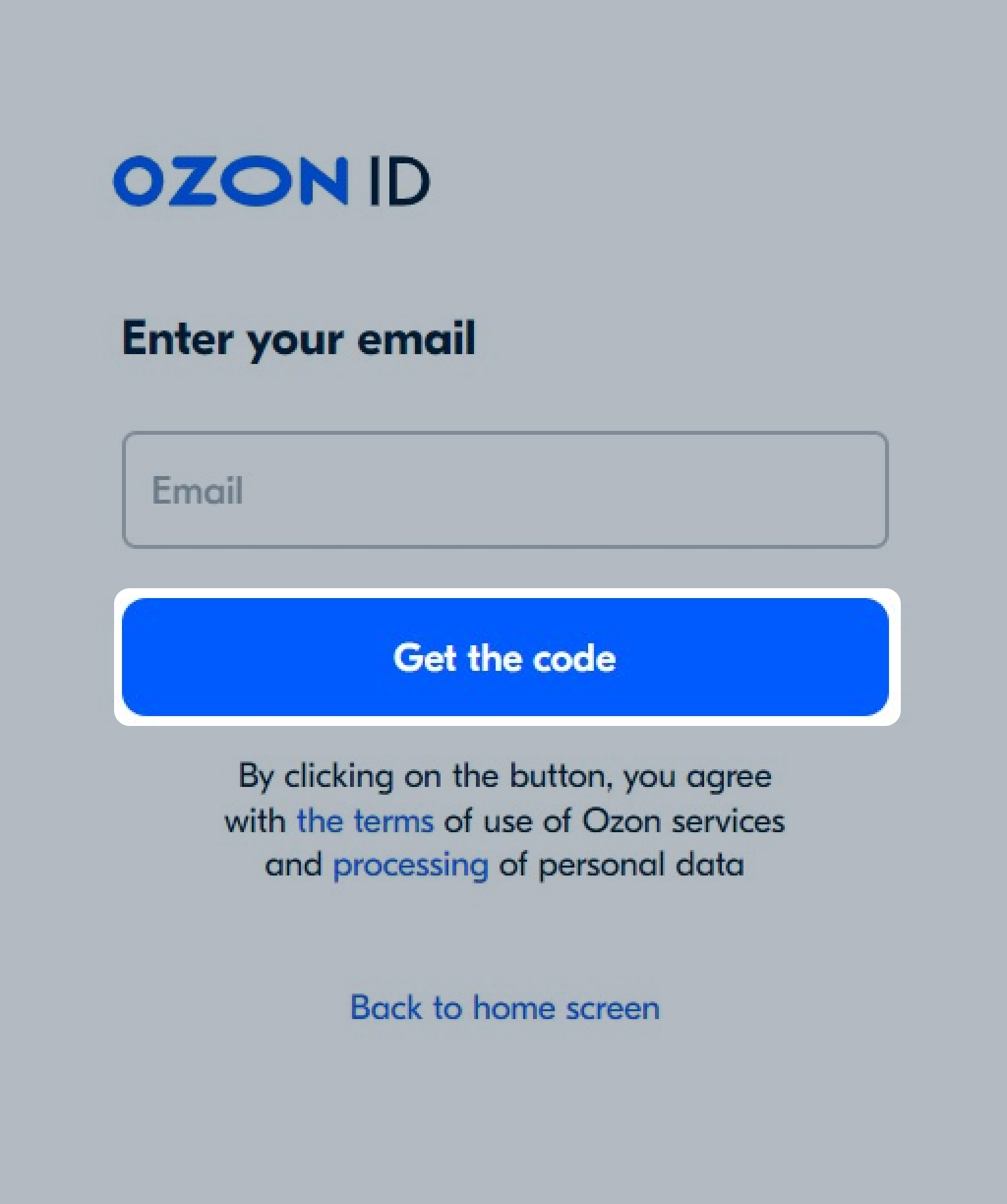
You’ll receive another verification code via SMS or flash-call to your phone number. Enter it and click Sign up.
In the “Sign up” window, choose the country you’ll be selling products from.
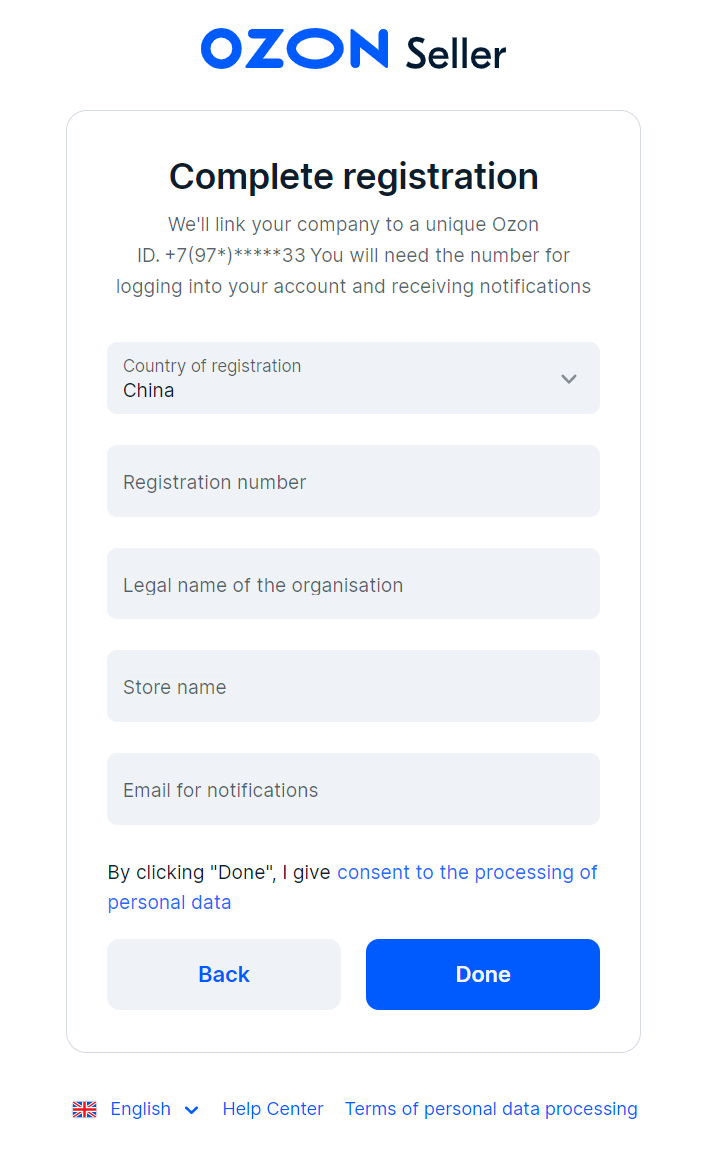
Enter your organization number:
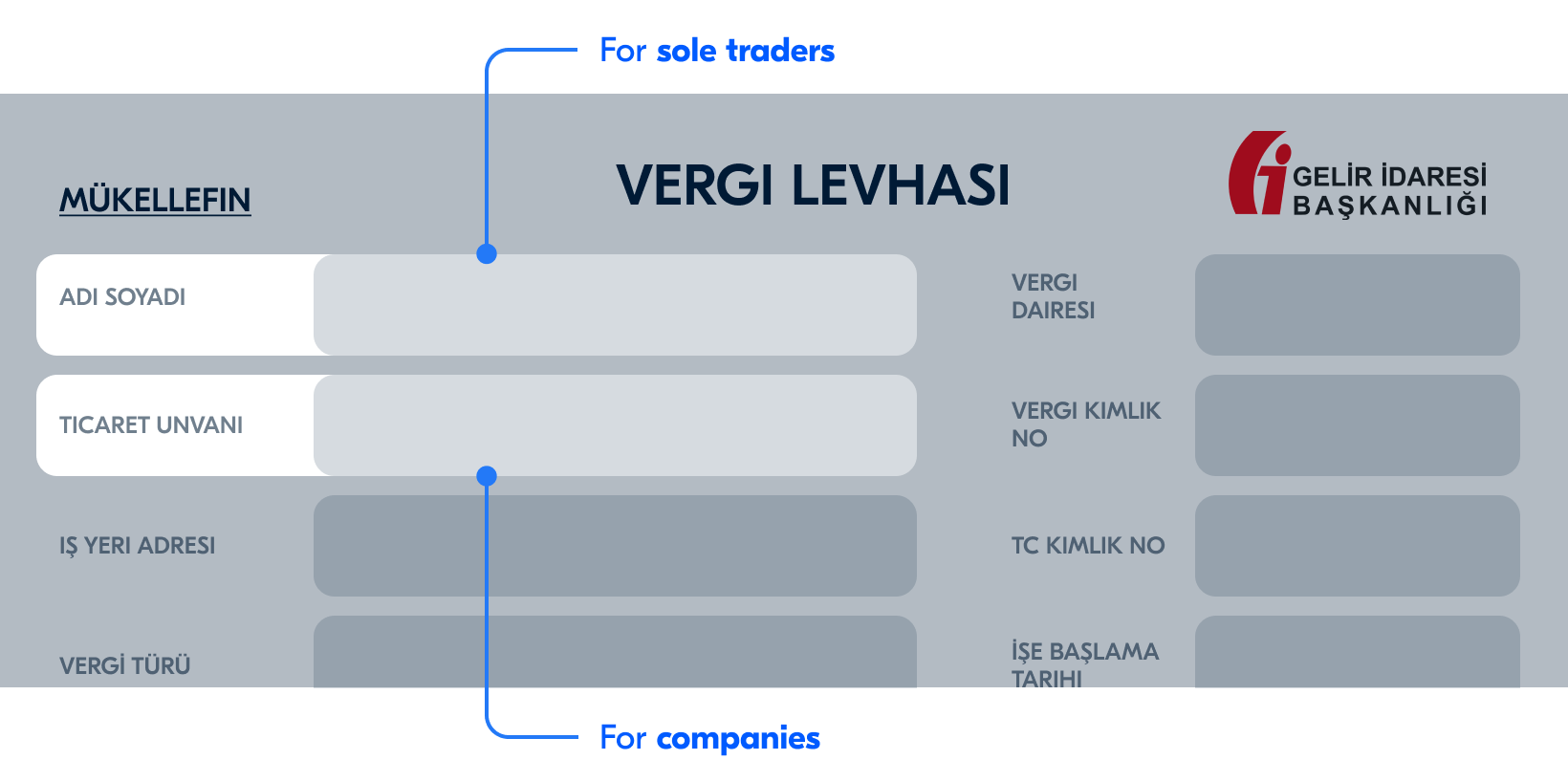
Use only Latin letters to indicate the organization’s legal name.
You can create no more than 6 accounts per each business license.
The Company name and Registration number fields must match the data in the company registration documents. If you notice any mistakes, correct them.
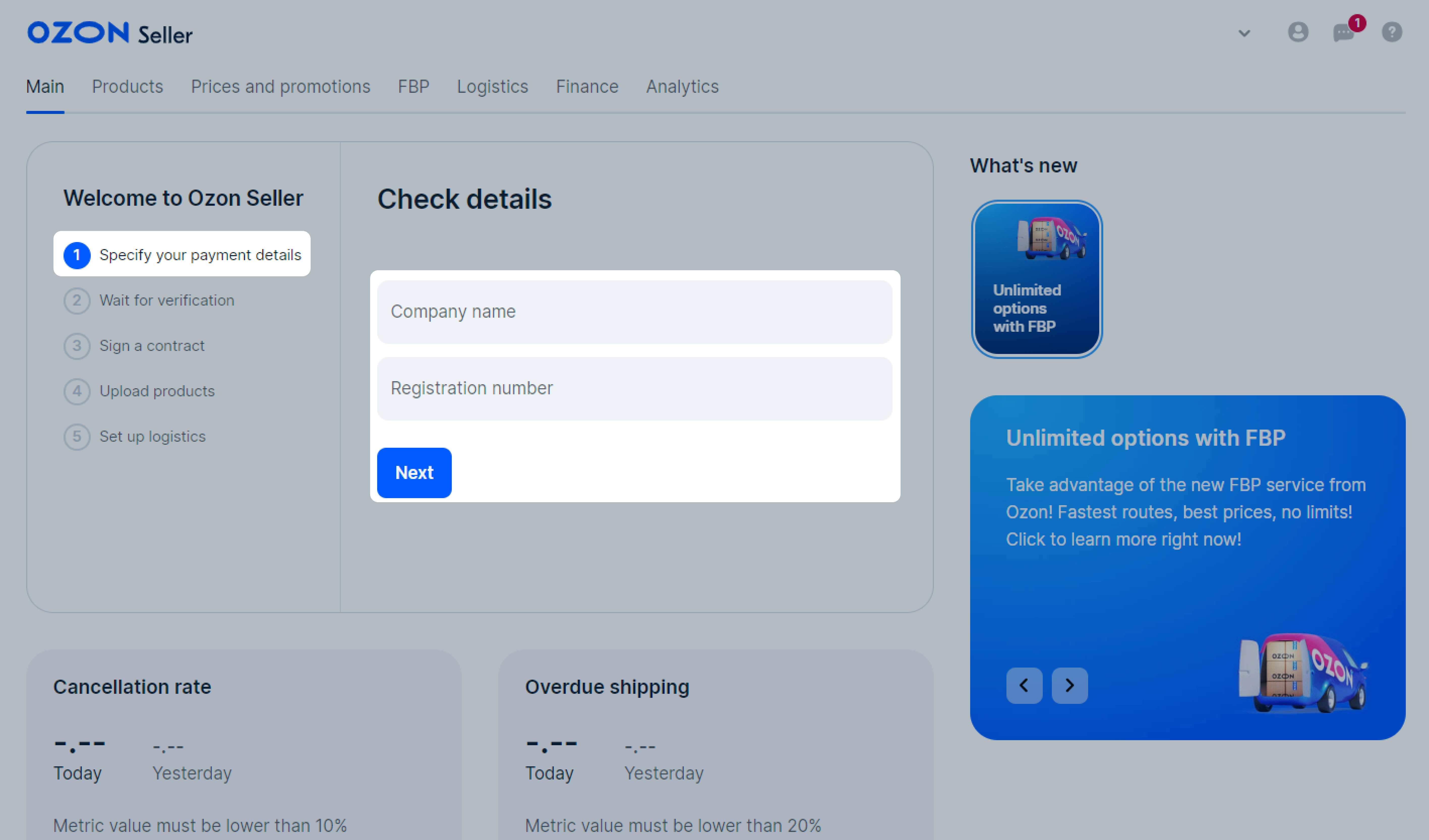
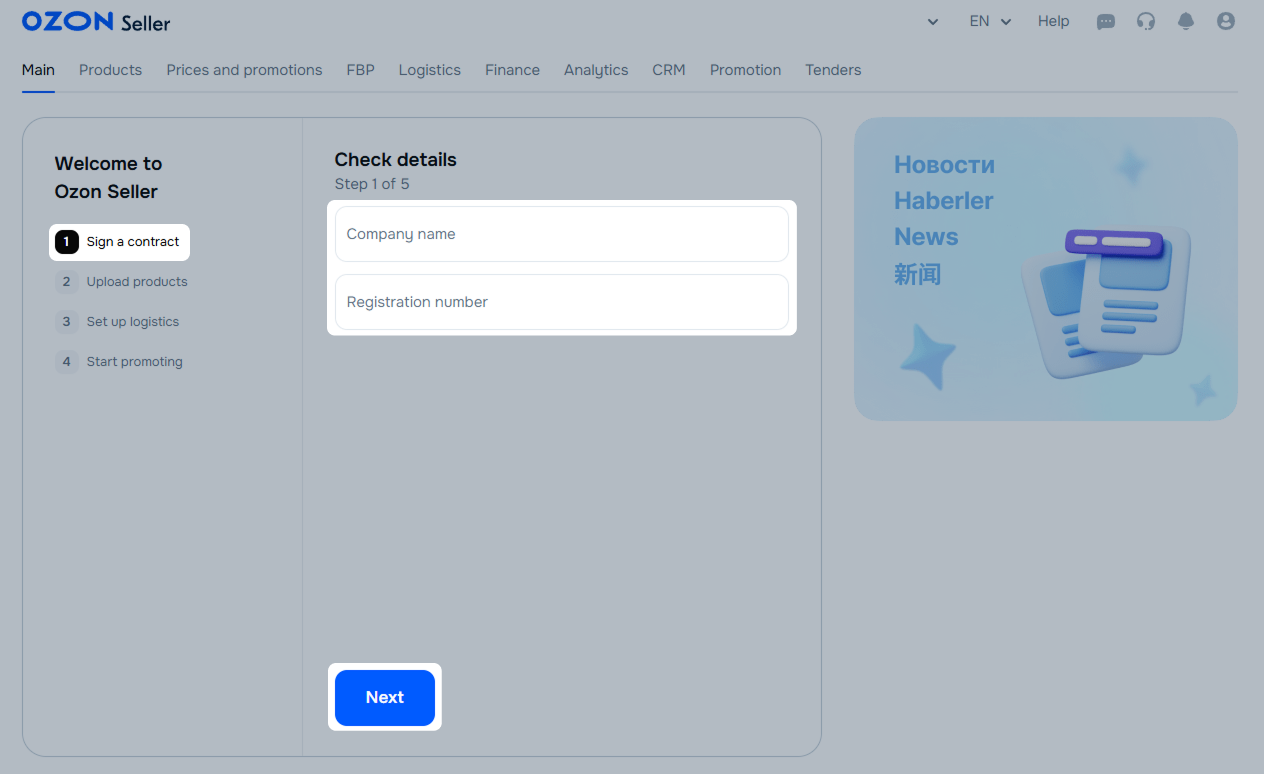
You can’t change the country after saving the settings. To choose another country, create a new account.
Fill in the fields:
Country, City—as per the company’s registration documents.
Address—only the street name and the building number. The maximum number of characters is 50.

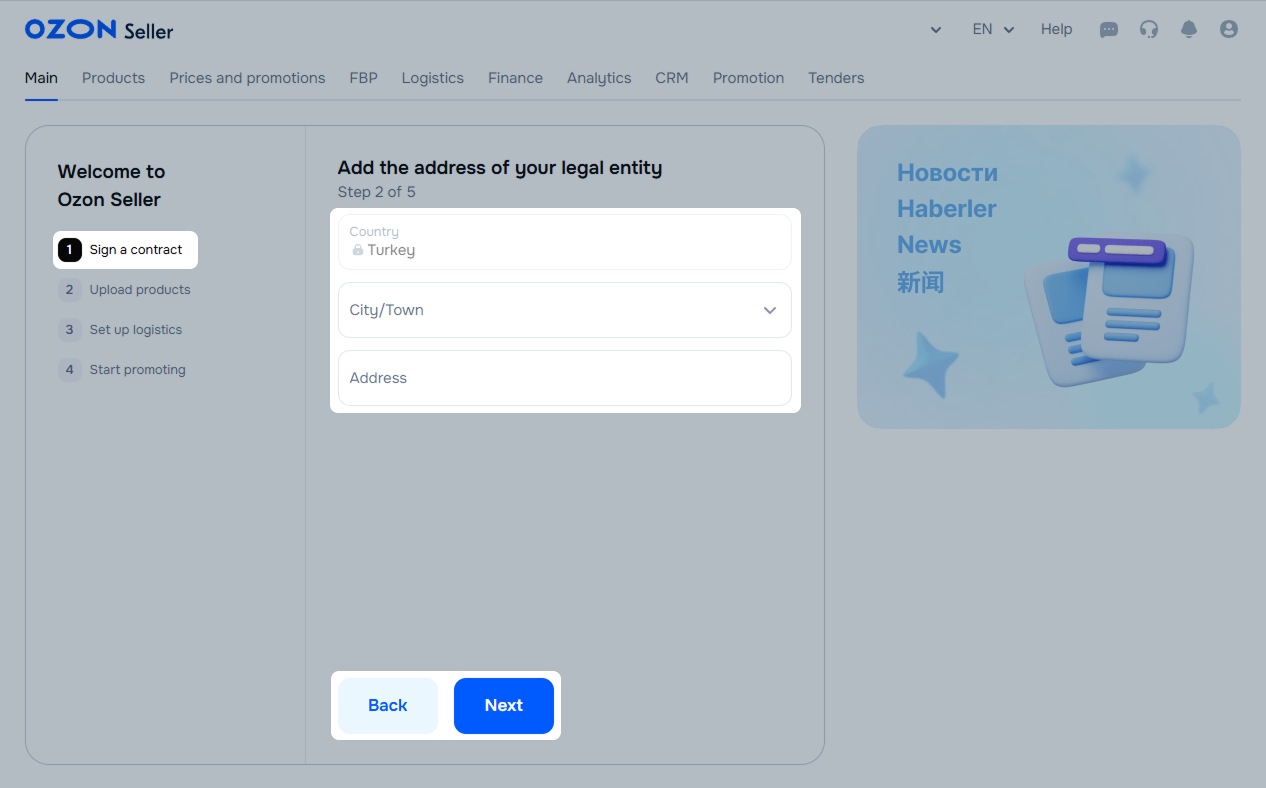
Select one or more messengers and enter your phone number or username we can contact you by.
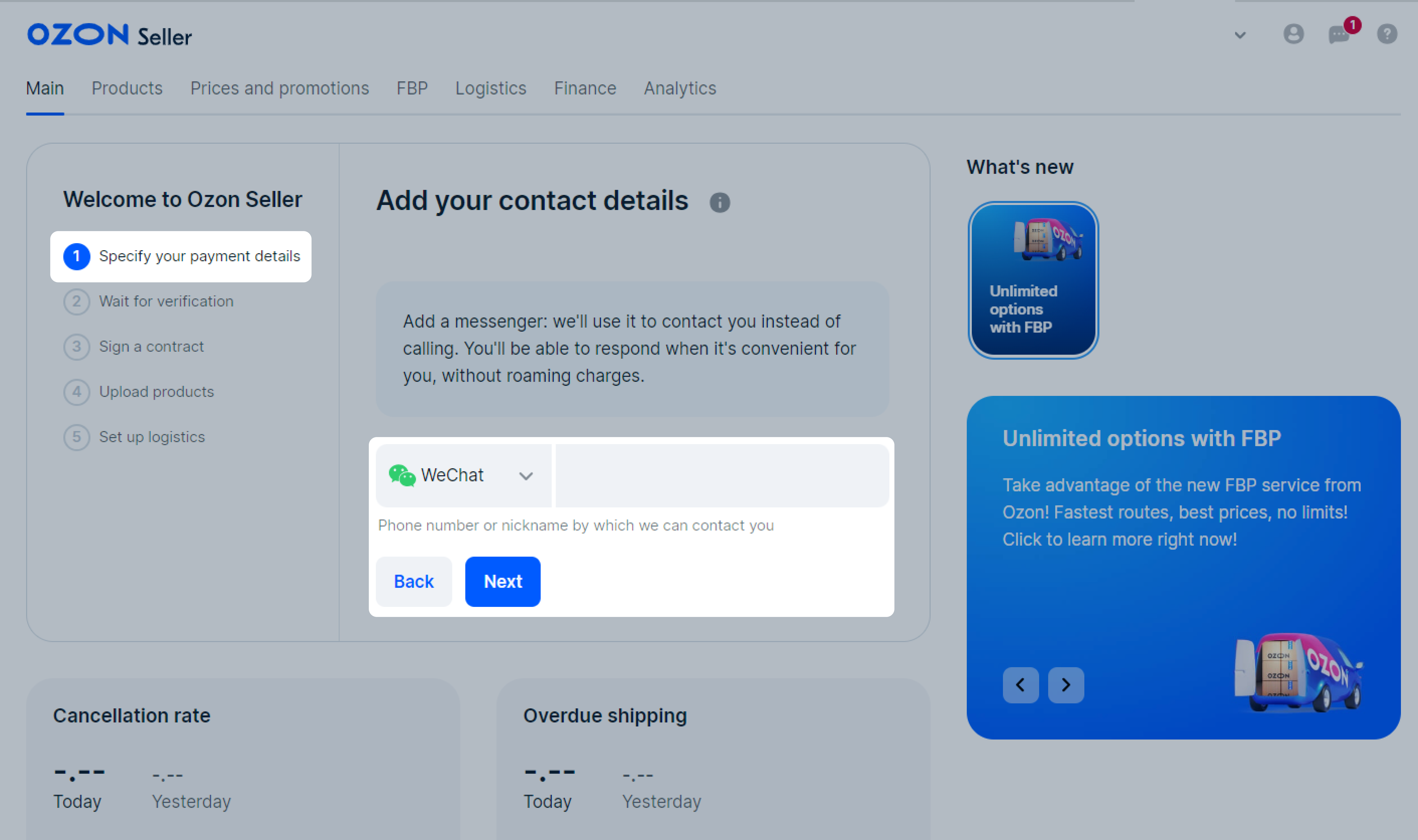
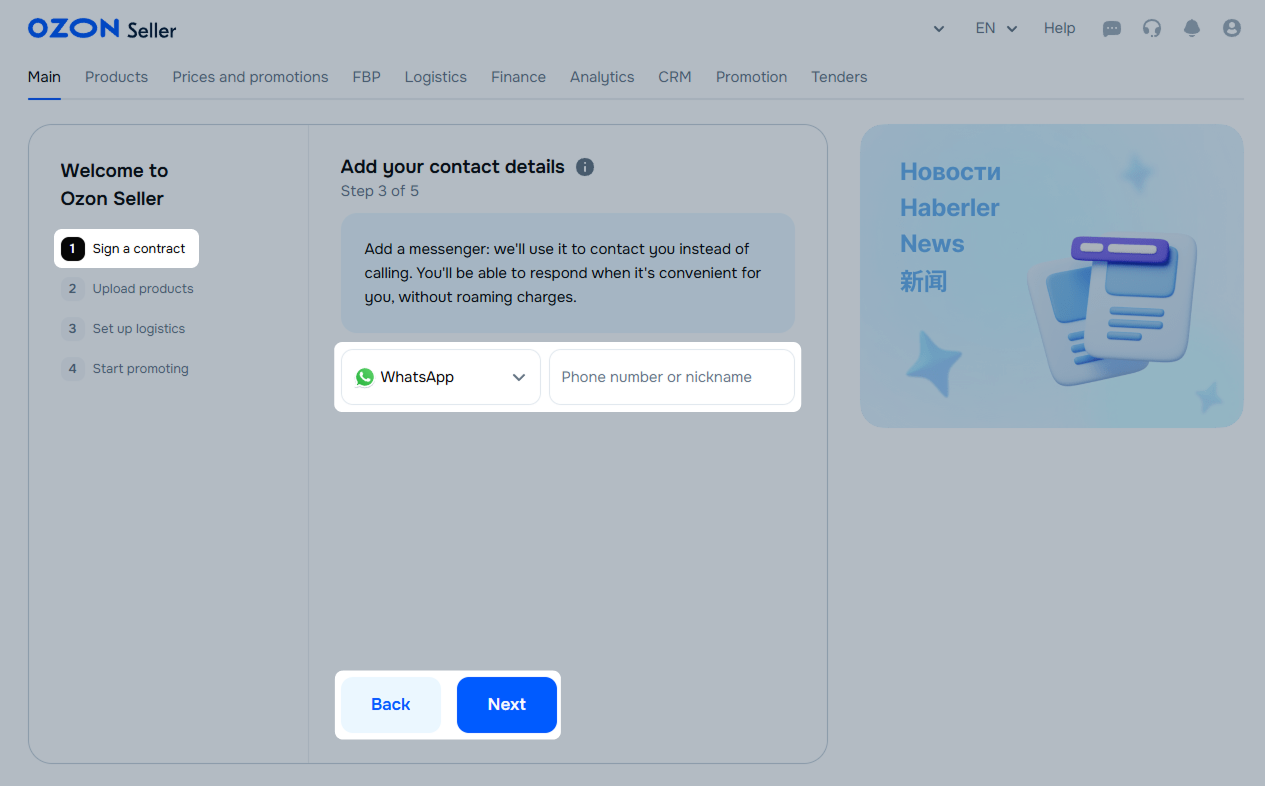
Specify:
Operating account—the account number of the beneficiary bank without special characters (>?/.,-), spaces, and Cyrillic letters. The minimum number of characters is 6, the maximum is 34. For accounts in IBAN format, the minimum number of characters is 13, the maximum is 34.
Currency—the currency of mutual settlements. In Turkey, you can use USD or RUB.
SWIFT—the identification code of the beneficiary bank. Once you enter the SWIFT code, information about the beneficiary bank is filled in automatically.
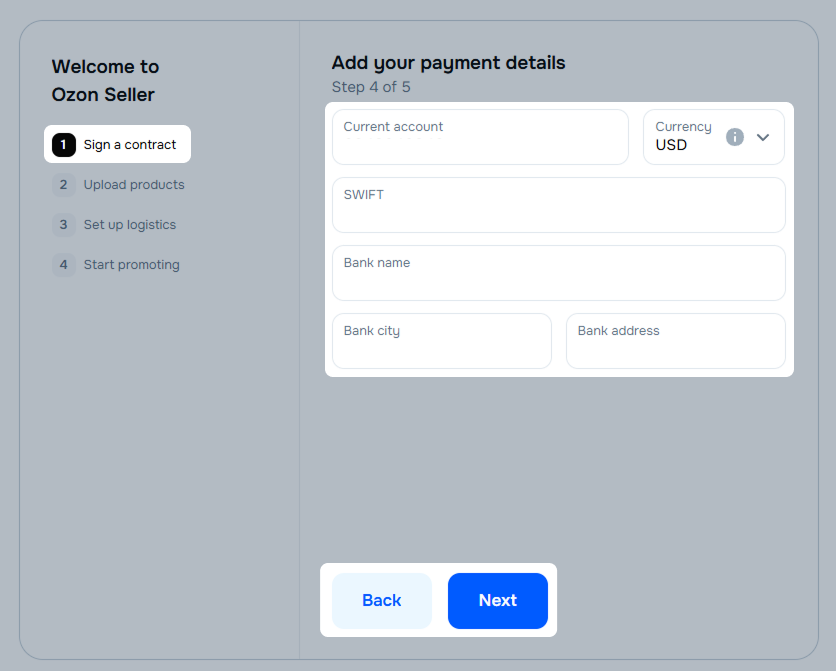
If you choose RUB as the currency of mutual settlements, also specify the correspondent bank information:
You can get the details of the correspondent bank in the beneficiary bank.
Upload the original documents confirming the state registration. Document format: PDF, JPEG or PNG. The maximum size is 32 MB.

The list of required documents depends on the country the company is registered in.
Specify:
Operating account—the account number of the beneficiary bank without special characters (>?/.,-), spaces, or Cyrillic letters. The minimum number of characters is 6, the maximum is 34. For accounts in IBAN format, the minimum number of characters is 13, the maximum is 34.
Currency—the currency of mutual settlements:
SWIFT—the identification code of the beneficiary bank. Once you enter the SWIFT code, information about the beneficiary bank is filled in automatically.
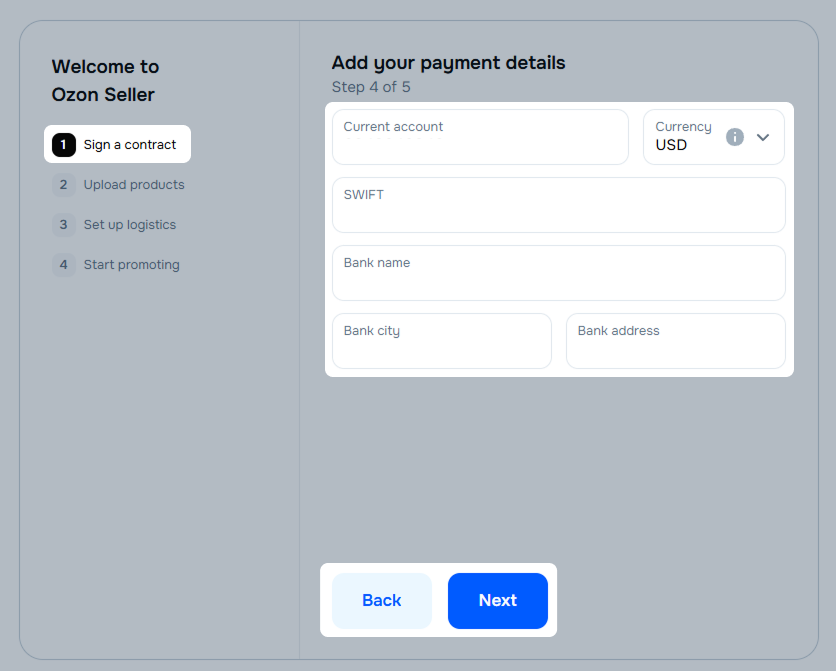
If you choose RUB as the currency of mutual settlements, also specify the correspondent bank information:
You can get the details of the correspondent bank in the beneficiary bank.
Upload the original documents confirming the state registration. Document format: PDF, JPEG, or PNG. The maximum size is 32 MB.
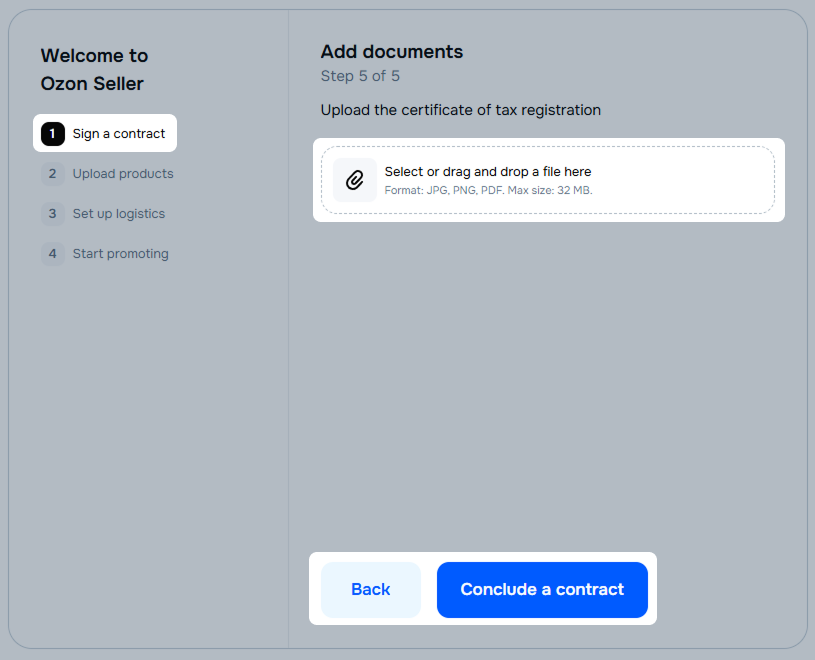
The list of required documents depends on the country the company is registered in.
Upload the original documents confirming the state registration. Document format: PDF, JPEG or PNG. The maximum size is 32 MB.
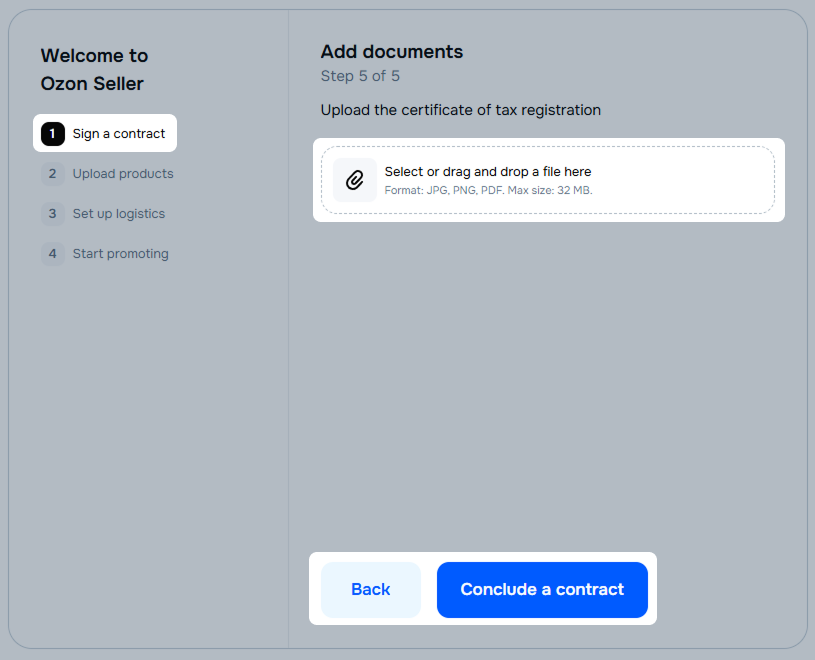
The document required depends on the country the company is registered in:
Choose:
E-wallet—the system you want to receive payments through.
Currency—the currency of mutual settlements. In China, you can use CNY.
Click Connect wallet.
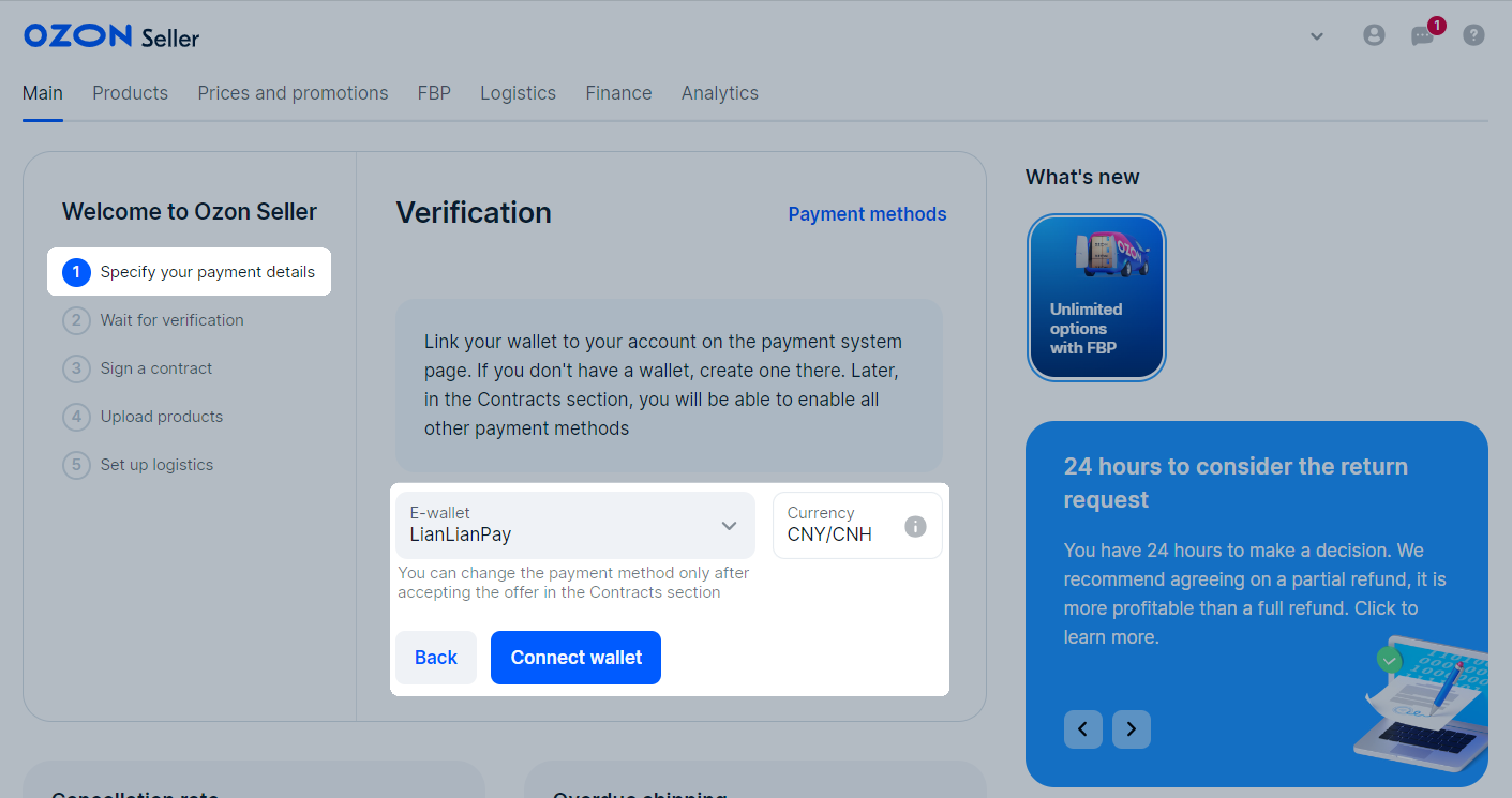
Log in or sign up to the Payful (GEP), LianLian Pay or PingPong platform. When signing up, link your company’s corporate wallet to Ozon. After that, return to your seller account on Ozon.
Learn more about linking an e-wallet
If you fail to link a wallet, your account will be deactivated. Contact Payful (GEP), LianLian Pay or PingPong support team to find out the reason for the problem. If it can’t be fixed, sign up new seller account on Ozon and link the wallet to it.
Specify:
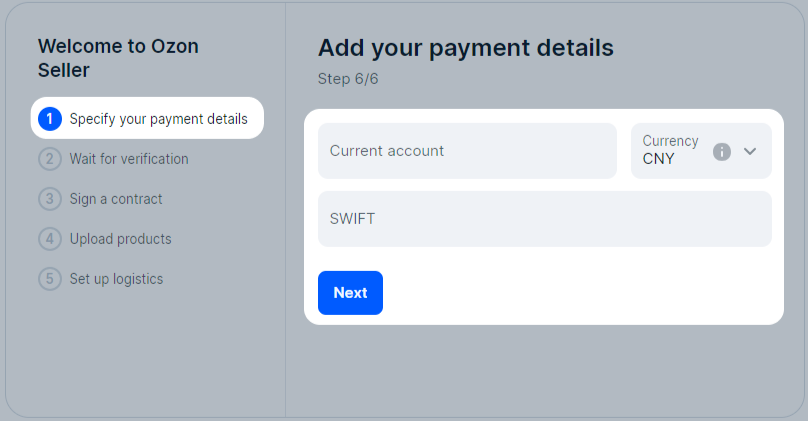
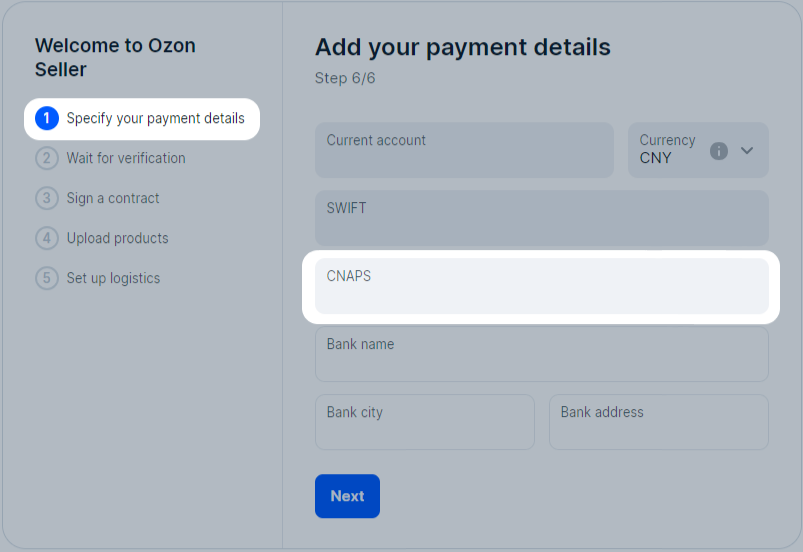
If you select RUB, specify the correspondent bank’s details as well:
You can get the details of the correspondent bank in the beneficiary bank.
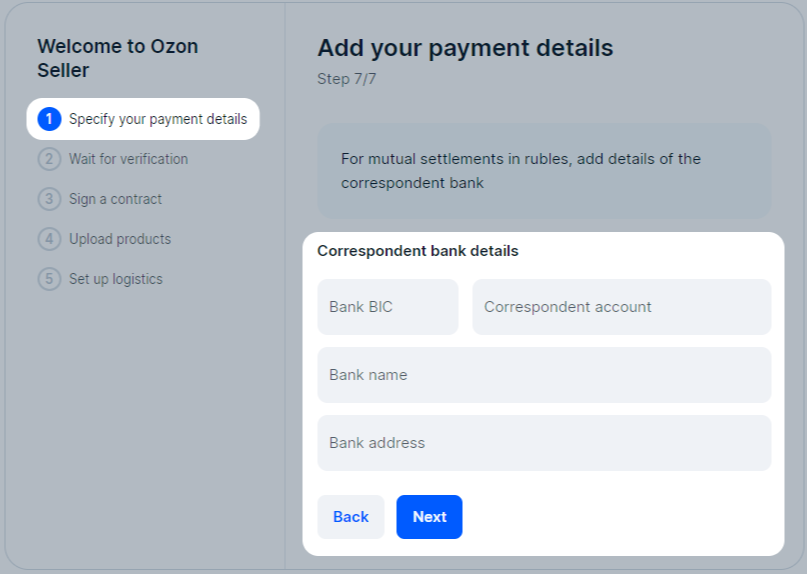
Click Enter into agreement. When the verification is over, you receive an email about the account activation.
You can upload products during verification.
In your account settings, fill in the fields in the sections marked with a warning sign.
If you don’t have a patronymic name, type a dash in the corresponding field.
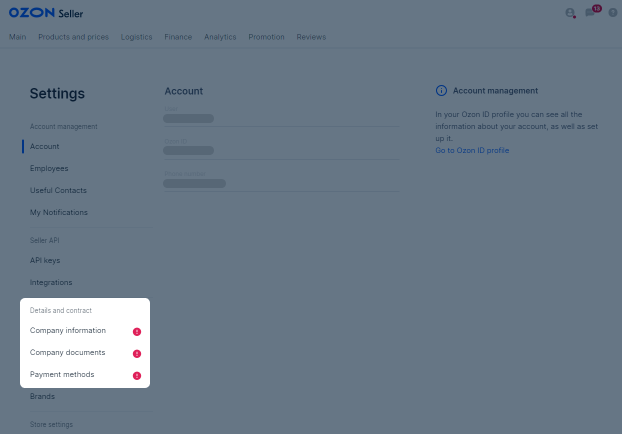
Click Send. When the verification is over, you’ll receive an email about account activation.
When you connect the Payful (GEP) and LianLian Pay method, the verification takes up to 24 hours. When you connect the PingPong method, it takes no more than 2 days. If your request hasn’t been considered within the specified time, contact the support team of the payment method.
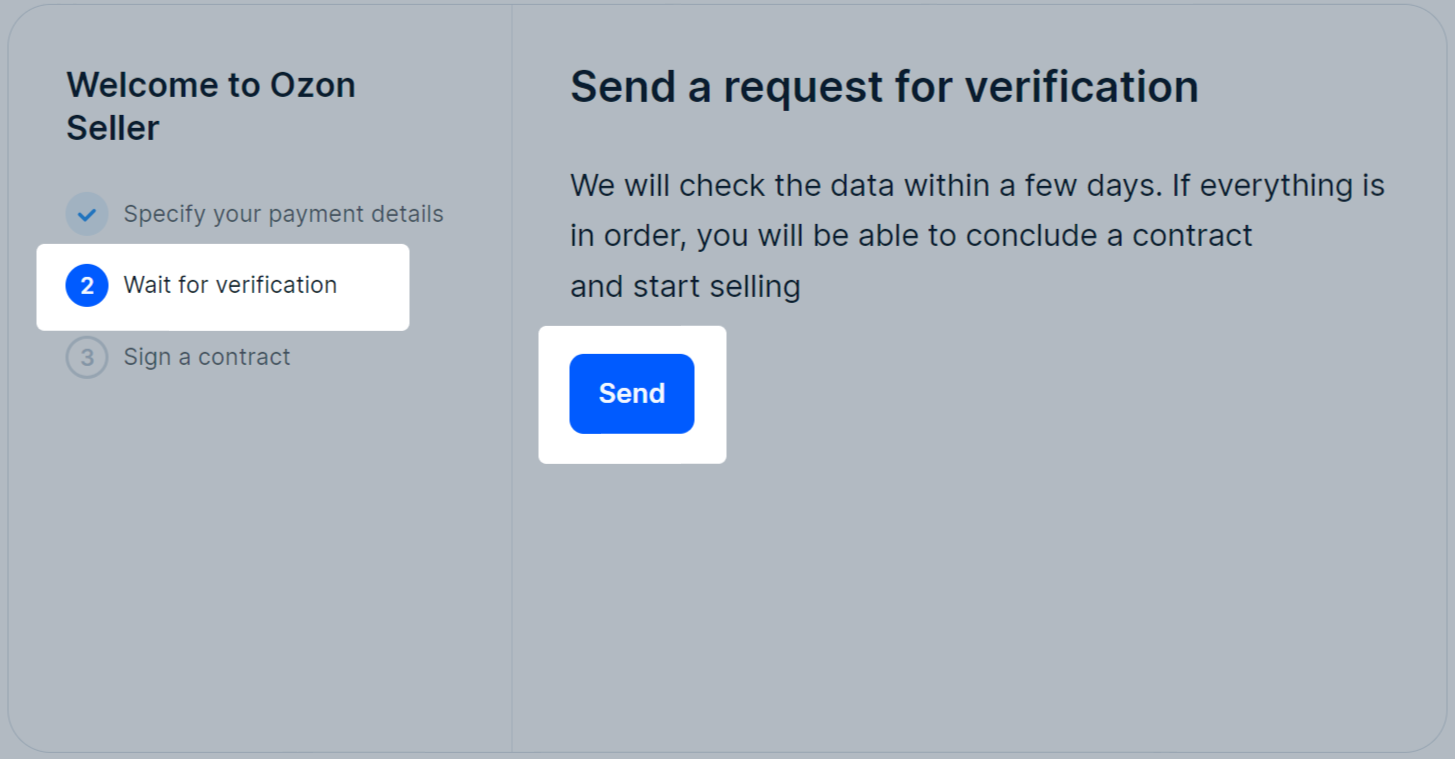
In the Company information section, fill in the following fields:
To change the country after saving your settings, sign up once again.
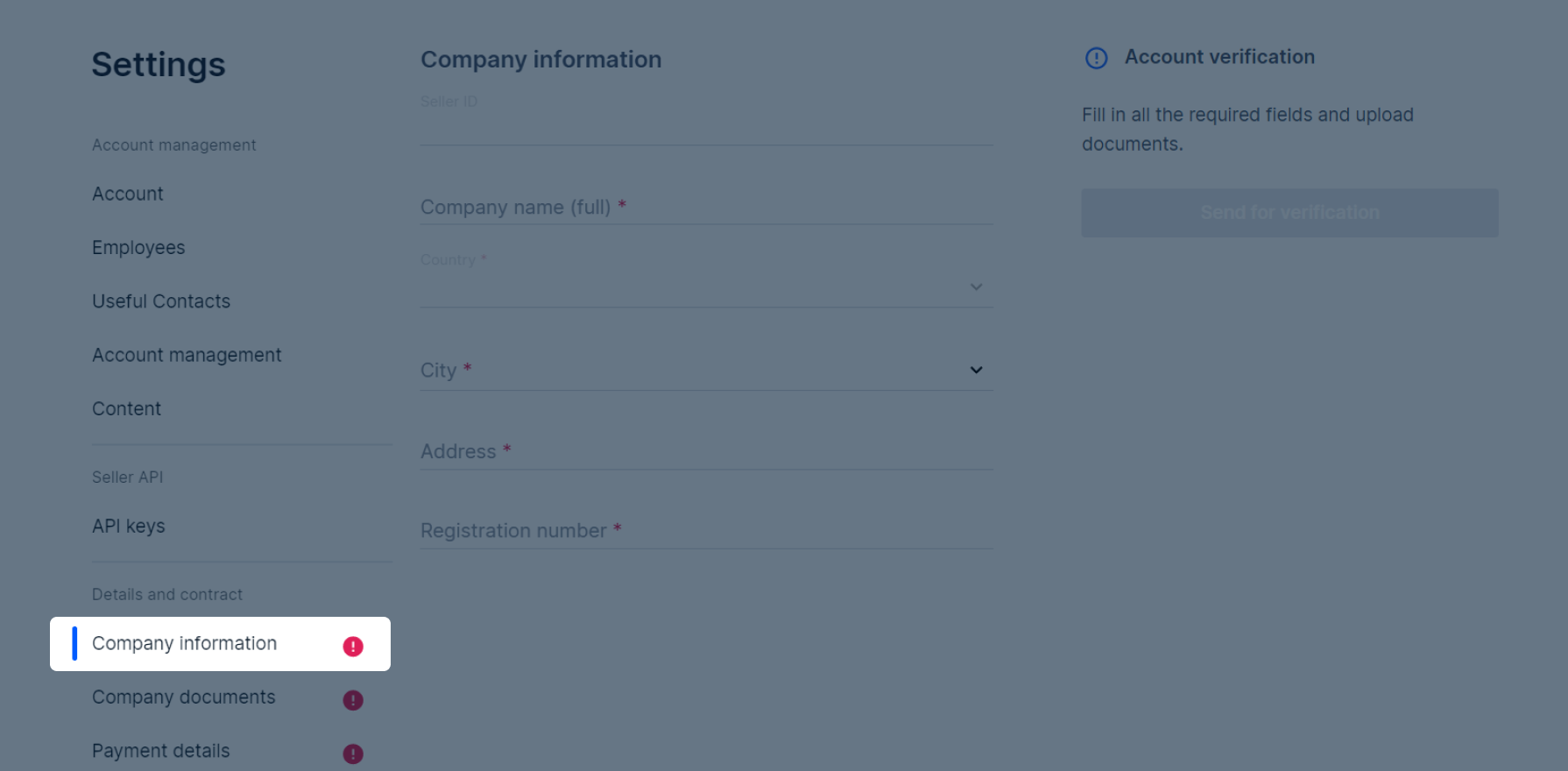
This is a mandatory section. To be able to submit your account for approval, upload one of the documents from the list below to the Company Documents section in your account.
In the Company documents section, upload one of the following documents as PDF, JPEG or PNG files.
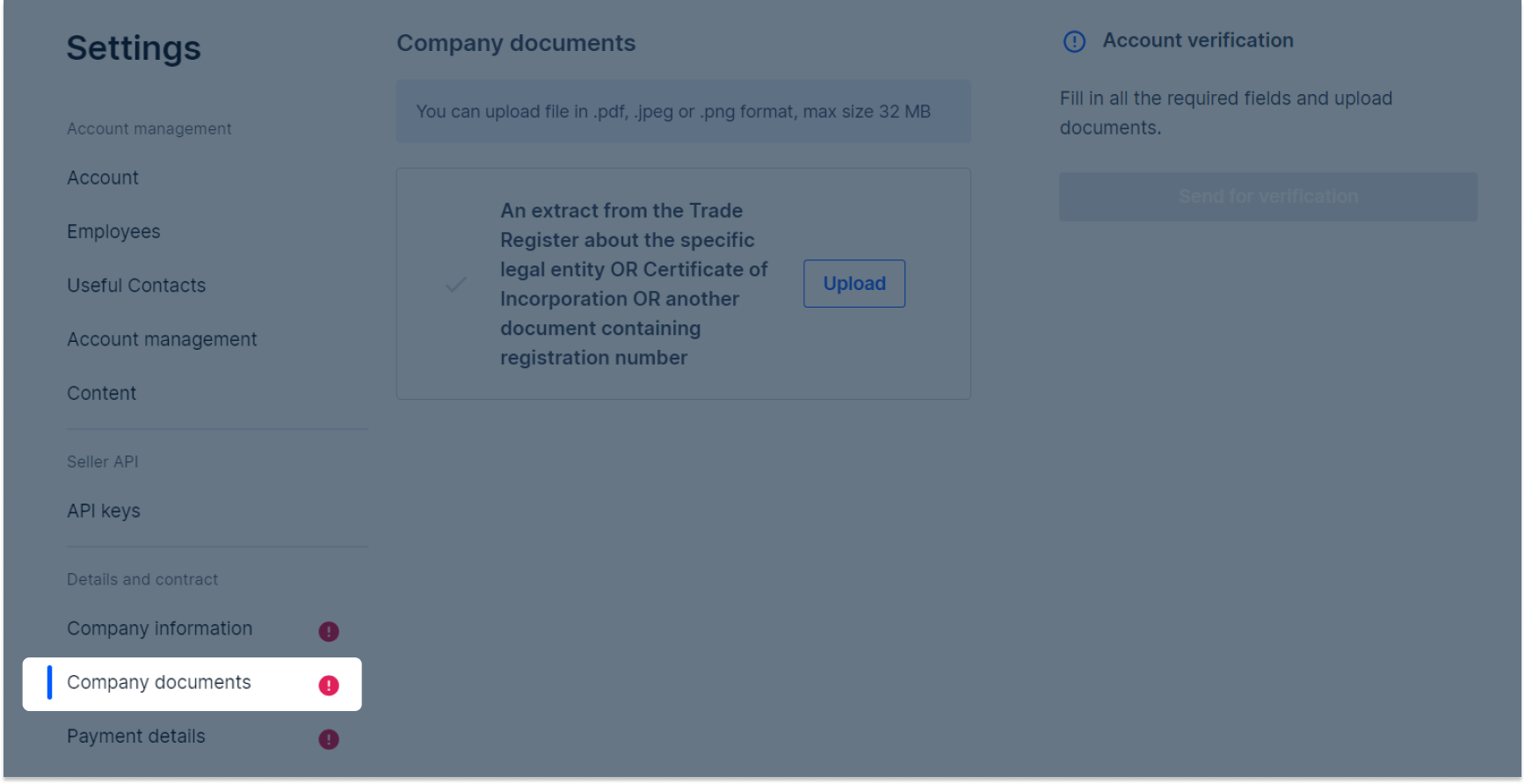
Max size of a loaded document: 32 MB.
Fill in the main fields in the Payment details section.
Account number. Receiving bank account number. Please fill this field in without using special characters (>? /.,-), spaces, and Cyrillic letters. The number of characters should be between 6 and 34. For accounts in the IBAN format, the number of characters should be between 13 and 34.
SWIFT. Identification code of the receiving bank.
Once you specify the SWIFT-code, all the necessary information about the recipient bank will be added automatically.
If you enter an incorrect or non-existent SWIFT-code, you’ll receive an error message. To continue the registration process, enter a valid SWIFT-code or the SWIFT-code of a different bank for receiving payments.
Depending on your country, the currency of mutual payments may be different.
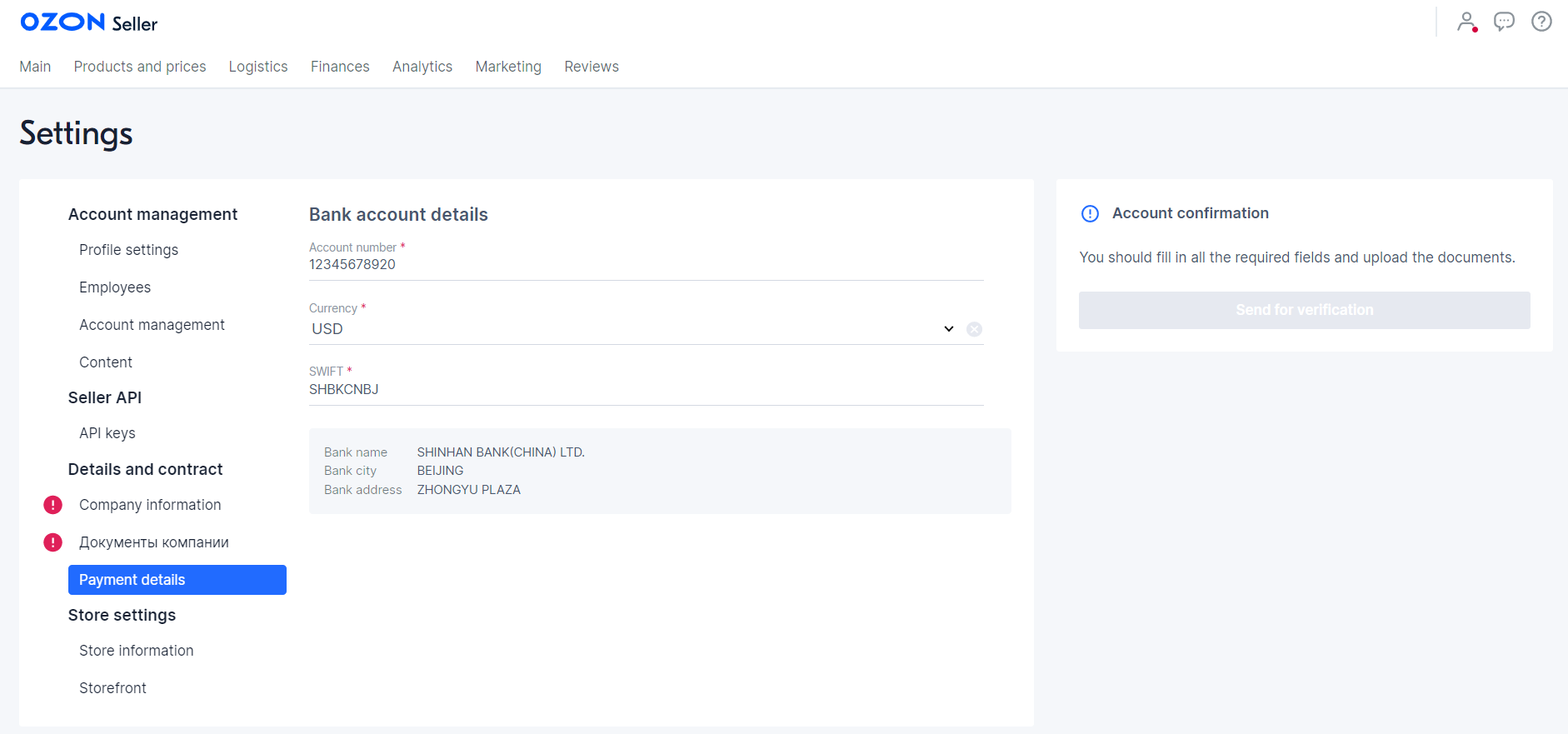
When choosing RUB as the currency of mutual payments, fill in additional fields in the Payment details section:
You can ask the beneficiary bank for the payment details of the correspondent bank.
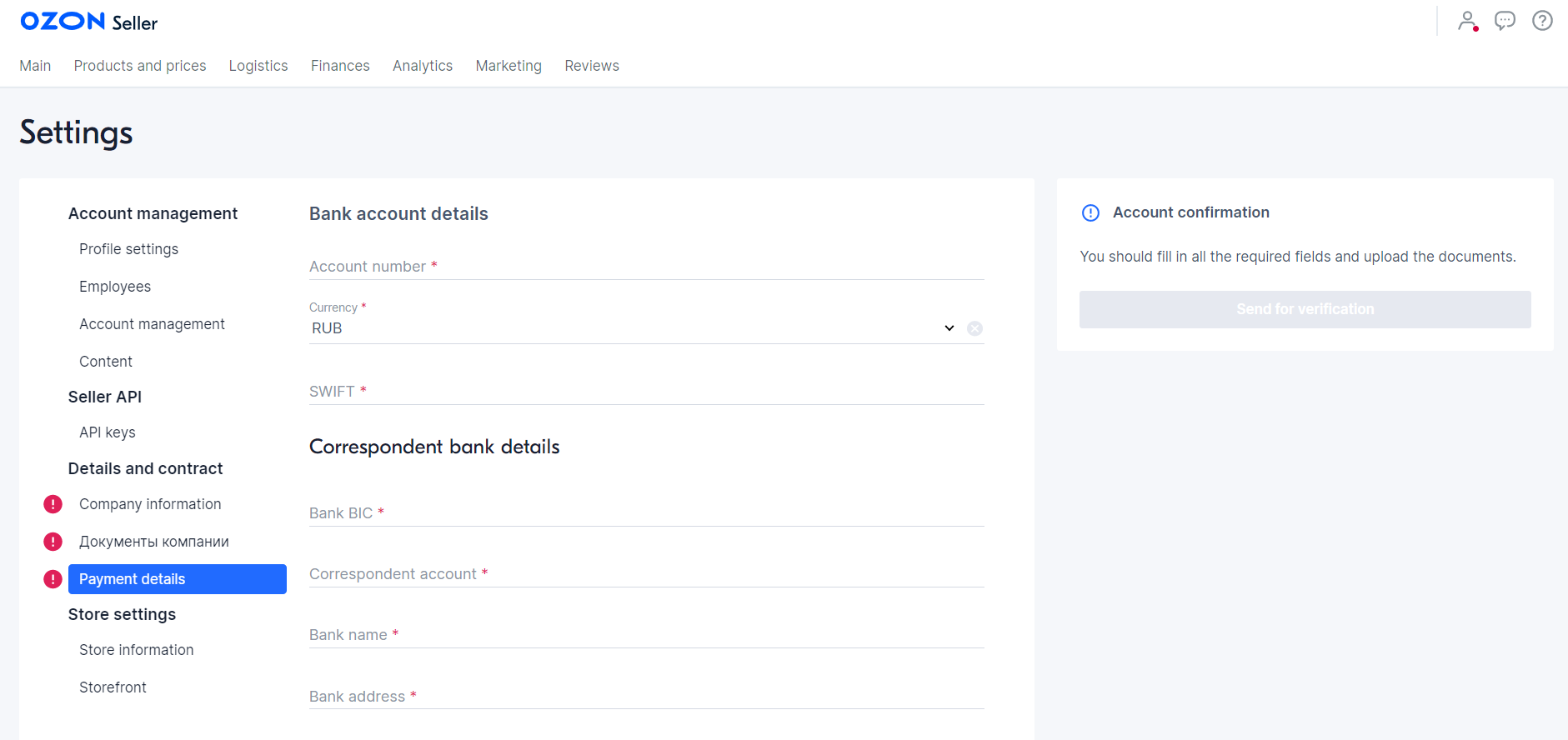
Click Send for verification. You will be informed of your account activation by email upon completion of the verification.
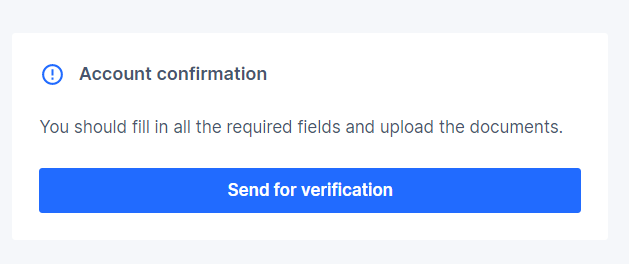
Check your spam folder: the email could have ended up there. If the activation email isn’t in your spam folder, contact our support team.
If there are incorrect details in your account, its activation may be rejected. Let us know if some details require replacement and attach the necessary documents to your message. If your account has been blocked, and you aren’t sure about the reasons, contact us at marketplace.crossborder@ozon.ru.
Learn more about rejection reasons
If you forgot your password and lost access to your email, you still can restore access to your Ozon account:
Contact our support team at marketplace.crossborder@ozon.ru.
In your email, please specify:
We recommend using the email address that you have registered with your full legal name and access to which can be restored by phone number. Don’t use an address that ends in .co or. su: unfortunately, we won’t be able to register it in the system.
Attach the following to your email:
By sending the email, you accept the personal data processing policy.
After verification, we’ll send the recovery link to the email address specified in your message.
Check your email and follow the link to restore the access.
Contact our support service to link your account to the new email and use it to log in to the account.
If you made mistakes when filling out the seller details, contact support. Specify what details you want to change and why.
Hide menu
Show menu
Выберите договор

Это база знаний для продавцов из стран СНГ и дальнего зарубежья.
Если ваша компания зарегистрирована в России, перейдите в базу знаний для продавцов из России.
Когда вы зарегистрировались на Ozon?
Условия работы и инструкции зависят от даты заключения договора — её можно посмотреть в разделе Договоры
Определили ваш договор
Он заключён с ООО «Интернет Решения». Если есть другой договор, сможете переключиться на него в боковом меню
