Определили ваш договор
Он заключён с ООО «Интернет Решения». Если есть другой договор, сможете переключиться на него в боковом меню
You can specify the name of the store when creating your Ozon account or in the Products → Storefronts → Store design section once the registration is completed.
A user with the “Manager” or “Administrator” role can change the store name.
The allowed length of the name is 2–140 characters. You can write it in Cyrillic or Latin using any case.
The name mustn’t contain:
The system will automatically remove spaces before or after the name.
You can change the store name only after you’ve accepted the Offer.
In the Products → Storefronts → Store design section, go to the Name and logo of the store tab.
In the Store name field, enter a new name and click For moderation.
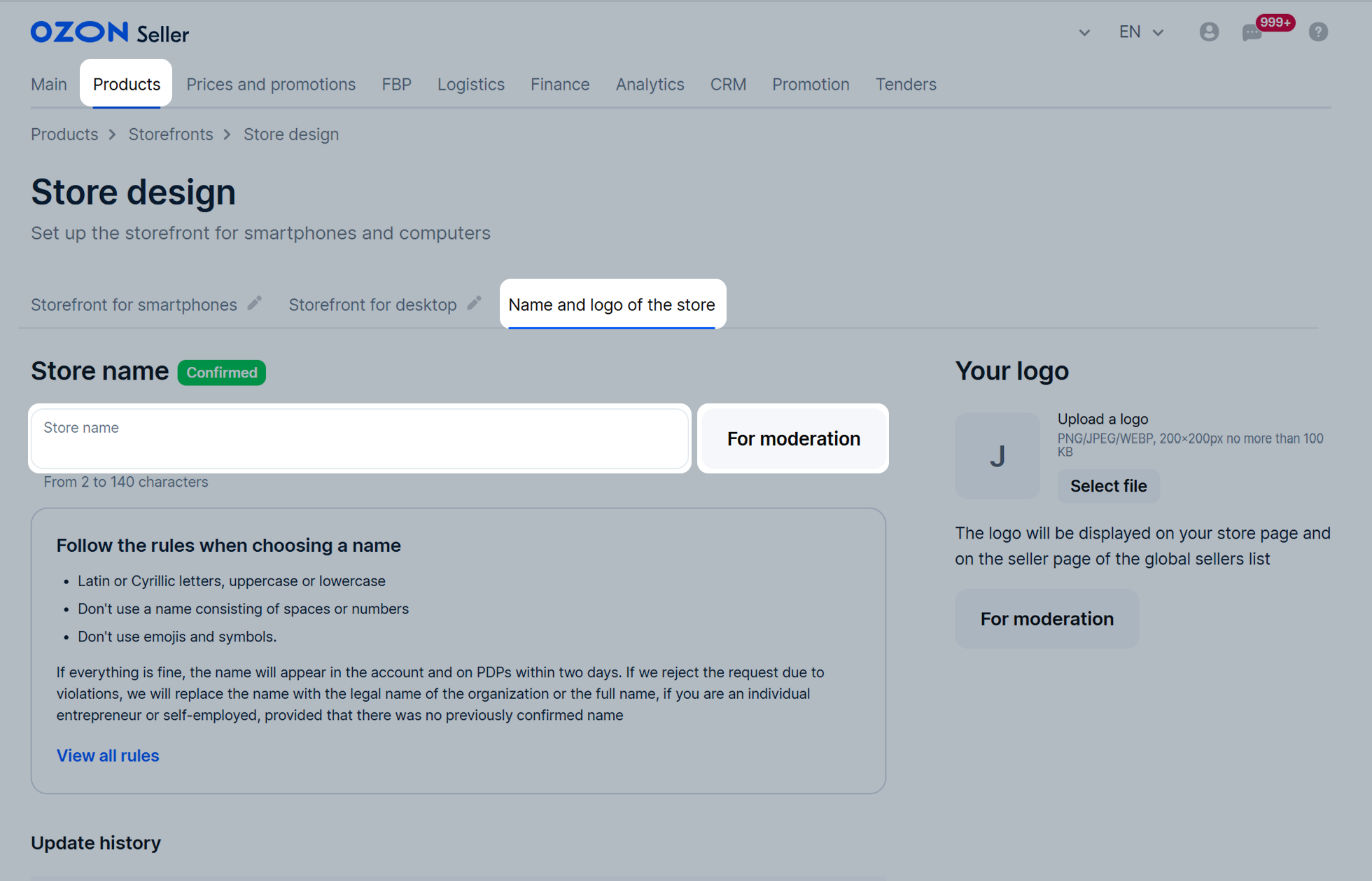
The new name mustn’t be the same as the current name, the name under moderation, or previously rejected name.
Moderators check the new store name within 2 working days. We’ll inform you about the moderation results via email and show the status on the Name and logo of the store tab. In the Update history section, you can see the status of the current request, old store names, statuses on past requests, and their processing dates.
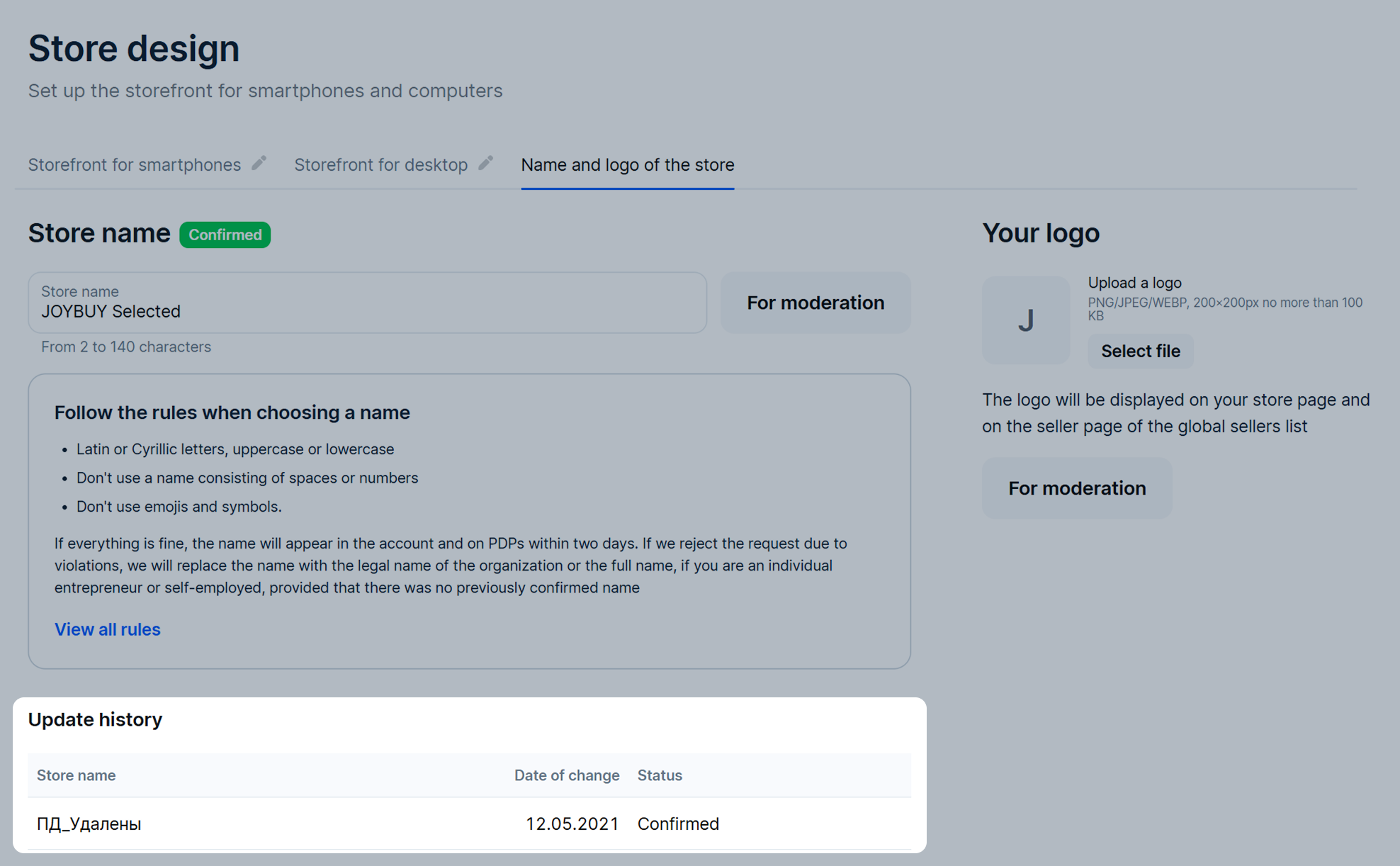
Possible statuses:
If the name doesn’t pass moderation, we’ll automatically change it to:
If customers hover over ![]() next to the store name on the PDP, they’ll see the company legal name. Ozon must display this information according to the consumer protection law.
next to the store name on the PDP, they’ll see the company legal name. Ozon must display this information according to the consumer protection law.
If the legal name of your store has changed, contact us via chat or send an email to marketplace.crossborder@ozon.ru. Attach:
An employee with the “Managing director” or “Administrator” role can change the store logo.
You can change the logo in the Products → Storefronts → Store design section on the Name and logo of the store tab.
To remove the old logo, in the Your logo section, click ![]() on the image.
on the image.
To upload a new logo:
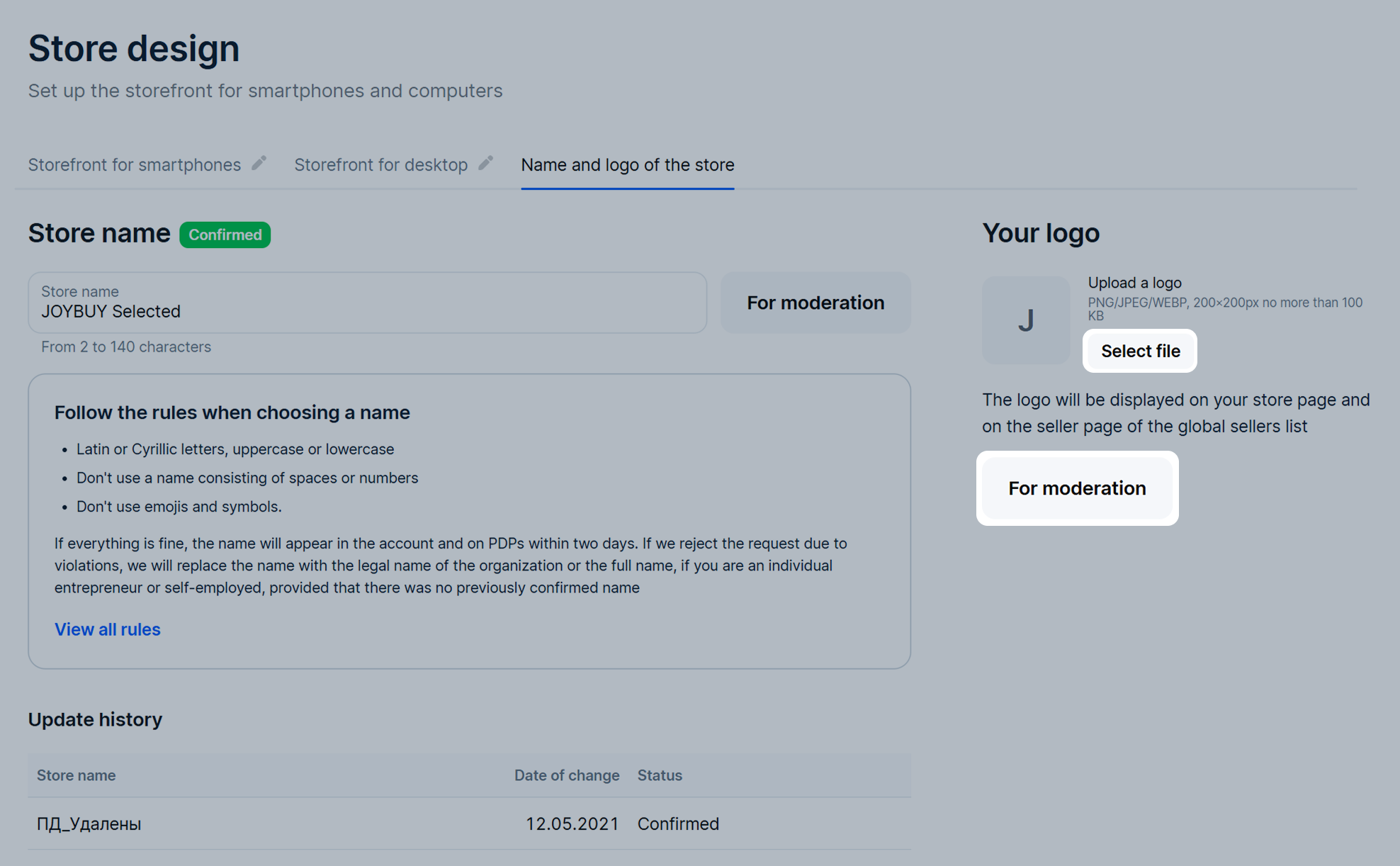
Once the logo is changed, we send it for moderation. It takes no more than 3 days. We show the verification status in the Your logo section. Possible statuses:
If the logo fails moderation, we replace it with the default one.
Hide menu
Show menu
Выберите договор

Это база знаний для продавцов из стран СНГ и дальнего зарубежья.
Если ваша компания зарегистрирована в России, перейдите в базу знаний для продавцов из России.
Когда вы зарегистрировались на Ozon?
Условия работы и инструкции зависят от даты заключения договора — её можно посмотреть в разделе Договоры
Определили ваш договор
Он заключён с ООО «Интернет Решения». Если есть другой договор, сможете переключиться на него в боковом меню
