Определили ваш договор
Он заключён с ООО «Интернет Решения». Если есть другой договор, сможете переключиться на него в боковом меню
You can update the stock in your warehouse only if at least one delivery method is chosen in the warehouse settings.
You can update stocks manually in your account via an Excel template or API.
it takes about 20 minutes to update the stocks on the storefront. If you upload more than 500 products, the update process may take longer.
In your account, go to Logistics → Logistics management section. On the warehouse card, click:
on the number of products or on the No products field if you have no stock:
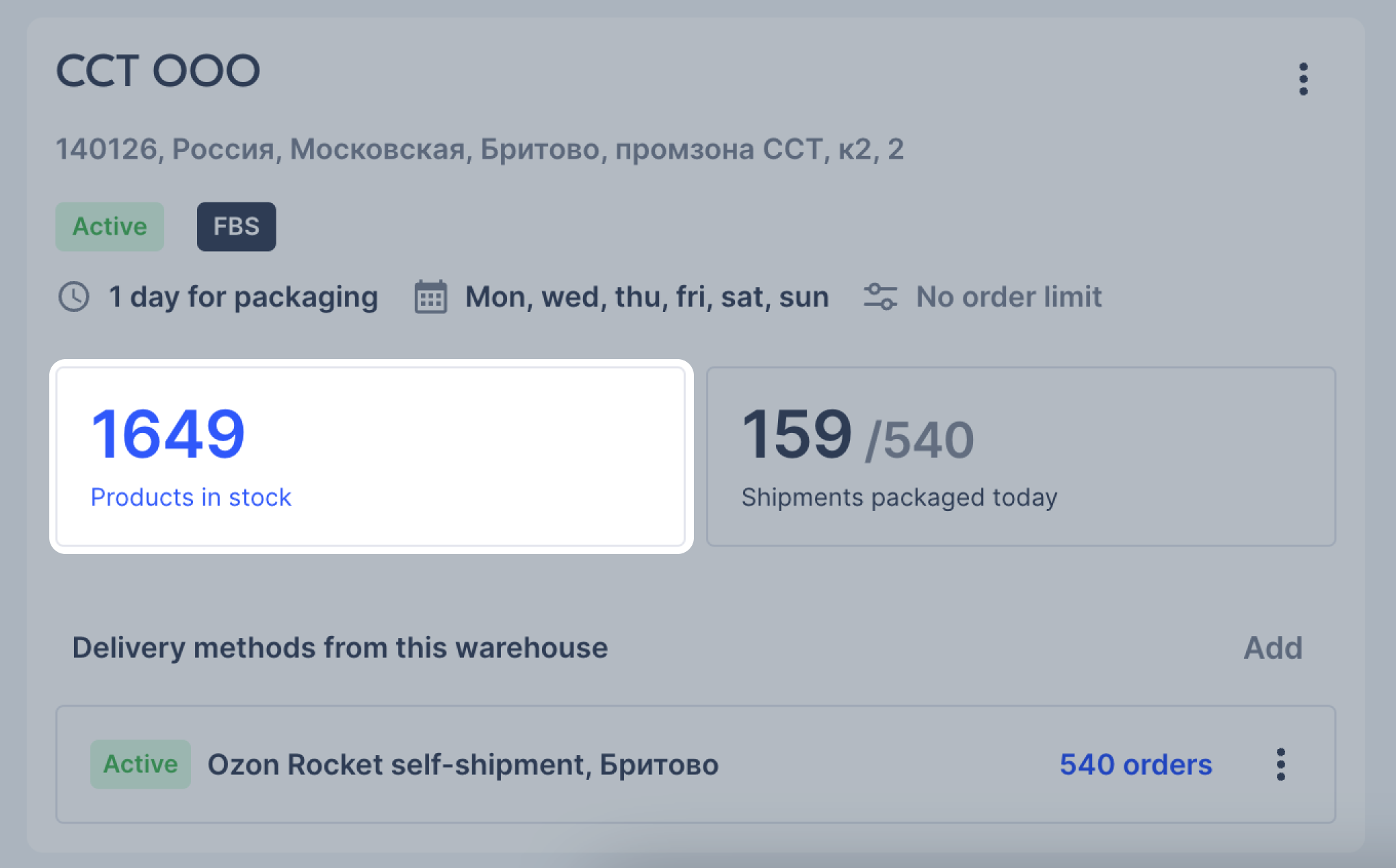
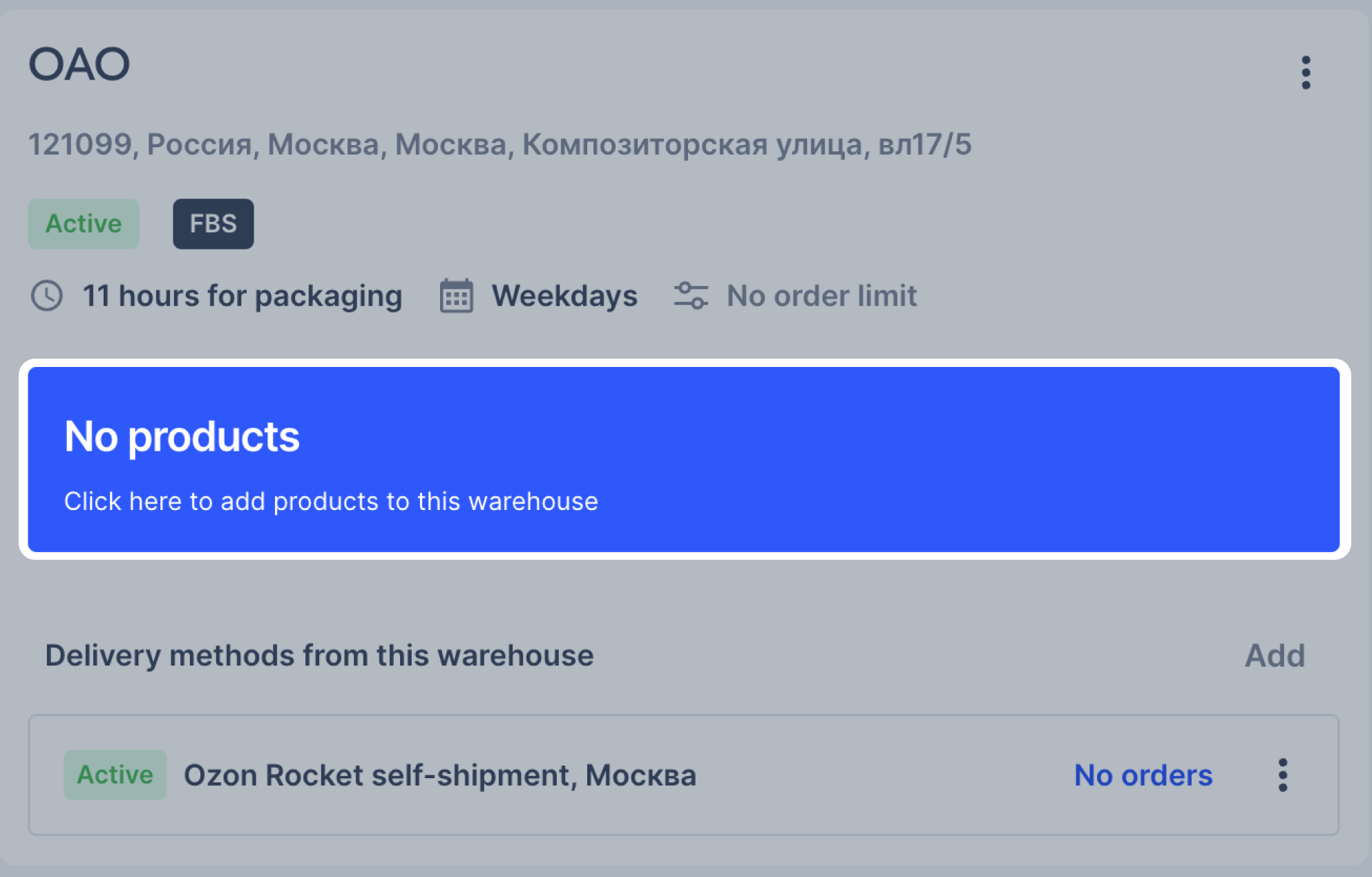
![]() → Manage stocks.
→ Manage stocks.
On the Products in stock page, you can:
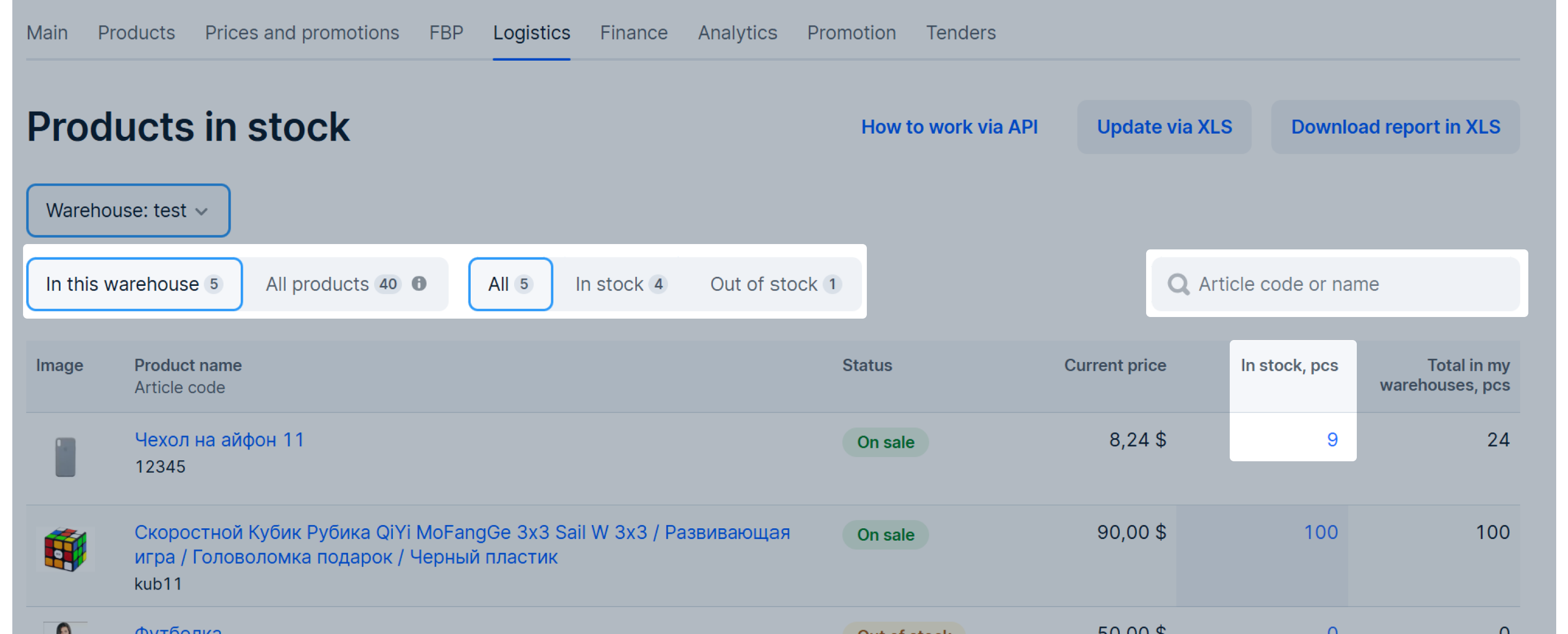
In the In stock, pcs column, specify the number of items in stock and click Save.
To update the stock amount in other warehouses, in the upper left corner select a warehouse from the drop-down list and specify the number of items.
On the Products in stock page, click Update via XLS.

On the Update stocks page, download the template and fill it out.

On the Stock balances sheet fill in all the required columns:
Stocks aren’t updated automatically. Make sure to fill in each row when uploading stocks to avoid errors.
In the Warehouse name (warehouse ID) column select the warehouse for which you want to update the stocks from the drop-down list. To avoid errors, select the values only from the drop-down list.
In the Article column, add SKU of the product you want to update the stocks for. You can find SKUs in your account in the Products → Product list section in the SKU visibility column.
In the Available in stock, pcs column specify product quantity in your warehouse. Use only digits.
To reset stocks in the warehouse, enter 0.

Go to the Logistics → Update stocks page, download a template, fill it in, and upload.

To update warehouse stocks using the stock report:
Open the Logistics → Logistics management section.
On the warehouse section, click ⋮ -> Stock management.
Download the report and specify stocks.
Click Update via XLS.
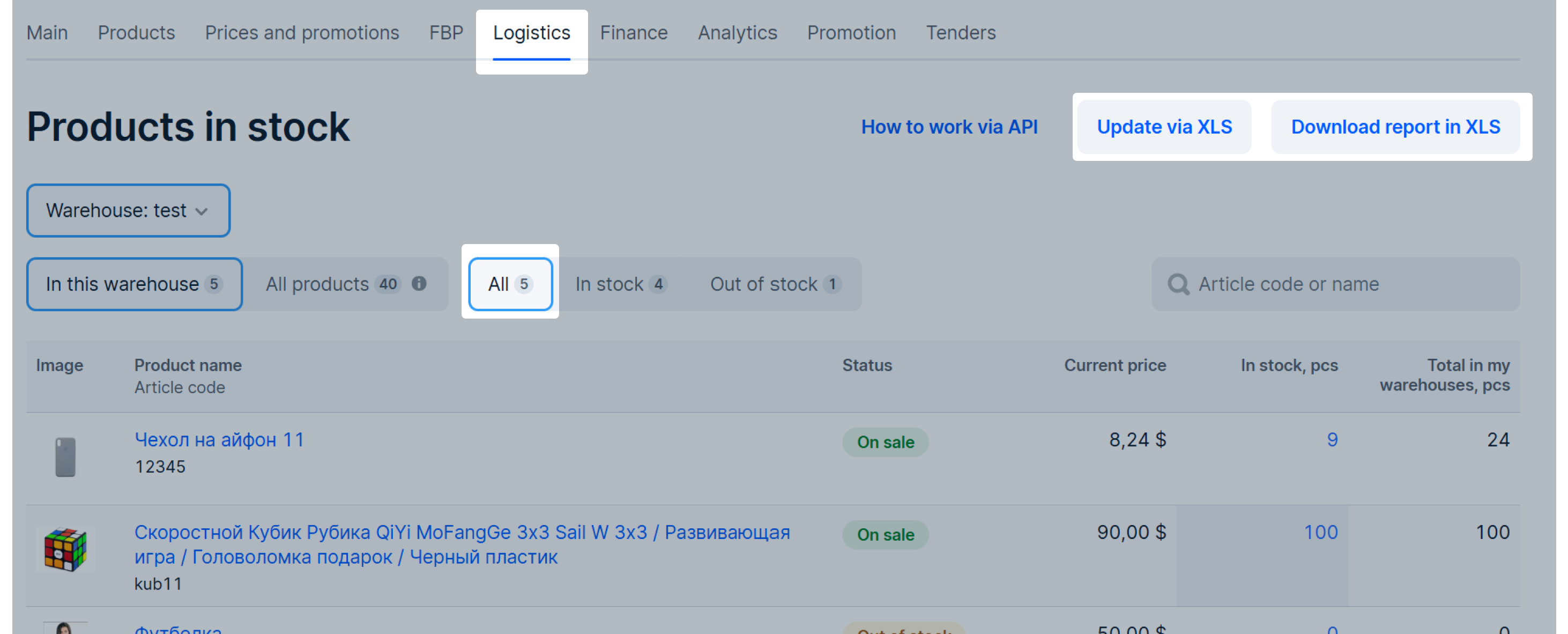
Upload the completed report.
Click Update stocks.
Use this method if you have a lot of warehouses, more than 50 types of products, and want to update stocks faster.
Learn more in Seller API documentation
Stock reports contain data about the amount of available and reserved products in the selected warehouse.
To view your stock report:
For one warehouse:
Go to the Logistics → Logistics management page and click on the number of products on the warehouse card.
On the Products in stock page, select the All, In stock, or Out of stock tabs and click Download XLS:

For all warehouses:
The report contains the data on the total number of products reserved and available in all your warehouses and the data on the total number of products reserved and available in each of your warehouses.
To check if any errors occurred when uploading stocks and view its update history, go to Products → Updates history, to the Stock tab.
To see exactly what errors occurred, in the Actions column, click
![]() → Learn more.
→ Learn more.
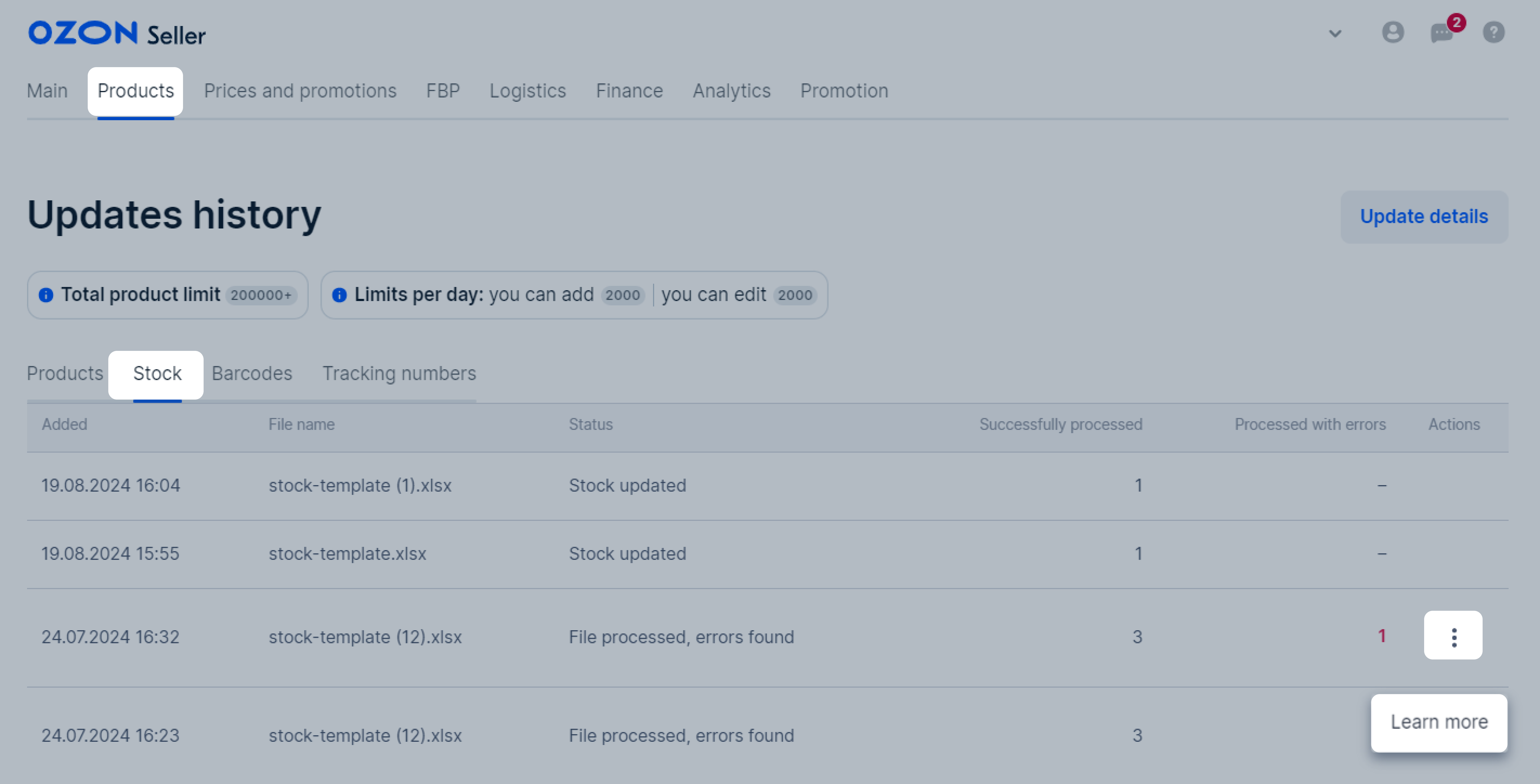
When you fill in the amount of products in your warehouse, the following errors may occur:
You specify a stock balance of 10 units. When the customer places an order, 1 unit is reserved and 9 units are available. After packing, there are 0 products in reserve again, and 9 available for sale.
| Action | Number of items available for purchase on Ozon | Number of items that are reserved for purchase |
|---|---|---|
| Seller indicates the quantity of products in their warehouse as “10” | 10 | 0 |
| Customer places an order for 1 piece of product on Ozon | 9 | 1 |
| Seller collects the order | 9 | 0 |
| Customer receives the order | 9 | 0 |
| Action | The number of products available for purchase on Ozon | The number of products reserved for purchase |
|---|---|---|
| Seller indicates the quantity of products in their warehouse as “10”. | 10 | 0 |
| Customer places an order for 1 piece of products on Ozon. | 9 | 1 |
| Customer cancels the order. | 10 | 0 |
You specify a stock balance of 10 units. When the customer places an order, 1 unit is reserved and 9 units are available. After packing, there are 0 products in reserve again, and 9 are available for sale.
If the customer cancels the order, you can:
There are 9 products in the stocks until the product is returned to the warehouse.
| Action | The number of products available for purchase on Ozon | The number of products reserved for purchase |
|---|---|---|
| Seller indicates the quantity of products in their warehouse as “10”. | 10 | 0 |
| Customer places an order for 1 piece of products on Ozon. | 9 | 1 |
| Seller is packing the order. | 9 | 0 |
| Customer cancels the order. | 9 | 0 |
You specify a stock balance of 10 units. When the customer places an order, 1 unit is reserved and 9 units are available. If the order is canceled due to “Defective product” or “Out of stock”, we`ll reset the number of reserved products.
| Action | The number of products available for purchase on Ozon | The number of products reserved for purchase |
|---|---|---|
| Seller indicates the quantity of products in their warehouse as “10”. | 10 | 0 |
| Customer places an order for 1 piece of products on Ozon. | 9 | 1 |
| Seller cancels the order and indicated “Defective” in the reasons for the cancellation. | 0 | 0 |
You specify a stock balance of 10 units. When the customer places an order, 1 unit is and 9 units are available. After packing, there will be 0 units in reserve again, and 9 available for sale.
| Action | The number of products available for purchase on Ozon | The number of products reserved for purchase |
|---|---|---|
| Seller indicates the quantity of products in their warehouse as “10”. | 10 | 0 |
| Customer places an order for 1 piece of products on Ozon. | 9 | 1 |
| Seller collects the order. | 9 | 0 |
| Customer receives the order. | 9 | 0 |
| Customer issues a return. | 9 | 0 |
| Seller receives the refund and updates the stocks. | 10 | 0 |
Hide menu
Show menu
Выберите договор

Это база знаний для продавцов из стран СНГ и дальнего зарубежья.
Если ваша компания зарегистрирована в России, перейдите в базу знаний для продавцов из России.
Когда вы зарегистрировались на Ozon?
Условия работы и инструкции зависят от даты заключения договора — её можно посмотреть в разделе Договоры
Определили ваш договор
Он заключён с ООО «Интернет Решения». Если есть другой договор, сможете переключиться на него в боковом меню
