Определили ваш договор
Он заключён с ООО «Интернет Решения». Если есть другой договор, сможете переключиться на него в боковом меню
When creating a warehouse, you make a decision on how to process returns. For one warehouse, you can only select one return method. For existing warehouses, the return partner is selected by default.
The GBS return provider only processes returns from the UAE.
Providers of forward and reverse logistics may differ for the same warehouse. To view the selected return partner, click the warehouse name on the Logistics → Logistics management tab.
Learn more about optimizing return logistics and changing forward and reverse logistics partners


When creating a warehouse, you make a decision on how to process returns. For one warehouse, you can only select one return method. For existing warehouses, the return partner is selected by default.
The GBS return provider only processes returns from the UAE.
Providers of forward and reverse logistics may differ for the same warehouse.
Learn more about optimizing return logistics and changing forward and reverse logistics partners
When editing or creating a warehouse, select disposal or a GBS return partner.

When creating a warehouse, you make a decision on how to process returns. For one warehouse, you can only select one return method. For existing warehouses, the return partner is selected by default.
Returns from the UAE are processed only by the GBS provider.
Direct and return flow providers for one warehouse may differ.
Learn more about optimizing return logistics and switching flow partners
If you decide to get returns back instead of disposing them by Ozon, sign up on the platform of the selected partner.
After handing over the product to the partner, create a return processing request on the partner website.

You can view information about returned products in the returns report.
When the customer returns the product to the pick-up point, an Ozon employee checks it. The return isn’t accepted if another product is specified in the return request or the product has been in use, and is returned because it doesn’t fit or the customer doesn’t like it.
If the return is accepted, the product is sent to the nearest Ozon sorting center for disposal.
Learn more about costs of processing returns
The return can be sent for disposal if:
The product price is up to 1,500 RUB.
The product price is a price of a product in your account at the conversion rate on the date of order placement.
Customers keep the majority of returns that cost up to 1,800 RUB, regardless of the return method enabled in your account. In some cases, we may require customers to return such products to the pick-up point. For example, if they often request returns.
The returned product is damaged and can’t be transported.
You’ve enabled the “Dispose” method in the warehouse settings.
If you don’t make a decision on returns delivered to a logistics partner warehouse within a month, the default return method changes to “Dispose” for all delivery warehouses. We notify you about this in your account 7 days in advance. To keep the current return method, make a decision on returns in your account of the logistics partner. You can change the return method at any time and receive returns to the logistics partner warehouse again.
You can view which products are disposed of in the Logistics → RealFBS and FBP returns section. The “Ozon (disposal only)” method is shown in the Delivery service column.
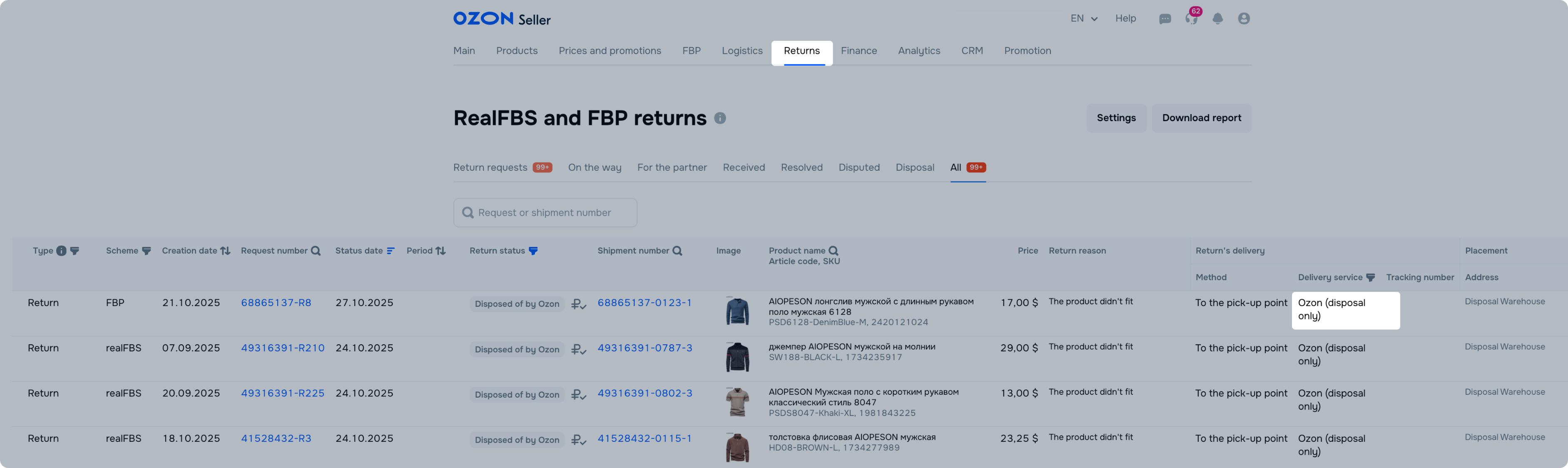
After disposal, you see the “Disposed of by Ozon” status in the Return status column.
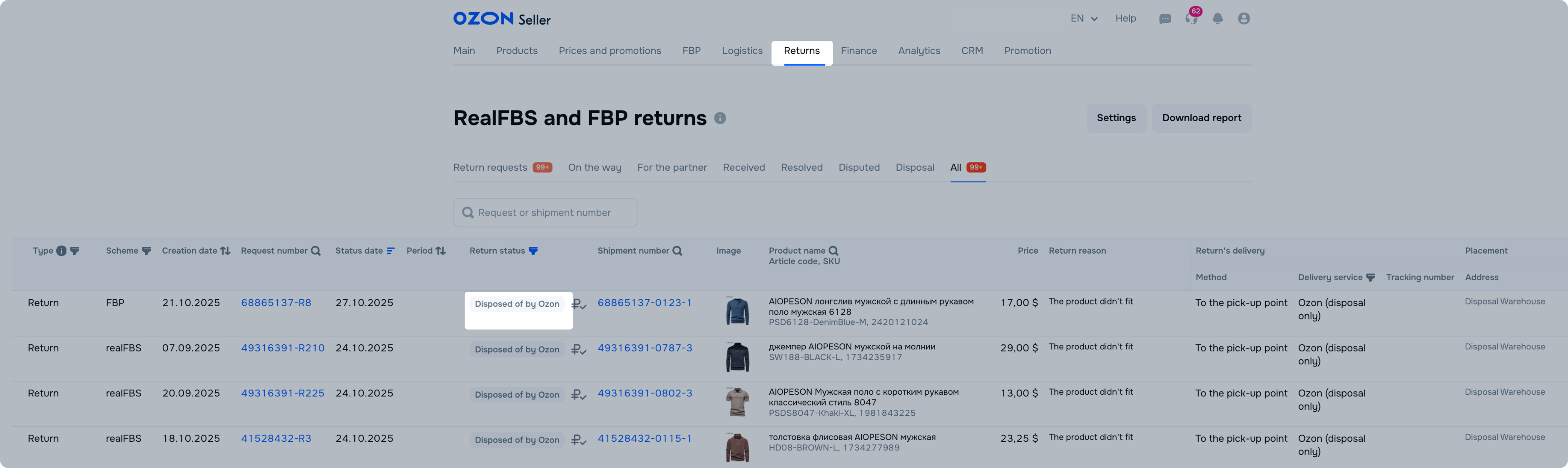
Upon your request, Ozon provides documents on disposal.
You can view the name of your return logistics partner and return location in your Ozon account in the Logistics → RealFBS and FBP returns section:
On the On the road tab: for returns accepted at Ozon pick-up points and sent to partner warehouses.
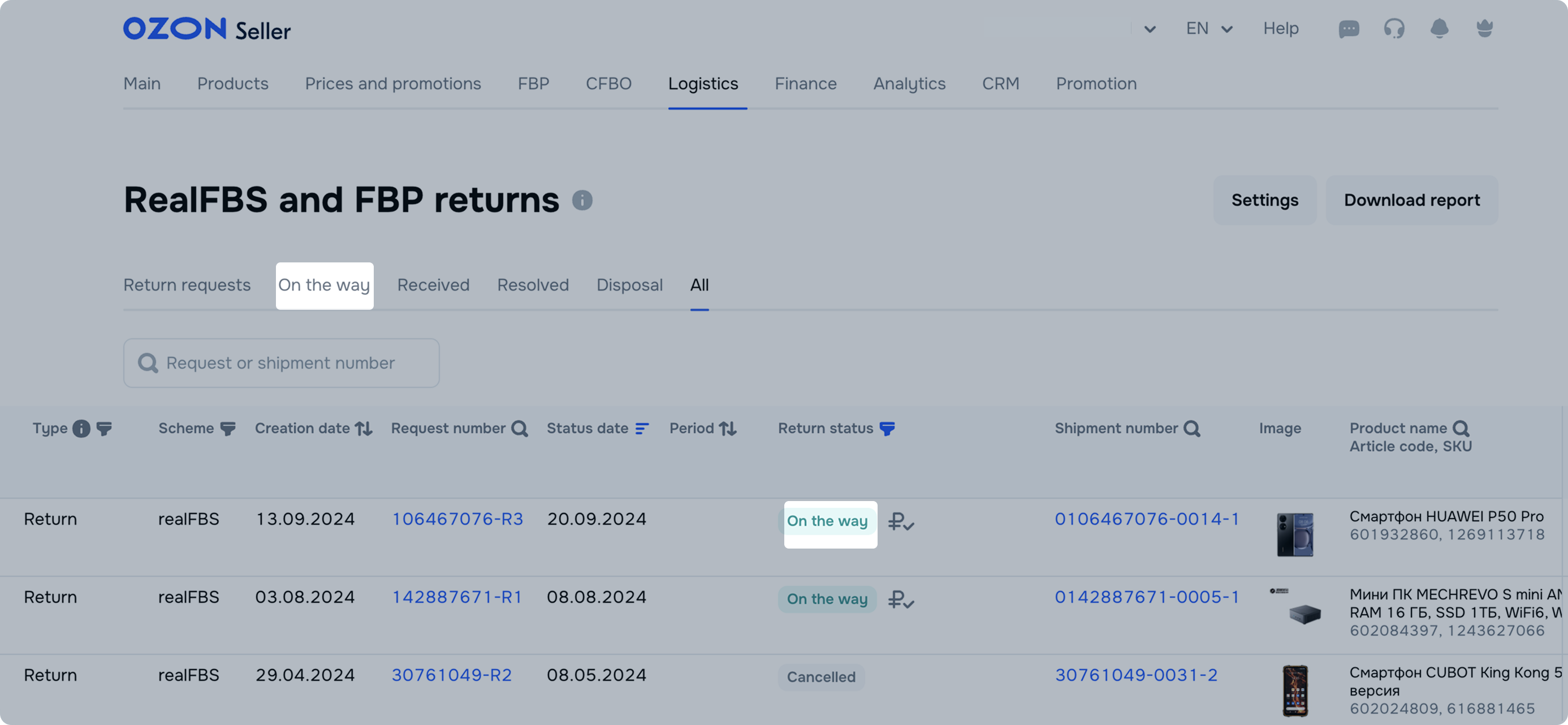
On the For the partner tab, you can view all current statuses from the shipping provider and return movement in the partner logistics. The average return delivery time to the partner’s warehouse is 5–10 days.
Return statuses from the partner
| Status | Description | Seller action |
|---|---|---|
| Accepted by the partner | The partner receives the product and check it under Ozon’s terms and conditions. | Wait for the check to be completed. |
| Awaiting decision | The product has passed the check. Select the processing method. | In your provider account, select the service. For example, return or disposal. |
| Processing by the partner | The partner is performing the selected service, for example, preparing the product for shipping. | — |
| Released by the partner | The partner has performed the selected service, for example, pickup or delivery. | Check the product upon receiving. |
| Disposed of by the partner | • You’ve selected disposal in your partner account. • You haven’t decided on the return within 14 days. |
— |
| Lost by the partner | The partner can’t find the product. | In your provider account, contact support. |
| Damaged by the partner | The product is damaged during processing. | In your partner account, request evidence. |
You can view the refund status next to the return status:
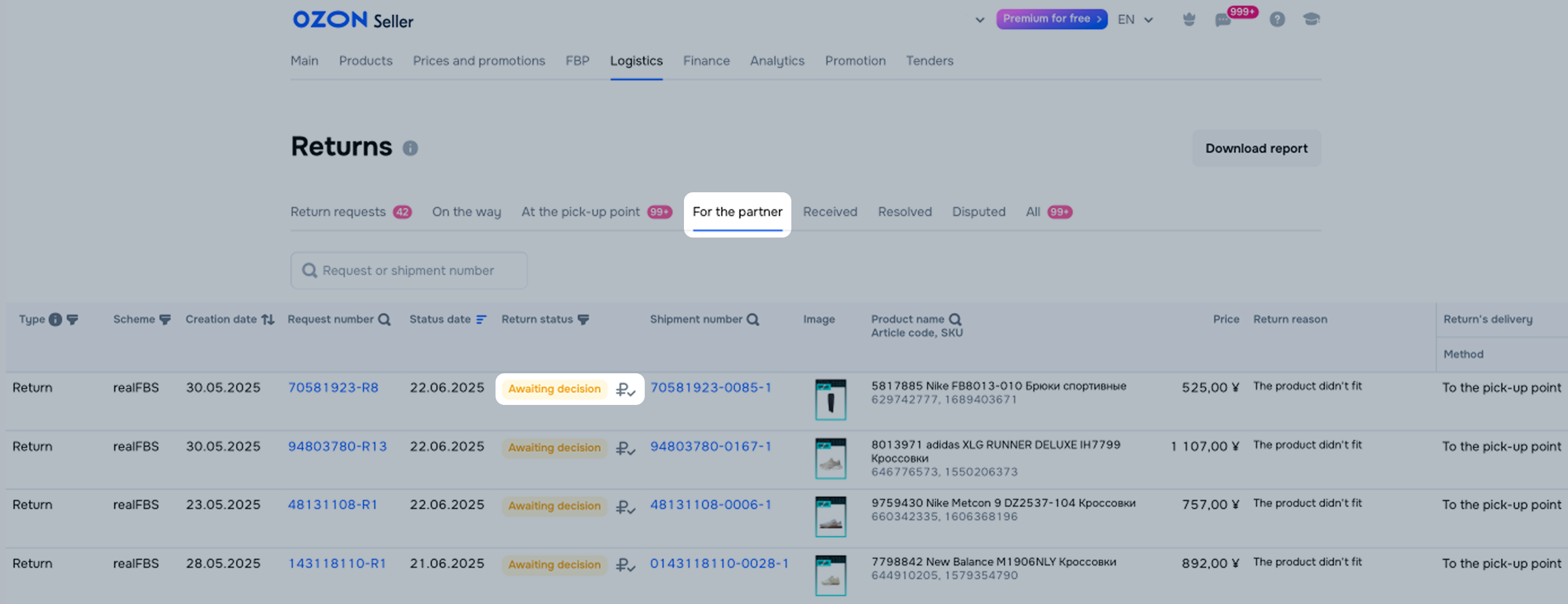
To make a decision on the return:
Hover over the return status in the list of returns and follow the link to the partner account.
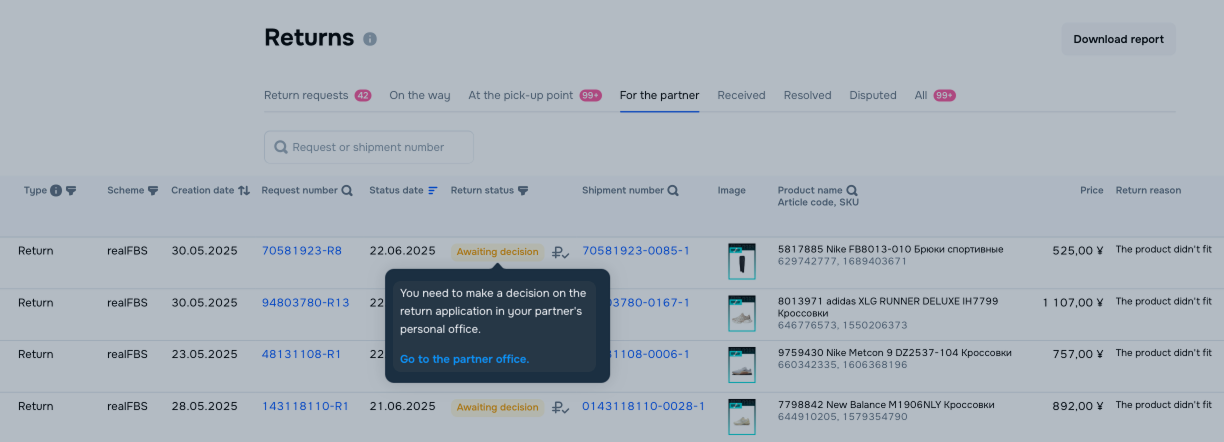
Click the request number in the Request number column. In the Return information field, follow the link to the partner website.

On the Resolved tab, you can view requests with statuses that can’t be changed. For example, “Rejected” or “Dispute opened”.
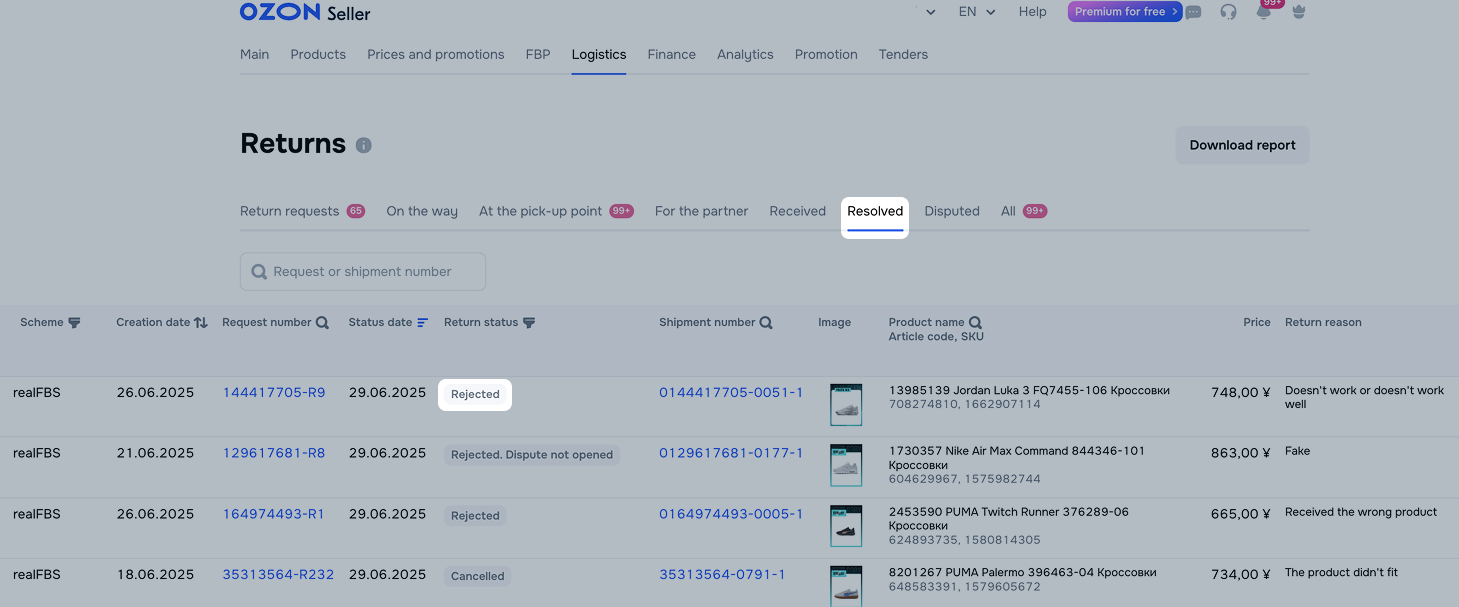
If you sell from the FBP warehouse in the UAE, the GBS provider terms and conditions apply for returns.
Learn more about return terms and conditions when selling from FBP warehouses in the UAE
When the product arrives at the partner’s warehouse, the request status changes to “The return has been handed over to the logistics partner”.
If you don’t make a decision within 14 days since the products were delivered to the warehouse, they’ll be disposed of.
You can view the number and status of the returned product in your IML account.
Once the product arrives at the warehouse, IML selectively checks the product under Ozon’s terms and conditions. You can request a photo or video of a product not subject to mandatory checking. It’s available in your IML account.
IML employees check the product and mark it with one of characteristics:
In this case, you retain the money and the customer is getting blocked on Ozon. If the money for the substituted product has already been returned to the customer, IML reviews the claim and approves compensation.
In the Order management section, you can choose what to do with the return:
Read the terms and conditions of the return partners and select the suitable partner for each warehouse.
| Services and conditions | IML | TFS | UNI | XY | URAL | |
|---|---|---|---|---|---|---|
| Product logistics | Checking products at the warehouse (photo/video) | Yes | No | Yes | Yes | Yes |
| Free storage period | 14 days | 14 days | 14 days from the moment when a PDP becomes active, and you can see product photos and condition | 14 days | 14 days | |
| Delivery to the partner warehouse in China | Yes | Yes | Yes | Yes | Yes | |
| Delivery within China | Yes | Yes | Yes | No | Yes | |
| Delivery to Hong Kong | Yes | No | Yes | No | Yes | |
| Pickup from the partner warehouse | Yes | Yes | Yes | No | Yes | |
| Delivery within Russia | Yes | Yes | Yes | Yes | Yes | |
| Free disposal | No | No | Yes | Yes | Yes | |
| Service payment | Invoice payment via Chinese banks | Yes | Yes | Yes | Yes | Yes |
| Invoice payment via Hong Kong banks | Yes | Yes | Сonclude a contract with Ozon, pay invoices via UNI Bank in China, and provide business certificates in Hong Kong, because UNI China doesn't have Hong Kong bank accounts. | No | Yes | |
| Invoice payment via Russian banks | No | Via additional agreement with a partner | Yes | No | No | |
| Invoice payment via banks of other countries | No | No | Upon request | No | No | |
| Working with the platform | Available languages | Chinese, English, Russian | Chinese | Chinese, English, Russian, Turkish | Chinese, English | Chinese |
| Translation via the browser built-in tool | Yes | Yes | Yes | Yes | Yes |
Learn more about signing up, logging in, and working with returns:
Download instructions for signing up and working with returns on the IML website (PDF)
Download instructions for signing up and working with returns on the TFS website (PDF)
Download instructions for signing up and working with returns on the UNI website (PDF)
Download instructions for signing up and working with returns on the XY website (PDF)
Download instructions for signing up and working with returns on the URAL website (PDF)
Learn more in the “Returns through Ozon PUDO point” course
Create an account on the official IML website.
In your Ozon account, in the Settings → API keys section, click Generate key.
Enter the key name and select Returns or Returns read-only, depending on the user role. Click Generate.
Make sure to save the access key: it’s displayed only once.
Sign in to your IML account.
In the System settings → Third-party authorization section, click Add New Authorization.
In the Platform Information field, select integration with Ozon.
In the Business Type field, select Cancel the orders.
Enter the Seller ID and access key from your Ozon account.
Confirm authorization.
| Partner | Phone number | |
|---|---|---|
| IML | 75561618080 | info@imlb2c.com |
| TFS | 89853177036 | support@tfsglobal.ru |
| UNI | 8617724702195 | elaine@unitrade.su |
| XY | 19128287781 | pengyuhao@xy-express816.com |
| URAL | 15067168566 15068103169 15068110095 |
ozon@uralsvip.com |
When the product arrives at the partner’s warehouse, the request status changes to “The return has been handed over to the logistics partner”.
You can view the number and status of the returned product in your UNI account.
Check results are displayed in your UNI account.
UNI employees check the product and mark it with one of characteristics:
The UNI partner warehouse automatically accepts all returns for temporary storage.
You can choose what to do with the return on the Awaiting tab in the Returns section of your UNI account:
Make a decision on the return within 14 days from the date the product is delivered to the partner warehouse. Otherwise, the product will be disposed of.
| Services and conditions | UNI | |
|---|---|---|
| Product logistics | Checking products at the warehouse (photo/video) | Yes |
| Free storage period | 14 days from the moment when a PDP becomes active and you can see product photos and condition | |
| Delivery to Turkey | Yes | |
| Pickup from the partner warehouse | Yes | |
| Delivery within Russia | Yes | |
| Free disposal | Yes | |
| Service payment | Invoice payment via Turkish banks | Yes |
| Invoice payment via Russian banks | Yes | |
| Invoice payment via banks of other countries | Upon request | |
| Working with the platform | Available languages | Chinese, English, Russian, Turkish |
| Translation via the browser built-in tool | Yes |
Download instructions for signing up and working with returns on the UNI website (PDF)
Learn more in the “Returns through Ozon PUDO point” course
Create an account on the official UNI website.
In your Ozon account, in the Settings → API keys section, copy the Client ID. Click ![]() to the right of the identificator.
to the right of the identificator.

In the UNI account, on the Add store page, paste the ClientID.
In your Ozon account, in the Settings → API keys section, click Generate key.
Enter the key name and select the Product read-only token type. Click Generate.
Make sure to save the access key: it’s displayed only once.
Sign in to your UNI account.
On the Add store page, paste the key into the API Key field.
| Phone number | |
|---|---|
| 89250564843 | ozon-tr@unitrade.su |
When the product arrives at the partner warehouse, the request status changes to: “The return has been handed over to the logistics partner.”
In the GBS account, the number and status of the returned product will appear.
After acceptance at the GBS warehouse, the product will be selectively inspected according to the Ozon terms. In your GBS account, you can request photos or videos of an uninspected product.
GBS employees will evaluate the product and assign one of the characteristics to it:
If the product is substituted, you keep the money for it, and the customer will be blocked on Ozon. If the money for the substituted product has already been refunded to the customer, GBS will review the claim and approve compensation for you.
In the Order Management section, you can decide what to do with the product:
If you don’t make a decision regarding the return within 14 days from the date of the product arrival at the partner warehouse, it will be disposed of.
| Services and Terms | GBS | |
|---|---|---|
| Product Logistics | Photo or video product inspection at the warehouse | Yes |
| Free storage period | 14 days | |
| Delivery to the partner warehouse in the UAE | Yes | |
| Delivery across the UAE | Free zone Mainland |
|
| Pick-up from the partner warehouse | Yes | |
| Delivery across Russia | Yes | |
| Free disposal | Yes | |
| Invoice payment via Chinese banks | No | |
| Service payment | Invoice payment via Hong Kong banks | Yes |
| Invoice payment via Russian banks | No | |
| Invoice payment via banks of other countries | Yes | |
| Work on the platform | Can be translated via the browser built-in translation feature | Yes |
| Available languages | Chinese, English, Russian |
Download the GBS registration and return management guide (PDF)
On the GBS website agree to the GBS Offer Contract for the return service provision and create an account.
In the Ozon account in Settings → API Keys copy the Client ID. To do this, to the right of the identifier click ![]() .
.

Click Generate Key.
Specify the key name and select the token type Product read-only. Click Generate.
Save the access key — it will only be displayed once.
Go to the GBS account.
At the Connect Ozon Account step, enter the Client ID in the Seller ID window and the API key in the Ozon Code window.
| Phone | |
|---|---|
| +7 903 001‑66‑54 | clientCR@gbs-broker.ru |
Hide menu
Show menu
Выберите договор

Это база знаний для продавцов из стран СНГ и дальнего зарубежья.
Если ваша компания зарегистрирована в России, перейдите в базу знаний для продавцов из России.
Когда вы зарегистрировались на Ozon?
Условия работы и инструкции зависят от даты заключения договора — её можно посмотреть в разделе Договоры
Определили ваш договор
Он заключён с ООО «Интернет Решения». Если есть другой договор, сможете переключиться на него в боковом меню
