Определили ваш договор
Он заключён с ООО «Интернет Решения». Если есть другой договор, сможете переключиться на него в боковом меню
Selections help to promote your products. You can create a link to a page with certain products and use it for advertising campaigns, external communications, and promotions. For example, you can add a selection link to your storefront, include it in newsletters, post it on your or influencers’ social media.
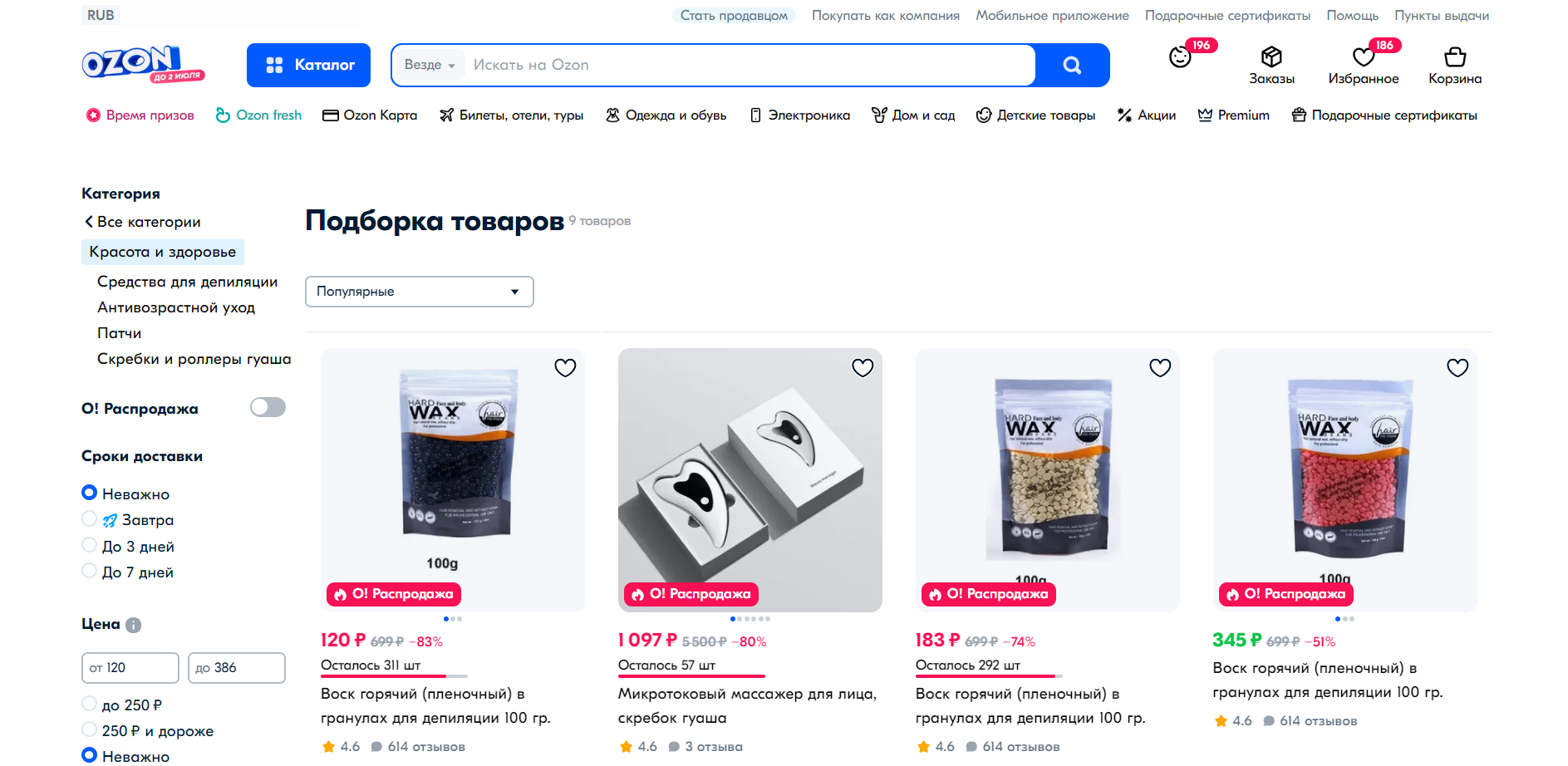
You can create selections manually or automatically.
The automatic selection is created based on filters. The manual selection consists of the products you choose.
In the Products → Product selections section, click Create selection.
Select the Automatic type.
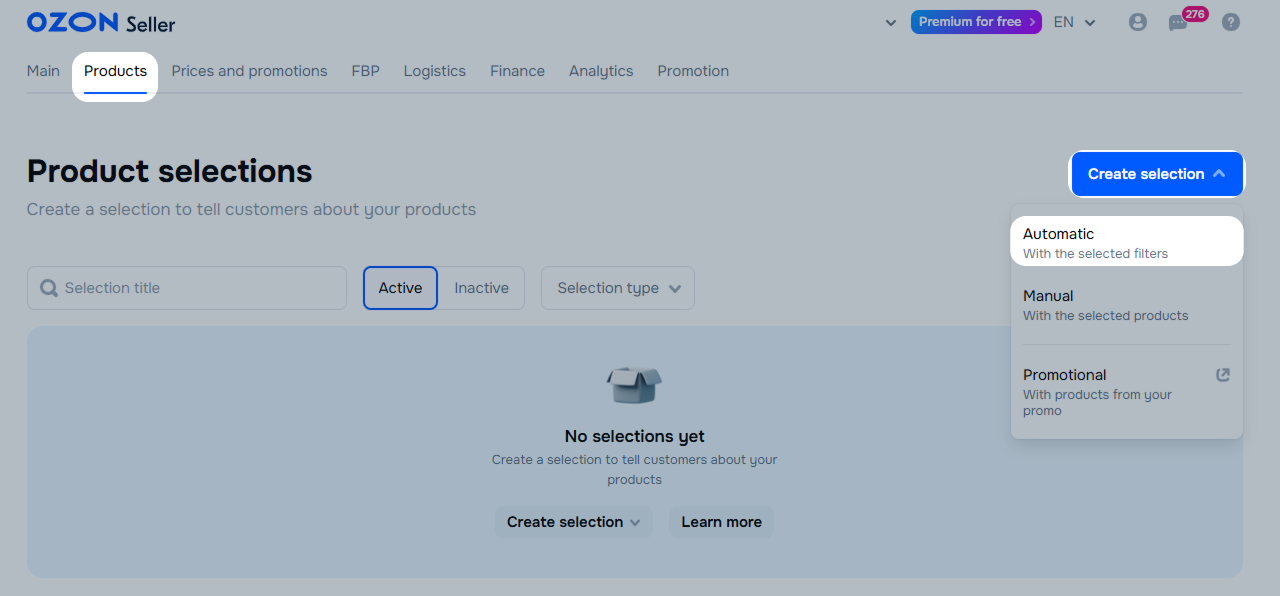
Specify the selection name. For example, “Selection for social media”.
Select the start and end date of the period when the product selection page will be available on Ozon.
Select the products for the selection using filters by category, price, brand, and other parameters. Suitable products appear in the Product list section.
Click Create selection.

To share the selection with customers, in the Basic settings section, copy the selection link.
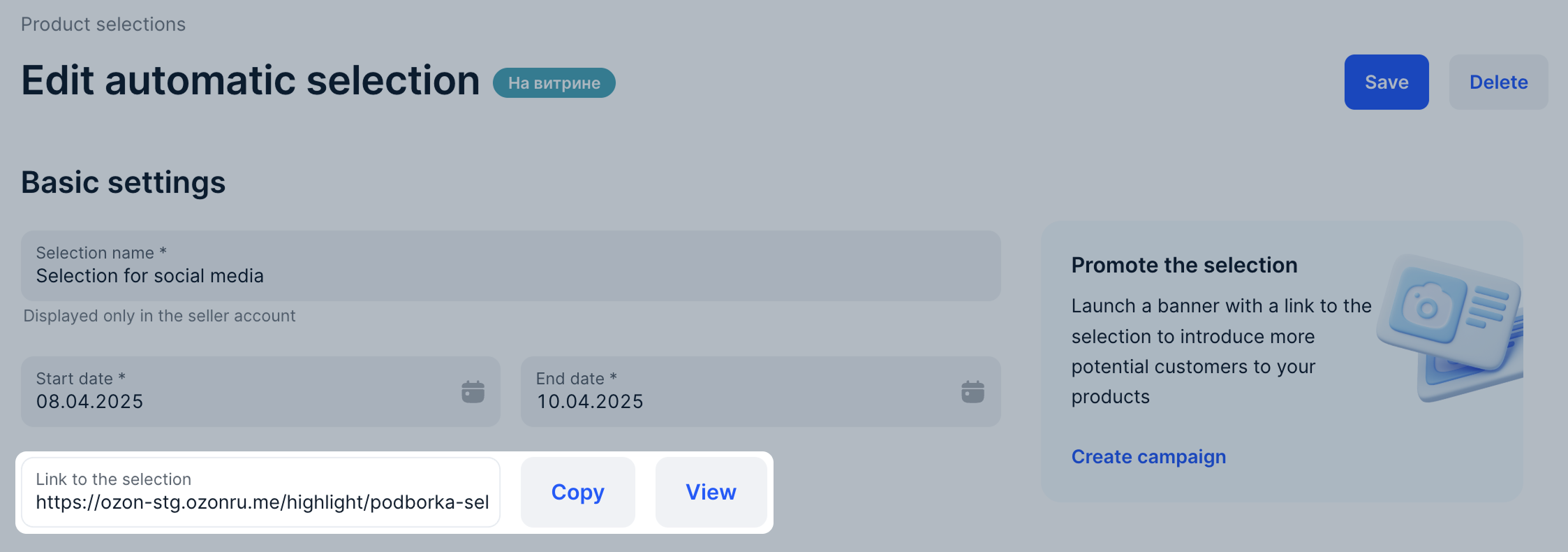
Customers may see products in selections in different order. For example, if a product is unavailable for sale in a certain region, it isn’t displayed in the selection.
You can’t edit the promotional selection. To change the product list, open the promotion.
Changes to the manual selection are displayed on the website within 24 hours.
You can delete a promotional selection only by deleting a promotion.
Hide menu
Show menu
Выберите договор

Это база знаний для продавцов из стран СНГ и дальнего зарубежья.
Если ваша компания зарегистрирована в России, перейдите в базу знаний для продавцов из России.
Когда вы зарегистрировались на Ozon?
Условия работы и инструкции зависят от даты заключения договора — её можно посмотреть в разделе Договоры
Определили ваш договор
Он заключён с ООО «Интернет Решения». Если есть другой договор, сможете переключиться на него в боковом меню
