Определили ваш договор
Он заключён с ООО «Интернет Решения». Если есть другой договор, сможете переключиться на него в боковом меню
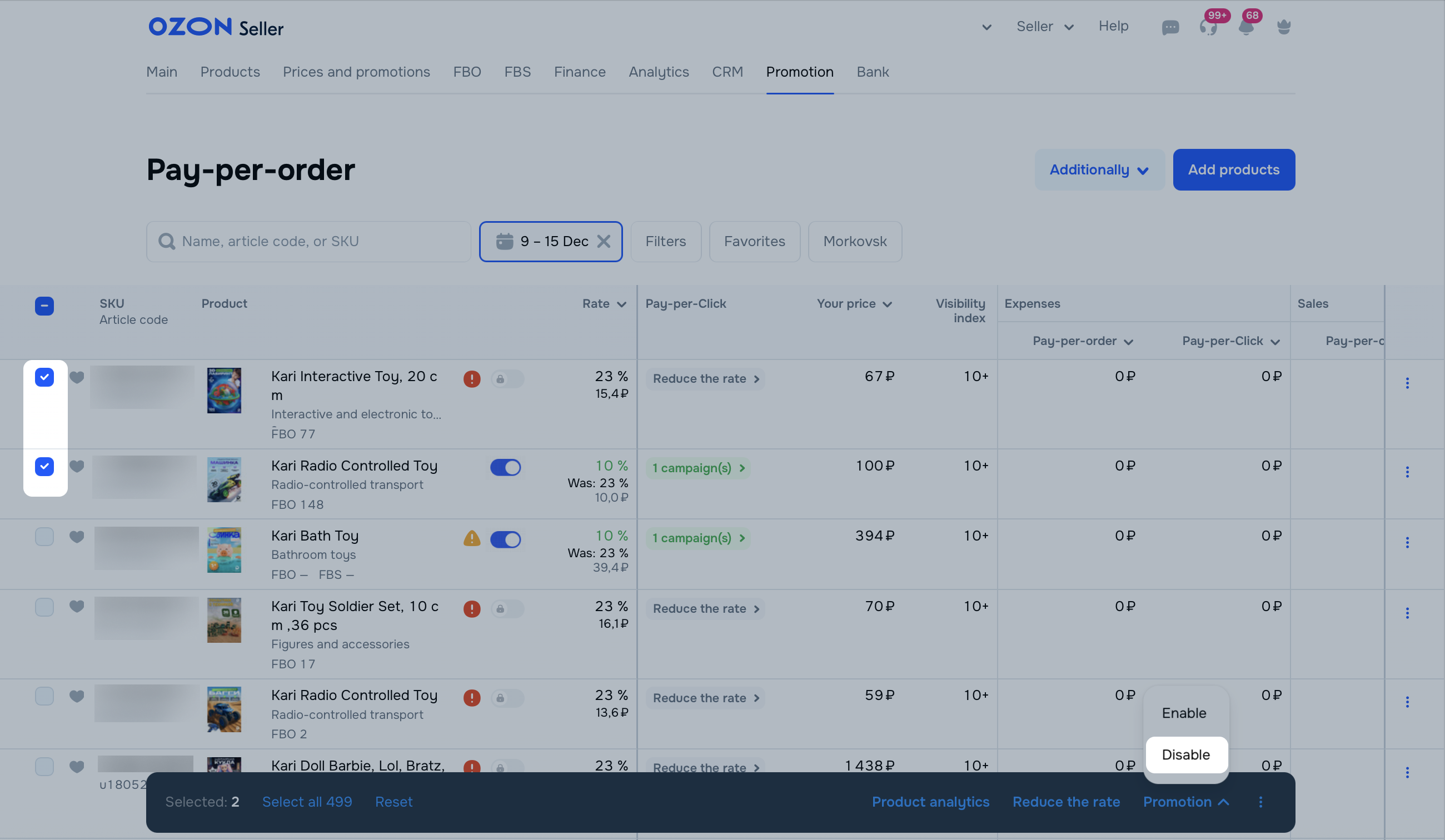
In the Last modified column, you can view the last date the product was added to or removed from promotion.
Open the “Pay-per-click” campaign and in the Pay-per-order column, disable promotion for the desired product.
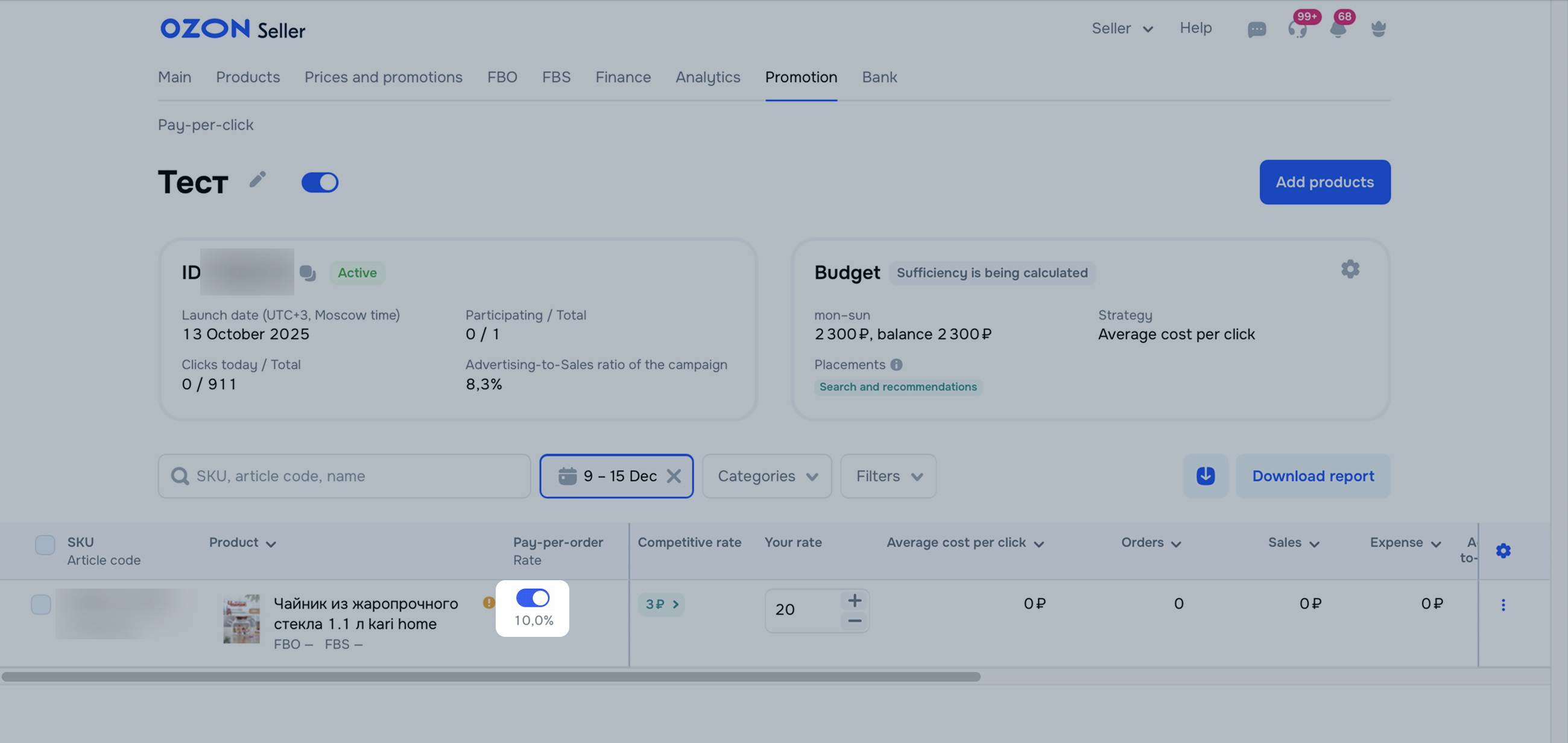
To remove the product from a pay-per-order promotion:
Go to the Promotion → Pay-per-order section.
Click ![]() next to the product. To remove several products at once, select them and click
next to the product. To remove several products at once, select them and click ![]() → Delete products.
→ Delete products.
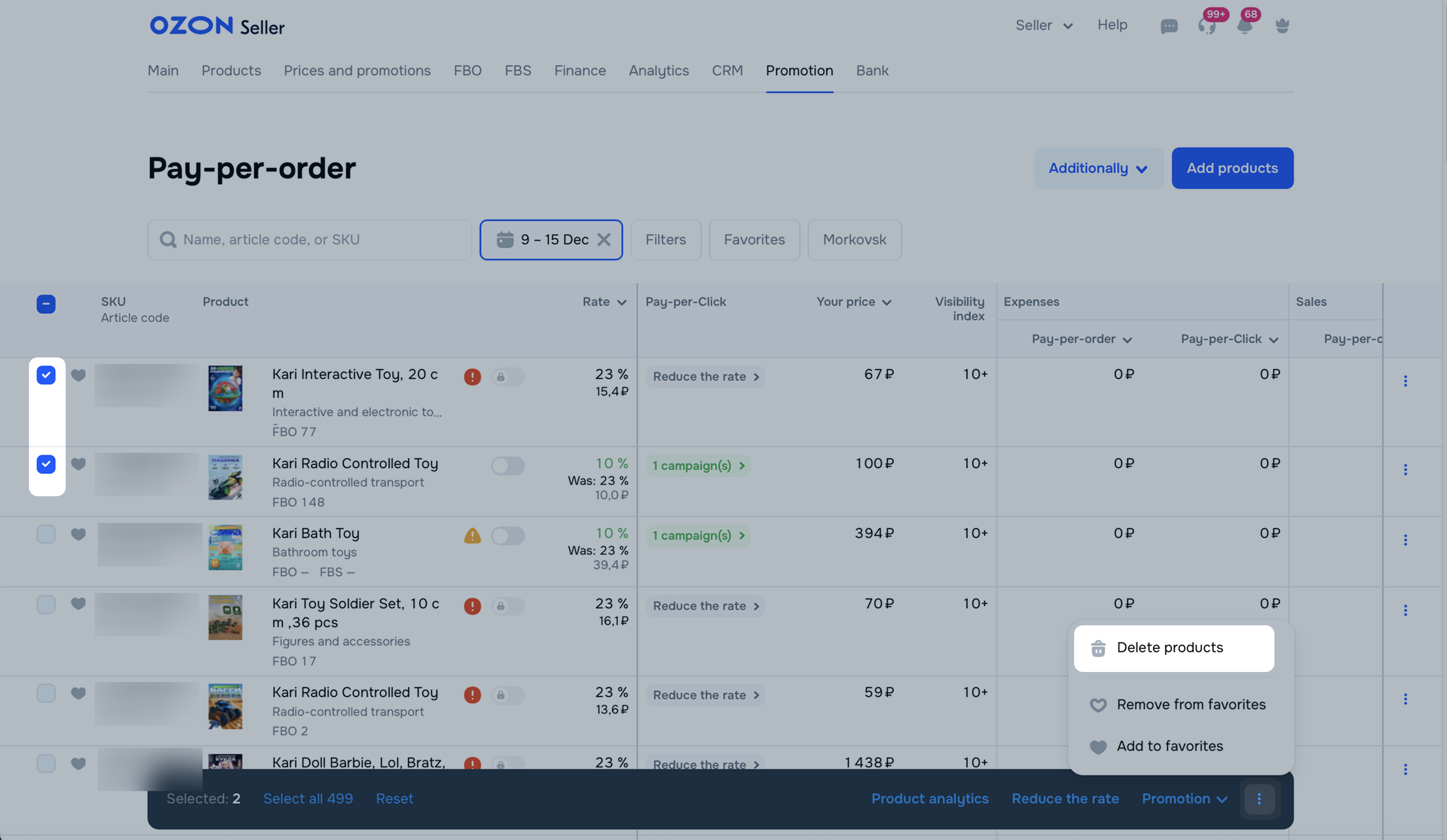
Confirm the deletion.
If a product had no sales for the last 2 weeks and you don’t additionally promote it via “Pay-per-click” campaign, promotion stops. As soon as the product receives at least one order, the promotion renews.
You can view products that can’t be promoted via pay-per-order in the Promotion → Pay-per-order section. Click Filters and check the box next to Disabled products.
If you don’t want to wait for sales, add the product to a “Pay-per-click” campaign. This way, your product has no sales restrictions and the rate decreases.
Hide menu
Show menu
Выберите договор

Это база знаний для продавцов из стран СНГ и дальнего зарубежья.
Если ваша компания зарегистрирована в России, перейдите в базу знаний для продавцов из России.
Когда вы зарегистрировались на Ozon?
Условия работы и инструкции зависят от даты заключения договора — её можно посмотреть в разделе Договоры
Определили ваш договор
Он заключён с ООО «Интернет Решения». Если есть другой договор, сможете переключиться на него в боковом меню
