Определили ваш договор
Он заключён с ООО «Интернет Решения». Если есть другой договор, сможете переключиться на него в боковом меню
You can also view results in the detailed report or promotion analytics.
In the Promotion → Pay-per-click section, open the campaign.
Select the period for which you need product details. If necessary, specify product categories or search for products by their article codes, SKUs, or names.
For each product, we show:
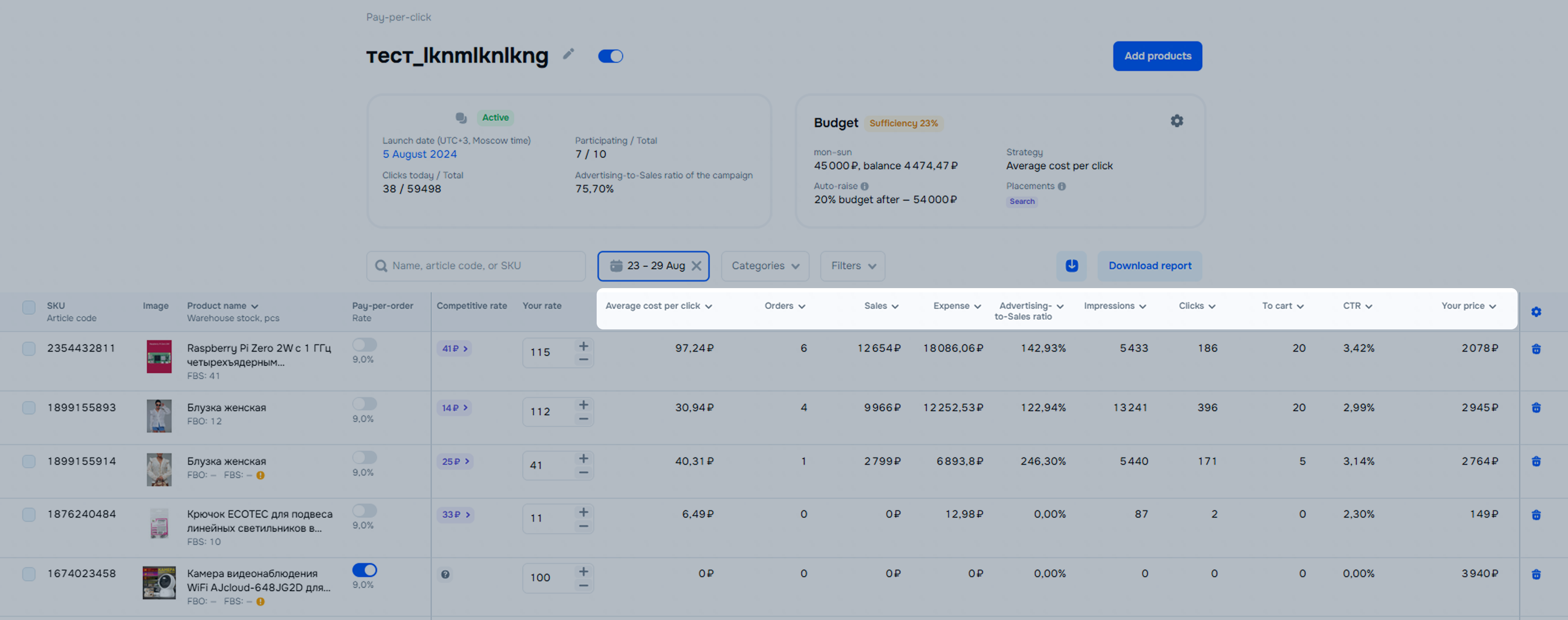
Metrics in the report:
Example
You added a blue dress worth 1,000 RUB to the campaign, and customers purchased 10 variants of the same dress in red. In this case, the “Revenue” column displays 0, and the “Revenue from model orders” column displays 10,000 RUB.
The revenue calculation is based on the price at which the customer purchased the product. It can be lower than the price you set. For example, if a customer purchased the product on sale or paid used points for payment.
We consider an order in the statistics if a customer places it within:
Orders appear in the statistics only after the customer pays for them. Orders with postpayment are also counted.
If a customer returns a paid order, we still show it in the statistics.
Example
A customer clicked on your PDP promoted in recommendations and then closed the app. Three days later, they found this product again and placed an order with payment upon receipt. In another 15 days, the customer received and paid for the product. At this moment the order appears in the statistics.
Hide menu
Show menu
Выберите договор

Это база знаний для продавцов из стран СНГ и дальнего зарубежья.
Если ваша компания зарегистрирована в России, перейдите в базу знаний для продавцов из России.
Когда вы зарегистрировались на Ozon?
Условия работы и инструкции зависят от даты заключения договора — её можно посмотреть в разделе Договоры
Определили ваш договор
Он заключён с ООО «Интернет Решения». Если есть другой договор, сможете переключиться на него в боковом меню
