Определили ваш договор
Он заключён с ООО «Интернет Решения». Если есть другой договор, сможете переключиться на него в боковом меню
In the Promotion → Pay-per-click section, click Create a campaign → Manually.
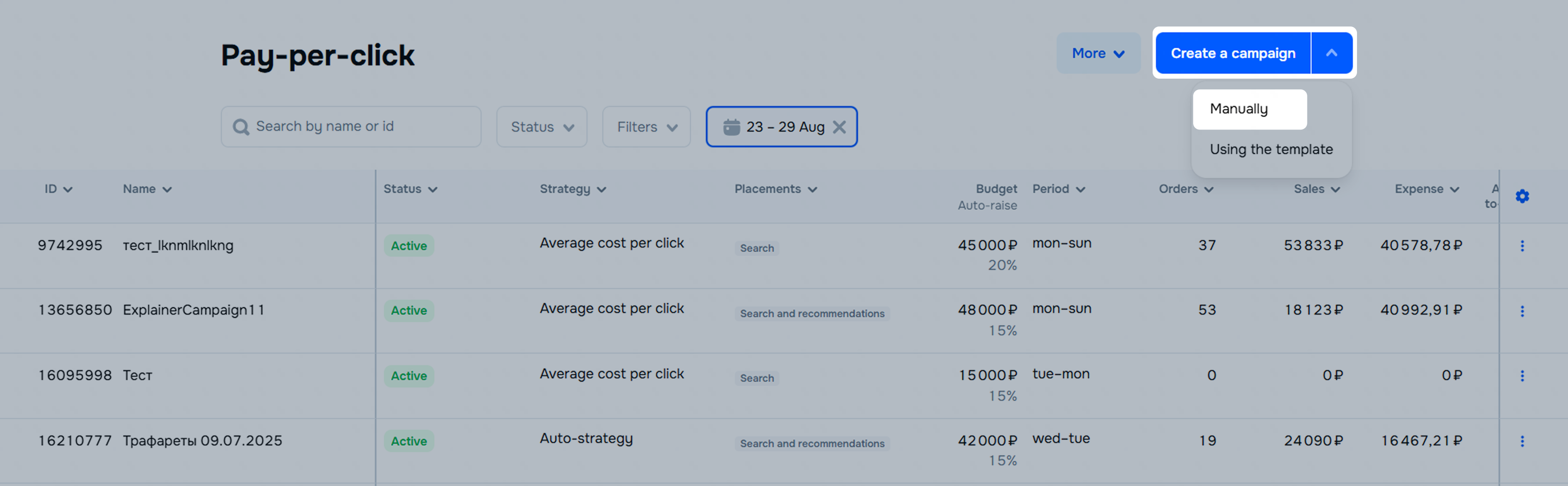
Specify the campaign name.
Click Add products. Products can be:
Click Add products.
Select a rate management strategy.
Specify where to promote products: in search or in search and recommendations. You can’t change product placement after launching the campaign.
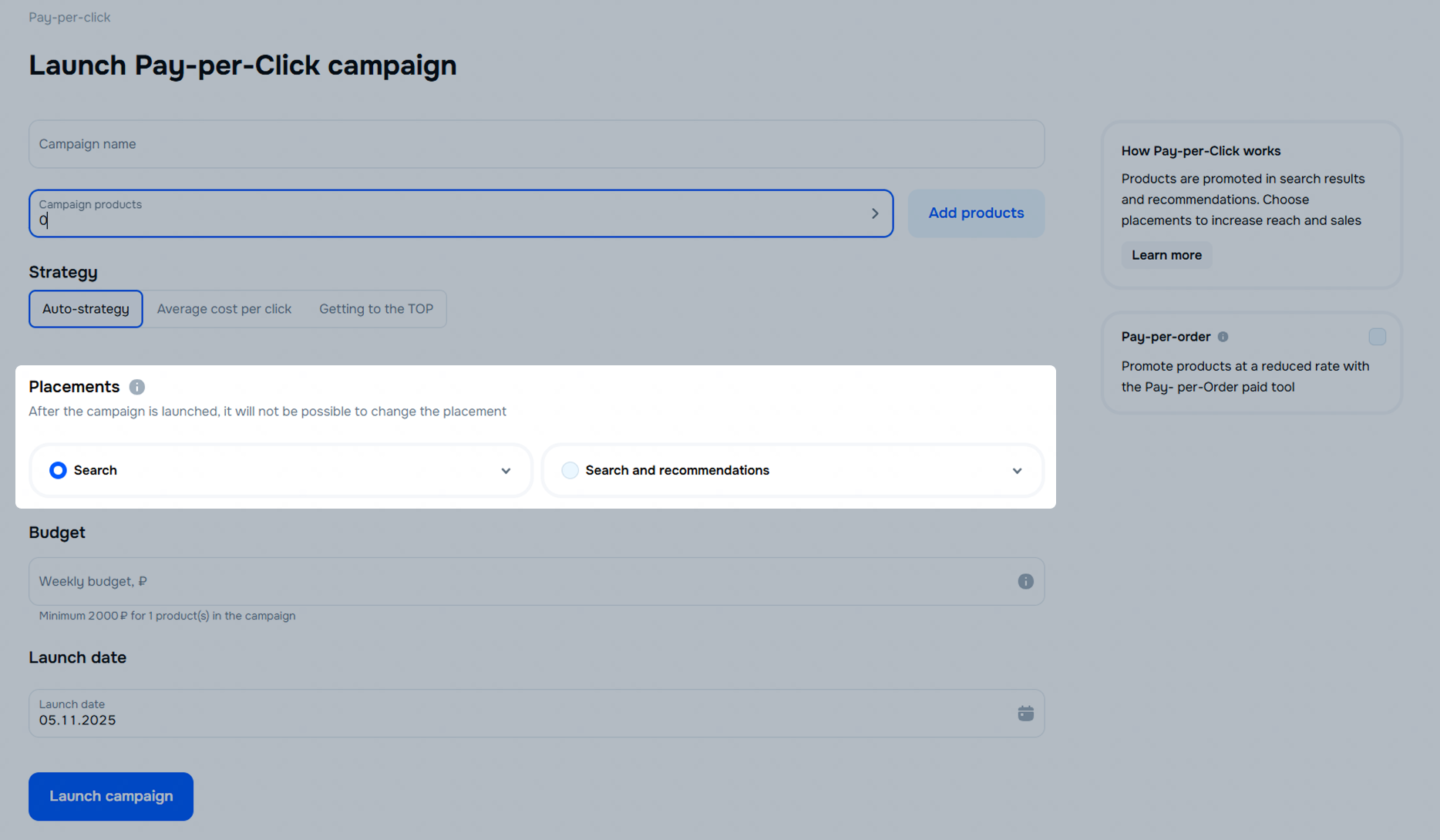
Set a weekly budget based on 2,000 RUB per product: the amount is evenly distributed over 7 days.
To get additional benefits, promote products from the campaign with pay-per-order. To do this, enable it in the Pay-per-order block. You can disable or enable promotion of products in pay-per-order at any time.
Click Launch. Your products start participating in the auction at competitive rates.
You can disable the campaign at any time.
Hide menu
Show menu
Выберите договор

Это база знаний для продавцов из стран СНГ и дальнего зарубежья.
Если ваша компания зарегистрирована в России, перейдите в базу знаний для продавцов из России.
Когда вы зарегистрировались на Ozon?
Условия работы и инструкции зависят от даты заключения договора — её можно посмотреть в разделе Договоры
Определили ваш договор
Он заключён с ООО «Интернет Решения». Если есть другой договор, сможете переключиться на него в боковом меню
