Определили ваш договор
Он заключён с ООО «Интернет Решения». Если есть другой договор, сможете переключиться на него в боковом меню
To view the changes you made, open the Pay-per-click → More → History of changes section.
In the Promotion → Pay-per-click section, open the campaign.
In the Budget block, click ![]() .
.
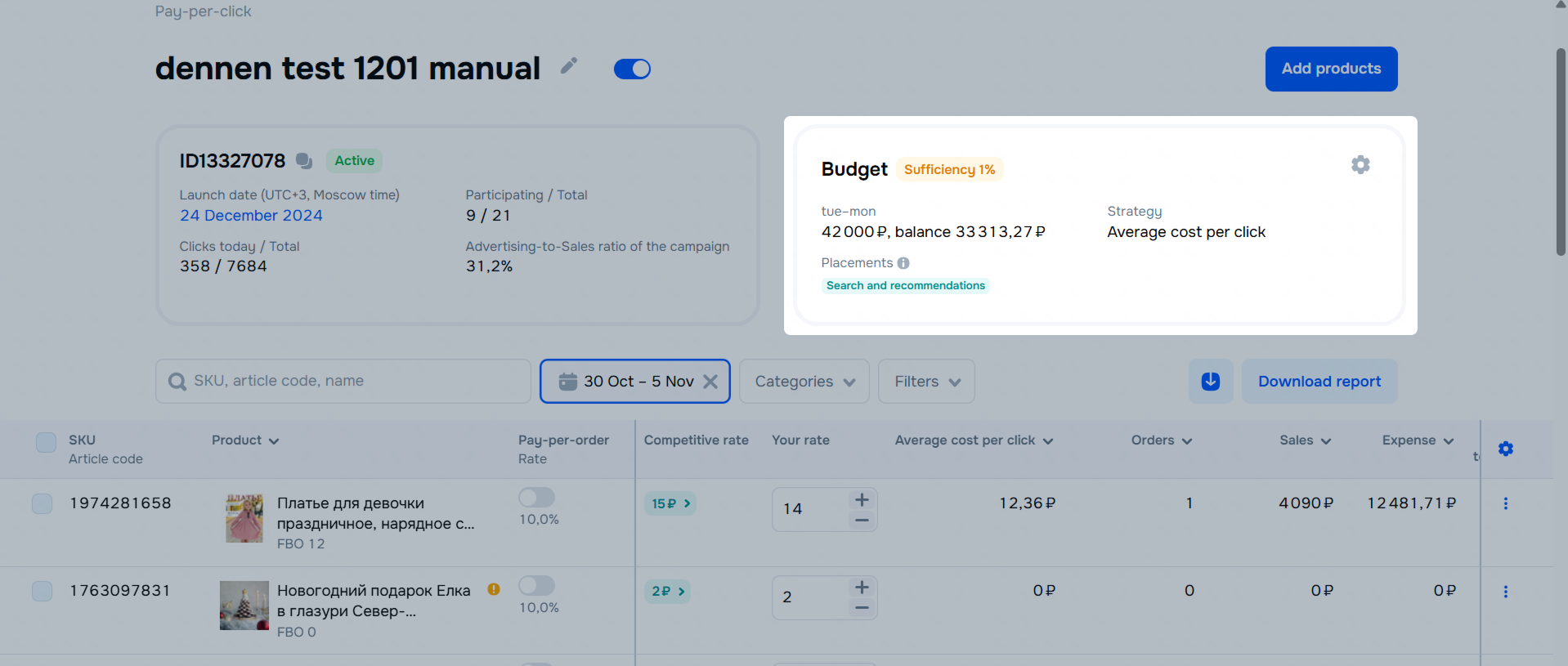
In the Weekly budget field, change the value and click Apply. The data is updated within 10 minutes.
You can only change the rate for campaigns with the “Average cost per click” strategy.
In the Promotion → Pay-per-click section, open the campaign.
In the Your rate column, change the value for the desired product.
To set the same rate for several products, select them and click Set a rate.
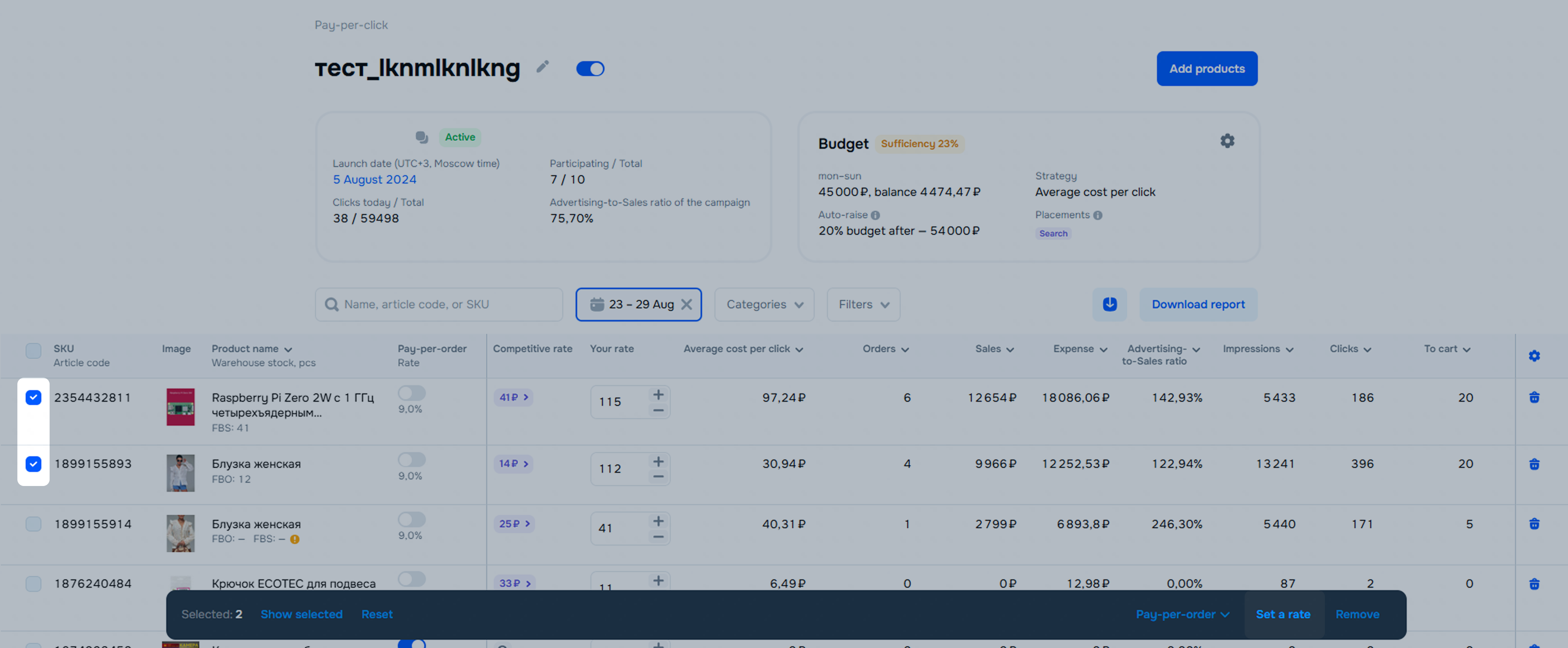
Products with new rates start participating in the auction within 3 hours.
In the Promotion → Pay-per-click section, open the campaign.
In the Budget block, click ![]() .
.
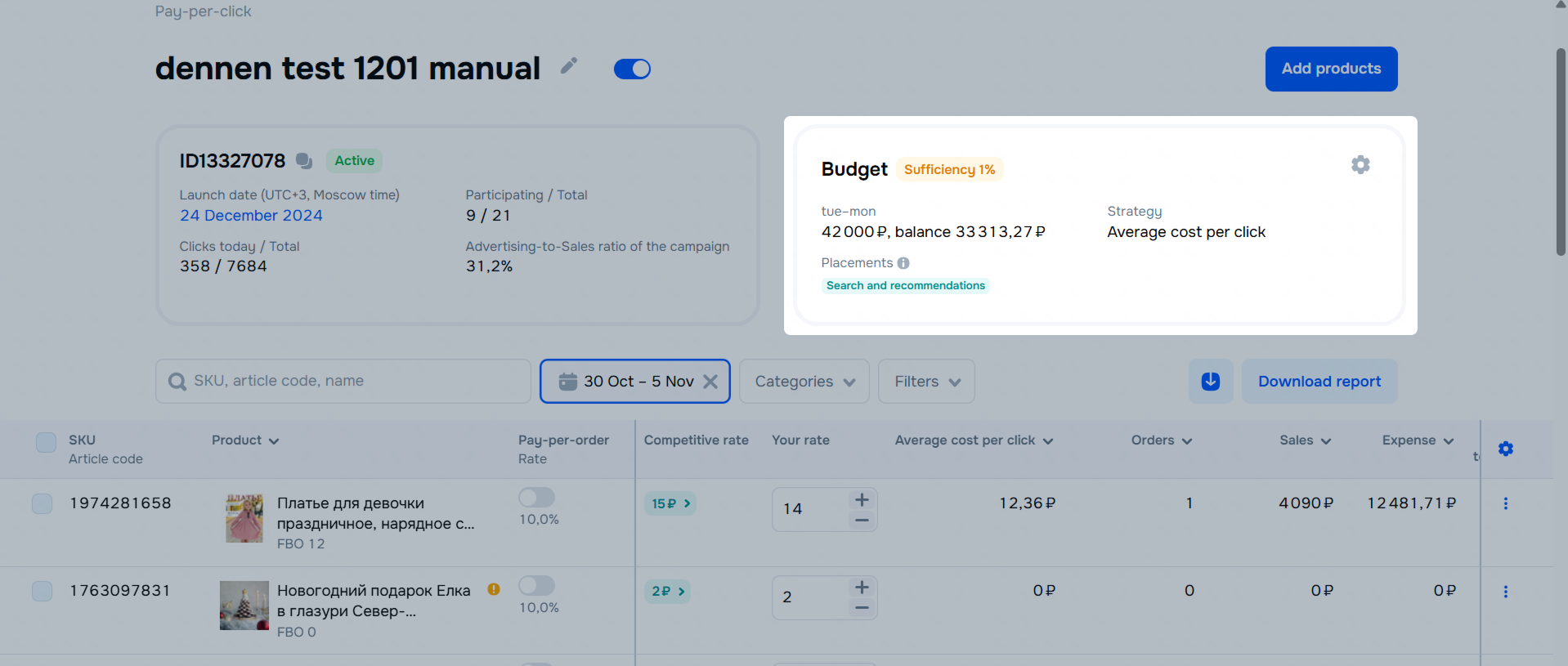
Select the rate management strategy and click Apply.
In the Promotion → Pay-per-click section, open the campaign.
Click Add products.
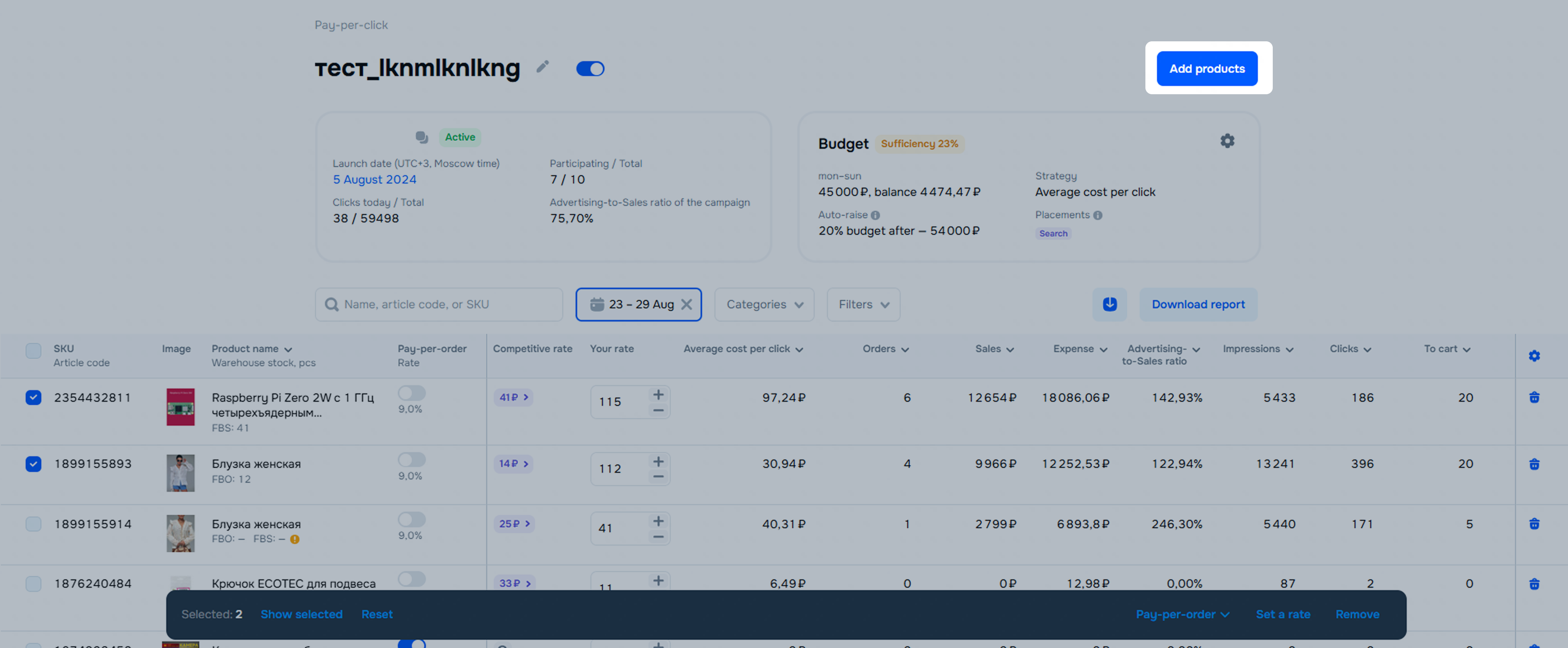
Select products and click Add products.
In the Promotion → Pay-per-click section, open the campaign.
To remove:
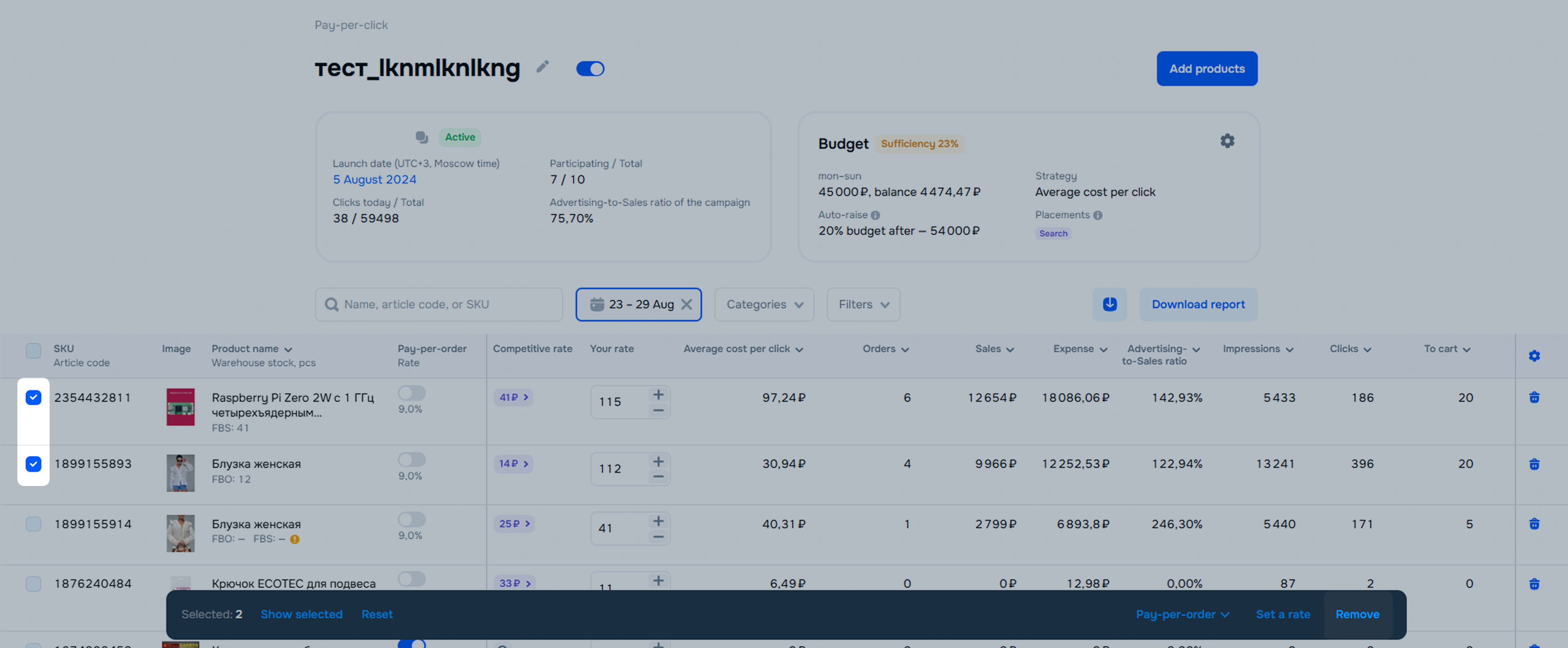
Open the Promotion → Pay-per-click section.
Disable the campaign in one of the ways:
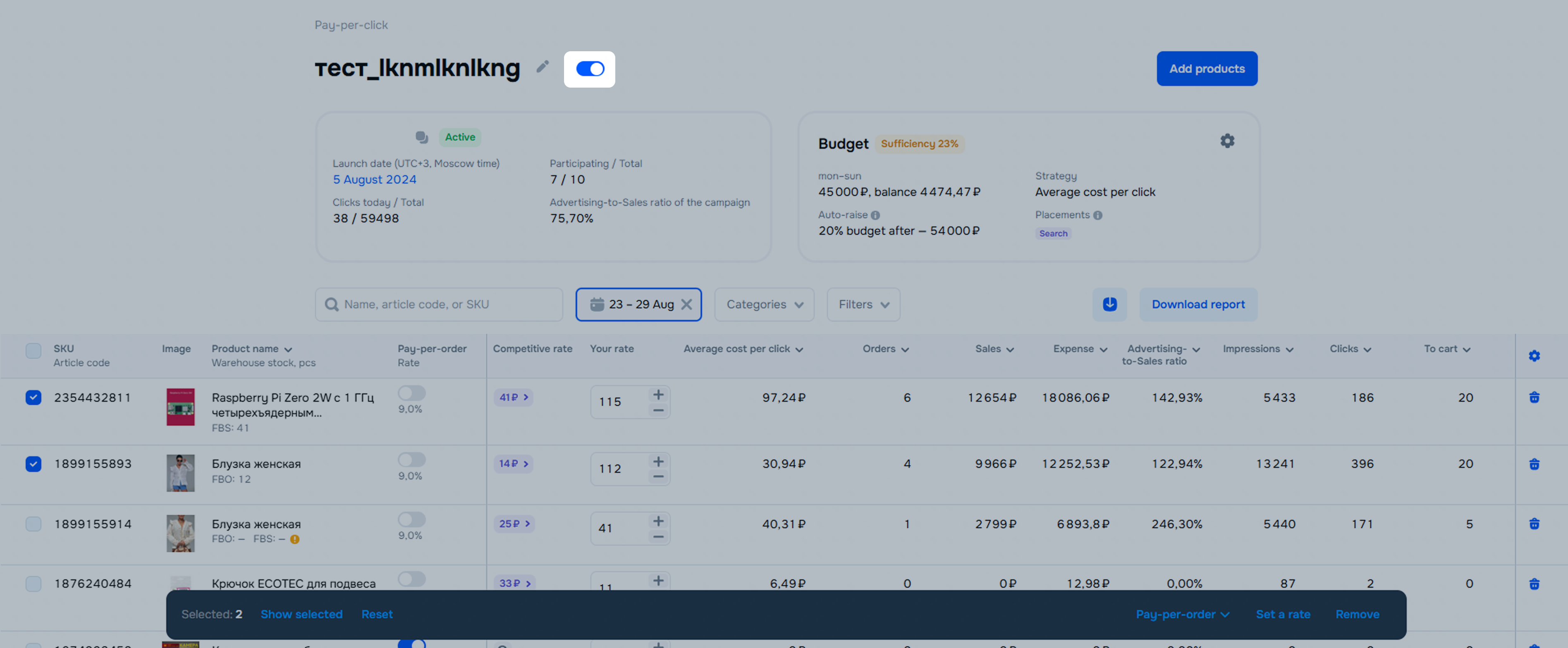
In the Promotion → Pay-per-сlick section, on the Archive tab, you can view:
To unarchive a campaign, click ⋮ → Restore from archive.
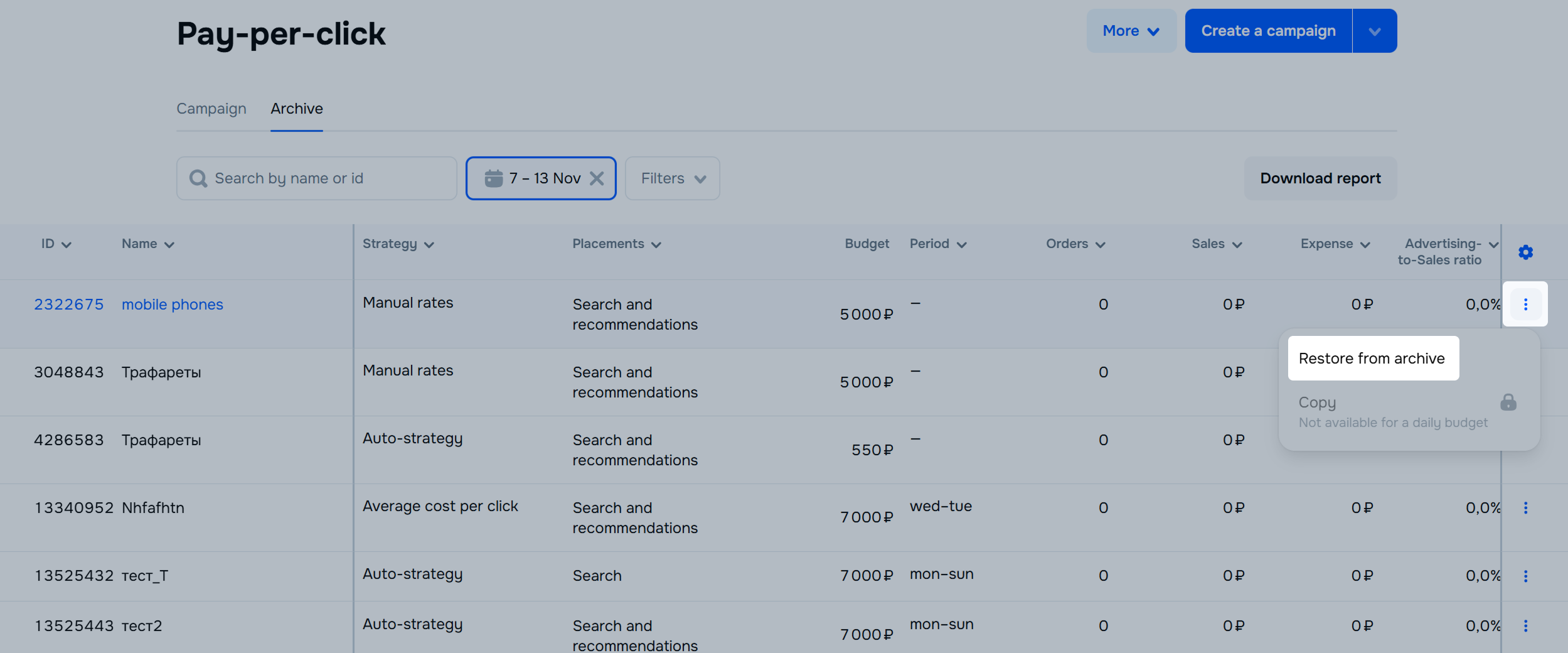
Hide menu
Show menu
Выберите договор

Это база знаний для продавцов из стран СНГ и дальнего зарубежья.
Если ваша компания зарегистрирована в России, перейдите в базу знаний для продавцов из России.
Когда вы зарегистрировались на Ozon?
Условия работы и инструкции зависят от даты заключения договора — её можно посмотреть в разделе Договоры
Определили ваш договор
Он заключён с ООО «Интернет Решения». Если есть другой договор, сможете переключиться на него в боковом меню
