Определили ваш договор
Он заключён с ООО «Интернет Решения». Если есть другой договор, сможете переключиться на него в боковом меню
We check the details of all new and edited products. A product successfully passes moderation if all its required characteristics are filled in, and a correct description and images have been added.
To view the moderation results go to Products → Product list → Errors section.
A newly uploaded product that didn’t pass moderation has the “Not moderated” status in the Status column. To learn more about the error, hover over the status.

If there are many products that didn’t pass moderation, you can download the report in XLS format with a description of errors for all of them. To do this:
To download one or more products:
Go to the Products → Product list section and open the Errors tab.
Check the products you want to get the download for.
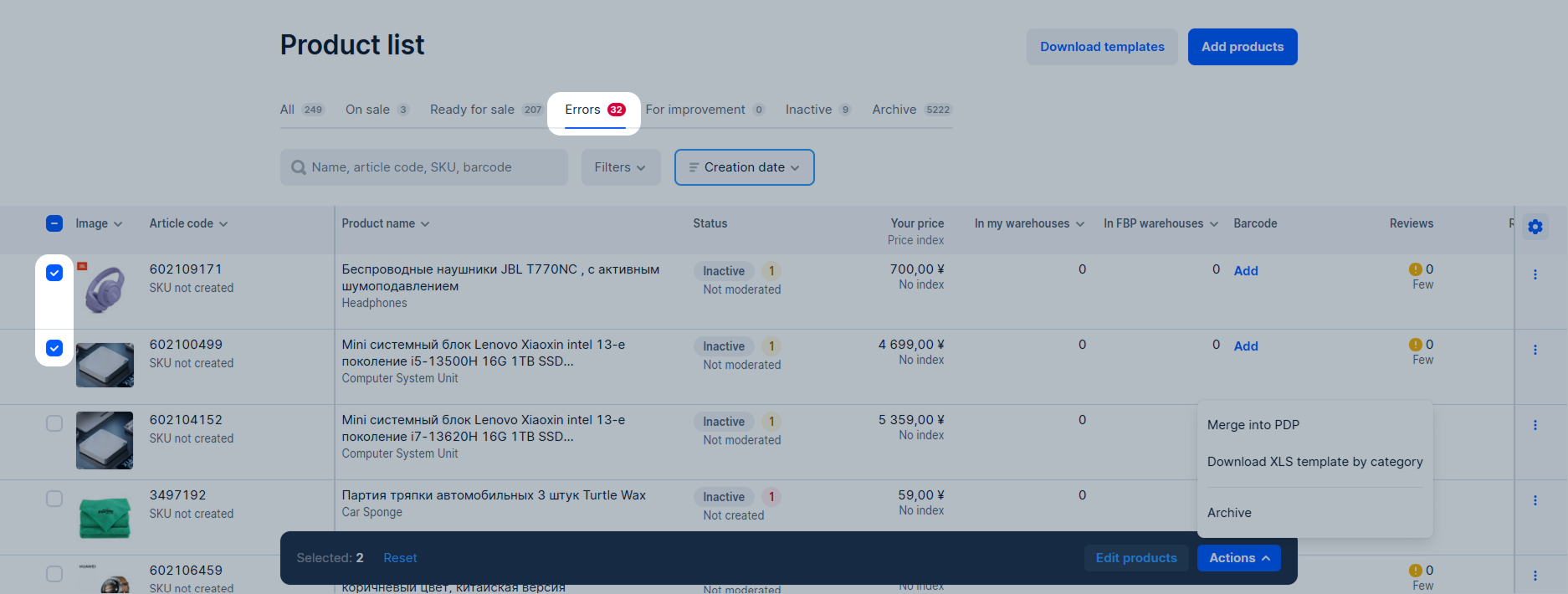
Select Actions → Download XLS template by category.
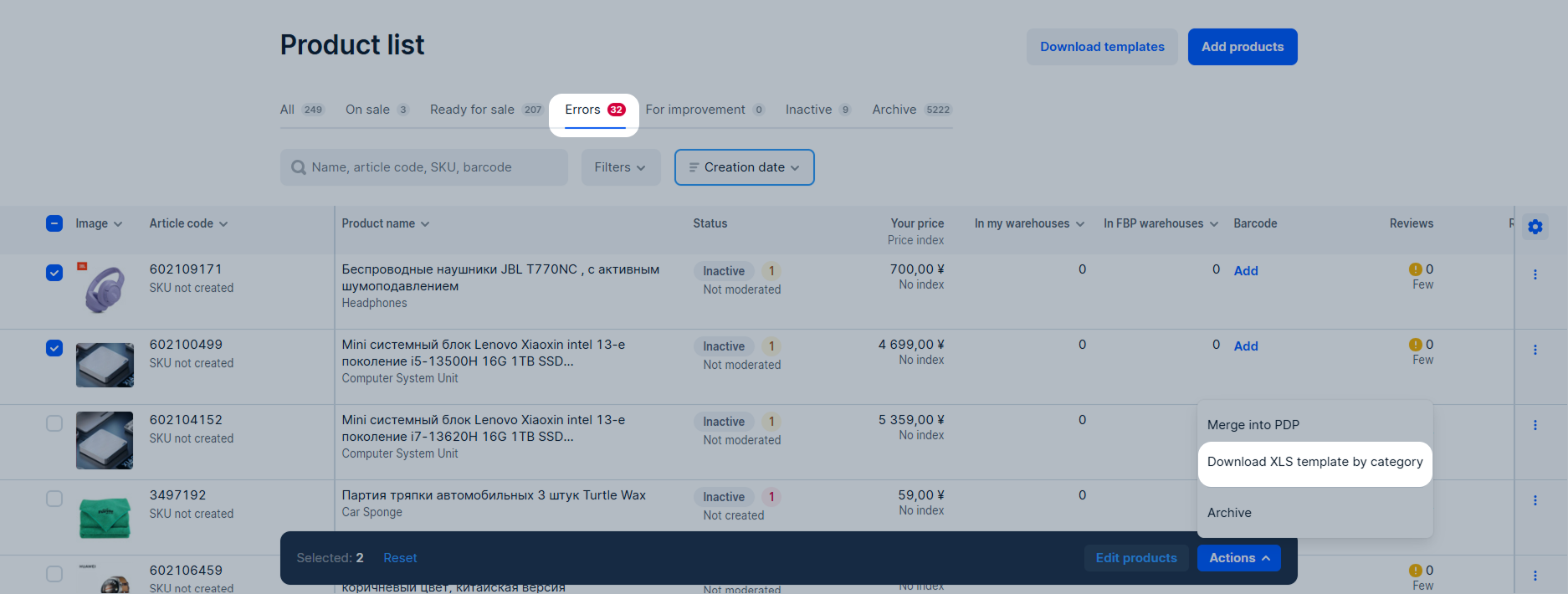
Click Open templates or Download templates → ![]() and select the file from the Upload history. The report will be saved on your computer. There you’ll find XLS files with all the products for each category that has errors. Edit the products in the template.
and select the file from the Upload history. The report will be saved on your computer. There you’ll find XLS files with all the products for each category that has errors. Edit the products in the template.
If the product didn’t pass moderation, check that:
Learn more about working with products and their requirements
To view the reason why the product didn’t pass moderation, was banned, or hidden, go to the Products → Product list section. The reason is displayed on the Errors and For improvement tabs, in the Status column.
Such products can’t be sold on Ozon.
If the reason why the product failed moderation isn’t specified in the status, make sure you’ve filled in product characteristics according to Ozon requirements. After that, try saving your product again.
You can fix the errors:
In your account: go to the Products → Product list → Errors section.
In the product row, click
![]() and select Edit product.
When everything is ready, click Submit. The changes will be re-moderated. If we find errors that we didn’t notice before, we’ll point them out. To view them, open the PDP or go to the Products → Update history section and download the template.
and select Edit product.
When everything is ready, click Submit. The changes will be re-moderated. If we find errors that we didn’t notice before, we’ll point them out. To view them, open the PDP or go to the Products → Update history section and download the template.
Learn more about editing PDPs
In the XLS file: download the previously uploaded file with products, correct and re-upload it. To do this:
Open Products → Add products → Via template section.
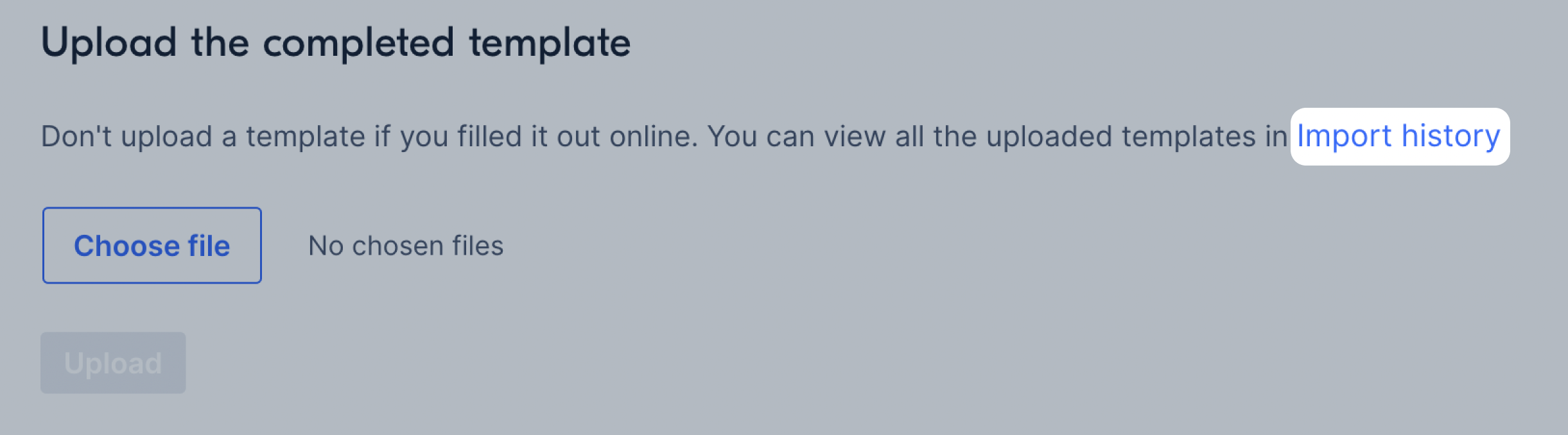
In the Updates history section, find the row with the necessary file. Click
![]() → Download products with errors.
→ Download products with errors.
Correct errors in the file.

In the Fill out the template section, select Excel, upload the corrected file, and click Publish.
The moderators will check your products again.
Errors may occur during moderation that will make the product not show up on Ozon.
Hide menu
Show menu
Выберите договор

Это база знаний для продавцов из стран СНГ и дальнего зарубежья.
Если ваша компания зарегистрирована в России, перейдите в базу знаний для продавцов из России.
Когда вы зарегистрировались на Ozon?
Условия работы и инструкции зависят от даты заключения договора — её можно посмотреть в разделе Договоры
Определили ваш договор
Он заключён с ООО «Интернет Решения». Если есть другой договор, сможете переключиться на него в боковом меню
