Определили ваш договор
Он заключён с ООО «Интернет Решения». Если есть другой договор, сможете переключиться на него в боковом меню
Correctly filled in characteristics make the product description page informative and clear. With the help of filters, the customer will quickly find the products they need and make purchase decisions.
For search algorithms to show your products, we recommend that you fill in the characteristics as detailed as possible. The more detailed the product is described, the more likely the customer will see it in the search results.
It’s important not to add unnecessary search keys or information not related to the product directly: this will lower the product in search results and product categories.
Different letter cases in characteristics don’t make a PDP unique and result in a duplicate rather than a similar product. For example, if you specify the color “white” for one product, and “White” for another, you’ll get an error indicating that this product already exists.
Attributes help to categorize products on the site. Type is the main navigation attribute. You can find it in the settings of all categories on the site.
Some categories use an additional characteristic. For example:
All navigation attributes in templates are marked as mandatory in the blue field. Personal account attributes are marked with an asterisk.
The system indexes all the characteristics and searches for products by them. The better and more accurately you fill in the PDP, the more frequently it’ll appear in the search results on the site.
Don’t put all possible search keys in the product description and content, or add a large number of irrelevant values in its characteristics. This will lower the product position in the search results and product category.
Getting the product in the filters increases the chance of showing the PDP to the customer.
For example, a customer is searching for women’s winter jacket. Using filters, they specify the characteristics:
Your product may match the request, but won’t appear on the list if the Color and Season fields aren’t filled in correctly on the PDP.
The detailed characteristics help customers to study the product and its features, compare products with each other. The more characteristics are filled in the PDP, the more attractive your product will be for the customer.

Attributes that are used as the main filters on the website:
In addition to the main filters in all categories, there is an All filters button on the website, where customers can select the following attributes:
The product category on the website depends on the Type and Gender attributes. In this case, the product is in the “Women’s jackets” category.
The Model size, Model height, Manufacturer size, Care instructions attributes contain additional information to help the customer decide what product to purchase.
Required characteristics are marked with:
Asterisks when added to the seller account.
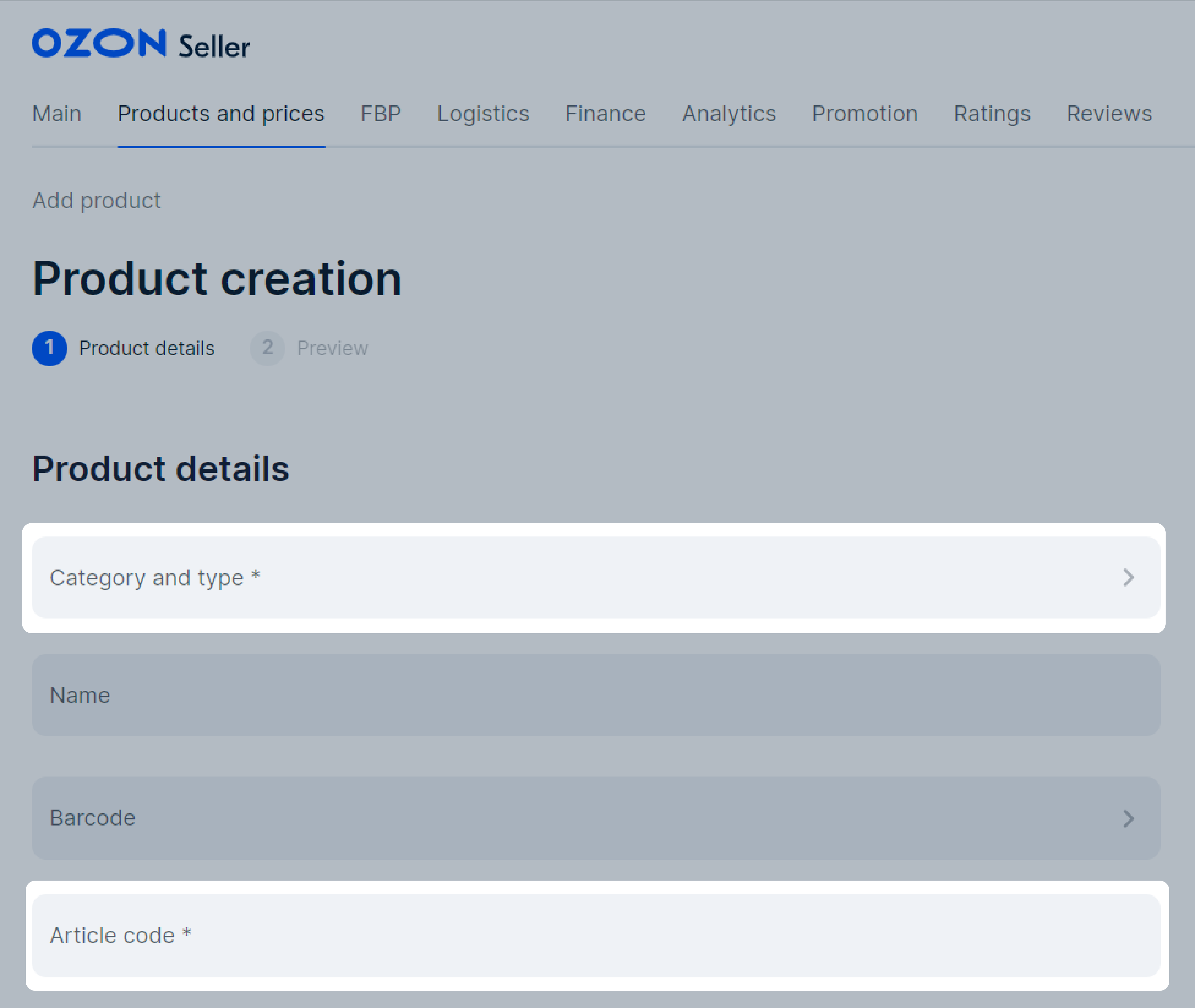
Dark blue color and a Required field hint in the Excel template.
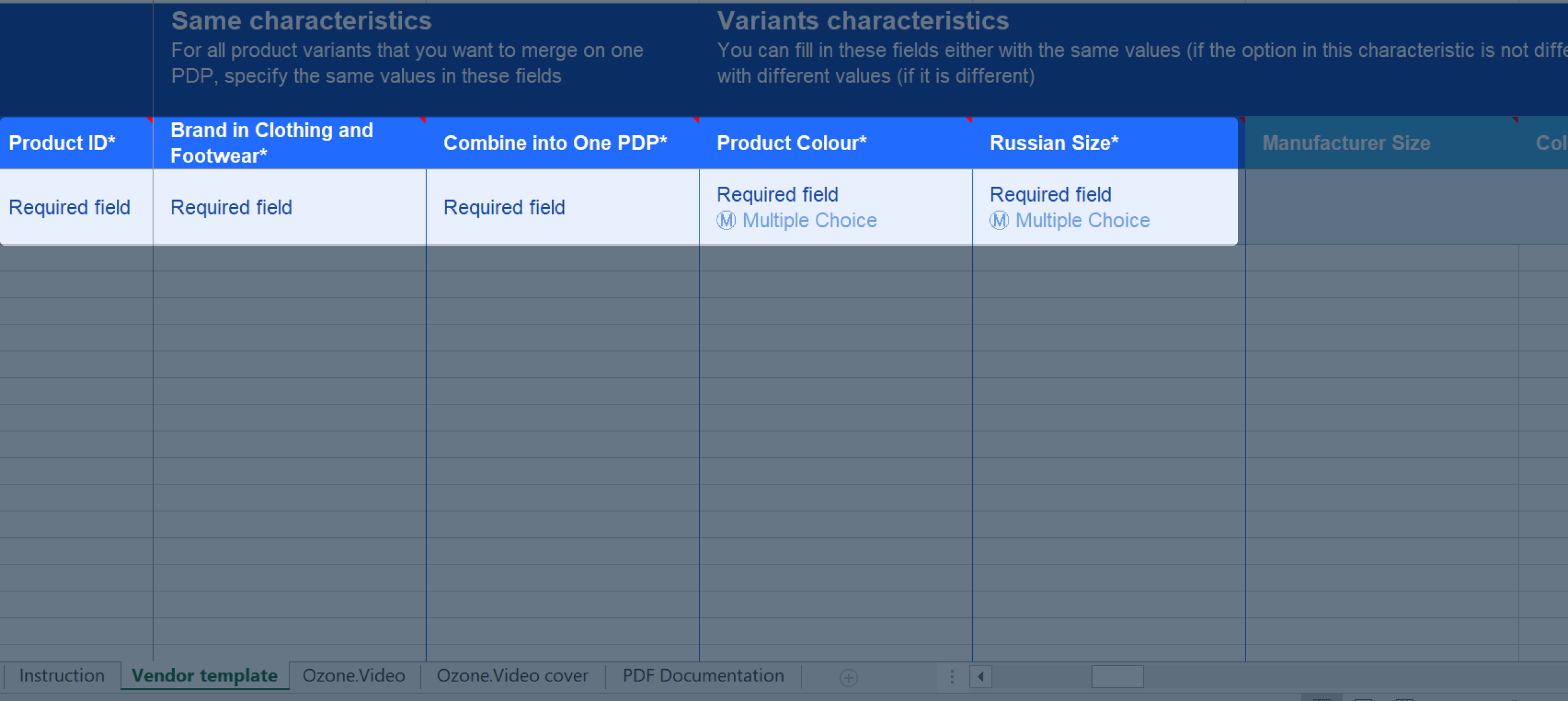
Some characteristics have a value limit. You can find it in the hint next to the field. If you exceed the limit, the extra values will be removed, and the product will appear in the Requires improvement tab. To remove the product from this tab, enter the necessary values within the limit and save the PDP.
To study detailed recommendations for filling in characteristics, select the necessary category and download the document in PDF. When filling in categories and types, use the guide.
The Model name attribute is the product model name that distinguishes it from others.
The model name doesn’t include:
This attribute can also be used for merging products into one PDP. If the attribute is applied for merging, it’s indicated in the field:
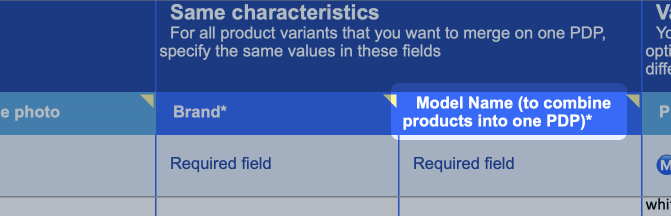
To merge products of the same model, specify the same value in all PDPs.
You sell an Apple iPhone X smartphone: the model is the same but the colors are different—beige, blue, and red. You need to create three PDPs:
For all three product options, fill in:
This way all three product variants of the same model but of different colors will be merged on one PDP. We’ll use the “Model name” field value for merging.
If you don’t use the “Model name” attribute for merging, there is an additional “Merge on one PDP” attribute. Fill it in similarly: specify the same attribute value for all the products you want to merge.
If you don’t need to merge PDPs, specify a different value for all options.
Learn more about merging products on one PDP
Example 1
You sell blue and gray Home Element HE-TS500 toasters. Fill in the Model name field, excluding type, brand, and color. For both product variants, fill in:
Both product variants of different colors will be merged on one PDP by the value from the Model name field.
Example 2
Sometimes the model name repeats part of the article code, for example:
Both kettles are KT-640 models, but in different colors, which are marked in the article code with numbers 1 and 2.
For both product variants, fill in:
Both product variants of different colors will be merged on one PDP by the value from the Model name field.
Example 1
Sometimes the manufacturer doesn’t give a specific name for the model. The model is distinguished from the others only by the brand and the numeric or alphabetic value. Specify them as the model name. For example:
For both product variants, fill in:
Color, size, number of pieces aren’t included in the Model name.
All product variants will be merged on one PDP based on the value in the Model name field that matches the Article code field.
Example 2
Sometimes the model name contains a numeric or alphabetic value, but it doesn’t match article code. Specify this value as the model name. For example:
For both product variants, fill in:
The correct model name for “Dumbbell Leco Starter Light 2 kg”:
If the model name matches the article code, “Dumbbell StarFit DB-201 1 kg”:
If the model name doesn’t match the article code, “Dumbbells Hawk C28745 2 pcs. 1,15 kg” product:
The correct model name for the “Yoga and fitness mat Torres Comfort 6 TPE blue/gray 6mm”:
If the model name matches the article code, “Yoga and fitness mat Reebok RAYG-11022RD red 4 mm”:
If the model name doesn’t match the article code, “Yoga and fitness mat Body Form BF-YM02 173×61×0,4 cm. (pink)”:
If you sell fabric by the meter, create separate PDPs for different lengths and merge them on one PDP.
Learn more about merging products on one PDP
This way customers will be able to order both a whole three-meters fabric piece and three separate one-meter pieces.
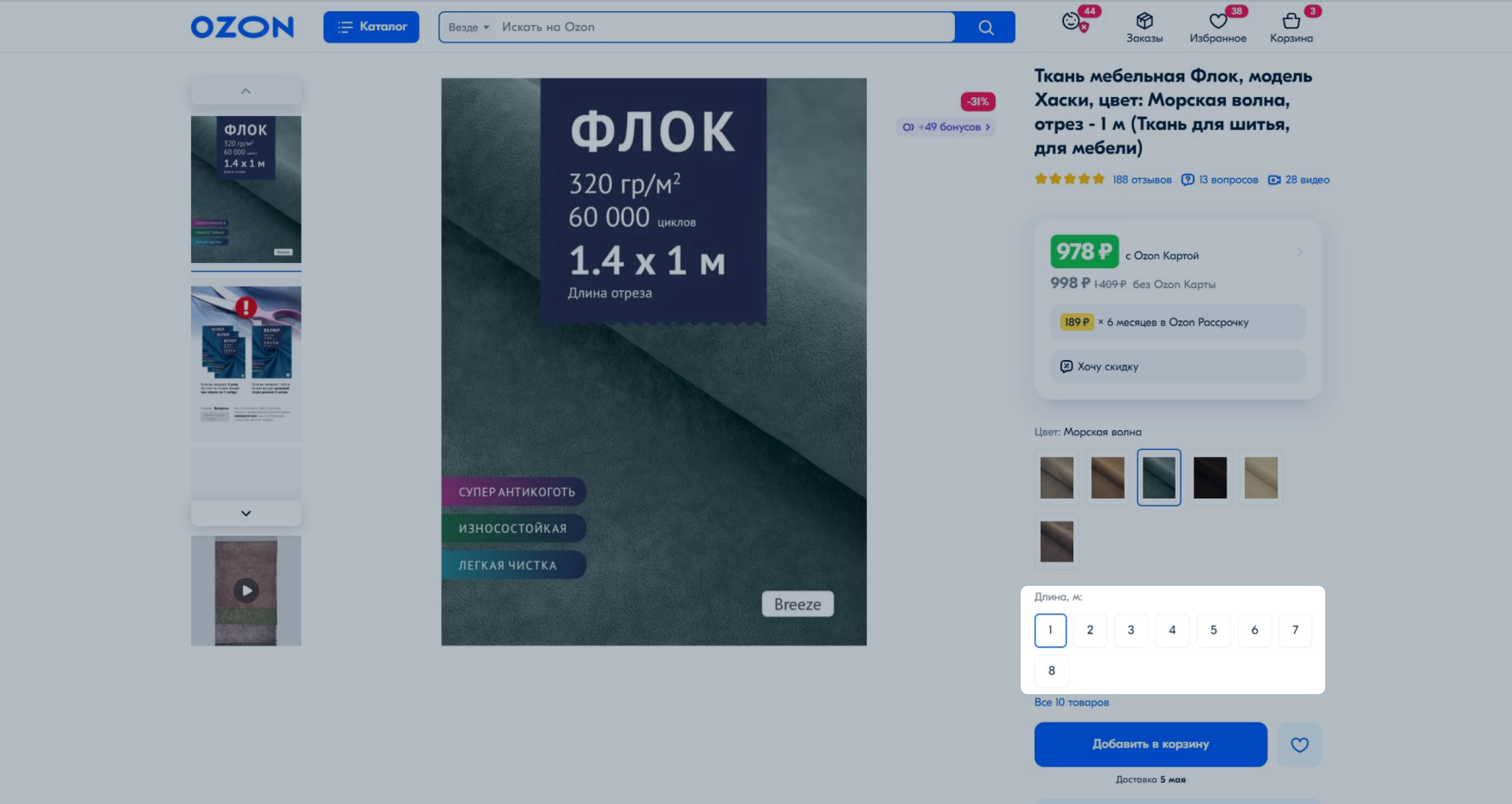
You can specify compatibility of certain products in the Complex Characteristics section.
In the Для чего подходит (What is it suitable for) section, specify the characteristics of the product that your accessories or replacement parts are suitable for: brand, model, and modification, if any.
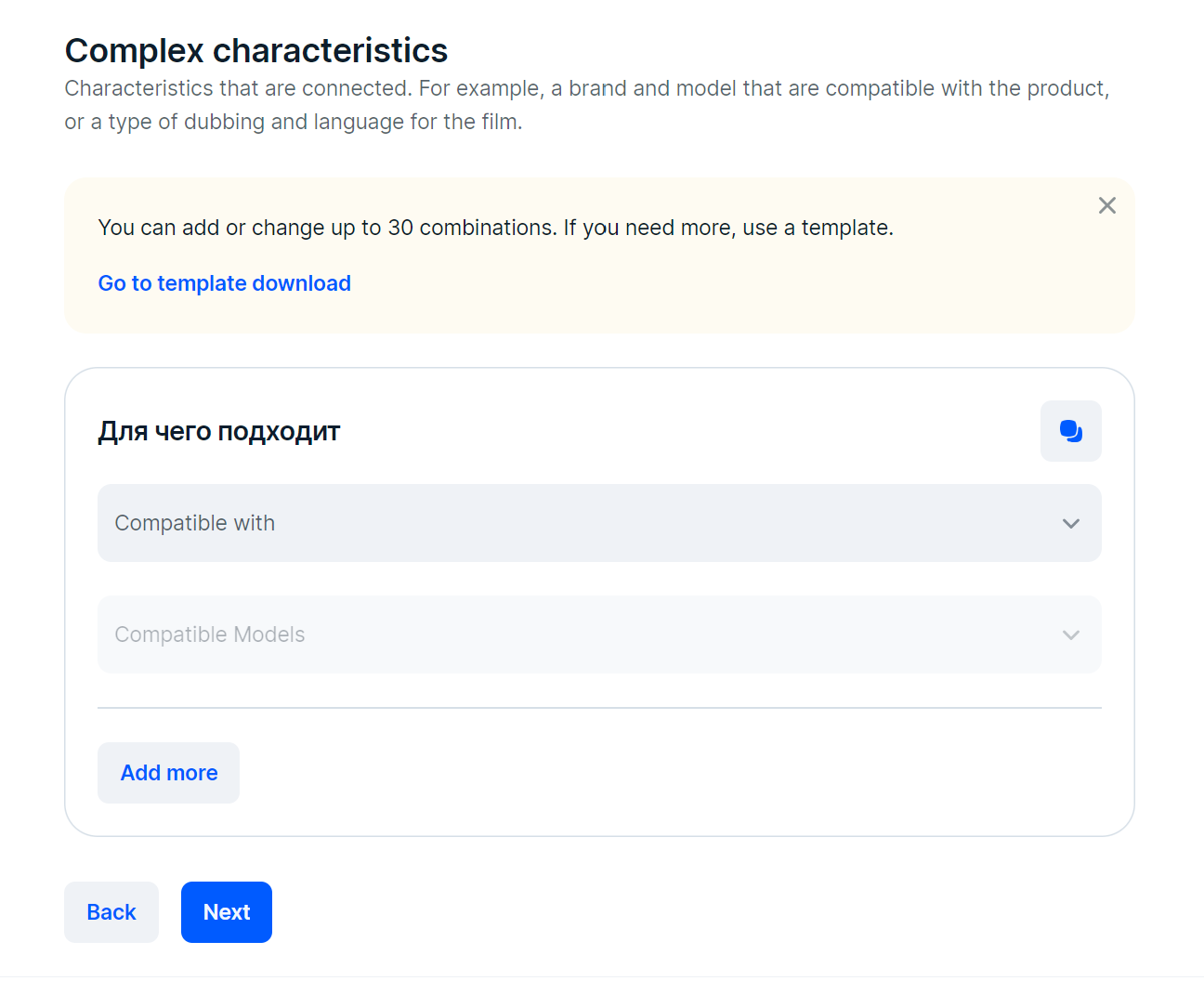
If there is no suitable option in the suggested list of models or modifications, contact our support team.
If your product is suitable for several brands, models, or modifications, add an extra set of characteristics: click Add more and fill in the field. You can add up to 30 sets of characteristics via your account. To add more sets, use the XLS template.
Example
If you are selling a replacement part for BMW M3 3.0 AT xDrive, specify:
Customers will see your product in search results if they filter products by the same characteristics.
To accurately display the color in the PDP, fill in the Product color and Color name attributes.
The Product color attribute is both an aspect attribute and a filter for product search. It’s important to fill it in correctly, so that customers can find your product by using the filter.
Recommendations for filling in the Product color field when working in your account:
Select the dominant product color from the drop-down list.
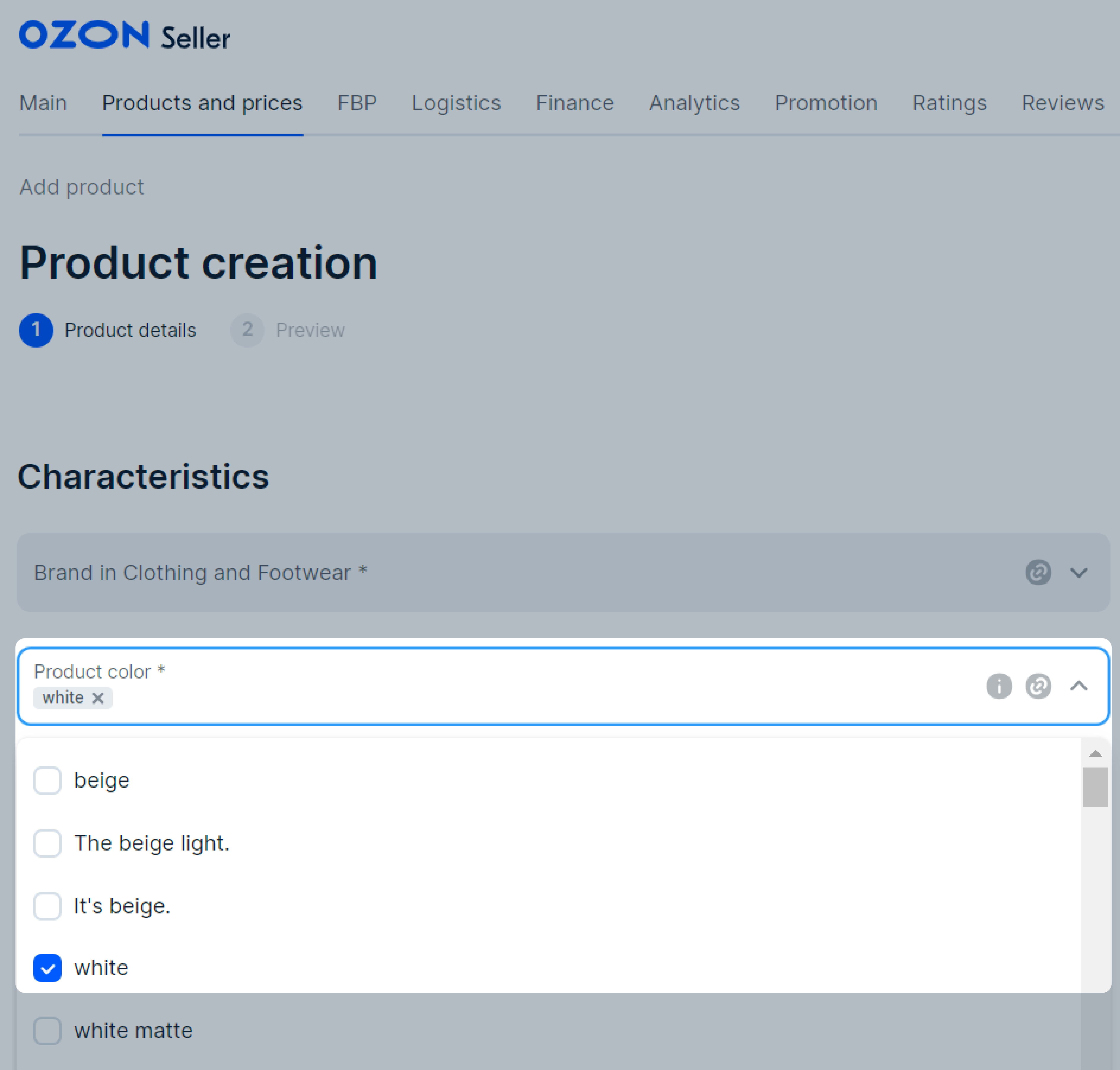
Describe complex colors by listing simple colors.
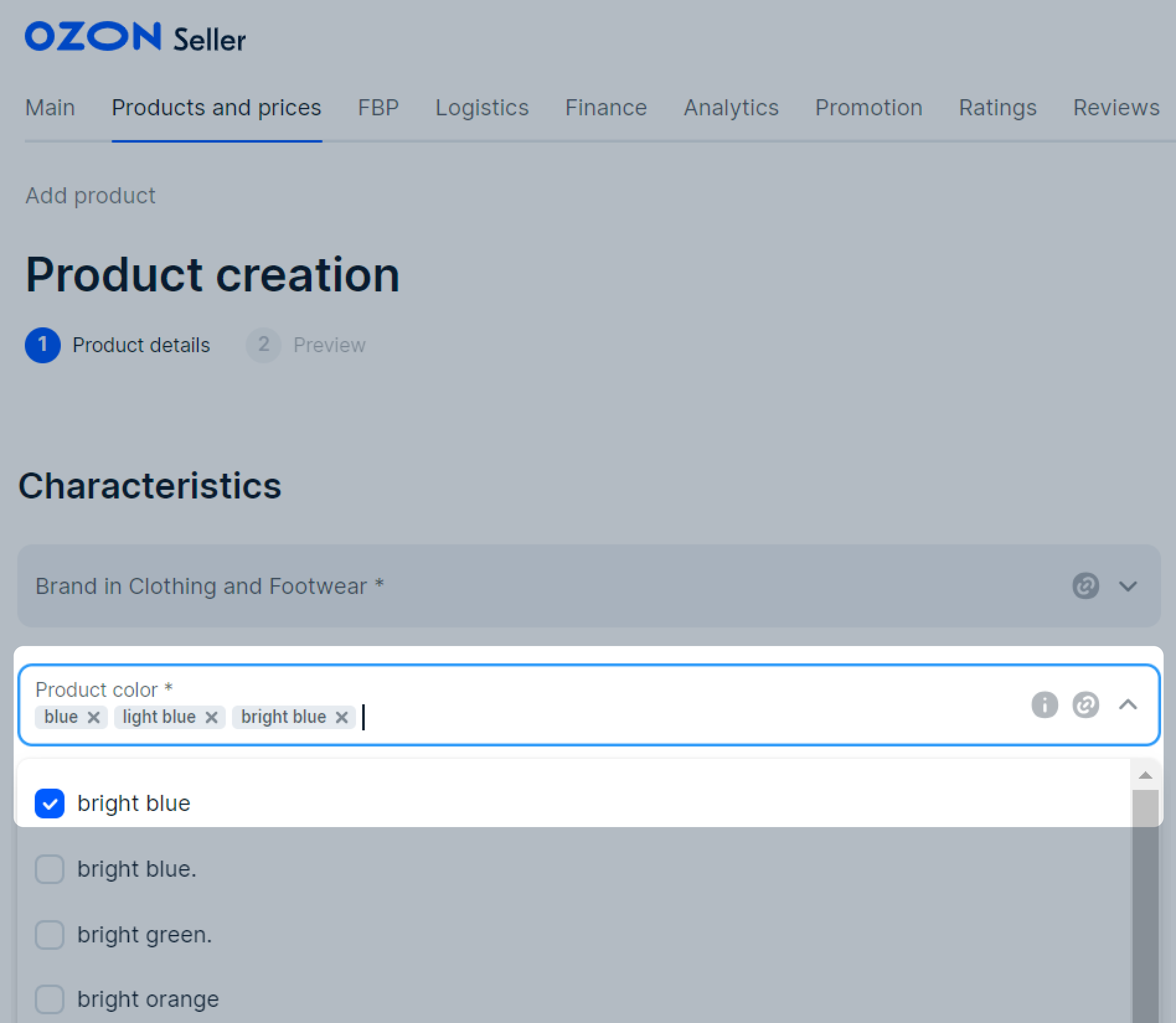
If there are more than five colors, select the Multicolor option.
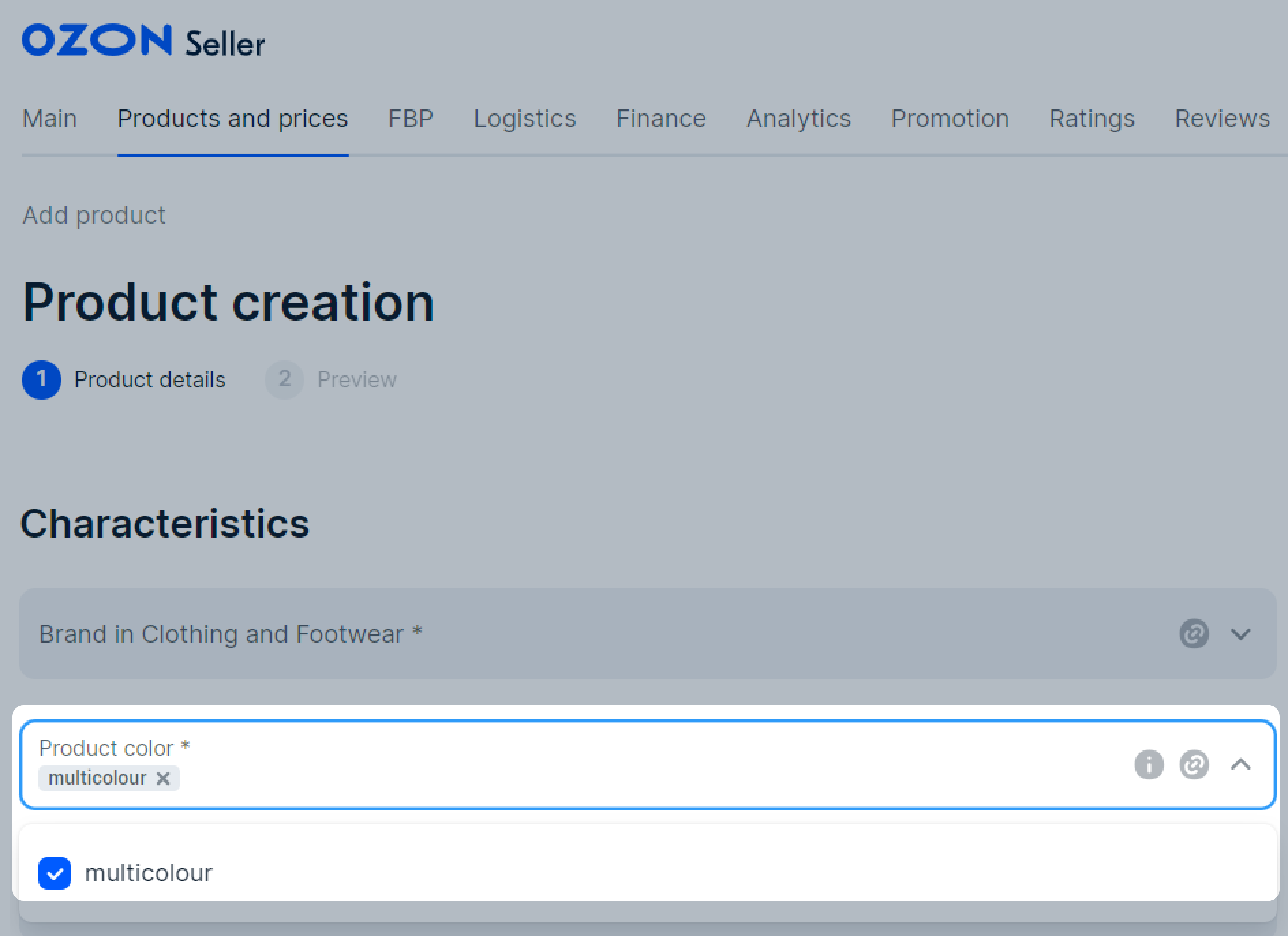
When working with the Ozon template, to select multiple colors:
Click the arrow icon and view the available values. For example, the Product color field has the following values: white, blue, and green.
Select one base color. You can add the rest with a semicolon. The values should be written in the same way as they’re written in the drop-down list. For example: “white;blue;green”.
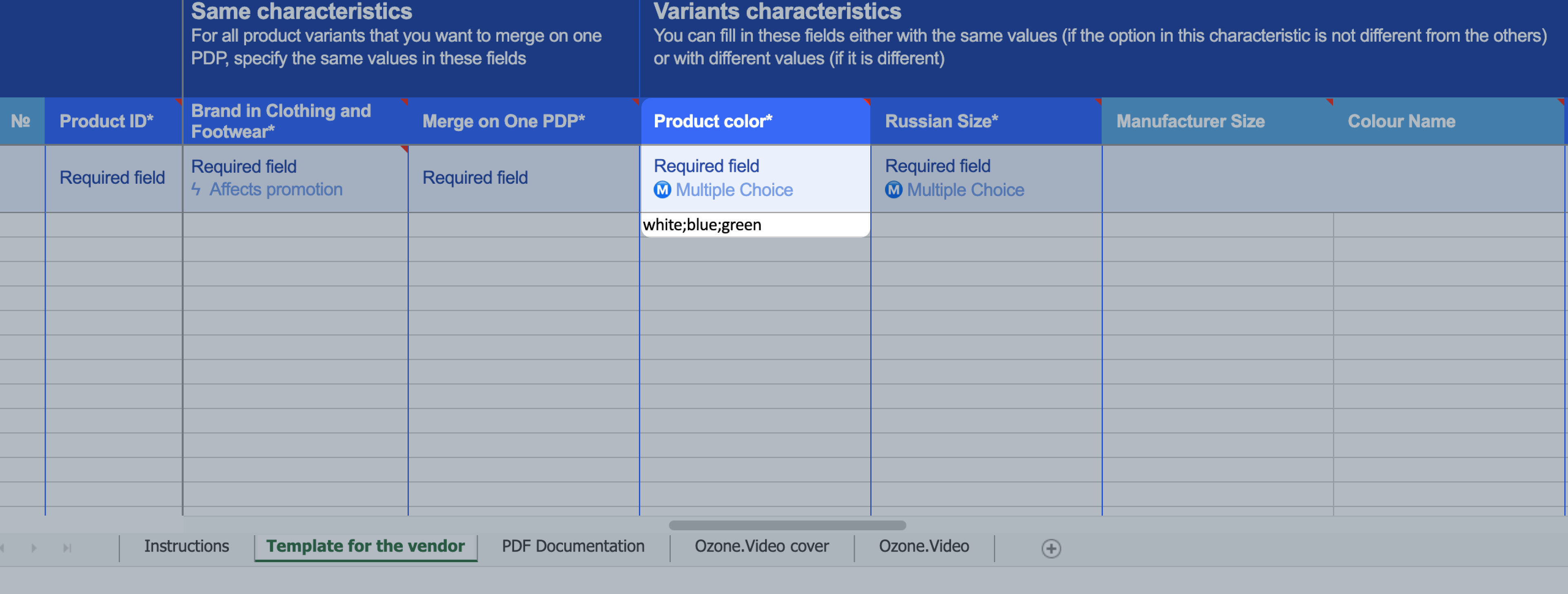
The Product color attribute is the base color. You can specify any additional color names or unique name in the Color name attribute.
The color name you specify in this attribute will be visible on the site. The Color name attribute makes it easier for customers to navigate by shades or prints.
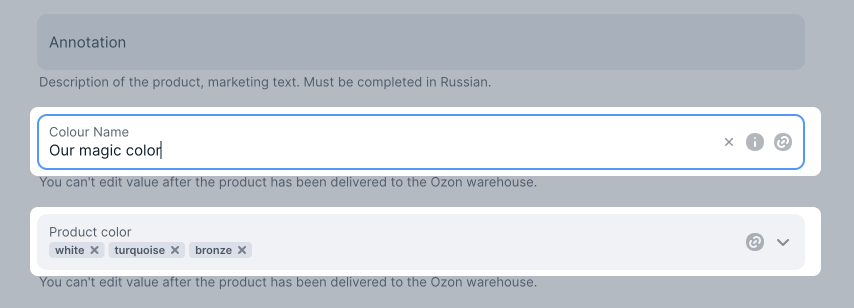
You can use the following HTML tags in the Annotation attribute:
<br> for line break.<ul>, <li> for lists.| Tag usage | Result |
|---|---|
| Line break “Sveto” office paper <br> is also suitable for home printers |
“Sveto” office paper is also suitable for home printers |
| List “Sveto” paper suits: <ul><li>for home printer</li><li>for office printers</li></ul> |
“Sveto” paper suits:
|
Learn more in the HTML Helpbook
When filling in the characteristics, use hints with recommendations:
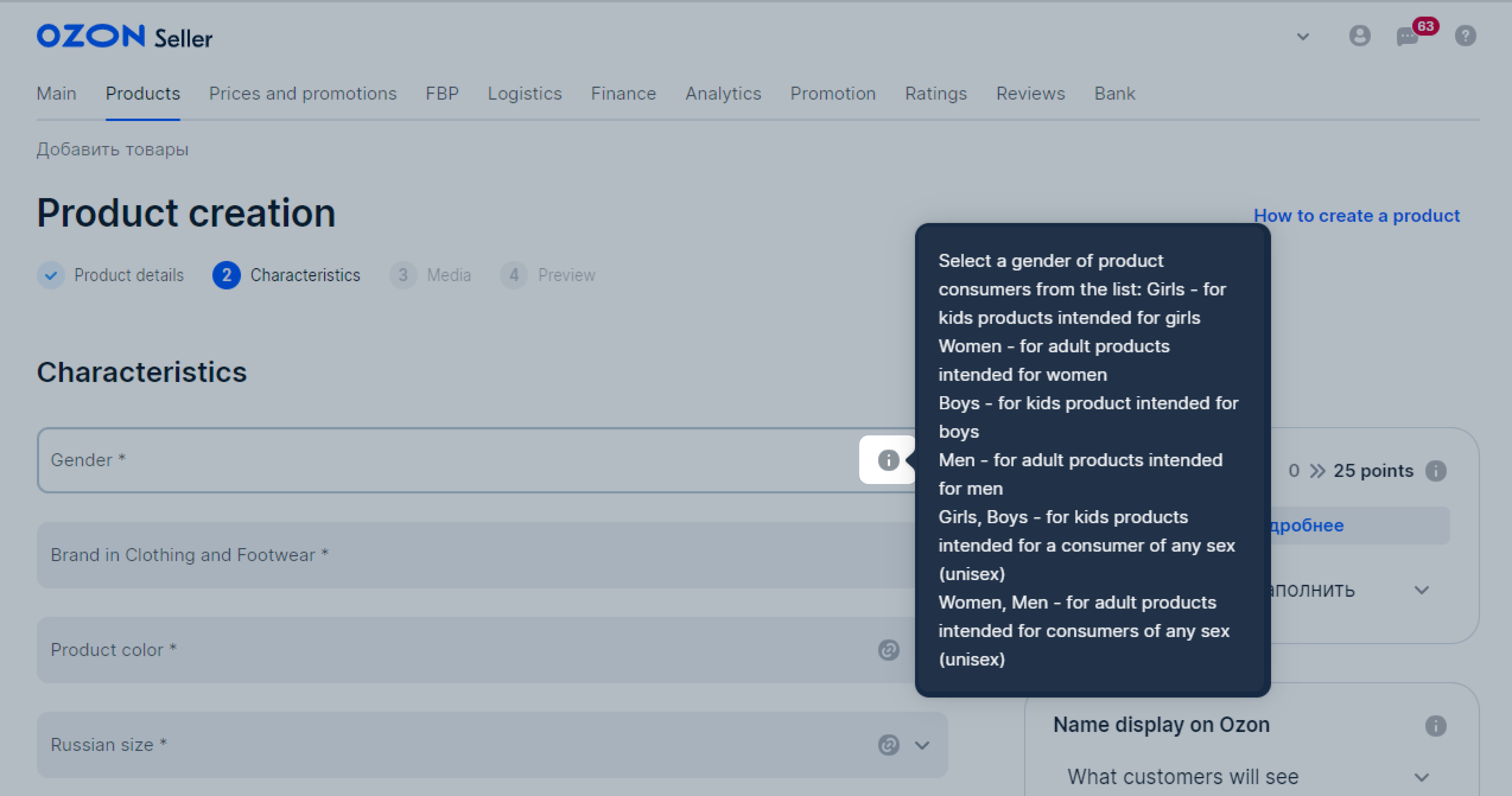
If you fill in the product template in the Excel template, the hints look like this:
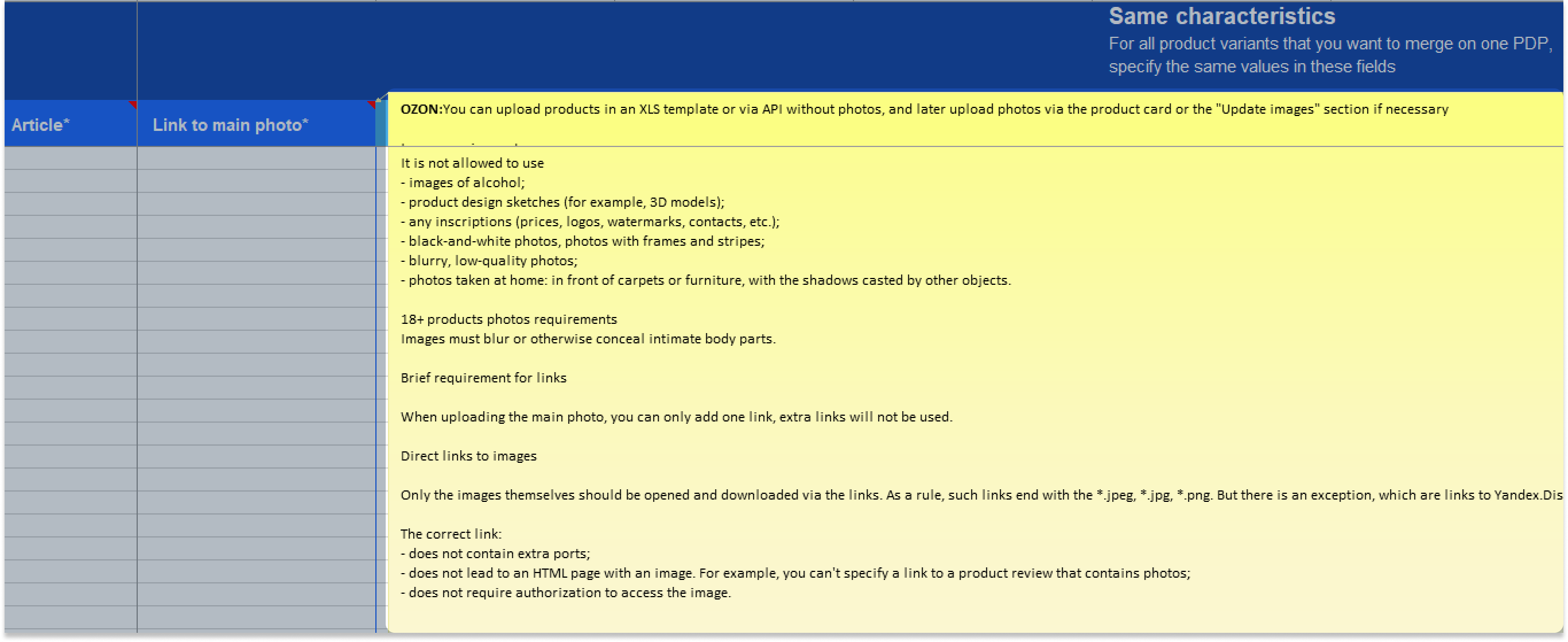
Hide menu
Show menu
Выберите договор

Это база знаний для продавцов из стран СНГ и дальнего зарубежья.
Если ваша компания зарегистрирована в России, перейдите в базу знаний для продавцов из России.
Когда вы зарегистрировались на Ozon?
Условия работы и инструкции зависят от даты заключения договора — её можно посмотреть в разделе Договоры
Определили ваш договор
Он заключён с ООО «Интернет Решения». Если есть другой договор, сможете переключиться на него в боковом меню
