Определили ваш договор
Он заключён с ООО «Интернет Решения». Если есть другой договор, сможете переключиться на него в боковом меню
You can add delivery methods in any country, except Georgia and CIS countries: this requires a separate account. Previously created delivery methods for Georgia and CIS countries are archived.
You can select delivery methods only in the country where the warehouse is located.
Delivery method is a particular setting of basic shipping provider service for a particular warehouse.
Learn more about the available delivery methods
You can add a delivery method when creating a warehouse or after saving it in the Logistics → Logistics management section. In the Set up methods for receiving returns from customers field, specify the return warehouse address. If you don’t do it, customers won’t be able to return products.
Some methods for delivery from China to Russia can be divided into 6 groups: Extra Small, Budget, Small, Big, Premium Small, and Premium Big. They are based on the weight and cost of products in the shipment. Postal shipment and delivery of products over 30 kg aren’t included in the shipment groups.
If you add postal shipment methods to your warehouses, you expand your sales geography, and customers don’t have to specify their passport details when placing orders.
Shipping methods divided into shipment groups allow you to store all products at one warehouse.
Learn more about groups of shipments
To be able to sell your products in both one and multiple items, add 1 delivery method for each of the 6 shipment groups. In total, you should add 6 delivery methods for each warehouse. In your account, open the Logistics → Logistics management section and add 1 delivery method: Express, Standard, or Economy for each of the 6 shipment groups: Extra Small, Budget, Small, Big, Premium Small, and Premium Big. You can add delivery methods of different logistics partners. Each delivery method is enabled separately.
Learn more about rates and characteristics of shipment groups
In addition to delivery to Ozon pick-up points, courier delivery is available for all shipment groups. Make sure it’s enabled for your warehouses.
To add a delivery method:
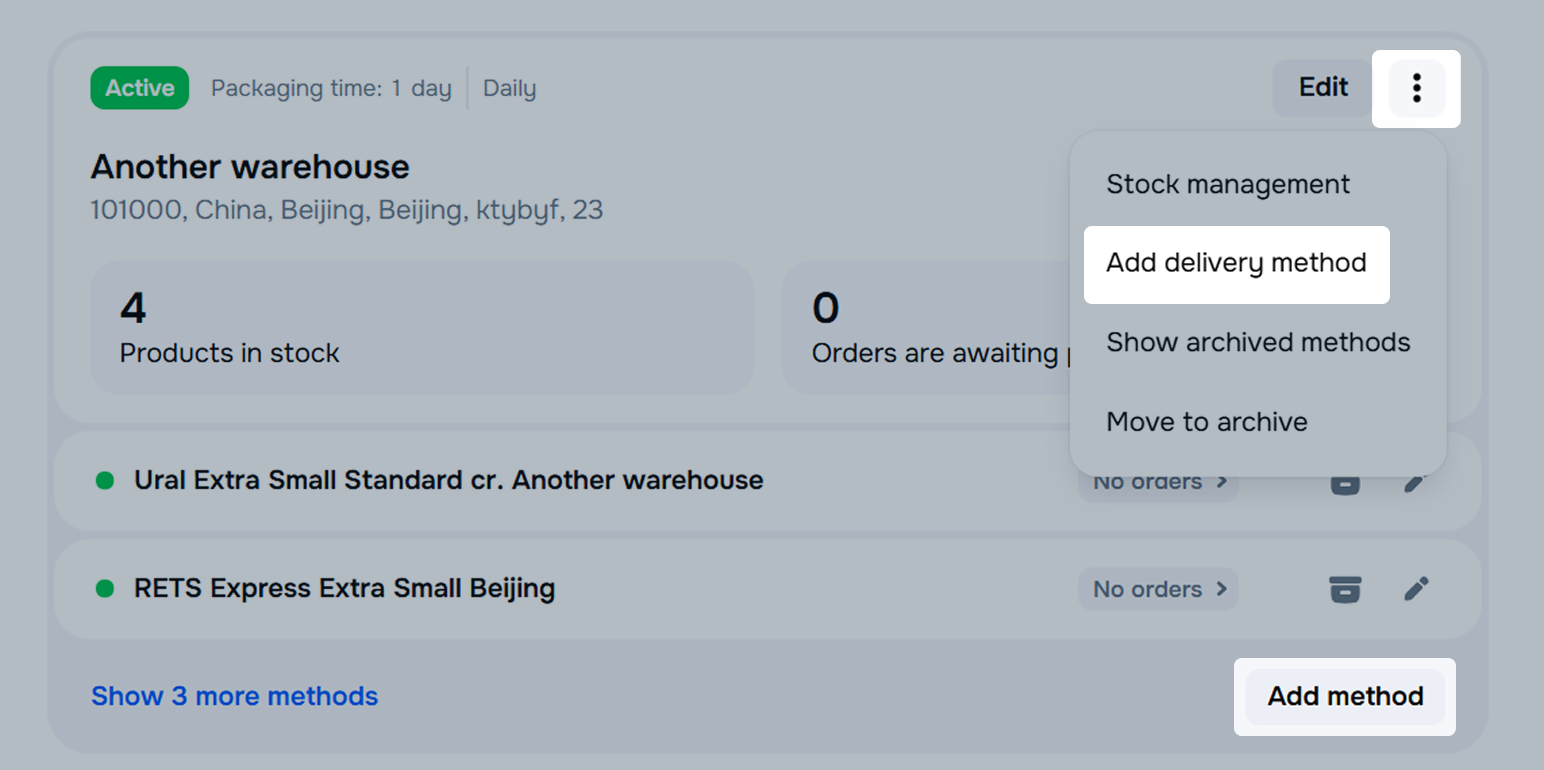
Select Ozon partners and click Next. The available delivery methods are suggested based on your warehouse address.
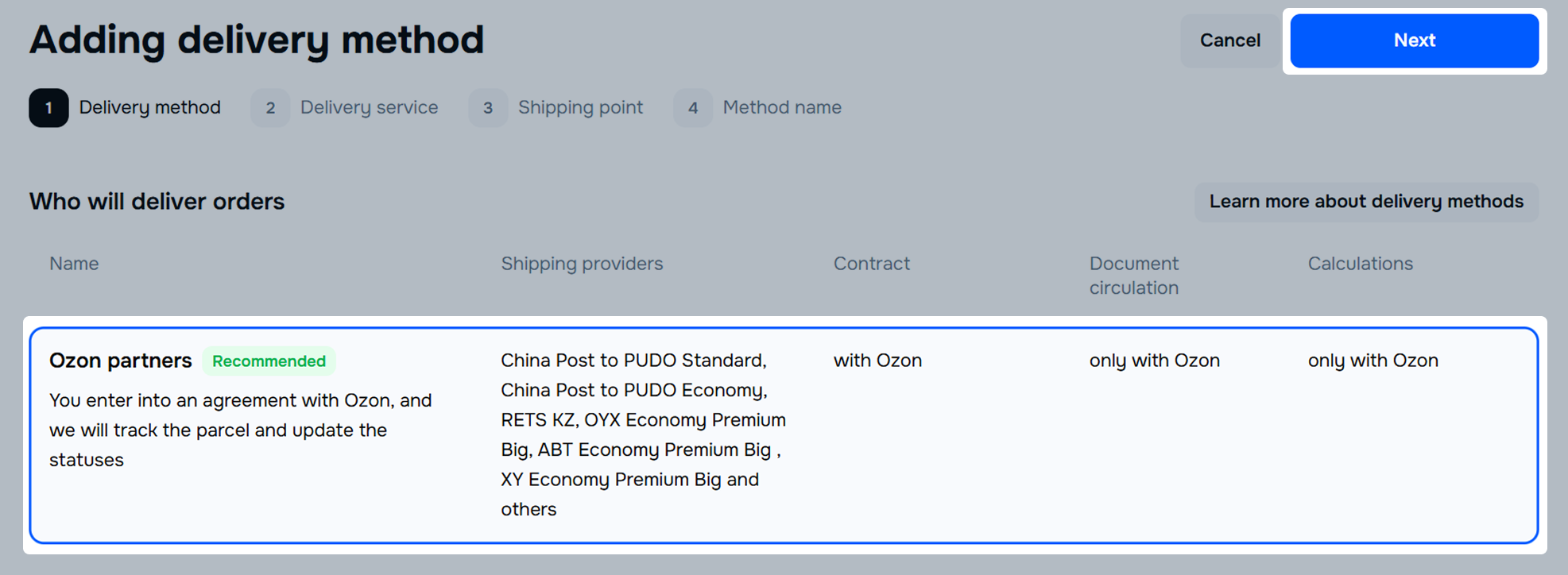
Select the group of products for which you’re configuring the method. You can select one group for one method.
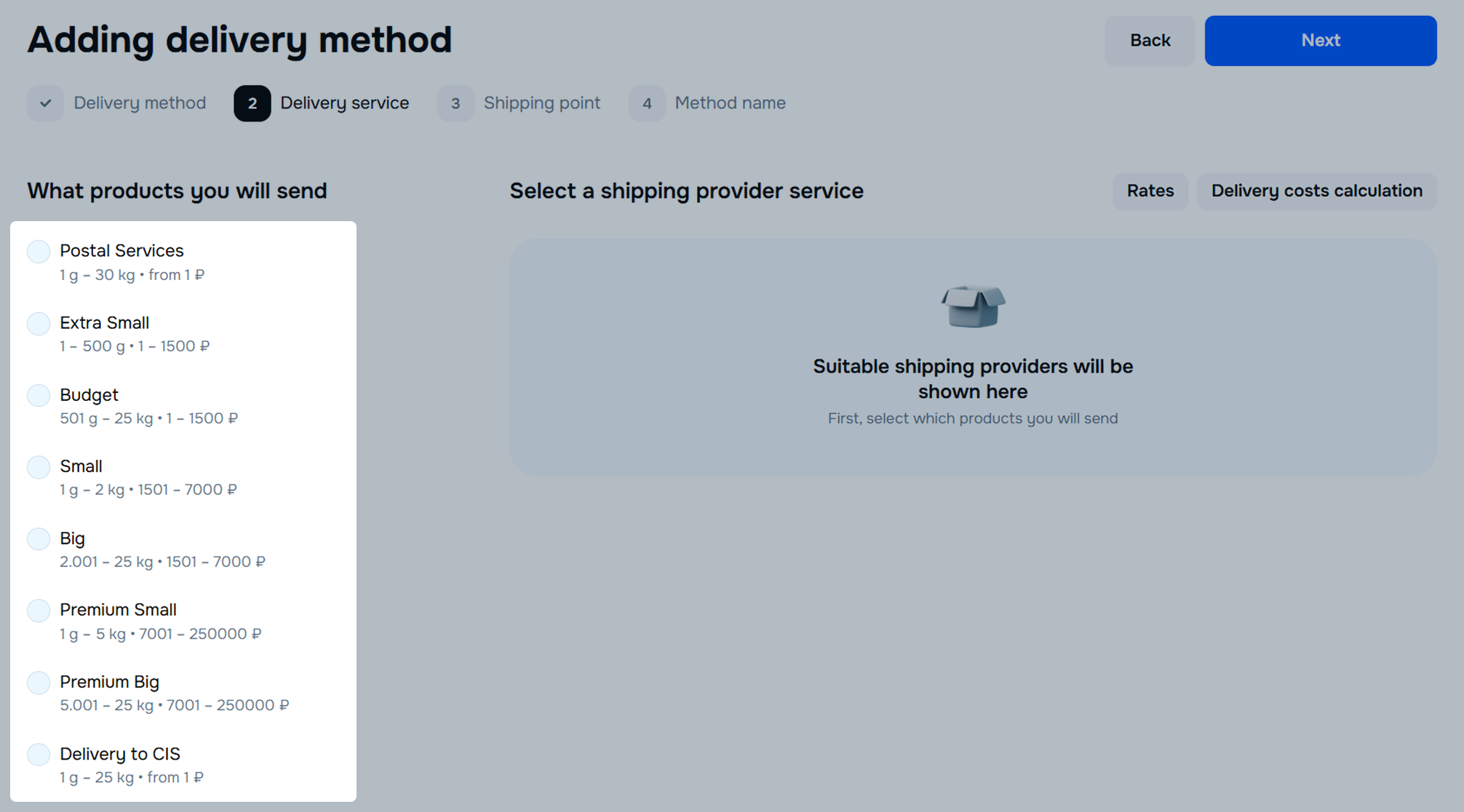
When you select a group, you see a list of available services. Postal services are marked as “Reliable and popular”. Methods recommended by Ozon are marked as “Recommended”: such methods score highly in our rating.
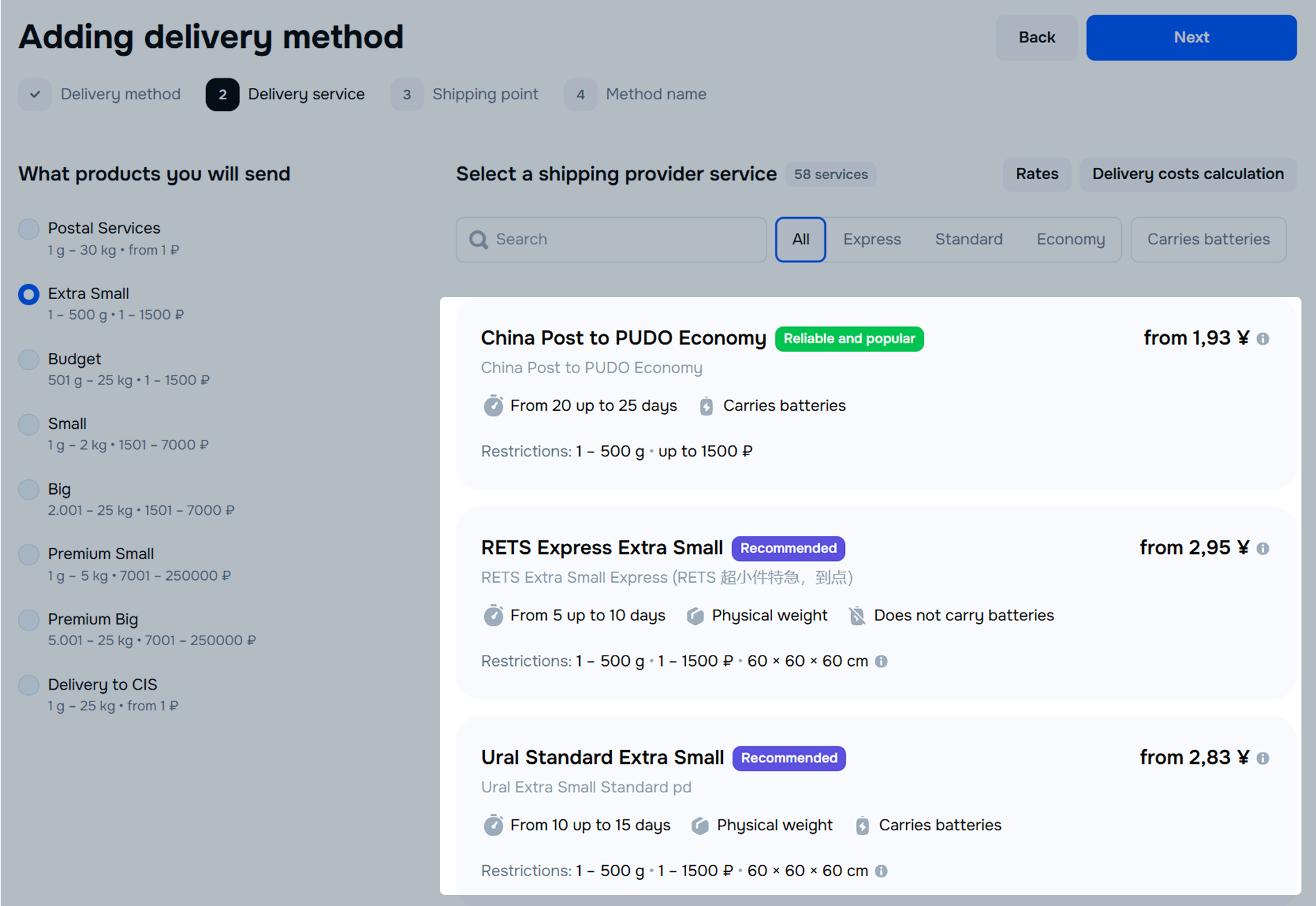
Select one of the available services. You can view the list of limitations or features under each service name. To view a detailed description, hover over the feature name or badge.
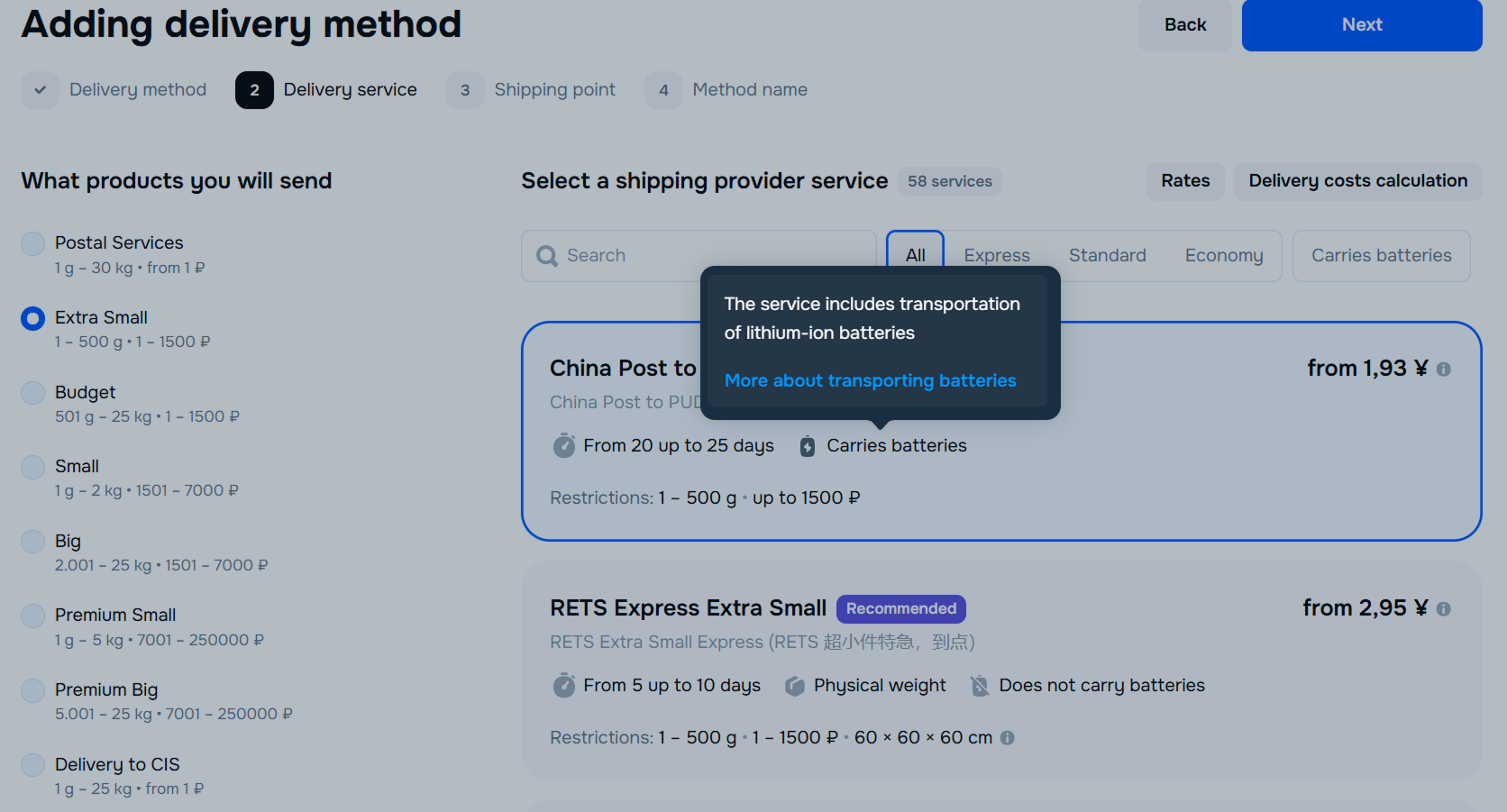
Select the drop-off point and specify what time is convenient for you to bring your orders. Click Next.
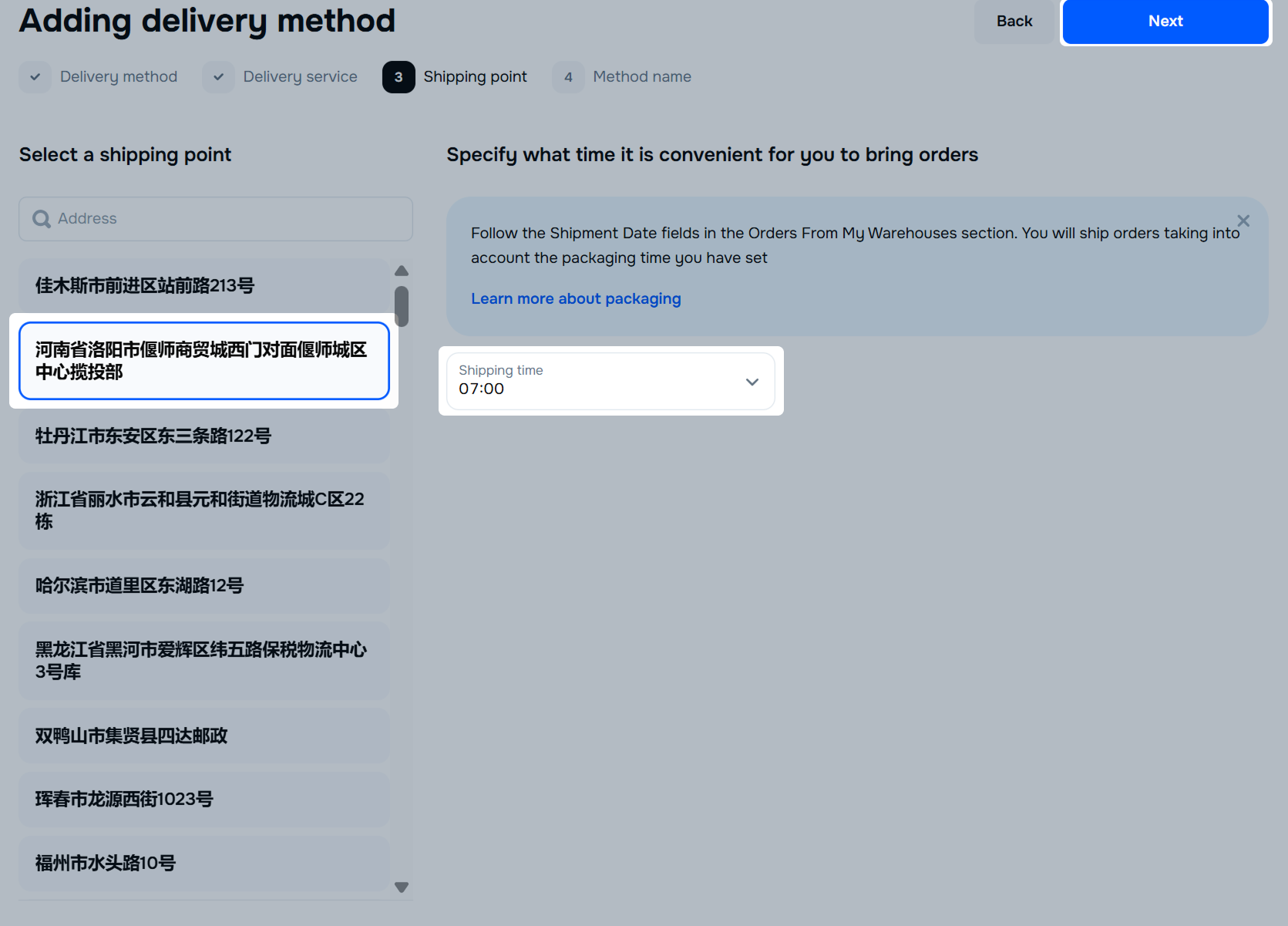
The shipping point must match the location where you ship the products from. If the addresses differ, we update the point’s address to make sure that customers see correct delivery time for their orders.
The shipping point must match the location where you ship the products from. If the addresses differ, we update the point’s address to make sure that customers see correct delivery time for their orders. The address of the acceptance point in Hong Kong and the shipping point in Mainland China and vice versa can’t be updated.
Enter a name for the method or use the automatically generated one. Maximum length is 255 characters.
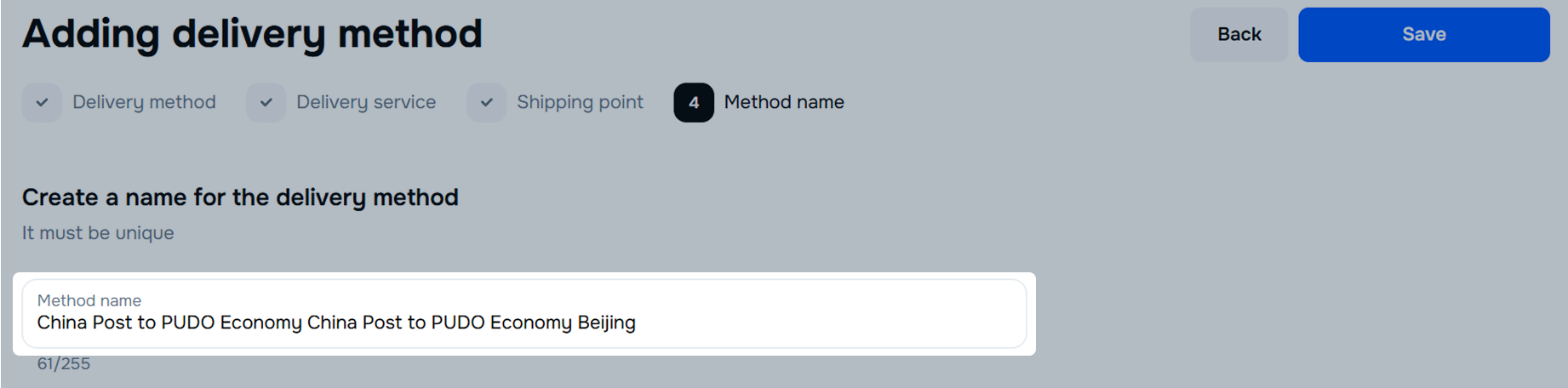
Click Save.
Once you’ve selected a shipping provider and set up delivery methods, check that you’ve included delivery costs in the product price.
To add a delivery method:
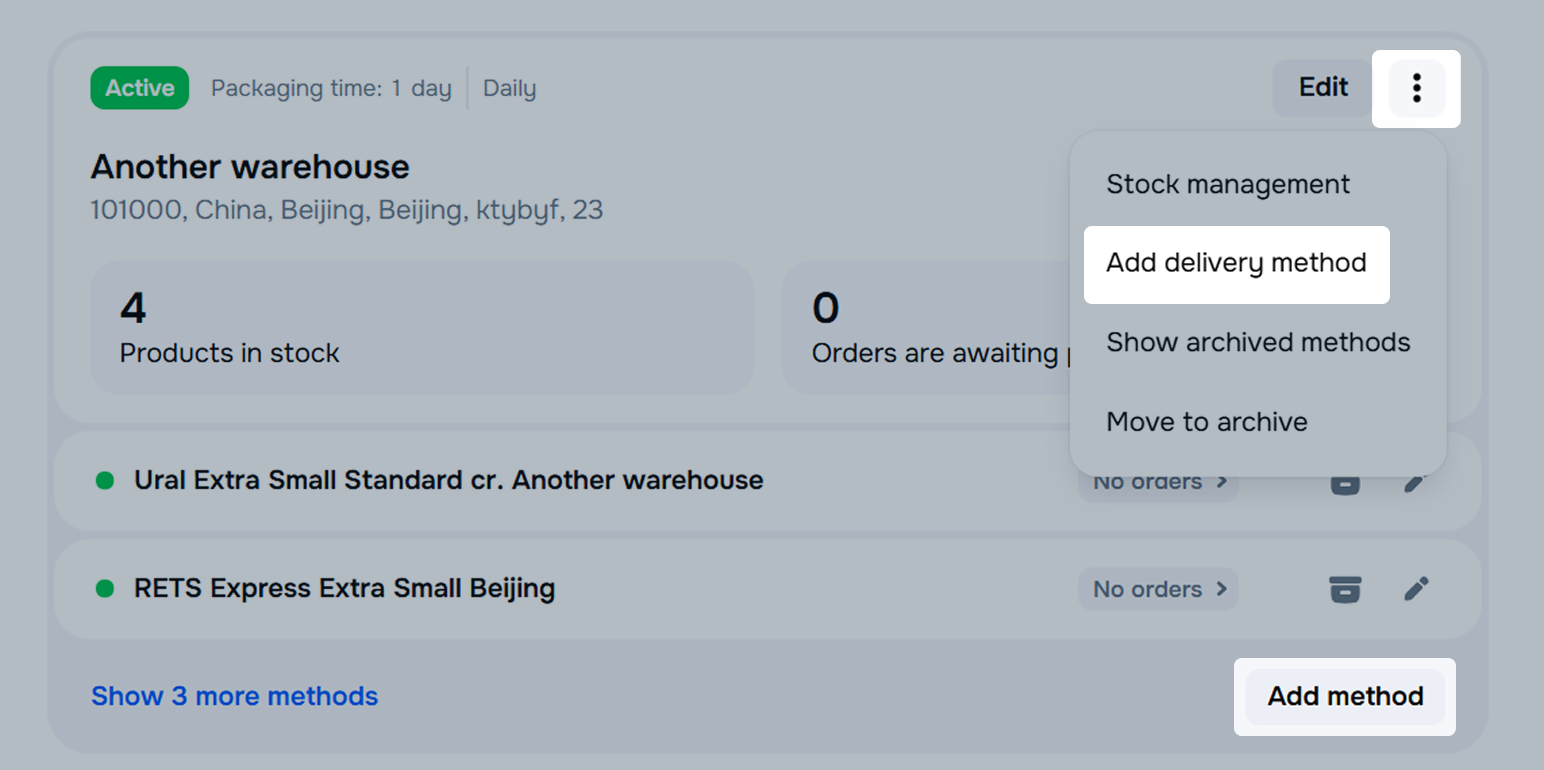
Select Integrated services and click Next. The Country and City fields are filled in automatically according to the warehouse details.
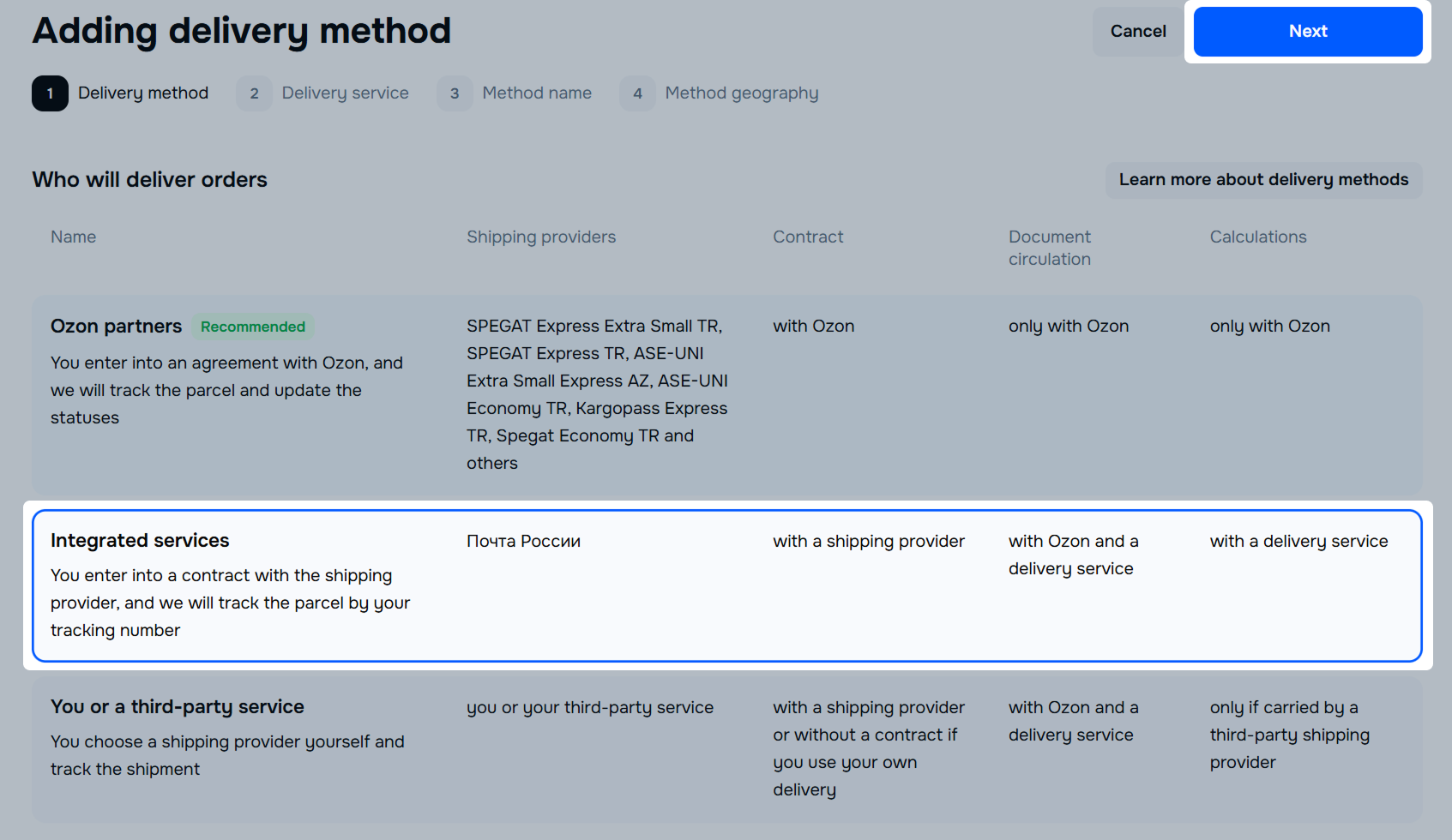
Make sure that you’ve specified the location for handing over the products to the shipping provider correctly. If you violate the handover deadline, the quality metrics will decrease, and we’ll limit your sales on the platform.
Choose the shipping provider and specify the delivery details. Click Next.
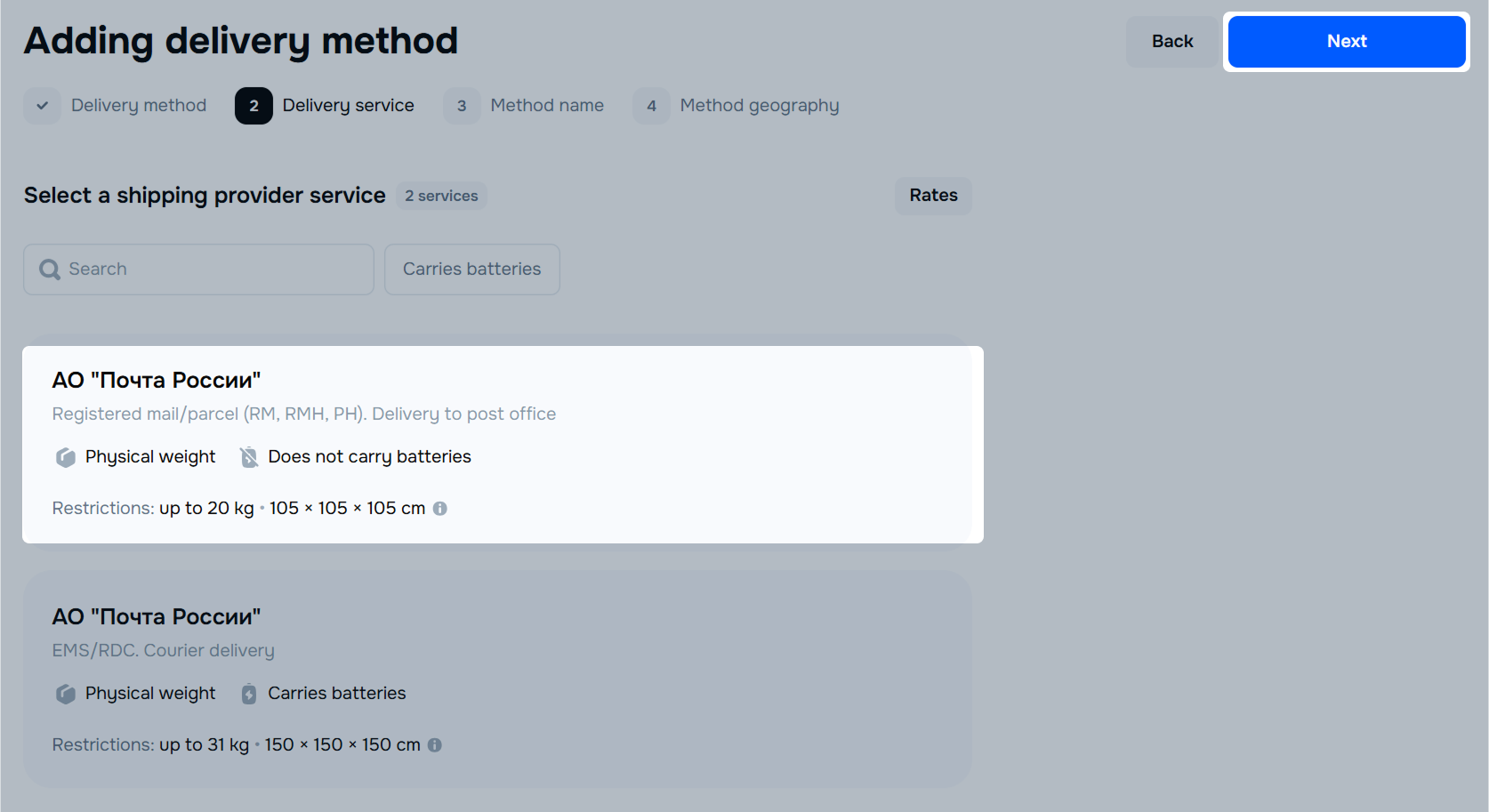
Send the product by the delivery service that the customer chose when placing the order. If you use another service, we may restrict the sale of your products.
For example, if you specify GBS and Leader delivery methods in the warehouse settings, and the customer selects GBS delivery service, you can’t send the product by Leader or any other service. This affects your quality indicators and rating.
Learn more about quality metrics
Enter a name for the method or use the automatically generated one. Maximum length is 255 characters. Click Next.
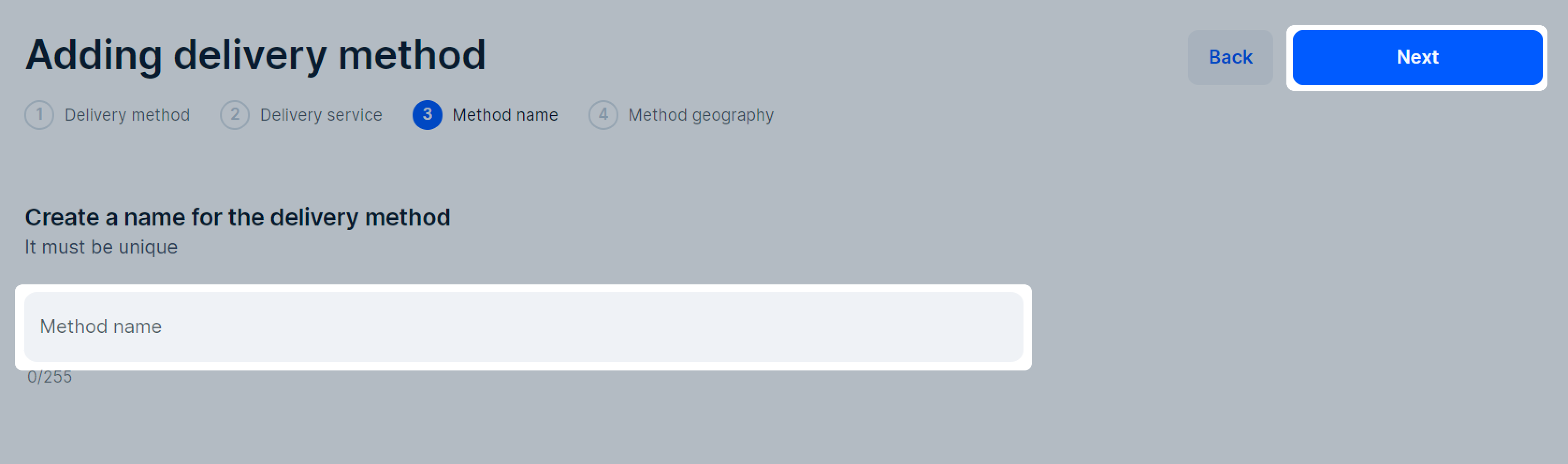
Set up the delivery geography. You can check the available regions and choose the ones you’ll deliver to.
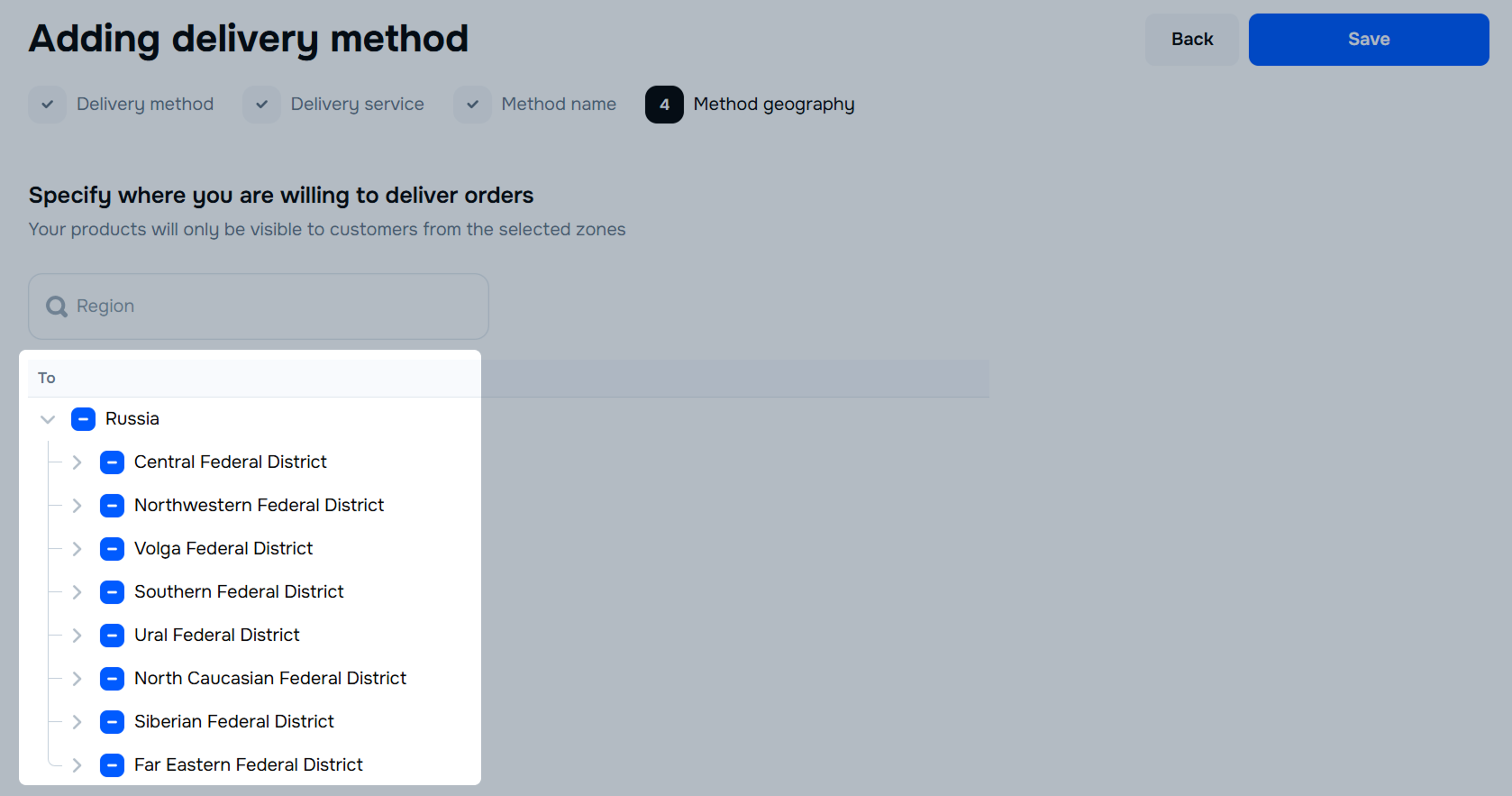
Delivery to Crimea and Sevastopol isn’t available.
Once you select a carrier and set up delivery methods, check that you’ve included delivery costs in the product price.
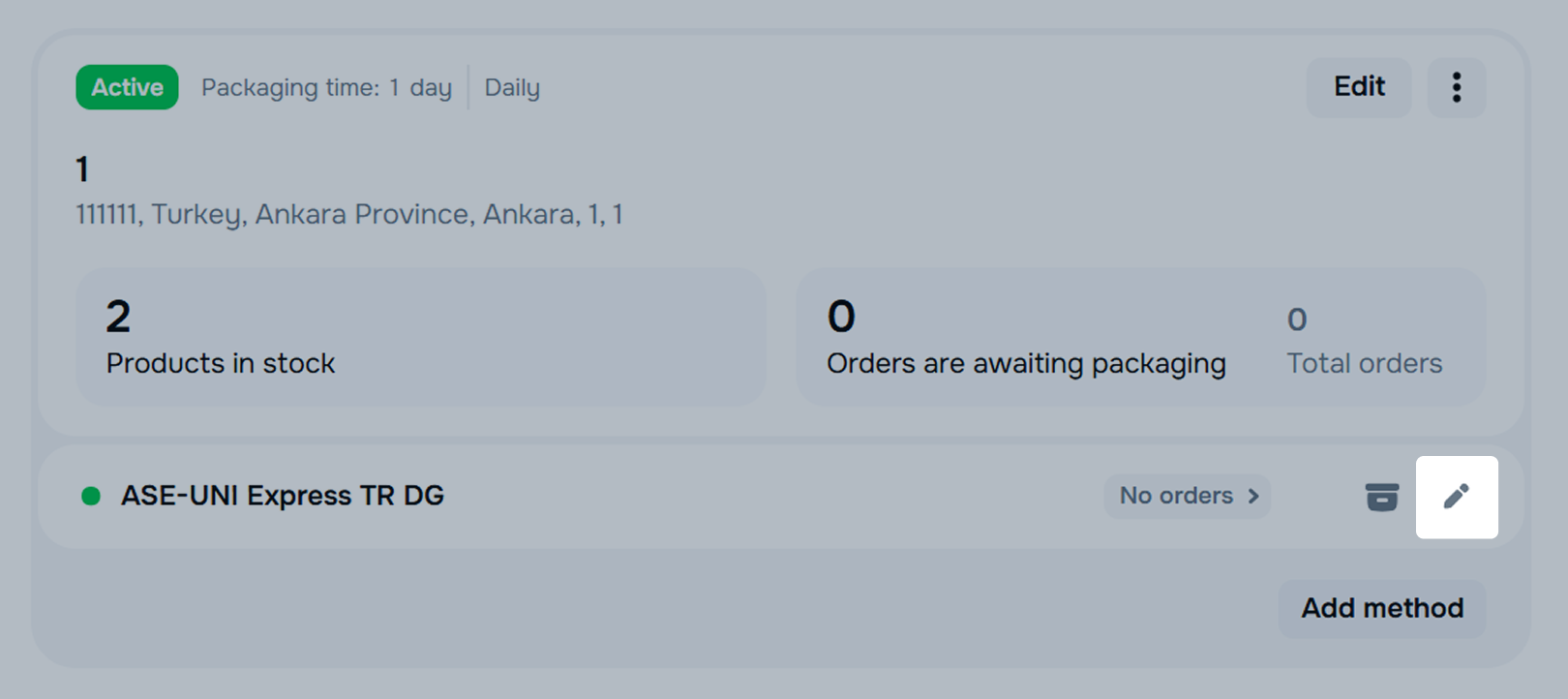
Send the product by the delivery service that the customer chose when placing the order. You can’t change the delivery method chosen by the customer.
If you can’t deliver orders with this delivery service, we recommend canceling the order and moving the outdated delivery method to the archive.
Learn more about managing delivery methods
The My warehouse section contains the statuses of the delivery methods:
In your account, in the Logistics → Logistics management section, click
![]() ,
select Move method to archive, and confirm the archivation.
,
select Move method to archive, and confirm the archivation.
You can view or hide all methods that have been archived. To do this, in the Logistics → Logistics management section on the warehouse card, click
![]() and select Show archived methods or Hide archived methods.
and select Show archived methods or Hide archived methods.
The Errors filter is a tool in your account. It shows warehouses with products that don’t meet the restrictions of delivery methods. For example, in size, weight, or cost.
The filter is displayed in the Logistics → Logistics management section. It helps to identify warehouses with problematic products. This allows you to timely adjust delivery methods or warehouse settings, helping to avoid situations when products are unavailable for order.
To view the list of unavailable products in the warehouse, go to the Logistics → Logistics management section and click the product counter.
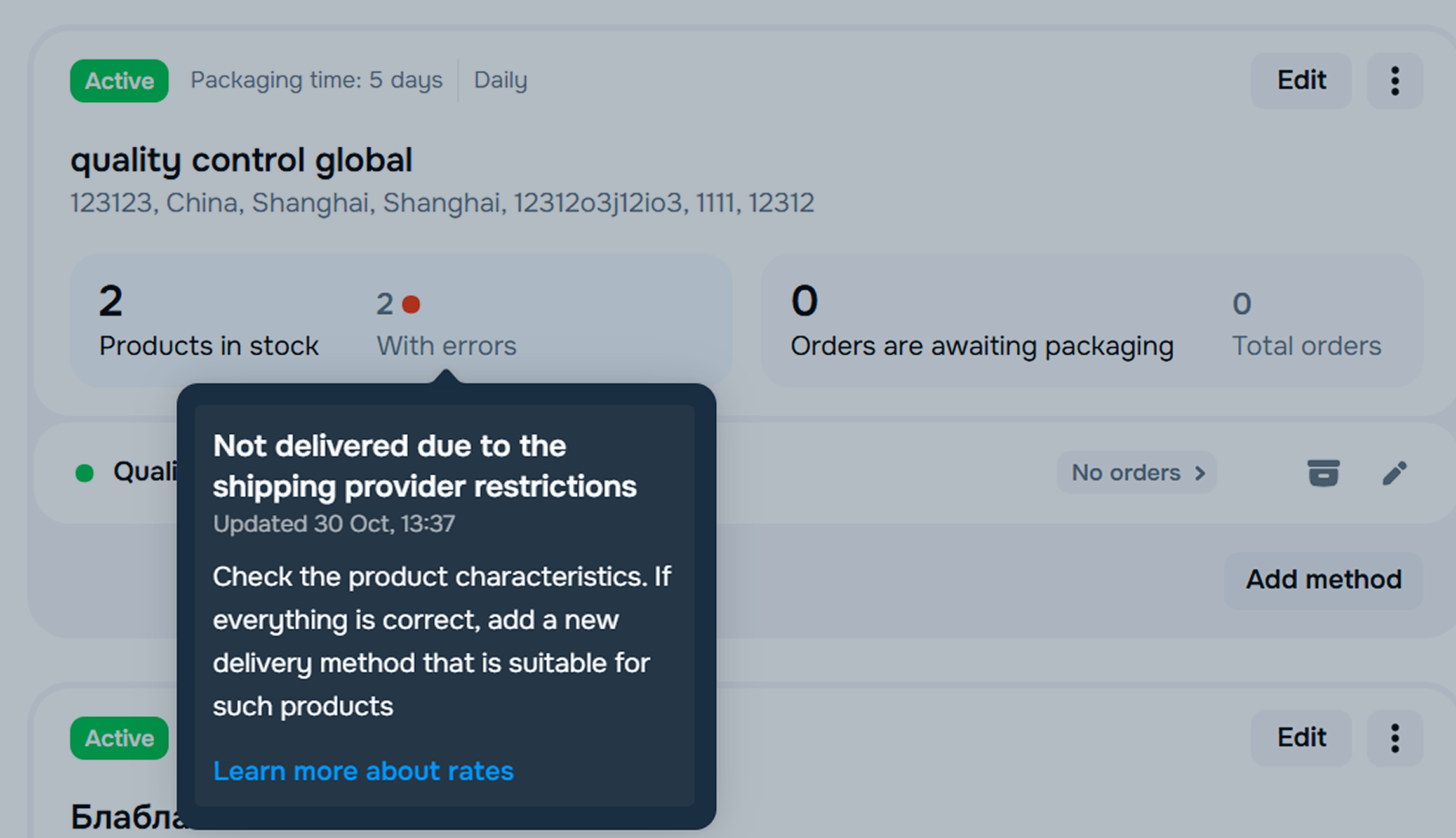
Problematic products in the list have the Not delivered status.
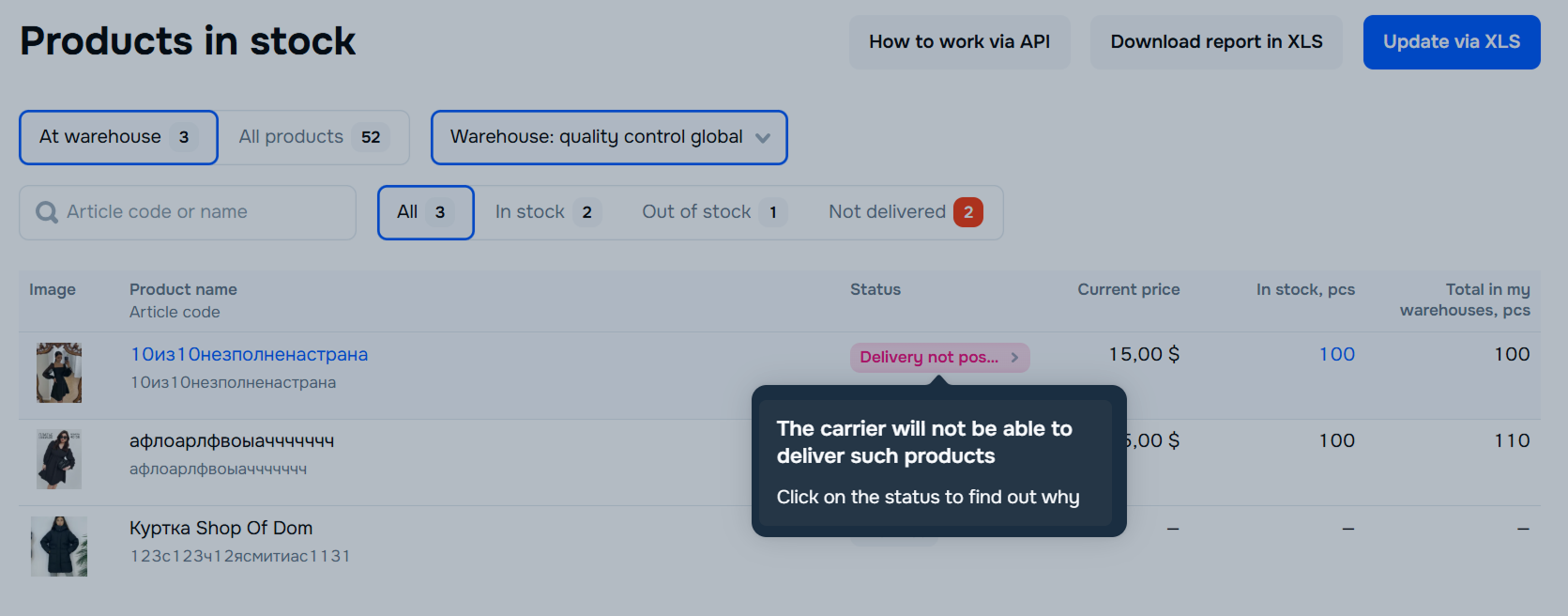
To view an additional description of the problem, hover your cursor over the Not delivered status. To find out why the product is unavailable or to get recommendations on how to resolve the issue, click the status.
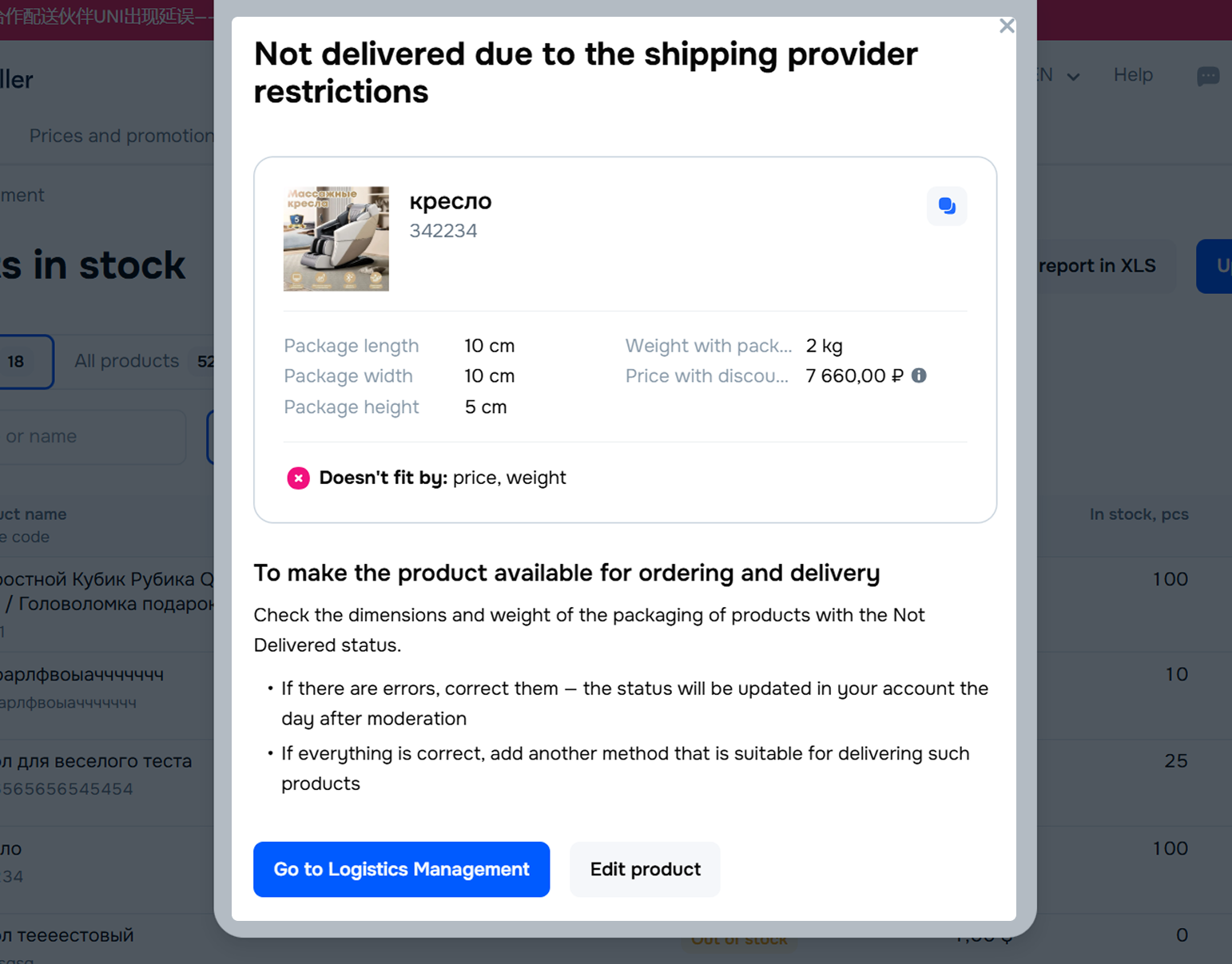
Check the list of warehouses with problematic products and change warehouse settings or delivery methods so that customers can successfully place orders.
Hide menu
Show menu
Выберите договор

Это база знаний для продавцов из стран СНГ и дальнего зарубежья.
Если ваша компания зарегистрирована в России, перейдите в базу знаний для продавцов из России.
Когда вы зарегистрировались на Ozon?
Условия работы и инструкции зависят от даты заключения договора — её можно посмотреть в разделе Договоры
Определили ваш договор
Он заключён с ООО «Интернет Решения». Если есть другой договор, сможете переключиться на него в боковом меню
