Определили ваш договор
Он заключён с ООО «Интернет Решения». Если есть другой договор, сможете переключиться на него в боковом меню
You can create a product supply request only in Ozon seller’s account.
If you select a bonded warehouse, make sure to meet the supply requirements.
If you chose a warehouse in the UAE, sign a contract with the warehouse and prepare the documents before making the first delivery.
Learn more about the warehouse
Make sure your products have barcodes and the barcodes aren’t longer than 100 characters.
In the FBP → Create a supply request section, select the supply warehouse and click Continue.
Add products and specify their number.
You can add products:
Click Add recommended products and select the categories for supply.
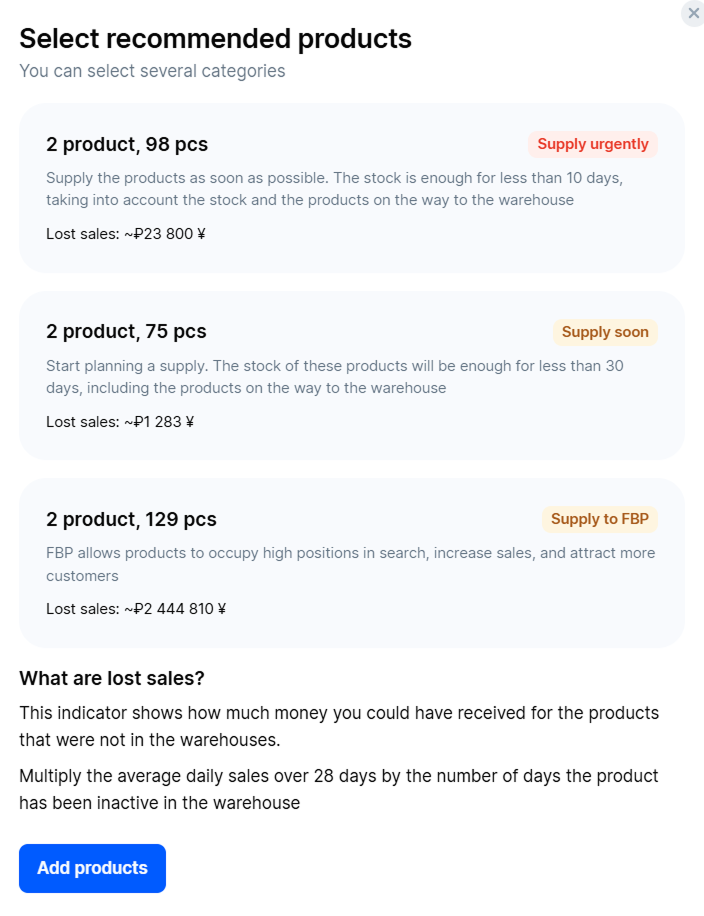
To calculate products correctly, delete outdated supply requests in the Ready for shipment status.
The products will be automatically added to the supply request in the amount calculated for sales within 28 days. We take into account the stocks and products on the way.
Learn more about product availability and calculation of metrics
Edit the list and the number of products if necessary.
If there are errors when adding products from recommendations or a file, we show them in a separate window. You can:
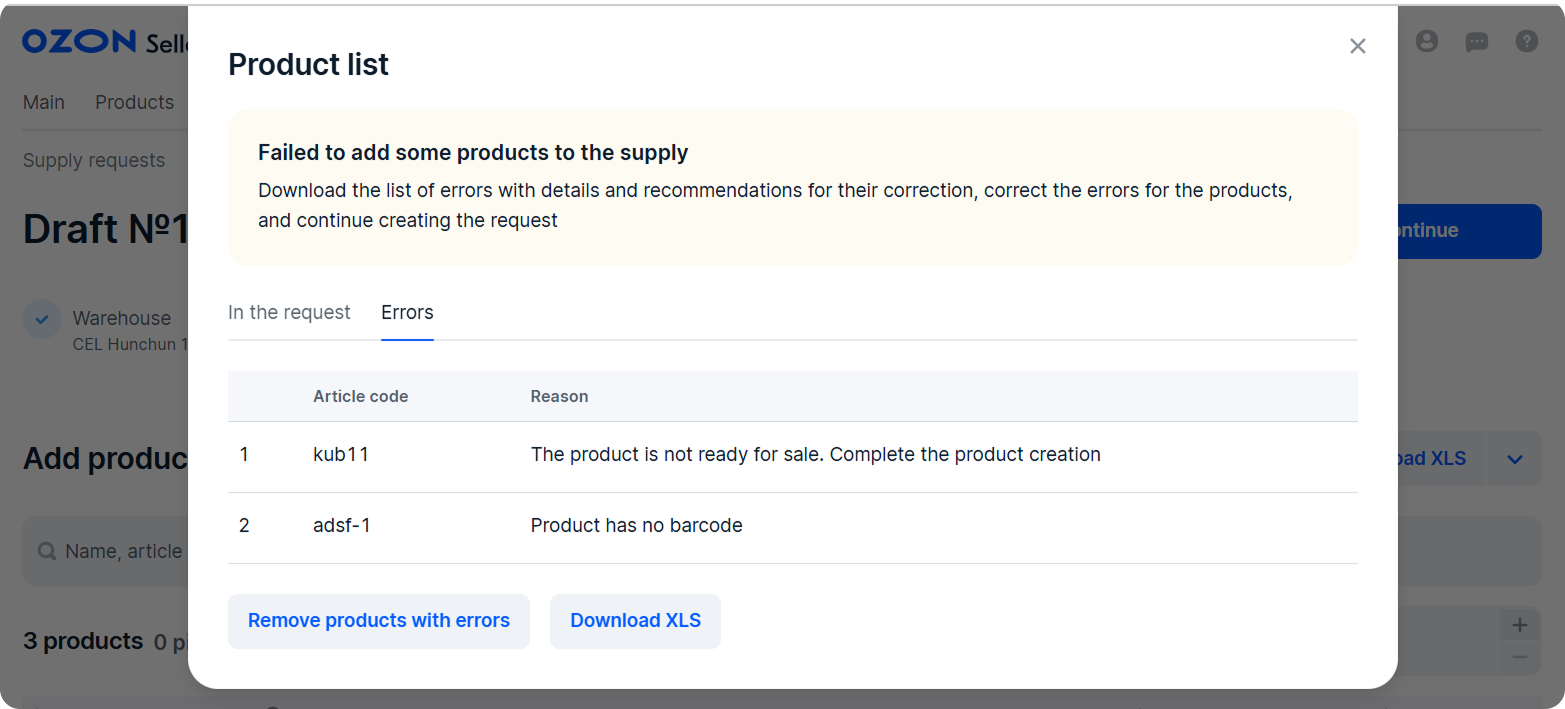
You can delete request drafts when creating. Or do it later, choosing from the list. Learn more about deleting drafts
Select the supply type: Direct, Drop-off or Pick-up.
Click Continue.
Click Create request. The request gets the “Awaiting confirmation” status and is displayed in the FBP → Supply requests section on the New tab. It takes 1 hour to register your supply request in the partner’s system. If the status changes to “Needs to be edited”, edit the request.
Wait until the status changes to “The details are required”. In the Warehouse pass data section, click Fill in.
Bring the products with one car. To use several cars, create a supply request for each one.
The request status changes to “Ready for shipping”.
Print and sign three copies of the invoice. Give two copies to the delivery provider. They hand them over to the warehouse with the supply.
Download the labels and label the boxes.
You can edit the shipment date and time. Once they’re edited, download the updated invoice.
If you want to edit the shipment date after the request is created, talk to the partner and agree on a new date.
You can create a product supply request only in Ozon seller’s account.
Make sure your products have barcodes and the barcodes aren’t longer than 100 characters.
In the FBP → Create a supply request section, select the supply warehouse and click Continue.
Add products and specify their number.
You can add products:
Click Add recommended products and select the categories for supply.
To calculate products correctly, delete outdated supply requests in the Ready for shipment status.
The products will be automatically added to the supply request in the amount calculated for sales within 28 days. We take into account the stocks and products on the way.
Learn more about product availability and calculation of metrics
Edit the list and the number of products if necessary.
If there are errors when adding products from recommendations or a file, we show them in a separate window. You can:
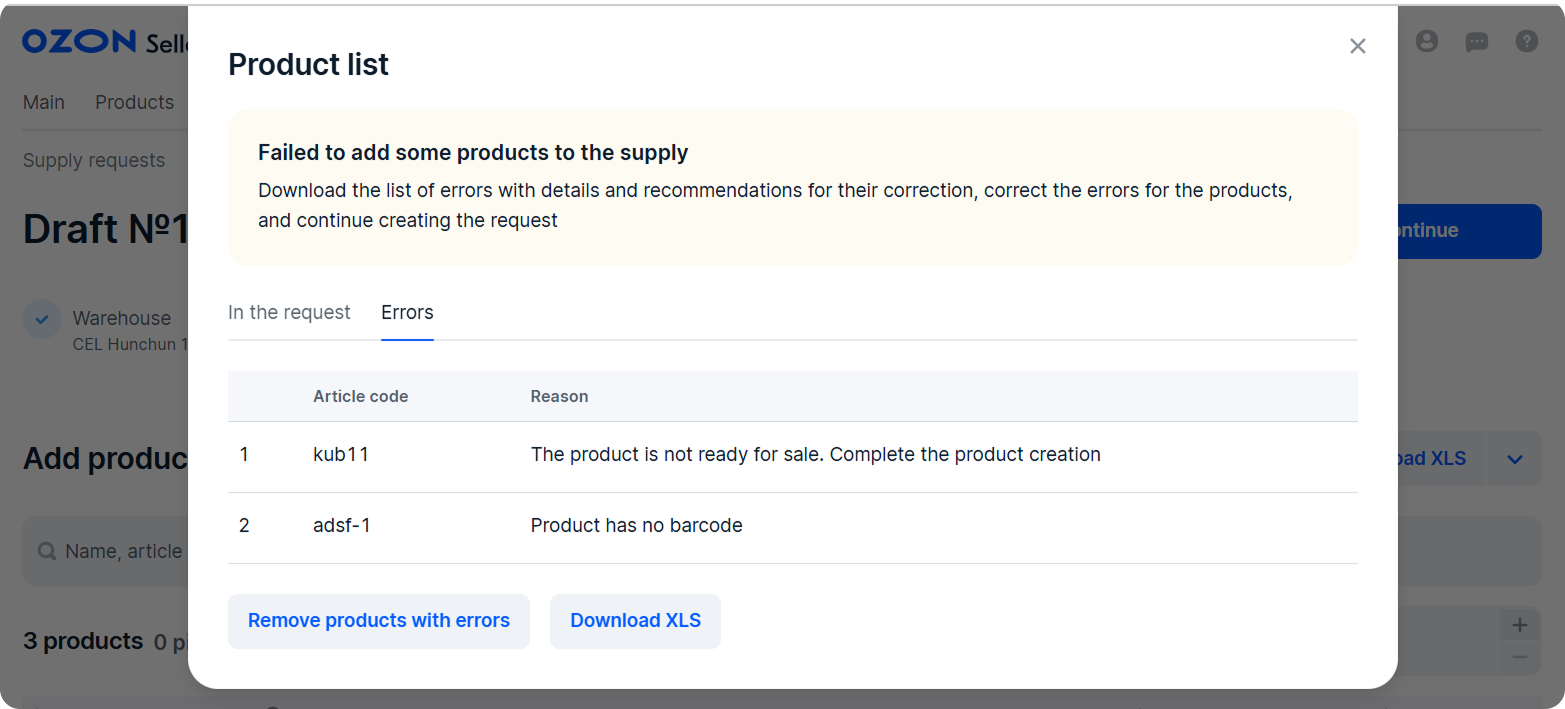
You can delete request drafts when creating. Or do it later, choosing from the list. Learn more about deleting drafts
Select the supply type Direct and click Continue.
Select the shipping date and time and click Confirm.
The days available for supply are marked with the ![]() icon.
Timeslots are given in the local time of the warehouse.
If you want to change the confirmed timeslot, click Edit.
icon.
Timeslots are given in the local time of the warehouse.
If you want to change the confirmed timeslot, click Edit.
Click Create request. The request gets the “Awaiting confirmation” status and is displayed in the FBP → Supply requests section on the New tab. It takes 1 hour to register your supply request in the partner’s system. If the status changes to “Needs to be edited”, edit the request.
Wait until the status changes to “The details are required”. In the Warehouse pass data section, click Fill in.
Bring the products with one car. To use several cars, create a supply request for each one.
The request status changes to “Ready for shipping”.
Print and sign three copies of the invoice. Give two copies to the delivery provider. They hand them over to the warehouse with the supply.
You can edit the shipment date and time. Once they’re edited, download the updated invoice.
If you are filling in a draft and want to cancel it to fill in a new request, click Back until you return to the warehouse selection.
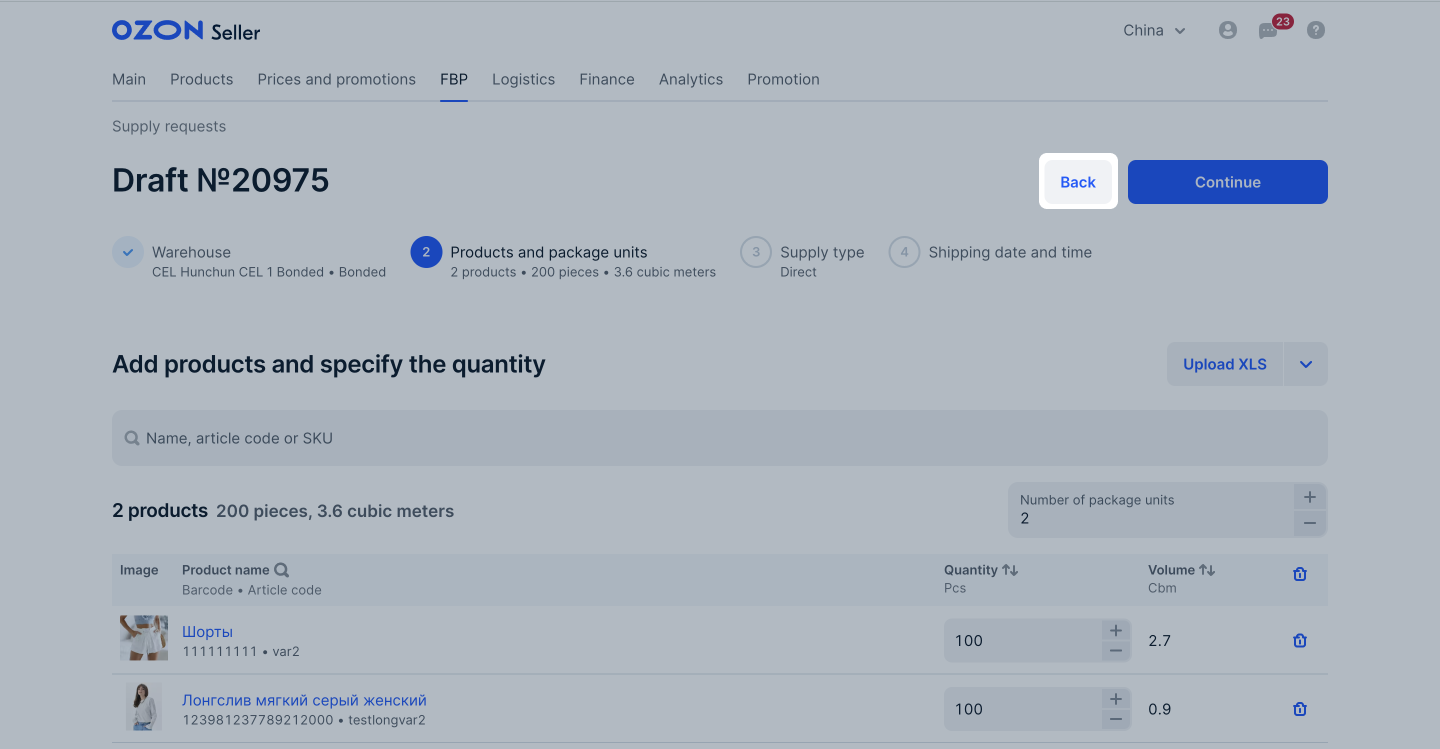
We automatically delete requests in the “Needs to be edited” status if 30 days passed after their creation.
You can repeat requests in the “Completed”, “Rejected by warehouse”, and “Canceled by the seller” statuses. The products will be copied to the request from the previous one. You don’t need to add them again.
To do this:
The copied request is saved as a draft. You can change the products list or package units number.
Continue with the request as it’s described in the Create a request section.
Hide menu
Show menu
Выберите договор

Это база знаний для продавцов из стран СНГ и дальнего зарубежья.
Если ваша компания зарегистрирована в России, перейдите в базу знаний для продавцов из России.
Когда вы зарегистрировались на Ozon?
Условия работы и инструкции зависят от даты заключения договора — её можно посмотреть в разделе Договоры
Определили ваш договор
Он заключён с ООО «Интернет Решения». Если есть другой договор, сможете переключиться на него в боковом меню
