Определили ваш договор
Он заключён с ООО «Интернет Решения». Если есть другой договор, сможете переключиться на него в боковом меню
Bank transfer payments are available to all sellers except sellers from China. Available payment currencies are determined depending on the seller’s country.
Learn more about selecting the currency
To enable payments via bank transfers, specify the payment details in your account settings.
Starting from June 1, 2024, you can add several payment methods at once.
To connect a payment method, fill in all the required fields in the account settings and accept the offer.
Connect LianLian Pay
Payments via LianLian Pay are only available to Mainland China and Hong Kong sellers with CNY payment currency.
To connect the LianLian Pay method, go to the Settings → Contracts → Set up wallets section in your account. In the LianLian Pay row, click Connect.
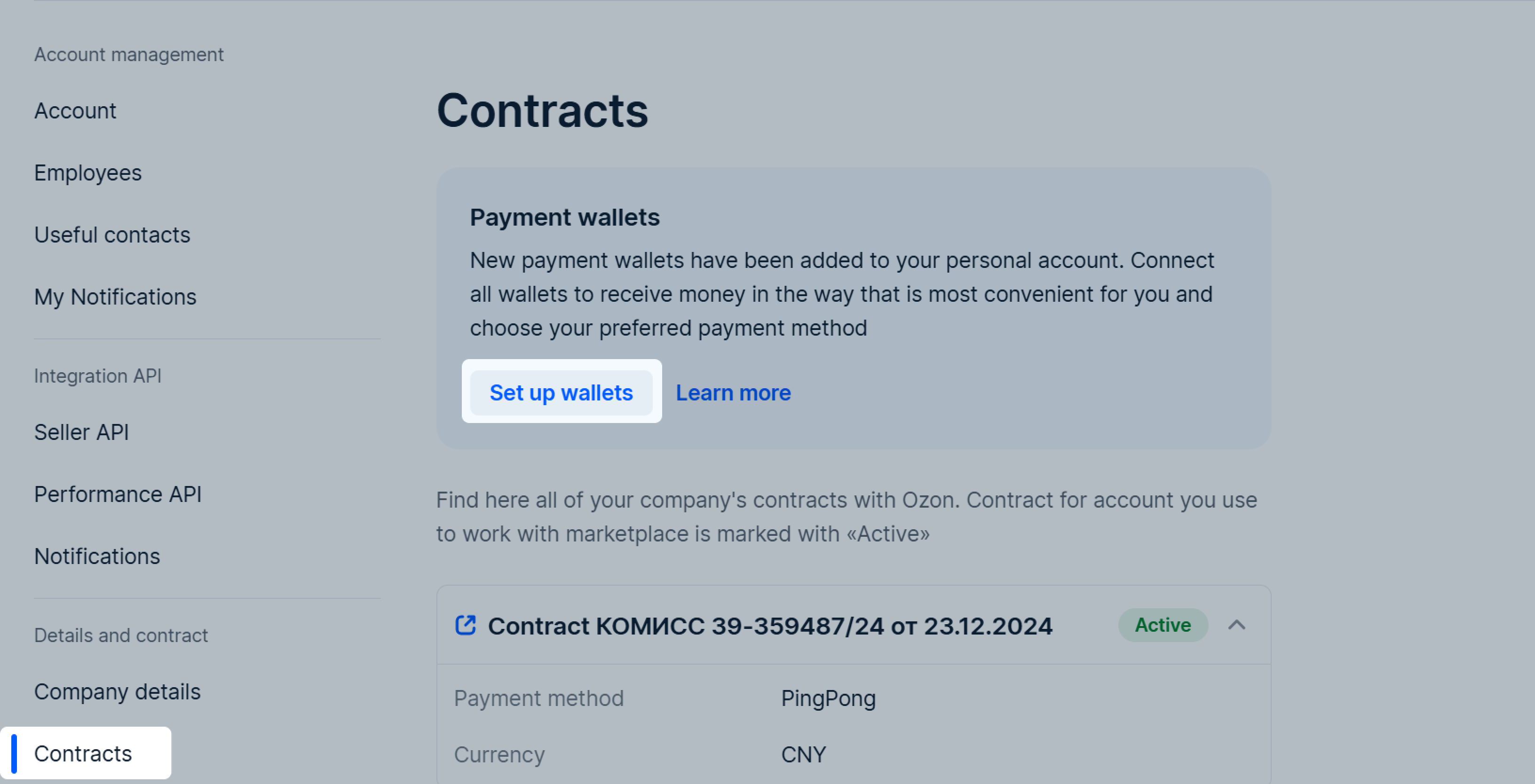
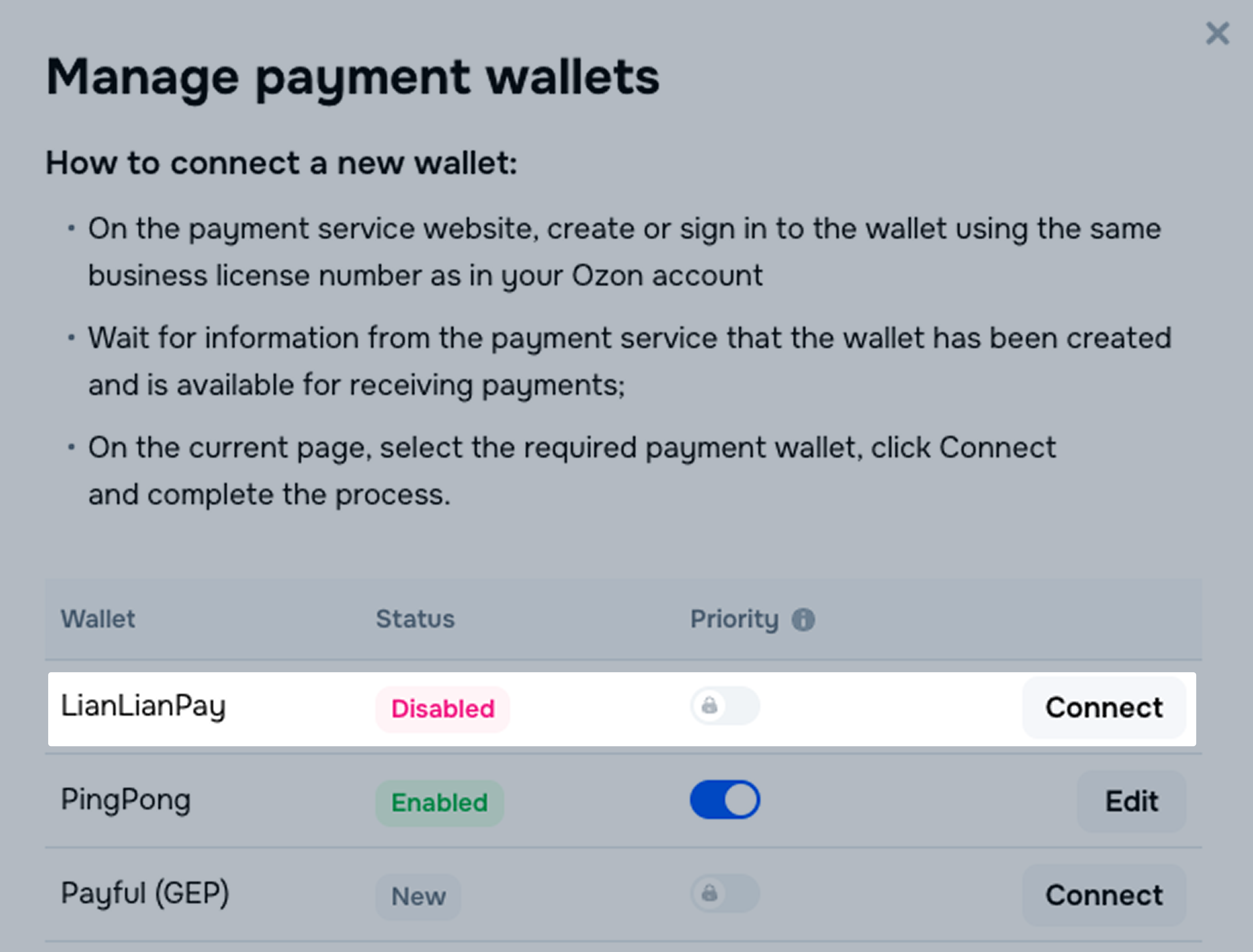
Sign up for a LianLian Pay corporate account or sign in to an existing one. In the LianLian Pay system, fill in the details to link your account to your personal Ozon account. After creating a LianLian Pay wallet, you’ll get a personal manager.
If you’re linking an existing LianLian Pay account, it takes 15 minutes to update the payment method in your personal Ozon account. Don’t click Switch to LianLian Pay again during this time period.
If you create a new LianLian Pay account, it needs to be verified. This usually takes a few days. Don’t click Switch to LianLian Pay again during this time period. If the verification takes more than a week, make sure you’ve sent all the necessary documents. Once you pass the verification, we update the payment method in your personal Ozon account.
LianLian Pay rates
LianLian Pay commission fee is 1.2%.
LianLian Pay contacts
Phone number: 4000910999
Working hours: Mo–Fr 9:00–22:00, Sa–Su 9:00–18:00
If you already have an electronic wallet linked to your account, you can switch to another account or connect to another payment system.
If your currency is RUB, you can change it. To do this, contact our support team.
To receive your payment within the usual time period, connect a new wallet during one of the suitable periods:
If you’re using Payful (GEP), you can’t switch to another account within this system.
To switch to another account in your wallet, open the Settings → Contracts → Set up wallets section. In the wallet row, click Edit.
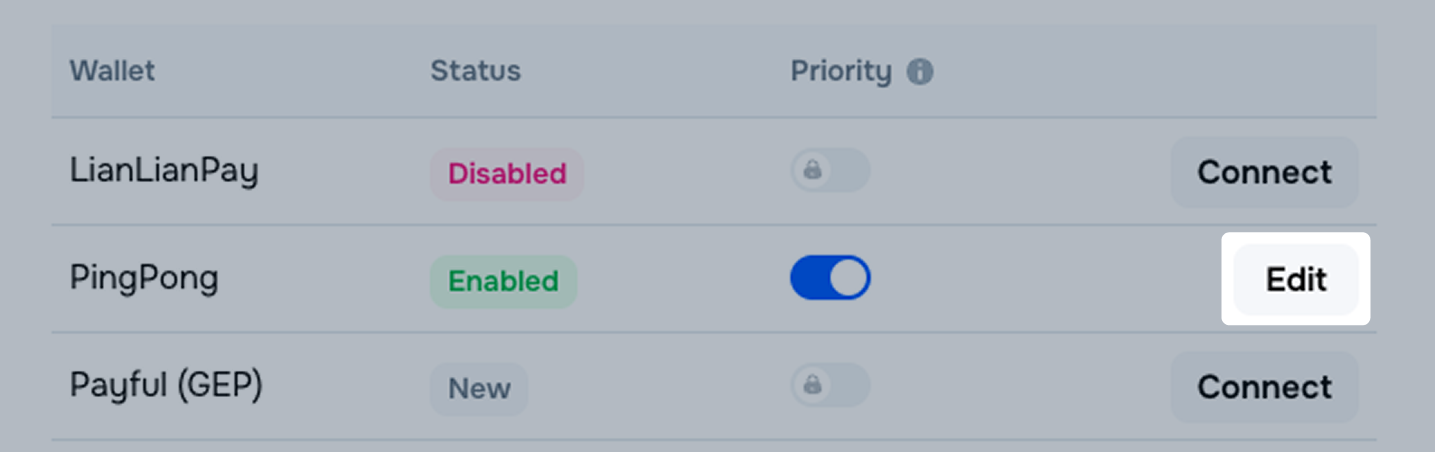
You can switch to another account starting from the 26th day of the month, but no later than 3 days before the end of the month. For example, there are 31 days in January, so you can switch to another account from January 26 to January 29 inclusive.
When connecting several payment systems, you can select the preferred one to receive payments to. There can only be one priority, but you can change it at any time.
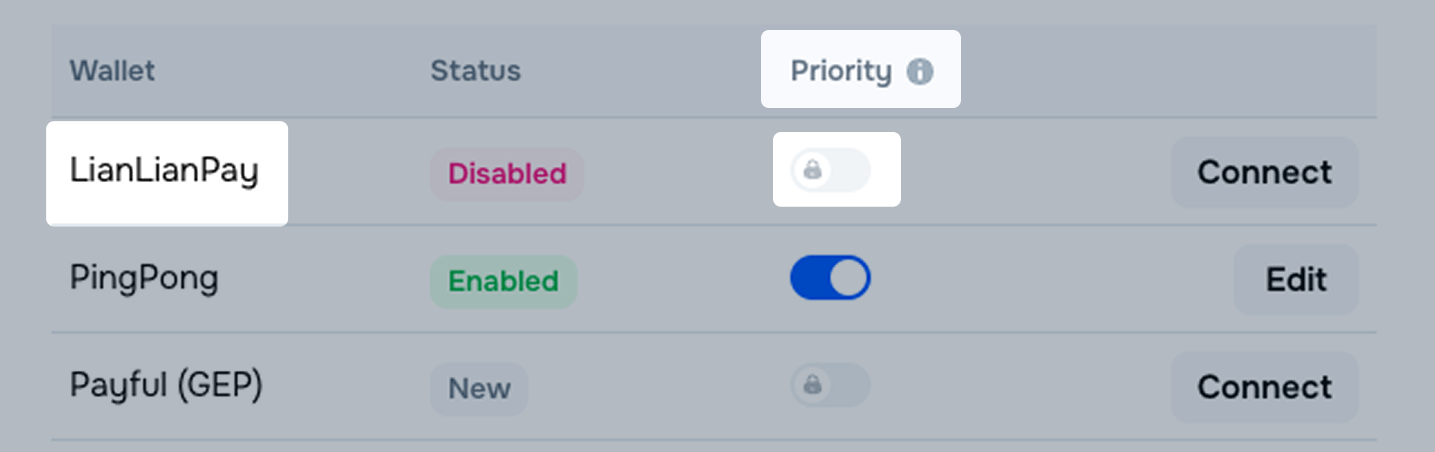
To connect another wallet in the payment system, select it in the Settings → Contracts → Set up wallets section and click Connect.
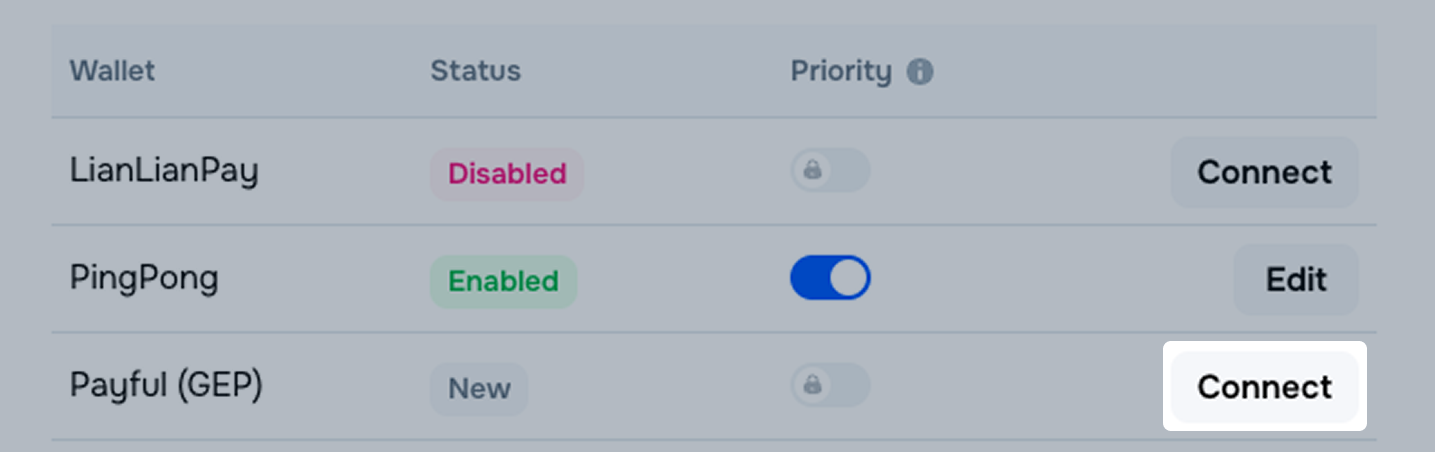
If an error occurs when linking a new wallet, we’ll keep sending payments to your old wallet.
You can add alternative bank details to receive payments. If you’ve added alternative bank details when creating a seller account, you can find them in the Contracts section.
To add alternative bank details, open the Settings → Contracts → Alternative details section in your account and click Add payment details.
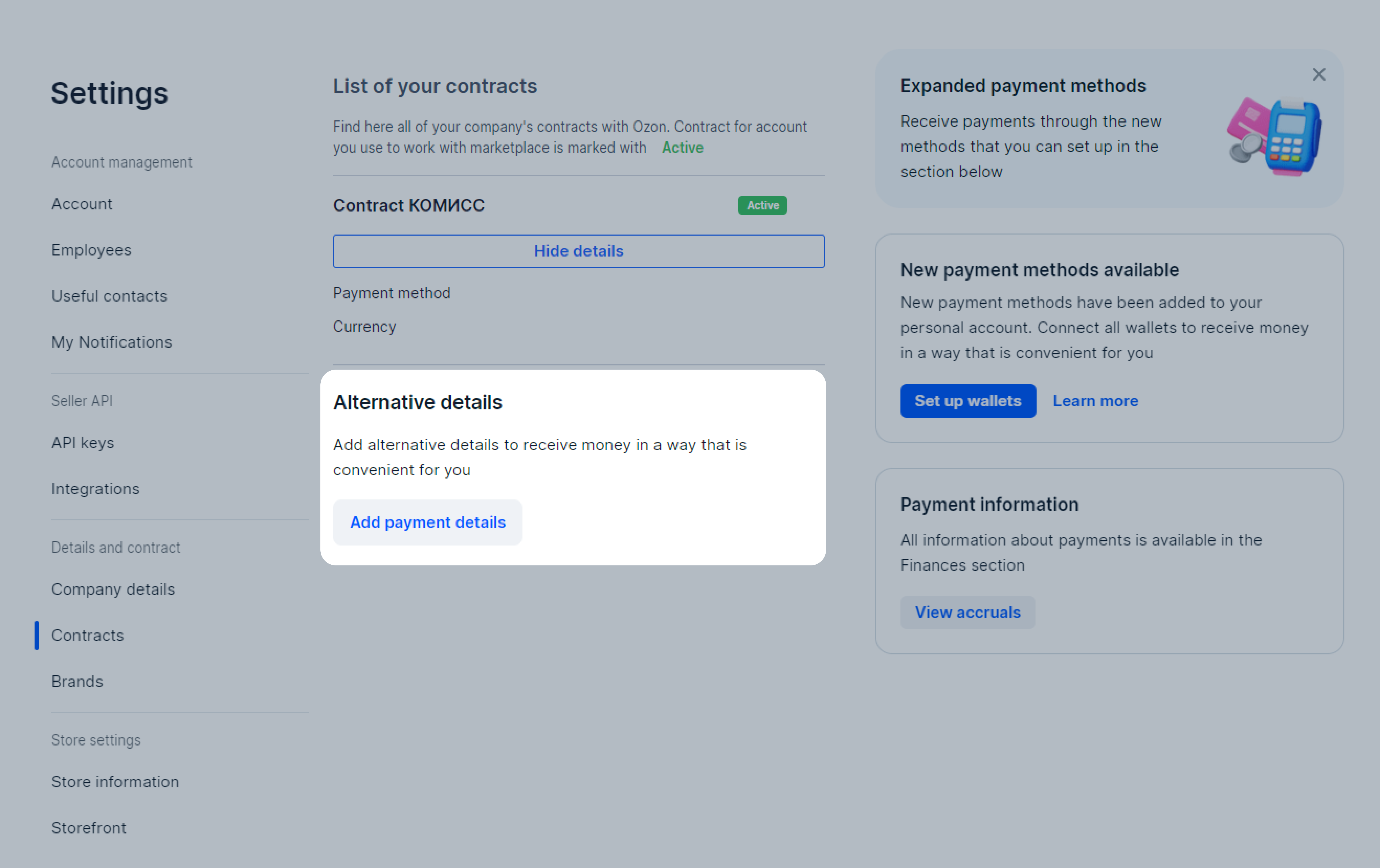
Fill in the fields:
The name, city, and address of the bank are filled in automatically.
Click Save. The details are getting checked within 30 minutes and saved afterwards.
You can change the details once a day, starting from the 26th day of the month, but no later than 3 days before the end of the month. For example, there’re 31 days in January, so you can change the details from January 26 to January 29 inclusive.
To edit alternative bank details, open the Settings → Contracts → Alternative details section in your account and click Edit.
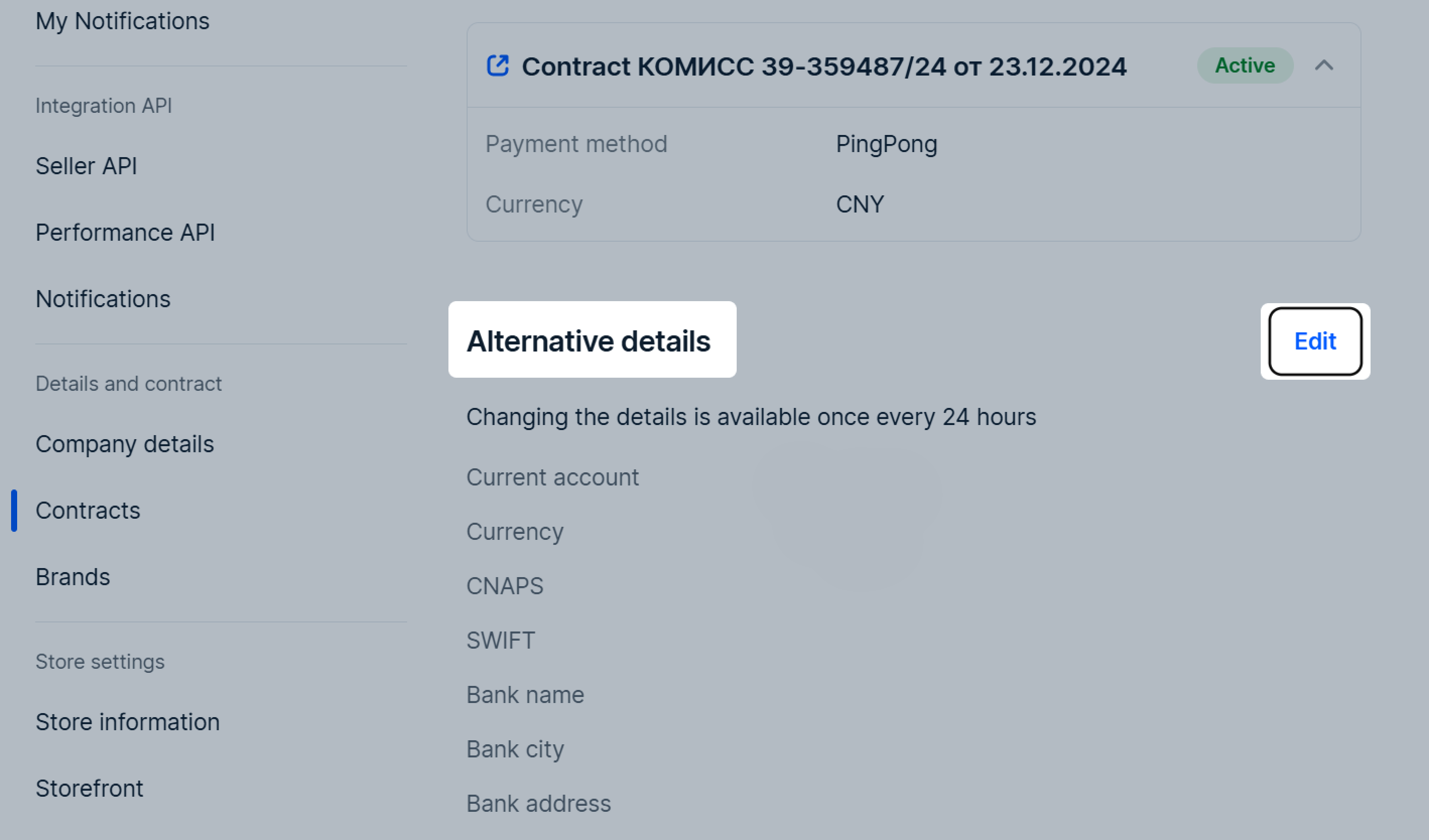
Change the details and click Save. The details are getting checked within 30 minutes and saved afterwards.
We transfer the payment amount in the mutual settlement currency that you specified in your account. Conversion to the mutual settlement currency is made according to the Ozon conversion rate.
Learn more about conversion rate
Transactions for each order are displayed in the Finance → Store economics section:
Once the order status has changed to “Delivered”, the payment is accrued to your account and the Ozon service commission fee is deducted. You can find information about order statuses in the Logistics → Orders from my warehouse section.
If the customer returns the product, the product cost is withdrawn from the account and the commission is refunded.
Then you pay the product delivery cost to the customer and the cost of product return to the warehouse.
You can find a list of all payments (invoices) in the Finance → Payments section. There you can see everything that Ozon has accrued or plans to accrue to you soon.
Learn more about how to check the payment amount manually
Money is transferred to your bank account twice a month.
The first payment includes transactions made until the 16th of the month. Ozon transfers money until the 25th of the month.
The second payment includes transactions from the 16th to the last day of the month. Ozon transfers the money until the 16th of the next month.
Payment statuses:
The date in the Finance → Payments section of your account is approximate. Payment terms are regulated by the offer.
Ozon can withhold:
Learn more about withholding funds
The minimum amount to be paid on the specified dates depends on the sales volume for the period and your contract currency:
If the amount for the payment period didn’t reach the required value, the payment will be made on the next payment date after reaching the required value.
From January 1, 2024 all USD payments are converted to CNY based on the cross rate set by the Central Bank of Russia on the date of bank order execution.
If you haven’t received a payment:
The time period for crediting the money may be extended due to the bank processing the payment, weekends or holidays. If you can’t figure out the reason why the payment delayed, contact our support team.
View the amount of products sold, including returns and Ozon commissions. To do this, open the Finance → Documents section. In the Sales reports block, download Product sales report for the month. The required amount is indicated in the Total accrual field.
Get the amount of services provided to you by Ozon, for example, for placing products at a warehouse, delivering them to customers, or advertising on Ozon. To do this, in the UTD with additional services block, download Seller’s completion report (outgoing).
If you’ve received a payment once in a calendar month, we generate only one report for the entire month. If you’ve received a payment twice, we prepare two reports:
The amount of services is indicated in the In total for payment field in the The cost of goods (works, services), property rights with tax — all column.
If you’ve received two reports, sum the values specified in the In total for payment field in the The cost of goods (works, services), property rights with tax — all column. The resulting number is the amount of services.
Get your payment amount including returns and Ozon commissions. To do this, subtract the amount of services provided to you by Ozon from the amount of products sold, including returns.
The amount received may be higher than the actual payments if your expenses for Ozon services exceeded your income from the products sale during the previous month. To check this, calculate the amount to be paid for previous months in the same way as for this month.
To calculate the amount manually, you can use the XLSX template for payment calculation.
Every month until the 5th of the month Ozon generates:
Learn more about Ozon commissions and rates
You will get documents until the 5th of the month. They contain transactions for the previous month. You can view them in your account in the Documents section.
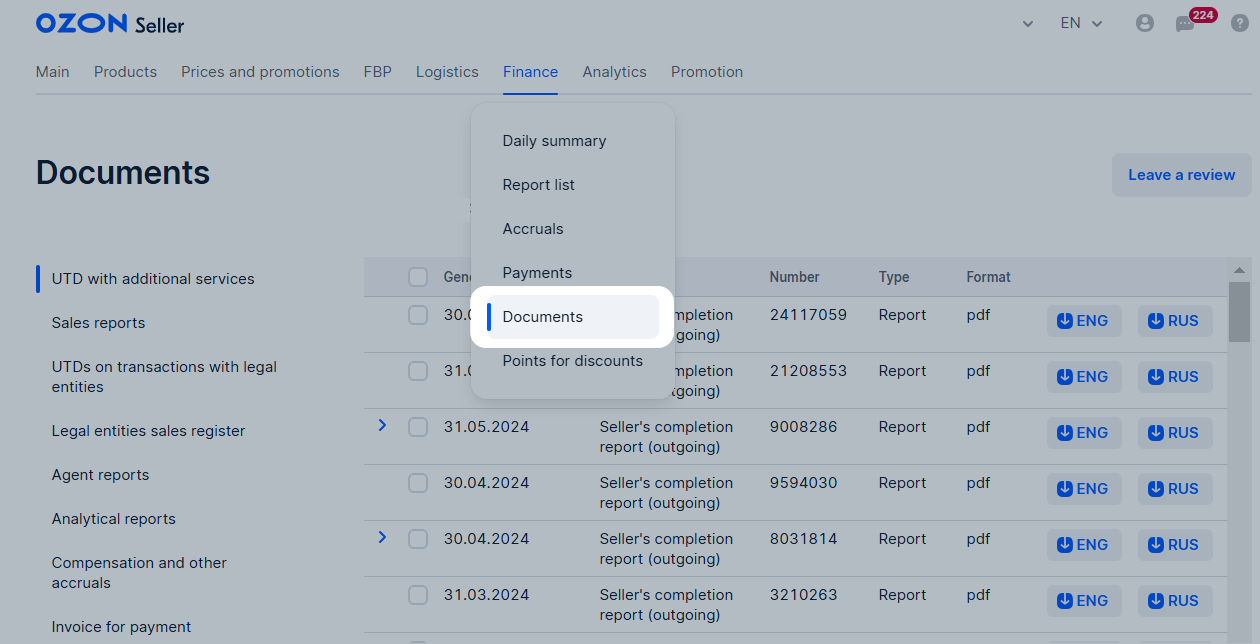
Download sample documents:
In the Finance → Documents section, you can find:
If there were no operations during the reporting period, the report won’t be generated.
Compensation report. Reflects information on product compensation for the past month:
We’ve launched an automatic generation of reconciliation reports in test mode. Within a few months, they will appear in all sellers’ accounts.
The first reconciliation report will cover the period from the beginning of cooperation to the end of the previous quarter.
At the end of each quarter, until the 15th of the next month, we’ll form a reconciliation report of mutual settlements for the previous 3 months. For example, the reconciliation report for January–March will be available until April 15.
You can download reconciliation reports in your account in the Finance → Documents → Reconciliation reports section.
Within 15 working days after the report is placed, choose one of two actions:
The reconciliation report is considered accepted if you haven’t rejected it within 15 working days after its placement in your account. After that, it is impossible to declare disagreements.
If your bank details have changed, or you would like to switch to a different payment receipt method, please contact the support service in your account or write to marketplace.crossborder@ozon.ru. Attach a completed Excel sheet to your request. When creating a request to the support service in your account, select the Finances → Change bank details topic.
Excel card template:
The recipient name in the payment details must be exactly the same as the legal name of your company, registered on Ozon. Otherwise, the documents will be rejected. If the data is entered incorrectly, the payment will be refunded.
The bank details must be provided in English or Russian. If the details currency is RUB, all fields must be filled in Cyrillic. If the details currency isn’t RUB, all fields must be filled in Latin.
Hide menu
Show menu
Выберите договор

Это база знаний для продавцов из стран СНГ и дальнего зарубежья.
Если ваша компания зарегистрирована в России, перейдите в базу знаний для продавцов из России.
Когда вы зарегистрировались на Ozon?
Условия работы и инструкции зависят от даты заключения договора — её можно посмотреть в разделе Договоры
Определили ваш договор
Он заключён с ООО «Интернет Решения». Если есть другой договор, сможете переключиться на него в боковом меню
