Определили ваш договор
Он заключён с ООО «Интернет Решения». Если есть другой договор, сможете переключиться на него в боковом меню
The Finance section shows your income and expenses.
On the Balance tab, you can view the current balance, accrual and payment history, incomes, and expenses. Here you can check out if you have any debt. In this case, we show a warning banner on the page and offer to pay the debt. When we receive your payment, the banner disappears.
The “Current balance” widget shows information about accruals and payments in the current month. The widget displays the following metrics:
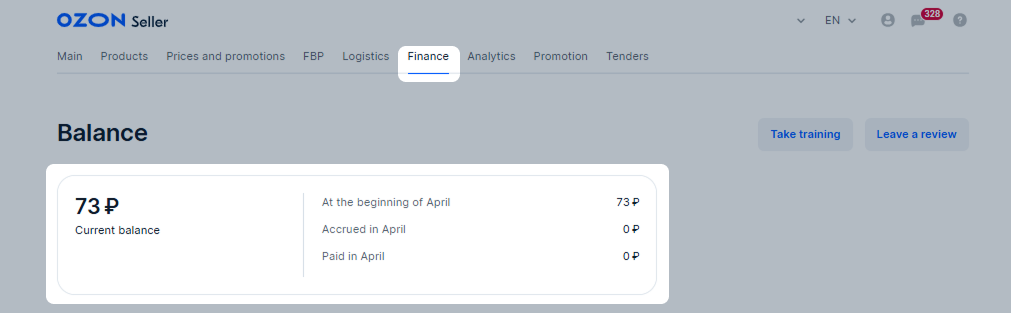
The Balance tab shows the history of accruals and payments for any period. In the widget under the filter, you can view the summary data for the selected period and the table with details by day.
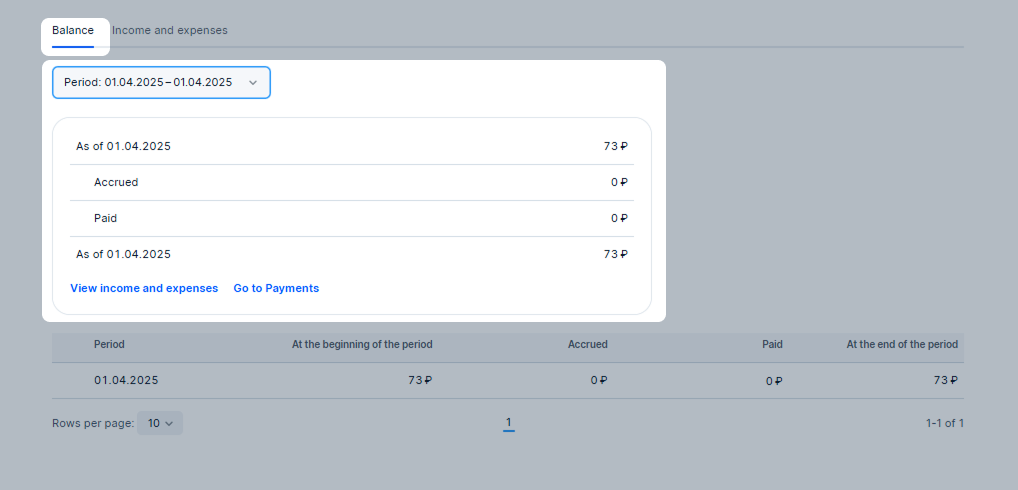
The Income and expenses tab contains general information about accruals for the selected period.
They’re grouped by type. For service groups, we show the expenses percentage in sales minus returns. When calculating it, we don’t take into account compensations, financial services costs, and other charges.
You can view detailed information on the “Sales” and “Returns” groups only once the Balance section is updated. If you select earlier dates, the total accruals amount for these groups is displayed without details on the amounts of sales, discount points, and partner loyalty programs.
Debt is the amount that you have to pay to Ozon. In your account, it’s displayed as a balance with a “–” sign. You’ll run into debt if:
While in debt, you can’t use the “Stencils”, “Promotion in search”, and “Media advertising” tools.
We’ll restore access to promotion tools if your turnover in the current period exceeds the promotion costs by at least 5,000 RUB. You can check your turnover amount in the Finance → Balance section. If you have no debt and the amount in the Closing balance section is 5,000 RUB or more, you’ll automatically regain access to the tools within three days.
Your campaigns will remain inactive after you regain access to the promotion tools. Re-launch them manually. You can adjust the settings before launching campaigns to avoid running into debt again.
In case of debt, we consider the balance of a particular account and the sum of balances of all accounts registered to your legal entity:
We’ll restore access to promotion tools if:
The section is temporarily unavailable.
In the Store economics section, you can view information about accruals and points for discounts.
On the Accrual details tab, you can:
Set up accrual filters:
By period: select any day from January 1, 2022, to the current one. The period shouldn’t be more than 31 days.
By type: for example, by revenue or returns.
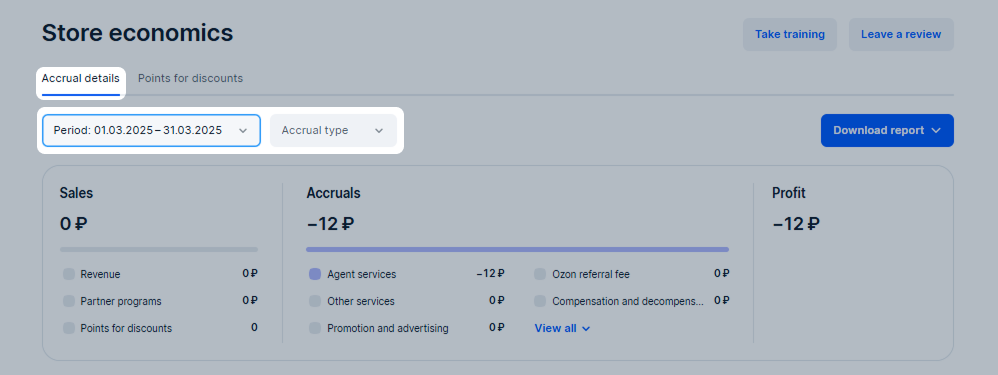
View summary information about accruals in the widget:
Sales are details on sales amount, partner loyalty programs, and discount points since the last update of the Store economics section.
Accruals are grouped by type. For service groups, we show the expenses percentage in sales minus returns. If there are accruals with “+” and “−” signs in one period, we show two scales in the widget. One contains shares of service groups in the negative amount of accruals, and another one contains shares in the positive amount.
To see the expenses percentage, hover over the color scale in the widget.
Profit is the difference between sales and accruals.
If there was a debt at the beginning of the selected period, it appears in a separate row. We include it in the profit amount.
The “Accruals” widget can have 2 bars: one for negative accruals, such as services, and another one for positive ones, such as compensation. If both of them are displayed, we calculate the profit according to the formula:
Sales + negative accruals with a “−” sign + positive accruals
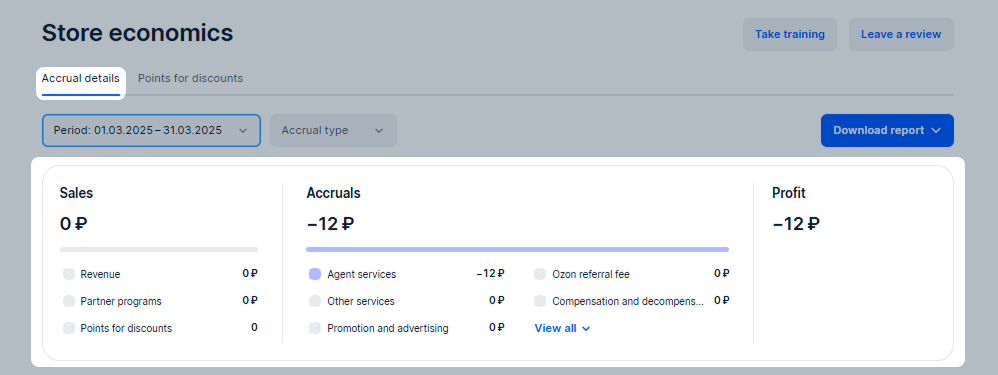
Example
For example, you sold 100,000 RUB worth of products during the period. The service accrual is 20,000 RUB, and the compensation amount is 5,000 RUB. We calculate the profit using the formula: 100,000 + (−20,000) + 5,000 = 85,000 RUB
Check the accrual details in the table.
To find a specific accrual, enter its full identifier in the search bar. For example, the shipment number, the cargo store identifier, or the subscription period.
If the shipment consists of several products, you can expand the row and view the details for each product. If there are several products with the same article code in the order, the amount is shown as one sum.
Some accrual types are grouped, for example, revenue, logistics, shipment processing.
There’s additional information on the accrual, the amount is marked with the ![]() icon. Click the icon to view details.
icon. Click the icon to view details.
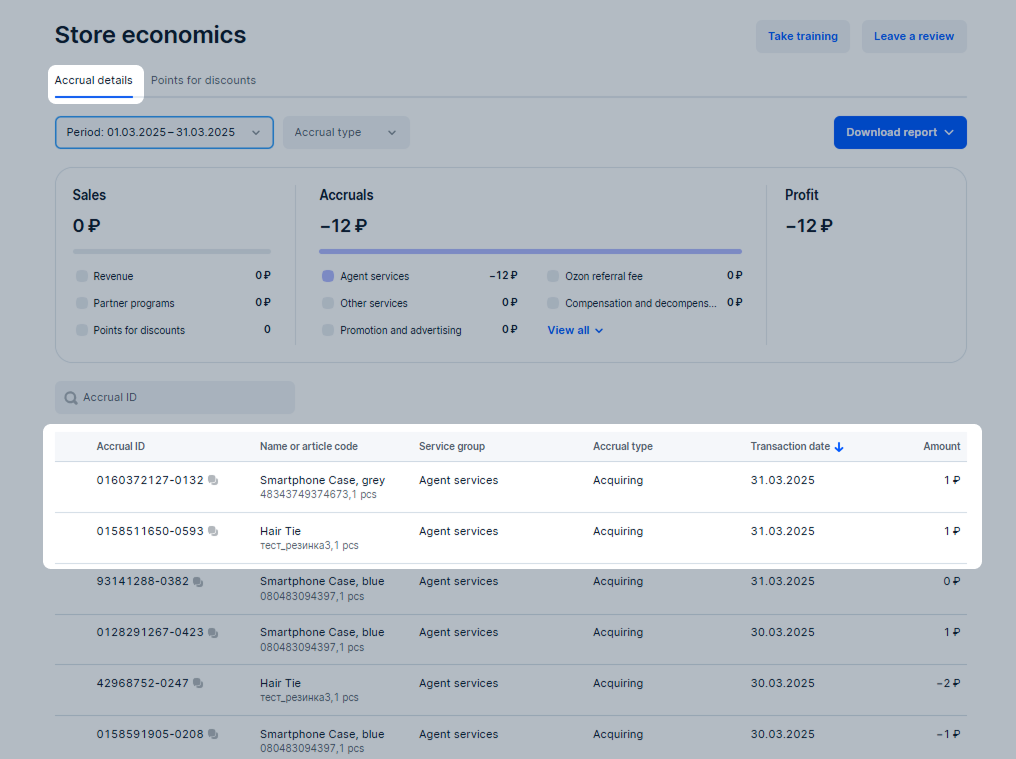
On the Payments tab you can find invoices for which the payment has already been received or will be received soon. Payment statuses:
The payment may have the “Awaiting payment” status if the money has already been accrued to your account. The status will change when the bank confirms the transfer.
The Documents tab shows reporting documents on your work on Ozon:
Hide menu
Show menu
Выберите договор

Это база знаний для продавцов из стран СНГ и дальнего зарубежья.
Если ваша компания зарегистрирована в России, перейдите в базу знаний для продавцов из России.
Когда вы зарегистрировались на Ozon?
Условия работы и инструкции зависят от даты заключения договора — её можно посмотреть в разделе Договоры
Определили ваш договор
Он заключён с ООО «Интернет Решения». Если есть другой договор, сможете переключиться на него в боковом меню
