Определили ваш договор
Он заключён с ООО «Интернет Решения». Если есть другой договор, сможете переключиться на него в боковом меню
Before adding a new product, check if there is such a product on the marketplace. You can copy it to your account from another seller’s PDP.
When adding products in your account, you can fill in only the main characteristics or make the PDP as detailed as possible.
Learn more about filling in characteristics
Go to the Products → Add products section and click Manually.
Specify the product name. In order for the PDP to pass moderation, it must meet Ozon requirements.
Name example:
In the Name display on Ozon section you can view:
If the name is created automatically based on the important product characteristics, we show a template that was used to create it.
For some product categories, the name is created automatically. You can’t change it for the storefront.
Select the category in which customers will see the product. Each category has its own sales fee.
Select Create one variant.
Add the barcode manually or generate it. You shall do it if you sell products under the FBP scheme.
Specify the product article code.
Set the price. You can specify the price before discount at which the product was sold earlier. It must be higher than the current price. On the PDP, customers will see the price before discount, the new price, and the percentage discount.
Specify the product weight and dimensions in the package.
Upload from 1 to 30 product photos, including the main image. It’s displayed first on the PDP.
Before uploading images, make sure they meet the requirements.
To make the image the main one, drag it to the first place.
Place the rest in the order in which they will be displayed on the website.
You can upload a photo after creating the product via an XLS file, API, or in the Products → Add products → Attribute update → Upload images section.
Specify the main characteristics marked with ![]() .
.
Click Finish creation and check the product information. If everything is correct, click Send.
To make the PDP more attractive to customers, click Fill in more. You can fill in additional characteristics and upload media. Some fields will be prefilled with the values you specified earlier.
Step 1. Fill in the main characteristics
Go to the Products → Add products section and click Manually.
Click Fill in more.

All changes are saved in the draft. You can continue editing within the 24 hours.
Specify the product name. In order for the PDP to pass moderation, it must meet the Ozon requirements.
Name example:
In the Name display on Ozon section you can view:
If the name is created automatically based on the important product characteristics, we show a template that was used to create it.
For some product categories, the name is created automatically. You can’t change it for the storefront.
Select the category where customers will see the product. Each category has its own sales fee.
Select Create one variant.
Add the barcode manually or generate it. You shall do it if you sell products under the FBP scheme.
Specify the product article code.
Set the price. You can specify the price before discount at which the product was sold earlier. It must be higher than the current price. On the PDP, customers will see the price before discount, the new price, and the percentage discount.
Specify the weight and dimensions of the product in the package.
Click Next.
Step 2. Specify the product characteristics
The characteristics depend on the category. We advise you to fill in even optional ones: this will make the product more attractive for customers and easier to find. Learn more about characteristics
If you plan to sell:
Several variants of the same product, for example, different color or size: in the Merge on one PDP field, specify
the same value for all items. This way they will be merged on one PDP.
Several units in one product, for example, 3 shampoos in one package: in the Units in one product field, specify the necessary number.
Products by the piece: in the Units in one product field, specify “1”.
Products from the “Electronics” category: specify the part number. These are the device numbers or parts assigned by the manufacturer. Usually the part number is applied to the product or its packaging.
Products without expiration date: leave the Expiration date in days field empty. If it’s mandatory, specify “1,000”.
Related products, such as smartphone accessories or car replacement parts: in the Complex Characteristics section, specify the brand, model, and modification of the related product in the Для чего подходит (What it is suitable for) field.
Learn more about filling in a PDP for selling accessories and replacement parts
Step 3. Add product photos and videos
Upload at least one photo to create a PDP. For products of any category except “Car Products”, “Sports & Recreation”, and “Construction & Renovation”, you can create a PDP first and upload a photo later. In other categories, PDPs without images won’t qualify for sale.
How to add a product without a photo
You can add a total of 30 photos:
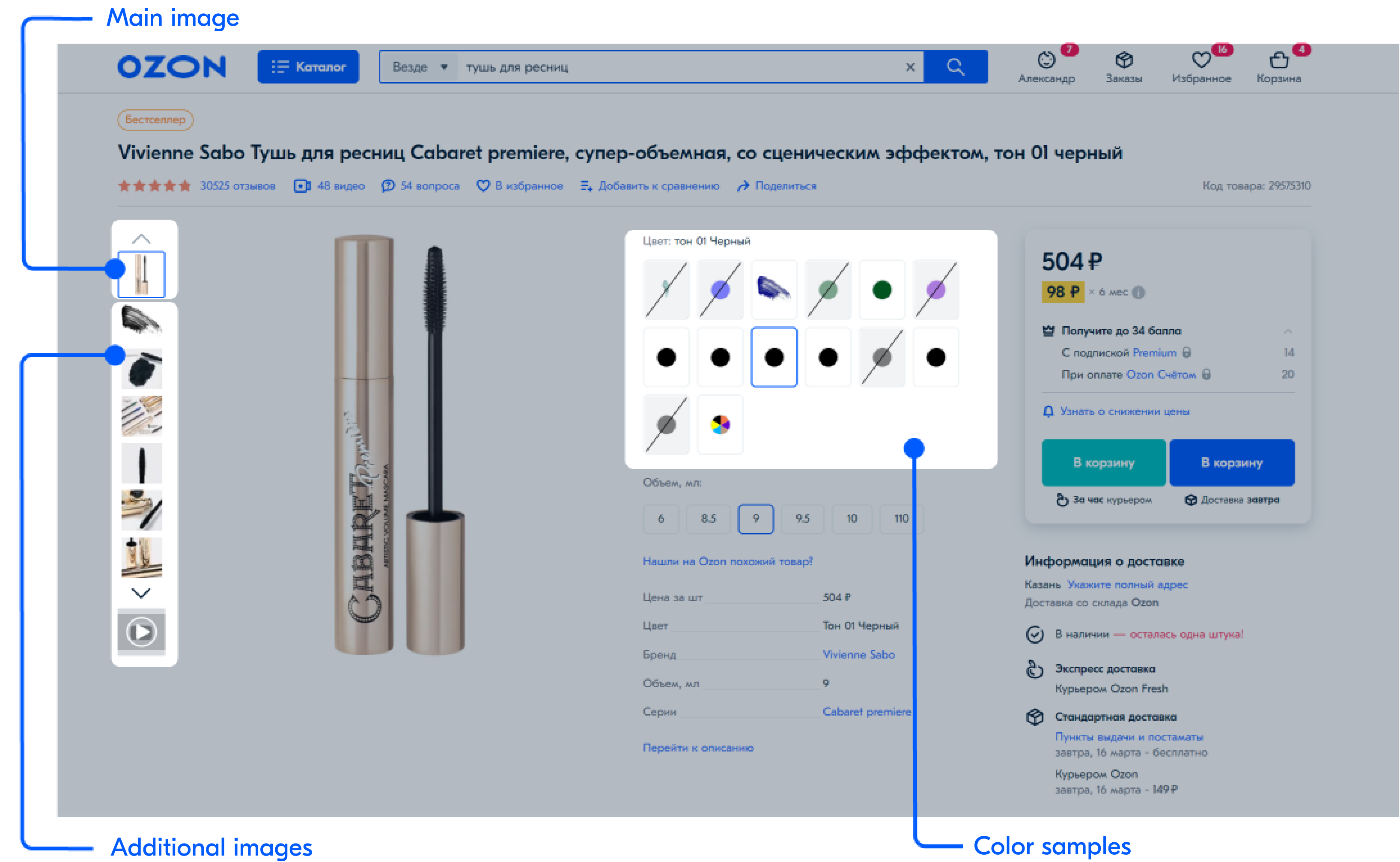
Before uploading images, make sure that they meet the requirements.
To make the image the main one, drag it to the first place. Place the rest in the order in which they will be displayed on the website.
On the Media tab, you can upload:
You can upload a photo later via an XLS file, API, or in the Products → Add products → Attribute update → Upload images section.
Step 4. Check and save the PDP
Check the product information and the completed characteristics. If everything is correct, click Save product. After that, it will appear in the Products → Product list section.
If other sellers sell the same product on Ozon, after moderation your offer will appear at the end of their PDP. The order will depend on:
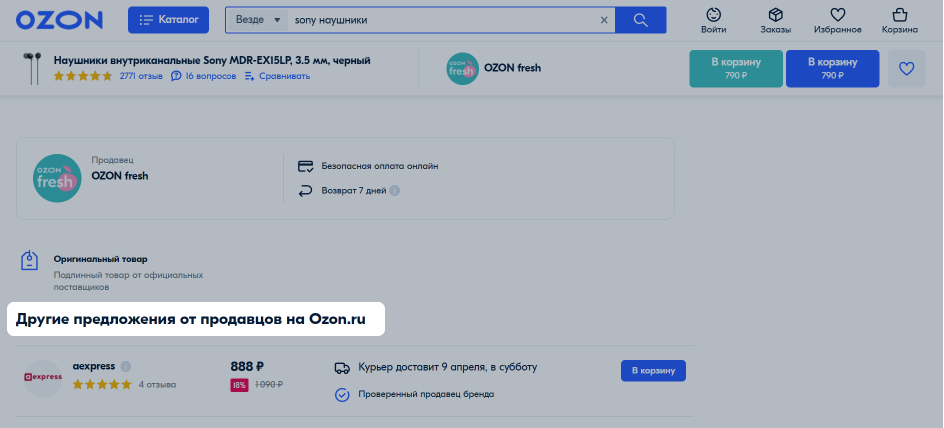
To select product category and type:
If you already know the category, filter the list.
If you need to determine the category, enter the product name in the search bar or paste a link to a similar product on Ozon. You’ll see a hint if there are typos.
The search doesn’t take into account word order, case, spaces, and additional characters.
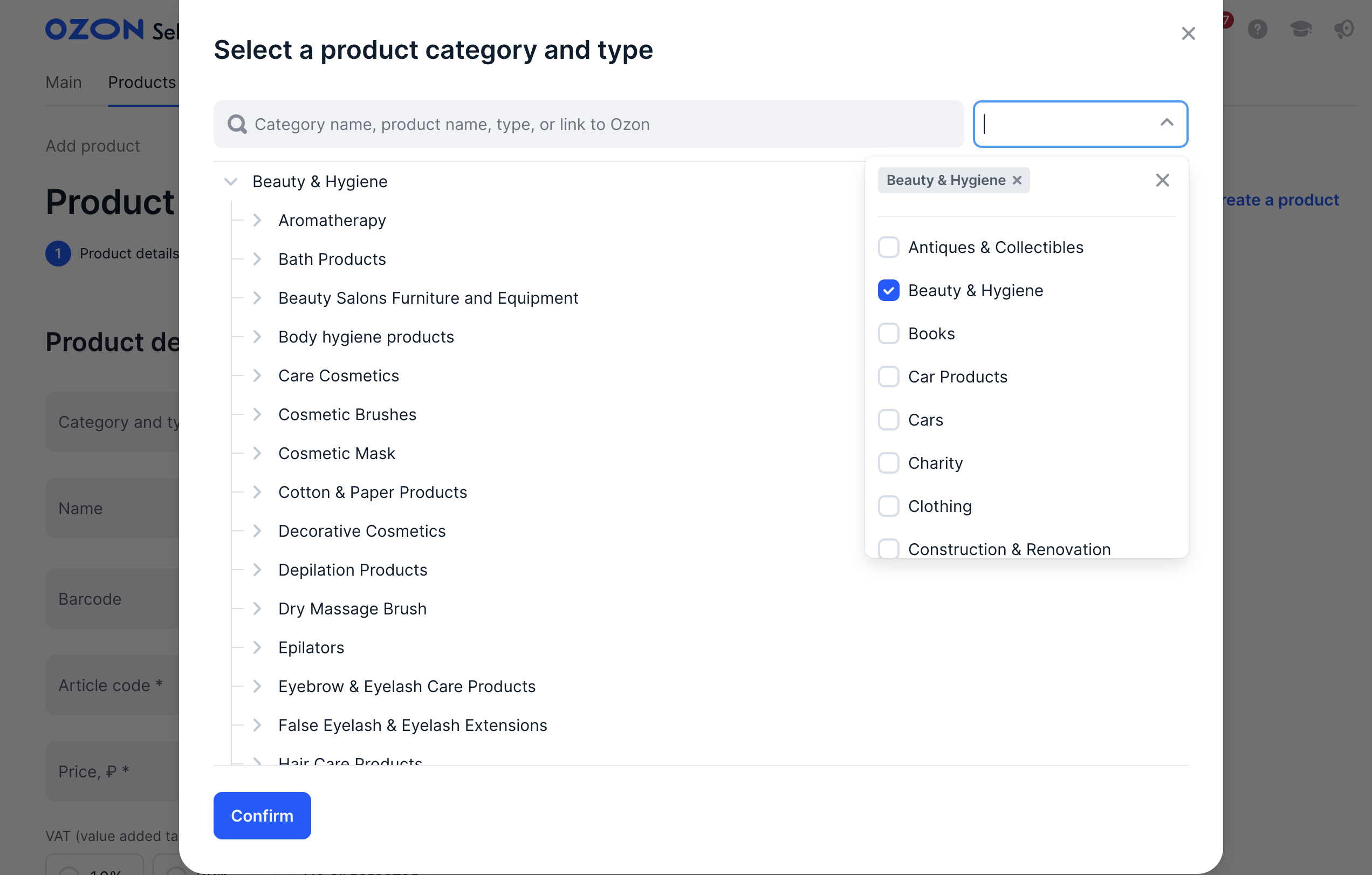
Learn more about creating a PDP in the app
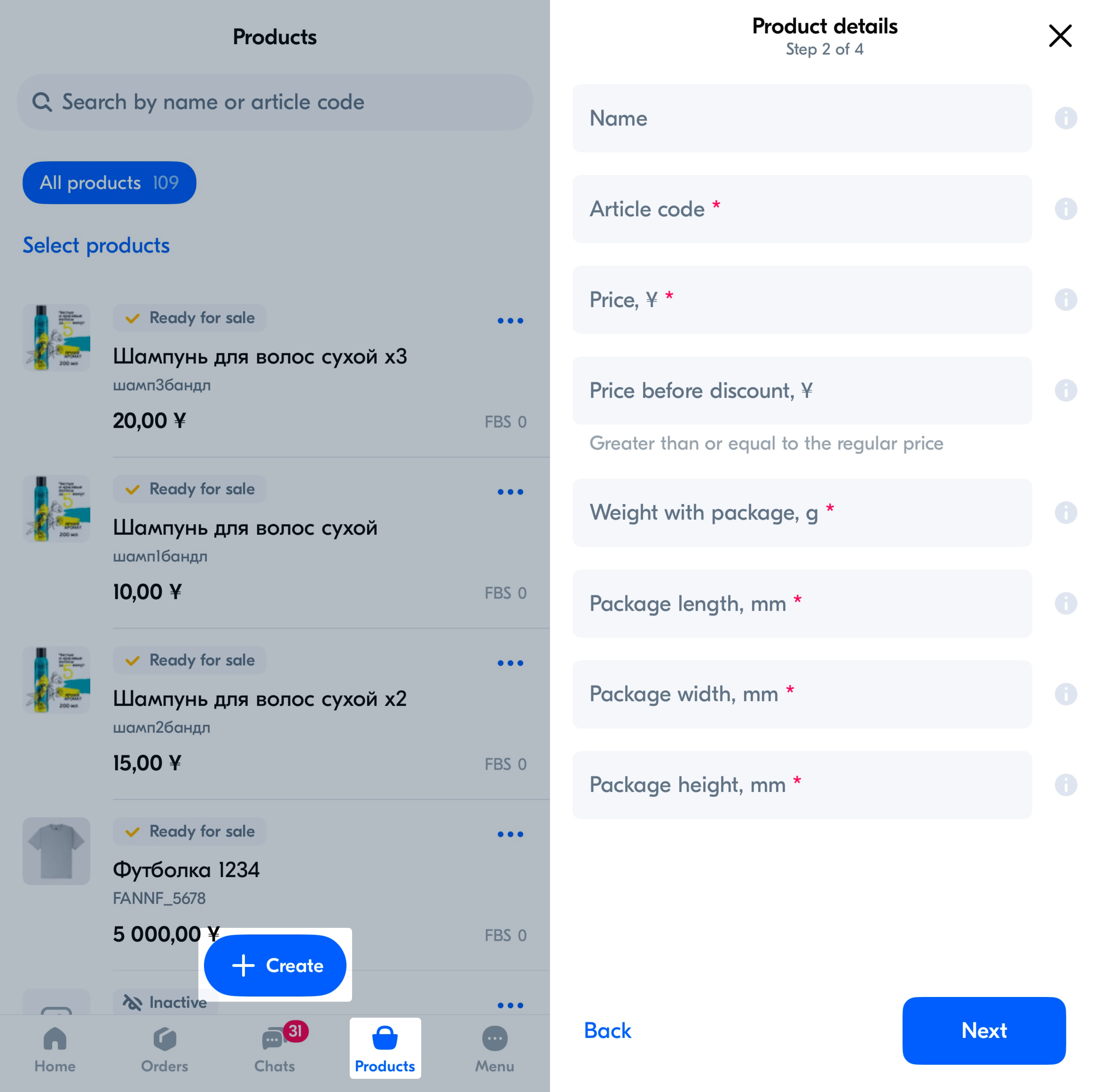
Hide menu
Show menu
Выберите договор

Это база знаний для продавцов из стран СНГ и дальнего зарубежья.
Если ваша компания зарегистрирована в России, перейдите в базу знаний для продавцов из России.
Когда вы зарегистрировались на Ozon?
Условия работы и инструкции зависят от даты заключения договора — её можно посмотреть в разделе Договоры
Определили ваш договор
Он заключён с ООО «Интернет Решения». Если есть другой договор, сможете переключиться на него в боковом меню
