Определили ваш договор
Он заключён с ООО «Интернет Решения». Если есть другой договор, сможете переключиться на него в боковом меню
External traffic analytics helps you track the effectiveness of advertising on external platforms, for example, in contextual advertising in search engines or social networks.
How it works:
Tag the links correctly so that the system can collect data on clicks and orders for your external campaigns. UTM tags will help you identify the campaign.
The system tracks campaigns by the utm_campaign parameter. The value consists of two parts:
Prefix. It contains a unique combination of characters and signals us that a user came to Ozon from your external advertising. The prefix looks like vendor_org_XXXXX, where “XXXXX” is your organization ID.
In the Analytics → External Traffic section, copy the prefix in the Prefix value for UTM_CAMPAIGN tag field.
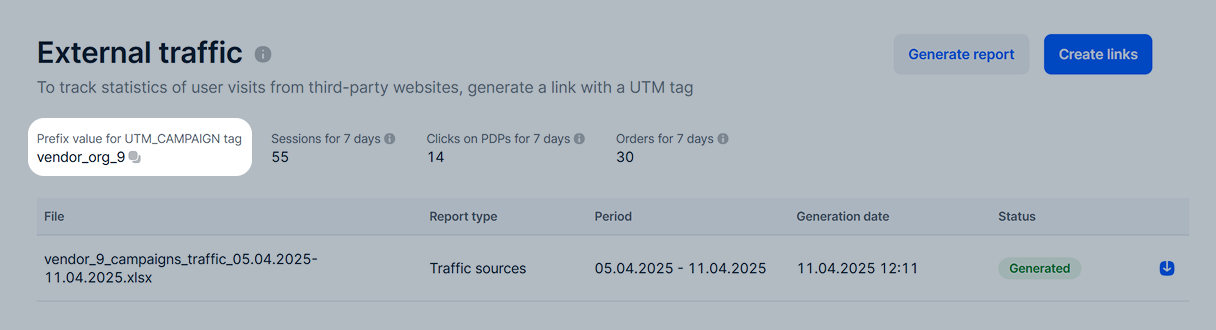
Campaign name. You can come up with it yourself. The name is optional, but it helps to distinguish advertising campaigns in statistics. Use Latin letters, numbers, and underscores.
Other UTM tags parameters are utm_source, utm_medium, utm_content, and utm_term, they’re filled in as usual: there are no
special requirements.
The link builder works for ozon.ru, ozon.kz and ozon.by domains. You can get a report with detailed analytics for sections and their subsections:
/product/ for one PDP;/brand/ for a brand page;/seller/ for a store;/highlight/ for a promotion page or product selection.Here’s what your link may look like: https://www.ozon.ru/brand/dom-i-sad/.
You can also use the builder to add UTM tags. It automatically adds the required vendor_org_ prefix to the source link.
On the Analytics → External traffic page, click Create links.
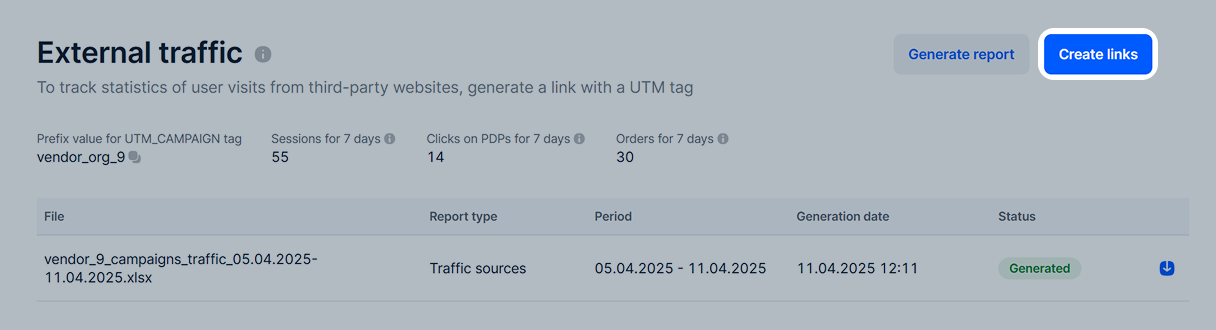
Add up to one hundred links you want to tag in the field. Each link must start with a new line, otherwise we won’t be able to recognize them.
In the Placement field, select the advertising network. If your advertising network isn’t on the list, select:
Fill in the UTM parameters.
Required parameters:
utm_source: the source from which the traffic goes. If you select one of the advertising networks in Step 3, for example, myTarget, the parameter is filled in automatically. In other cases, you need to fill it in manually.utm_medium: the advertisement type. For example, an email newsletter or a banner.Optional parameters:
utm_campaign: the сampaign name.utm_term: the keyword that displays the advertisement in the search results.utm_content: additional information that helps distinguish clicks on different advertisements with the same tags.You don’t need to add the required vendor_org_ prefix, we add it automatically.
Fill in the optional parameters manually, following the example above, or select values from the list.
For specific advertising networks, you can select macros that this network supports:
The macros collects more data on the effectiveness of the advertisement with each click on the link. The data may include the user’s age, device, and the region they clicked the link from.
Enable Deeplink: it generates a link that redirects a user to the Ozon app on any mobile device. If you disable it, the link to the app may work incorrectly.
If you use template parameters or macros in your links, you can’t enable the deeplink.
If a user doesn’t have the Ozon app, the generated link works according to the deferred deeplink mechanism. It redirects a user to install the app first. When a user installs the app and opens it for the first time, they will land on the page where the link originally led.
Click Generate. The links appear in the Created links field.
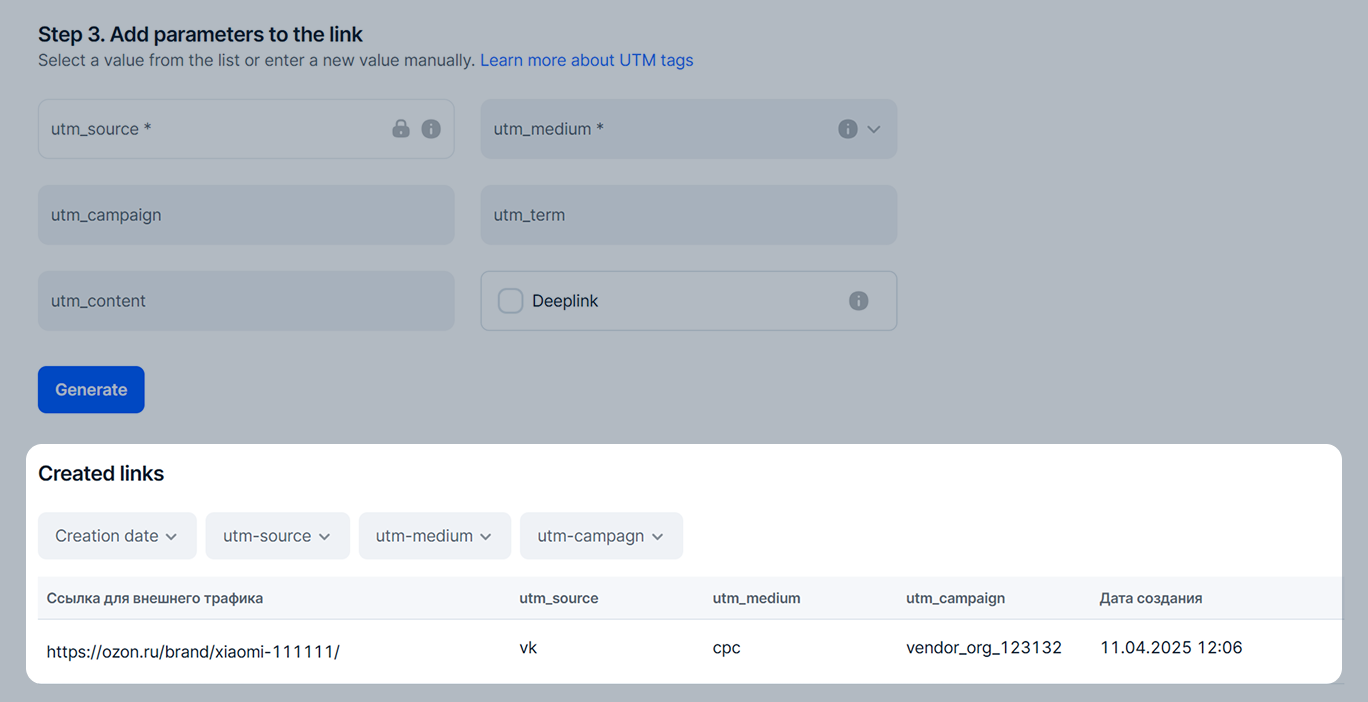
Add the utm_campaign tag to your product’s link. It should contain a unique prefix from the External traffic section, the Prefix value for UTM_CAMPAIGN tag block.
Optionally, you can specify the campaign name via underscore after the prefix.
If necessary, specify the tags that contain information about the source and type of the campaign and separate them with “&”:
utm_sourceutm_mediumutm_termutm_contentLink example:
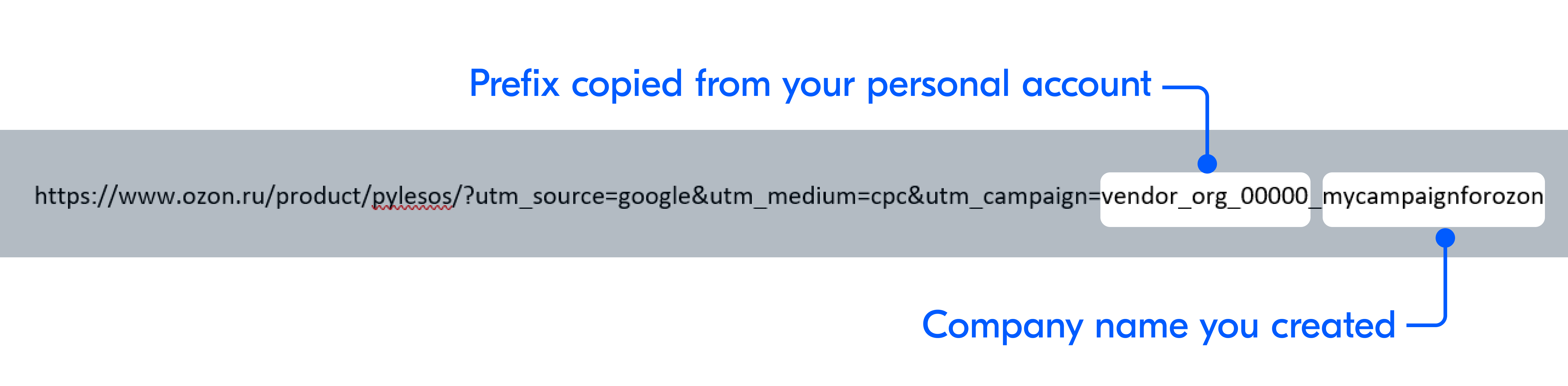
Links without deeplink have no time limits. Other links stay active for 30 days from the last click. After that, they redirect users to the Ozon app.
By UTM tags in your external advertising campaigns, we collect data on orders.
Purchases that users made within a user session. These are orders that users made after clicking the link and before leaving the site or ceasing to be active there.
The direct order is:
Example
Your link led to blue shoes, and the user clicked the red shoes PDP from your store and ordered them: we’ll consider the purchase as a direct order in the statistics.
Purchases that users will make within 30 days after clicking your link.
For external advertising, we collect data independently of campaigns created via Ozon promotional tools. We work under the “last click” model: we assign the conversion result to the last external channel that the user interacted with before purchasing your product.
Examples
The user clicked your link on a third-party site, viewed the shoes, but didn’t order them. Two weeks later, they clicked your other link in Yandex and ordered these shoes. The purchase will be considered the result of external advertising campaign in Yandex, because this link was the last one the user clicked on.
You set up external shoes advertising in Yandex and at the same time ran advertising using the internal Ozon tool, promotion in search results. The customer clicked the Yandex shoes advertisement, viewed PDP, but didn’t order. A week later, they returned to Ozon, clicked shoes PDP from search results advertising and bought them. The order will be shown both in the external advertising statistics and search promotion statistics.
On the Analytics → External traffic page we show the total number of clicks and orders for your tag over the last 7 days.
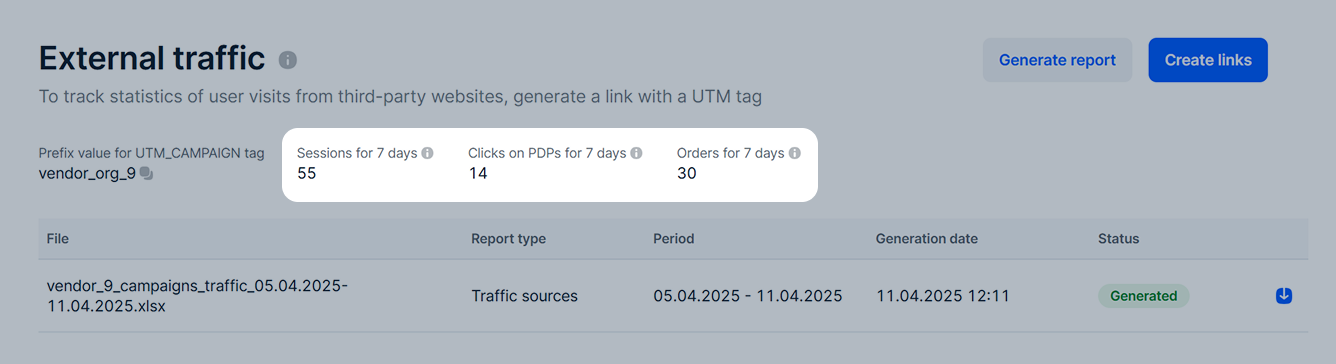
You can find more information in the reports. To download the detailed statistics report:
On the Analytics → External Traffic page, click Generate report.
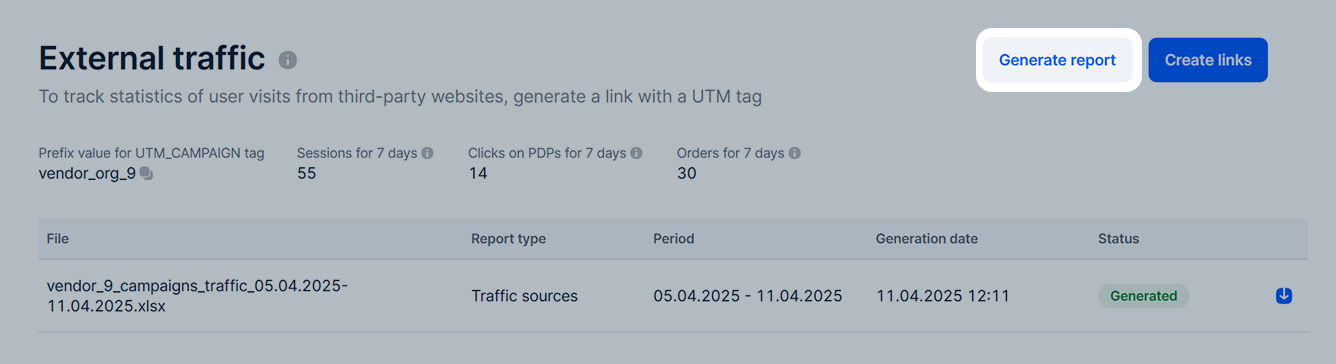
Select the report type: by orders or traffic sources.
Specify the period for which you want to view data. It shouldn’t exceed 365 days.
Click Generate. The report status updates automatically and is indicated against its parameters.
Once the report is ready, the
![]() button appears next to it: click to download.
button appears next to it: click to download.
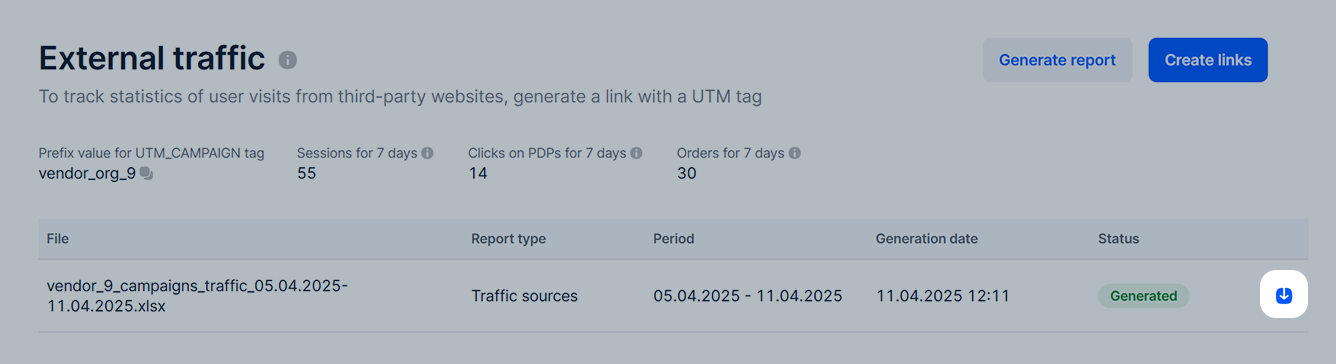
You can download the report within two months after creation.
Any external traffic report is generated in XLSX format. Report content:
Depending on the report type, attributes and metrics will differ.
This report types contain information about all user sessions by dates and UTM tags. In the report, we specify which products users ordered during these sessions and within the attribution window, how many times they added them to cart and favorites, and other metrics.
The attribution window is the time period the user acts with the advertisement after viewing it.
Report attributes:
utm_source and utm_source parameters values.utm_campaign value, your prefix and campaign name that you specified.utm_content parameter value.utm_term parameter value.Report metrics:
Example
From your advertisement, the user clicked the “Blue shoes” PDP, then the “Red shoes” and “Yellow shoes” PDPs, added the yellow shoes to cart, and ordered. Shoes price was 1000 rubles, there was a 10% discount, the user spent 5 minutes on the site. A week later, the user returned to the PDP and ordered two more pairs with a discount. The metrics in the table will look like this:
| Сессии (Sessions) | Переходы на карточки товаров (Clicks to PDPs) | Добавления в корзину товаров с продвигаемой страницы (Additions to cart from promoted page) | Добавления в избранное товаров с продвигаемой страницы (Additions to favorites from promoted page) | Средняя длительность сессии (Average session duration) | Заказано товаров с продвигаемой страницы в рамках сессии (Ordered products from promoted page during the session) |
|---|---|---|---|---|---|
| 1 | 3 | 1 | 0 | 00:05:00 | 1 |
| Суммарная цена товаров с продвигаемой страницы, заказанных в рамках сессии (Total price of products ordered from promoted page during the session) | Суммарная стоимость товаров с продвигаемой страницы, заказанных в рамках сессии (Total cost of products ordered from promoted page during the session) | Заказано товаров с продвигаемой позиции в рамках окна атрибуции (Ordered products from promoted page during the attribution window) | Суммарная цена товаров с продвигаемой позиции, заказанных в рамках окна атрибуции (Total price of products ordered from promoted page during the attribution window) | Суммарная стоимость товаров с продвигаемой позиции, заказанных в рамках окна атрибуции (Total cost of products ordered from promoted page during the attribution window) |
|---|---|---|---|---|
| 1000 | 900 | 3 | 3000 | 2700 |
Using the report, you can view analytics on products that users ordered as part of advertising campaigns. The report contains data on each product order: quantity, price, and total cost. The report includes two sheets: a product report and order details.
Report attributes:
utm_source and utm_medium parameters values.utm_campaign value, your prefix and campaign name that you specified.utm_content parameter value.utm_term parameter value.Product report metrics:
Order details metrics:
We show Order type and Order number only for orders placed after April 9, 2025.
Example
Users saw social networks advertising for blue shoes and clicked the PDP link on Ozon. The first user ordered one pair of shoes at a price of 1000 rubles, the second user ordered two pairs of shoes with a 25% discount. A week later, the first user returned to the PDP and ordered another pair of shoes. The metrics in the table will look like this:
| Заказано данного товара в рамках сессии (Ordered this product during the session) | Суммарная цена для данного товара по заказам в рамках сессии (Total price of this product for orders during the session) | Суммарная стоимость для данного товара по заказам в рамках сессии (Total cost of this product for orders during the session) | Заказано данного товара в рамках окна атрибуции (Ordered this product during the attribution window) | Суммарная цена для данного товара по заказам в рамках окна атрибуции (Total price of this product for orders during the attribution window) | Суммарная стоимость для данного товара по заказам в рамках окна атрибуции (Total cost of this product for orders during the attribution window) |
|---|---|---|---|---|---|
| 3 | 3000 | 2500 | 4 | 4000 | 3500 |
Hide menu
Show menu

Это база знаний для продавцов из стран СНГ и дальнего зарубежья.
Если ваша компания зарегистрирована в России, перейдите в базу знаний для продавцов из России.
Когда вы зарегистрировались на Ozon?
Условия работы и инструкции зависят от даты заключения договора — её можно посмотреть в разделе Договоры
Определили ваш договор
Он заключён с ООО «Интернет Решения». Если есть другой договор, сможете переключиться на него в боковом меню

Which country do you sell from?
Выберите договор