Определили ваш договор
Он заключён с ООО «Интернет Решения». Если есть другой договор, сможете переключиться на него в боковом меню
Promo code gives customers a discount on a certain product.
When creating a promo code, you specify the discount amount and select the products it applies to. You can set a discount as a percentage or as an amount in the currency of your contract and make it available to all or only some categories of customers.
Customers can’t use a promo code for the specified amount if the product price is lower than the discount amount.
If you create a promo code for products that are already participating:
Learn more about promotion types
Learn more about participating in several promotions
The promo code is displayed on the PDP under the price section. To apply the promo code, the customer clicks Apply and adds the product to the cart. The discount is applied automatically.
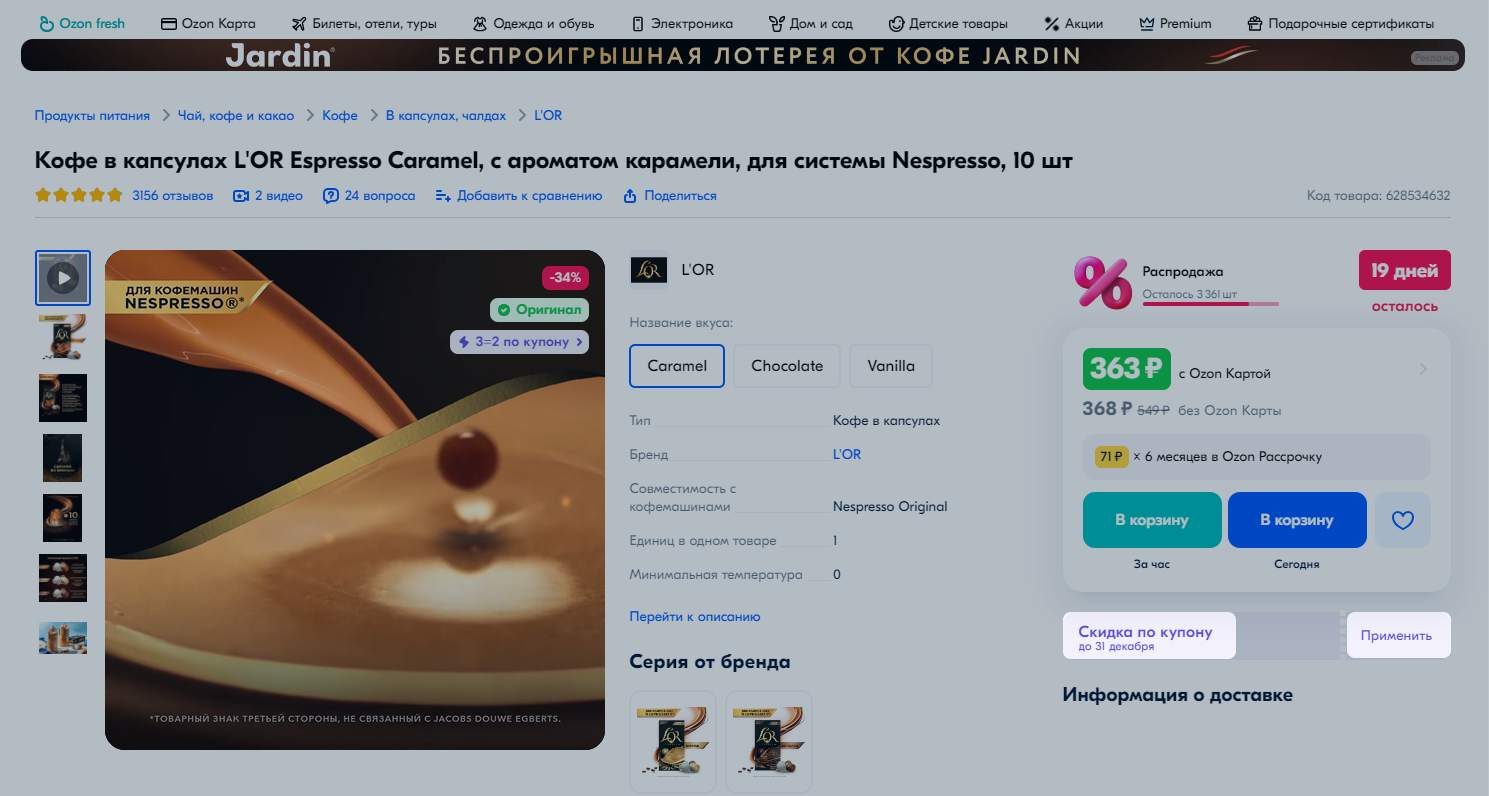
If the list of products in the promo code completely matches that in another promo code, the new promo code won’t pass moderation and will be deactivated.
You can create up to 10 promo codes within one promotion.
In the Prices and promotions → My promotions section, click Create promotion.
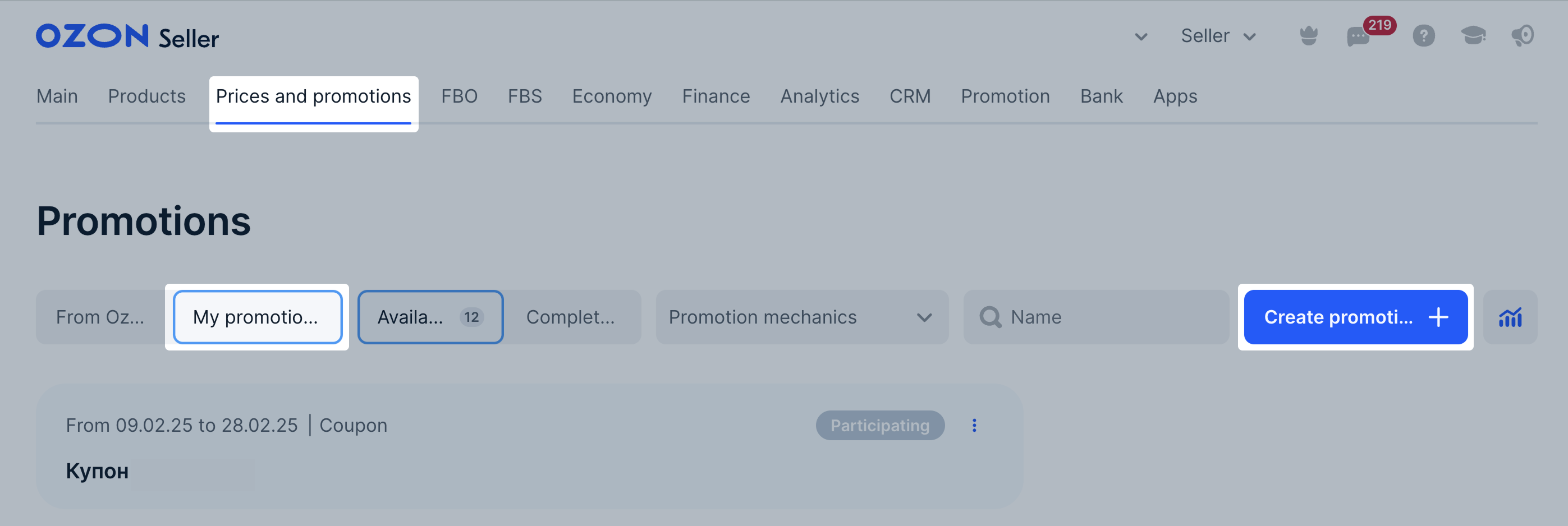
In the General information section, specify:
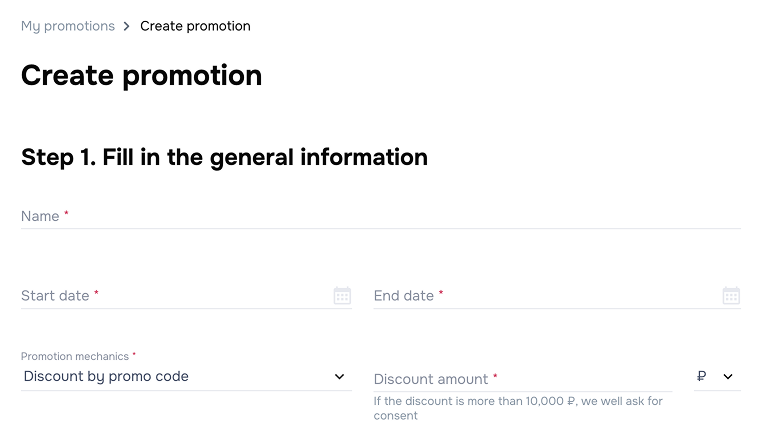
Select the promo code type:
For customers to see promo codes on the PDP, in the shopping cart, and on the promotion page, select Show promo codes on Ozon pages. Once you create the promotion, you can’t change this setting. The promo code for 1 customer for 1 order isn’t displayed on Ozon pages.
Specify the promotion budget. It’s the approximate amount you’re willing to spend on discounts by promo codes.
Learn more about calculating the budget
The promotion stops once the budget runs out or is exceeded.
Specify the number of promo codes and click Generate.
We generate promo codes based on your settings in the Generated promo codes section. If the number of promo codes:
You can download promo codes on the promotion page after the third step.
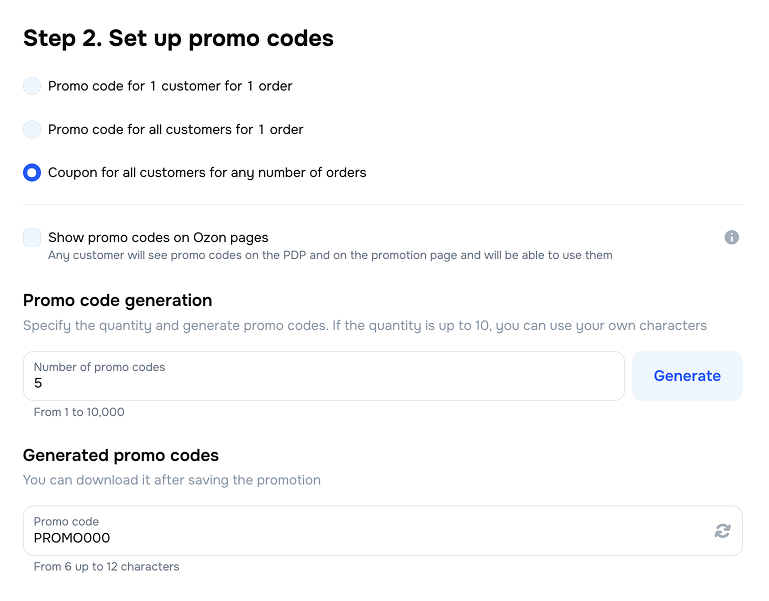
In the Customers section, select who can apply the promo code:
In the Warehouses section, select warehouses whose products can be sold at a discount.
In the Cities section, select cities and regions whose citizens can apply the discount.
Click Select products.
Check the information and confirm creating the promotion.
We ask for your consent to stop the promotion automatically, if you set a budget over 10 million RUB.
Select the products that will be discounted by the promo code and click Add selected. To apply the discount to all products, click Add all products.
We automatically create a selection with all products participating in the promotion. You can add a link with the selection to your media ads and share it with customers.
Learn more about product selections
To download the list of promotional products, click Download products from the promotion.

Calculate the budget using the formula:
(Cost of products without discount – Cost of products with discount) × Expected number of orders
Example
The budget amount is:
30,000 – 28,500 = 1,500 RUB
1,500 × 10 = 15,000 RUB. It’s the promotion budget required to get at least 10 orders.
If the promo code discount amount exceeds the remaining budget, it may be overspent.
Example
You have 2,500 RUB left in your budget for promo code discounts. A customer adds 2 smartphones worth 100,000 RUB to the cart and uses a promo code for a 5% discount. The discount amount is 5,000 RUB. The budget of your promotion is overspent by 2,500 RUB. We still let customers place orders so that you don’t lose the potential profit.
If a customer returns the product, the discount amount for the promo code is charged from your budget.
If sales amount by the promo code exceeds 10 million RUB in 10 minutes, we stop the promotion and highlight it with
The customer’s ID is displayed in the order number before the “-” symbol. For example, if the order number is 12345678-0101, the customer ID is 12345678.
In the Prices and promotions → My promotions section, open the Discount by promo code promotion.
In the Promo codes block, click Download.
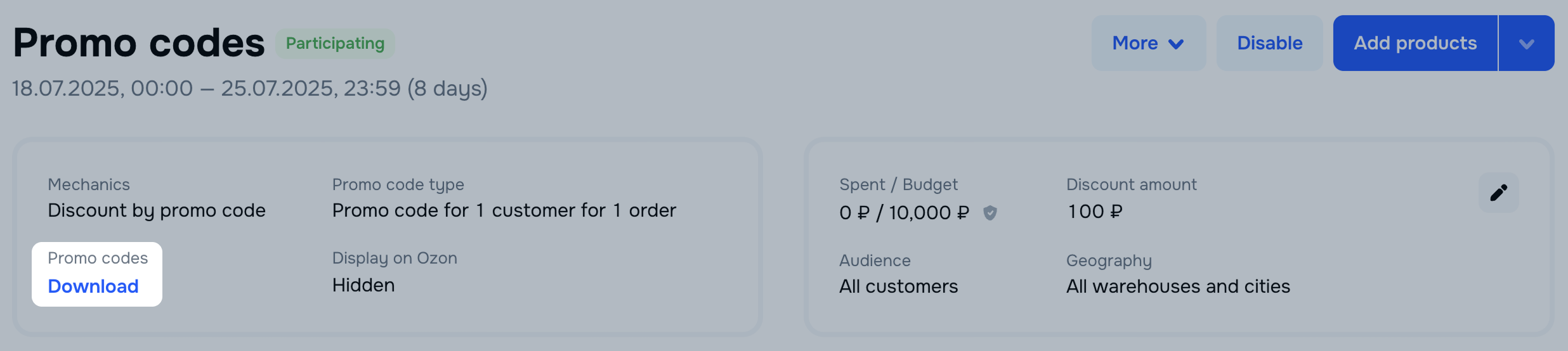
The generated promo codes are downloaded to your device. If there is only one promo code, we display it on the page.
If you’ve disabled chats with customers, contact them via additional communication channels.
If you have a customer database, you can send them promo codes.
To view the promotion statistics, in the Prices and promotions → My promotions section click
![]() → Download statistics next to the necessary promotion.
→ Download statistics next to the necessary promotion.
To analyze all promotions, in the Prices and promotions → My promotions section click
![]() .
.
Learn more about working with analytics
Hide menu
Show menu
Выберите договор

Это база знаний для продавцов из стран СНГ и дальнего зарубежья.
Если ваша компания зарегистрирована в России, перейдите в базу знаний для продавцов из России.
Когда вы зарегистрировались на Ozon?
Условия работы и инструкции зависят от даты заключения договора — её можно посмотреть в разделе Договоры
Определили ваш договор
Он заключён с ООО «Интернет Решения». Если есть другой договор, сможете переключиться на него в боковом меню
