Определили ваш договор
Он заключён с ООО «Интернет Решения». Если есть другой договор, сможете переключиться на него в боковом меню
Don’t give the verification code, documents, or other personal data to strangers outside support chat in your account.
How to contact customers
The Customer label is always displayed in the chat:
The label helps distinguish customers from scammers.
Chat security rules
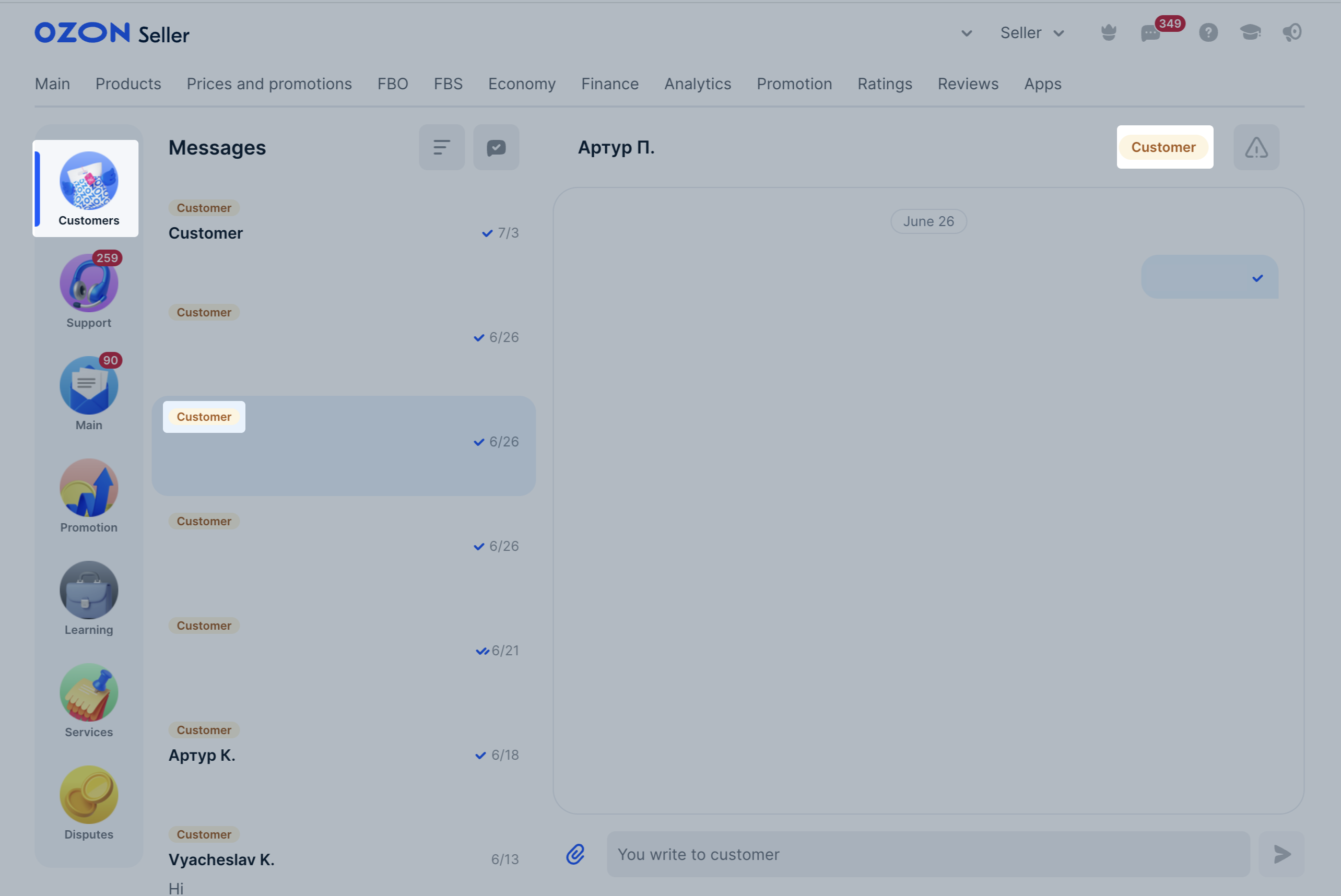
For easy navigation you can filter chats with customers.
Learn more about filters in chats
Available only for realFBS orders.
You can open a chat with the customer for all orders that haven’t yet been delivered or canceled. To do this, go to Logistics → Orders from my warehouses section, select the necessary shipment, and click Contact customer. When sent, messages are translated into the customer’s language.
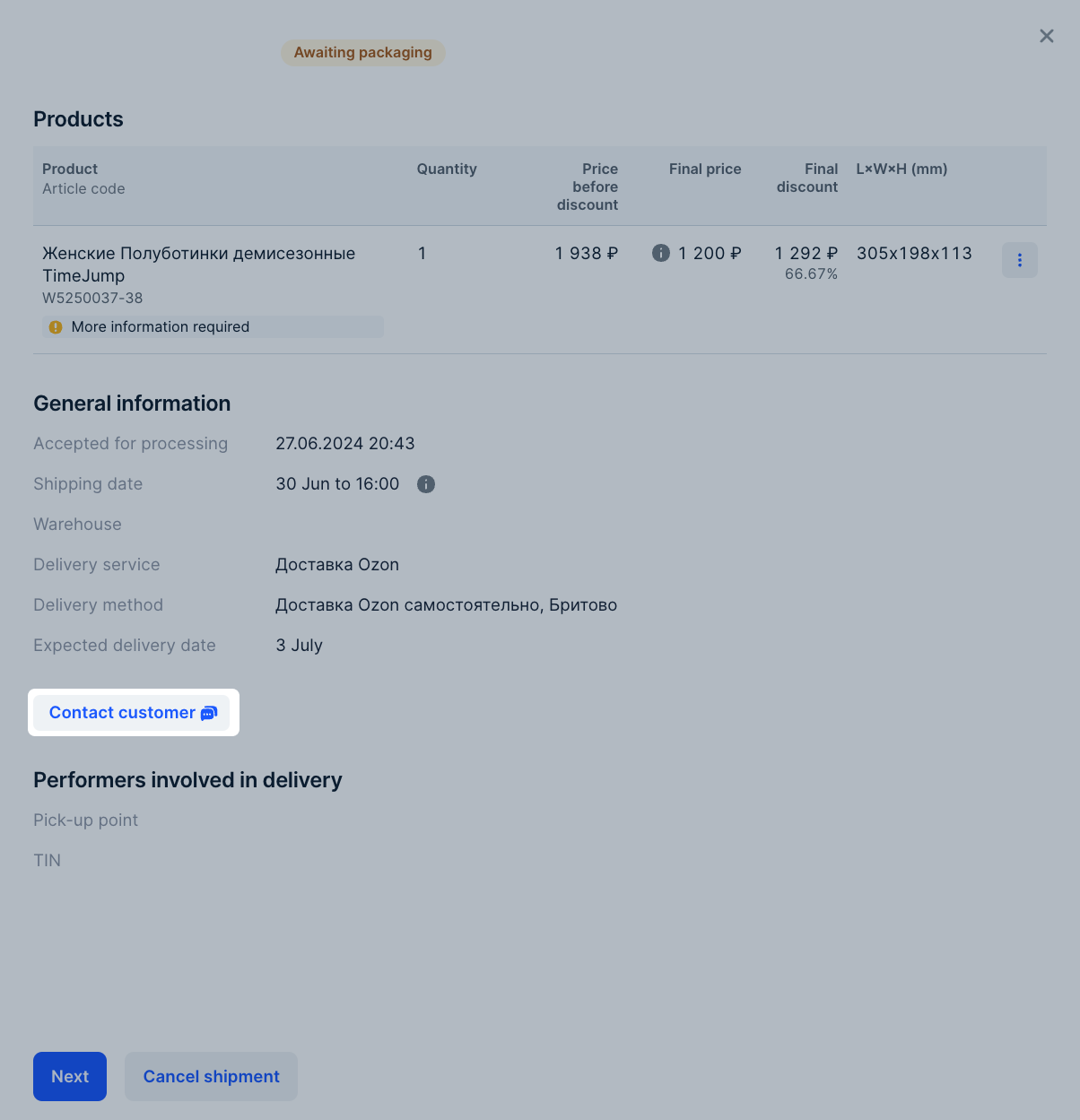
If the customer’s communication language differs from yours, the message is automatically translated. To see the original message, click Original text at the bottom of it.
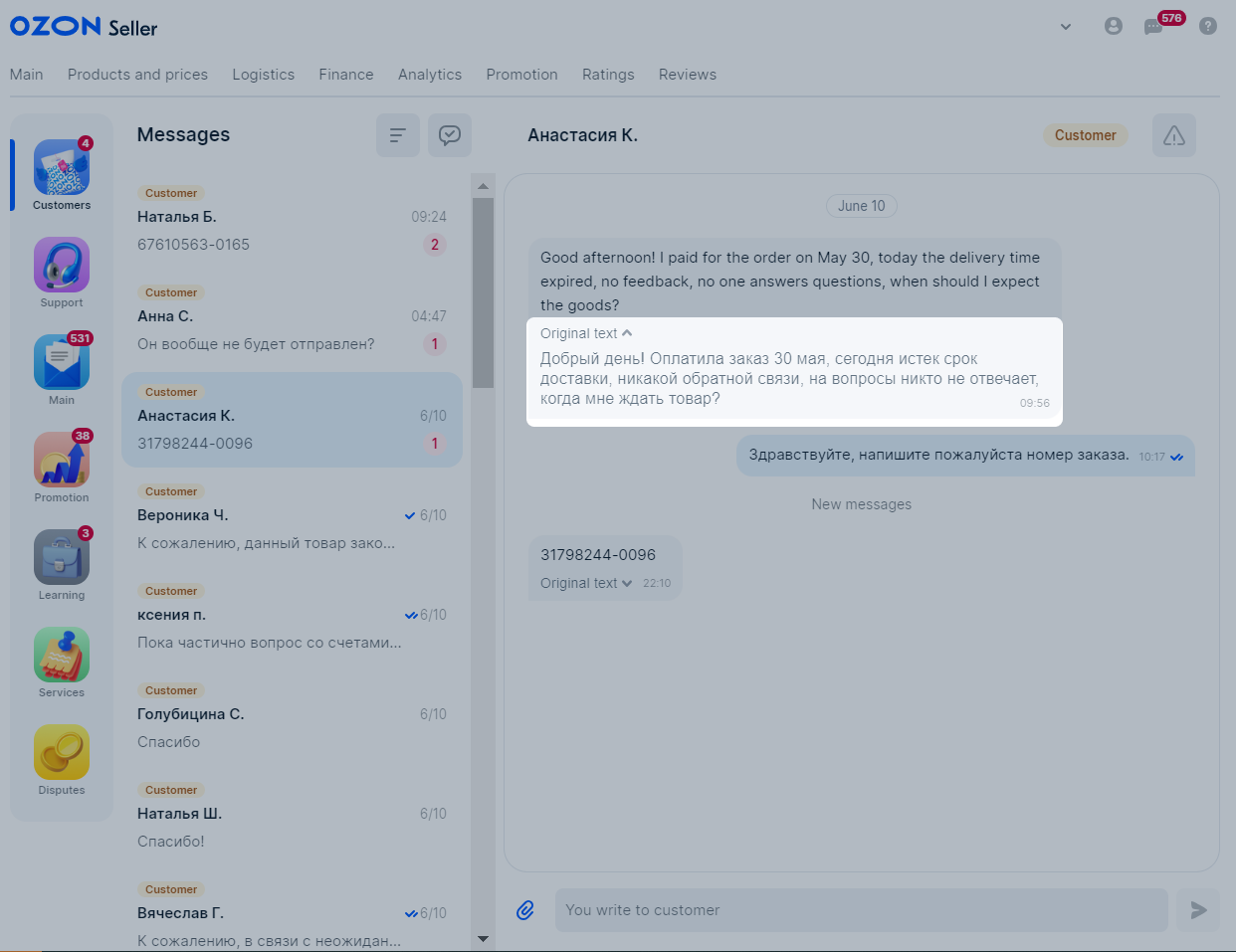
Filter your chats with customers for easy navigation:
To filter the chats, select filters in the Messages → Customers section.

You can apply several filters at once. For example, if you select the By order and Need buyer’s reply filters, you will see chats on orders with your response and without customer response yet.
You can’t combine the following filters:
Quick replies allow you to create message templates and use them in chats with customers. You can create up to 20 templates for one store. The maximum message length is 1,000 characters. You can’t add videos, images, or files to the template. The tool is available only in your account in the desktop version of the website. When sent, templates are translated into the customer’s language.
Quick reply templates must comply with the rules of communication with Ozon customers. We check the texts and can unsend the message and delete the template.
Learn more about the rules of communication with customers
All users can send template messages, but only users with the “Manager” and “Administrator” roles can create them.

Only users with the “Manager” and “Administrator” roles can edit and delete templates.
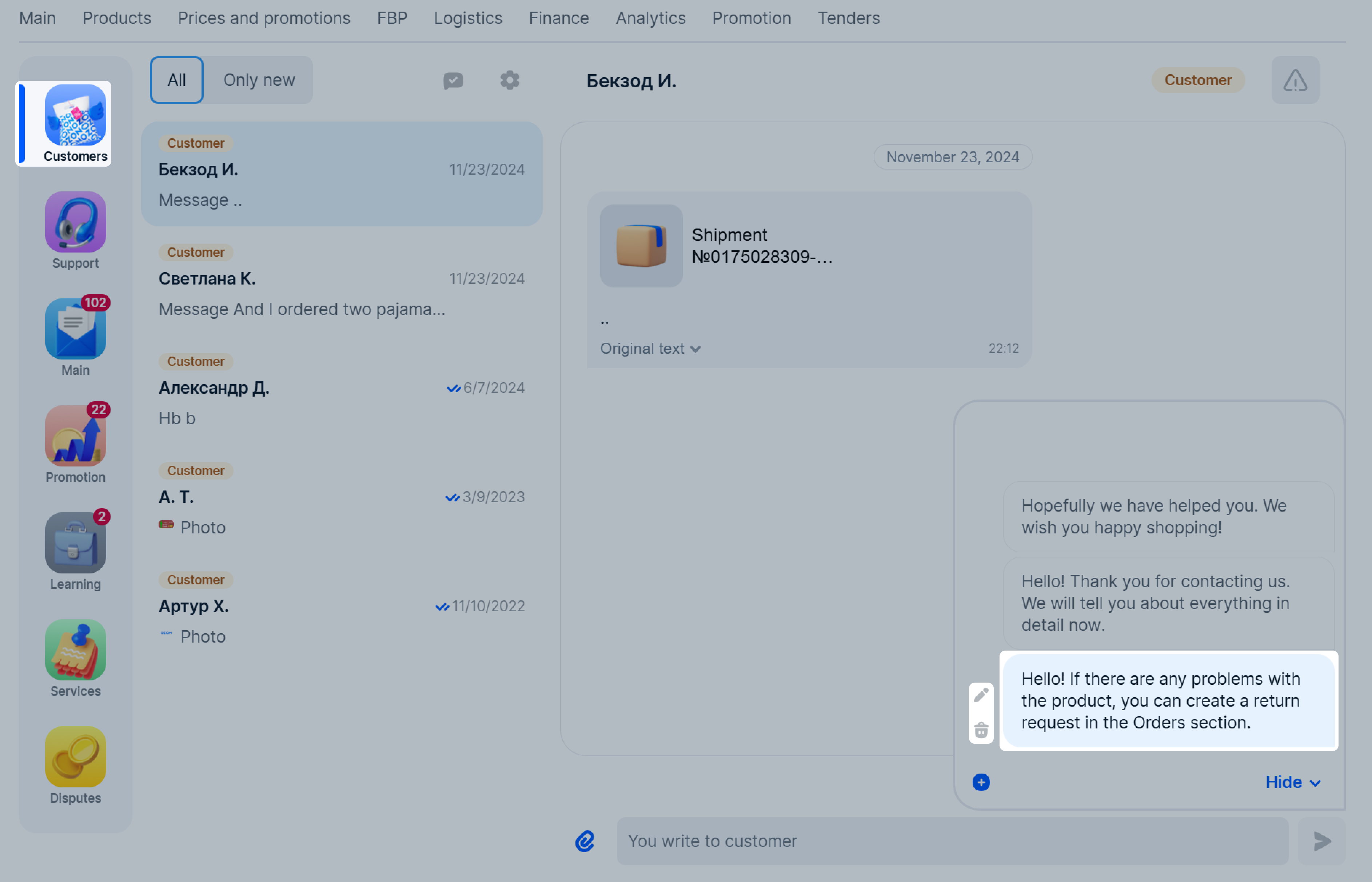
You can set up auto-replies in chat with customers that are sent during non-working hours of your store. Non-working days and hours are specified by you. Example: if you are off from 8:00 pm to 10:00 am and a customer texts at 11:00 pm, they get an auto-message.
Click Messages → Customers section in the upper right corner.
Open Settings.
Open Automatic responses → According to the schedule section.
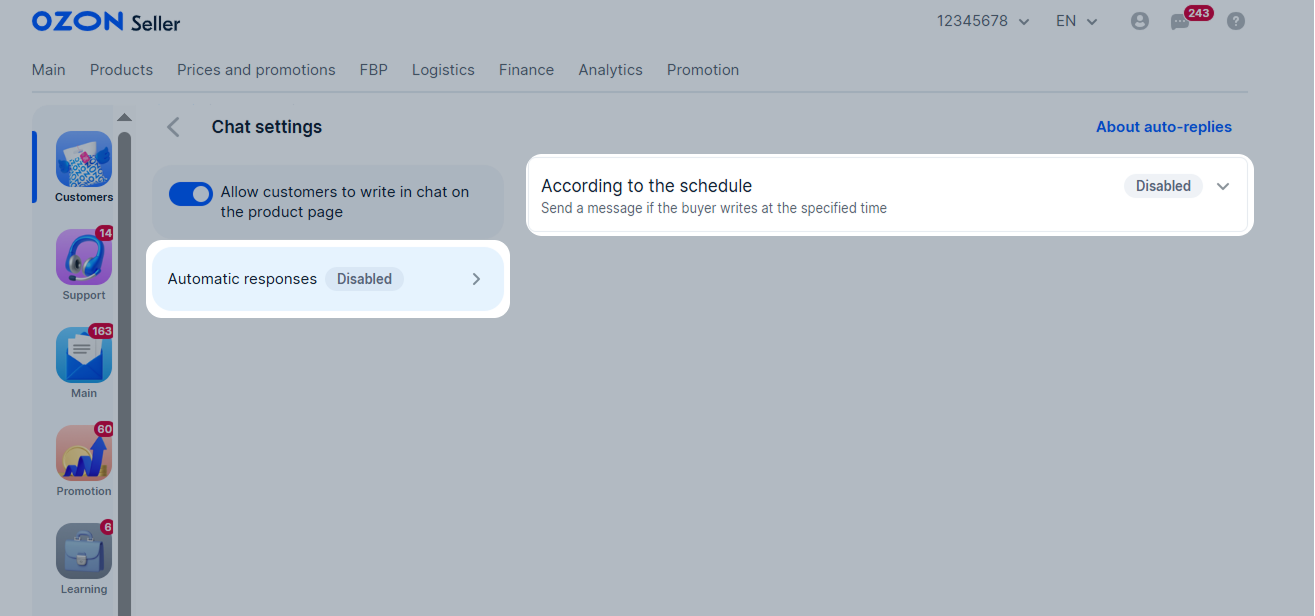
Select days and time to send your auto-reply. If you don’t fill in the Day of the week field, the default values are Saturday and Sunday. If you don’t fill in the Time field, the time period from 8:00 am to 8:00 pm is specified.
Select your time zone to ensure that auto-replies are sent correctly.

Enter the text of the message that is sent to the customer. This field is mandatory. Follow the rules of communication with customers to avoid us disabling the auto-reply.
Click Enable.
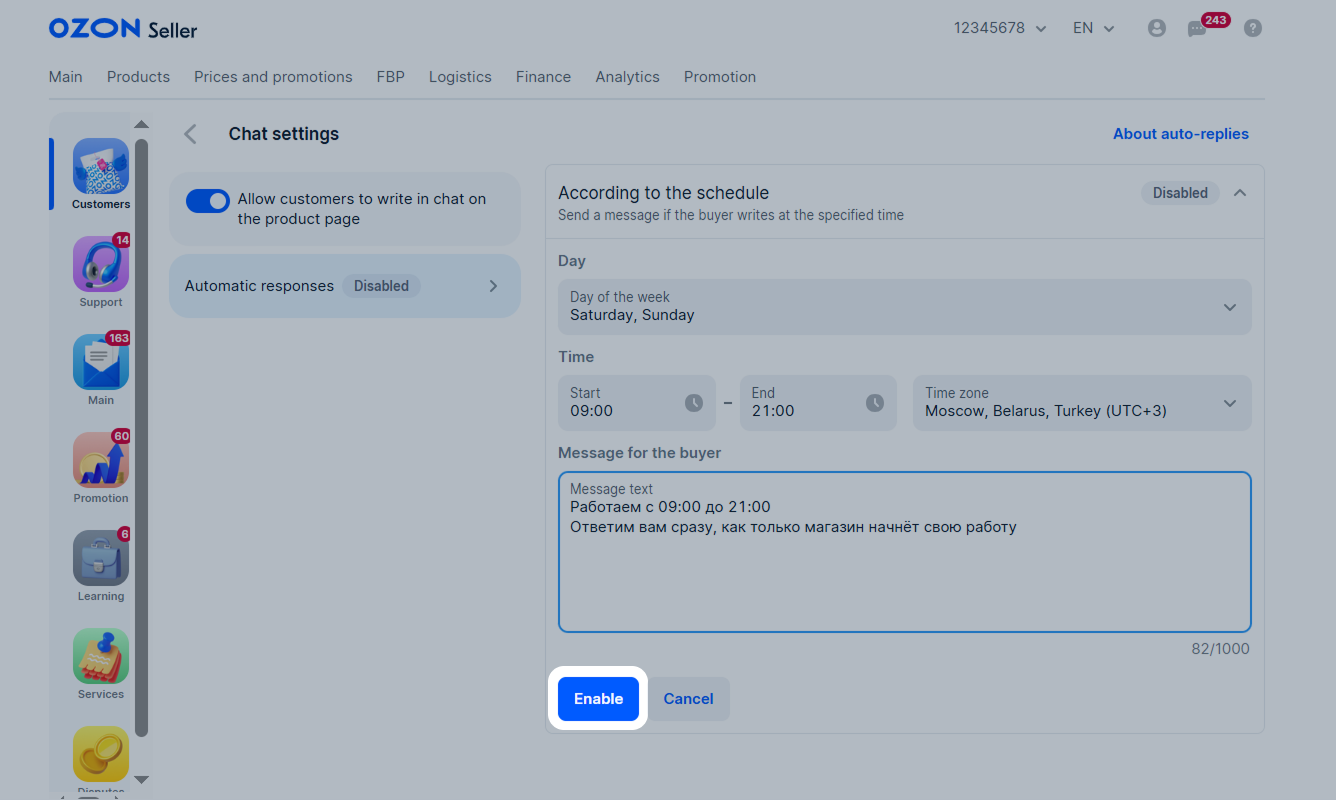
Examples
Click Disable.
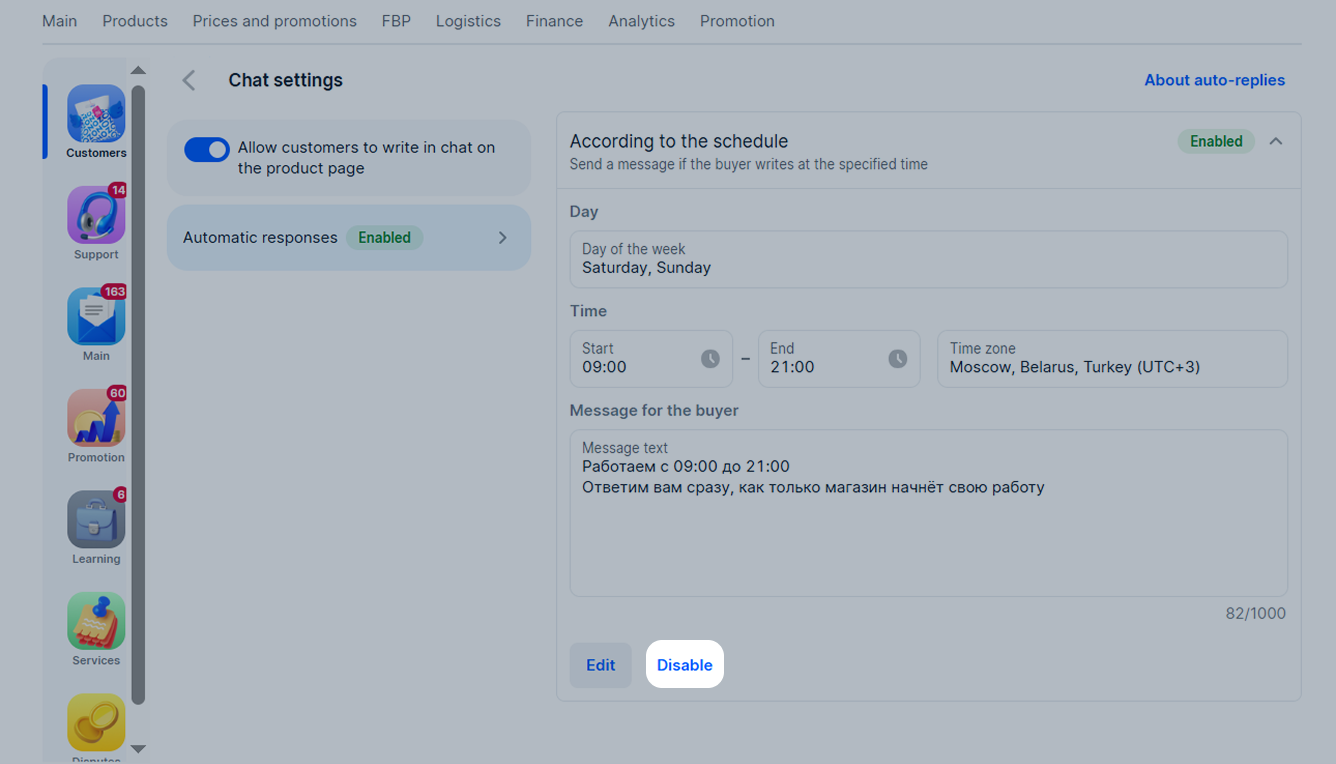
In order not to become a victim of scammers when chatting, follow these rules:
In the chat with the customer, click
![]() → Confirm if you:
→ Confirm if you:
Also send a complaint if the customer:
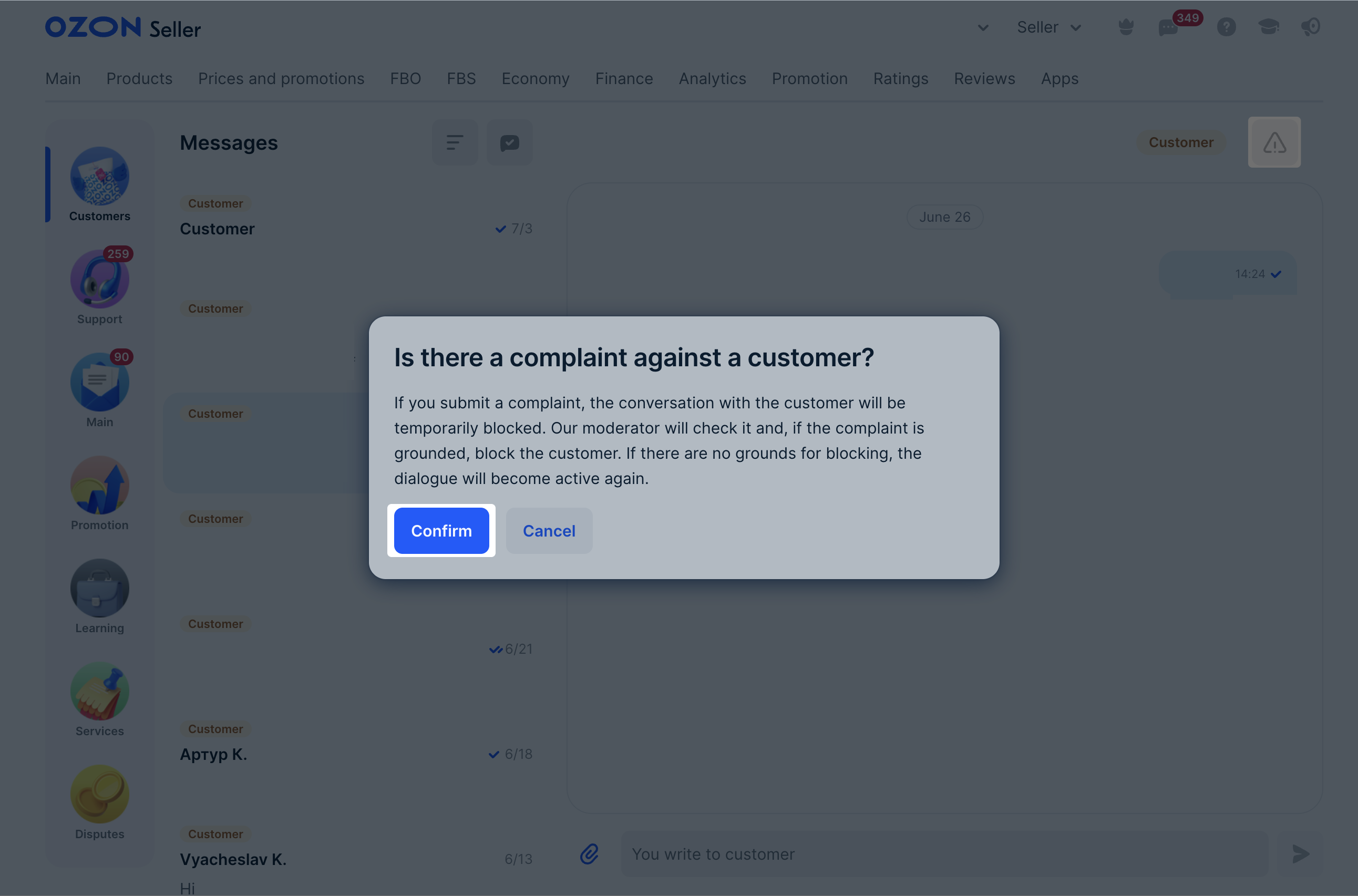
You can:
Hide menu
Show menu
Выберите договор

Это база знаний для продавцов из стран СНГ и дальнего зарубежья.
Если ваша компания зарегистрирована в России, перейдите в базу знаний для продавцов из России.
Когда вы зарегистрировались на Ozon?
Условия работы и инструкции зависят от даты заключения договора — её можно посмотреть в разделе Договоры
Определили ваш договор
Он заключён с ООО «Интернет Решения». Если есть другой договор, сможете переключиться на него в боковом меню
