Определили ваш договор
Он заключён с ООО «Интернет Решения». Если есть другой договор, сможете переключиться на него в боковом меню
For sellers of clothing, footwear, sport products, and other products with size charts, we’ve added a visual constructor. Add the product parameters to the table so that the customers can choose the right size.
In the constructor:
The Size table button appears on the product description page once you add:
a size chart via constructor,
a size chart image via image upload.
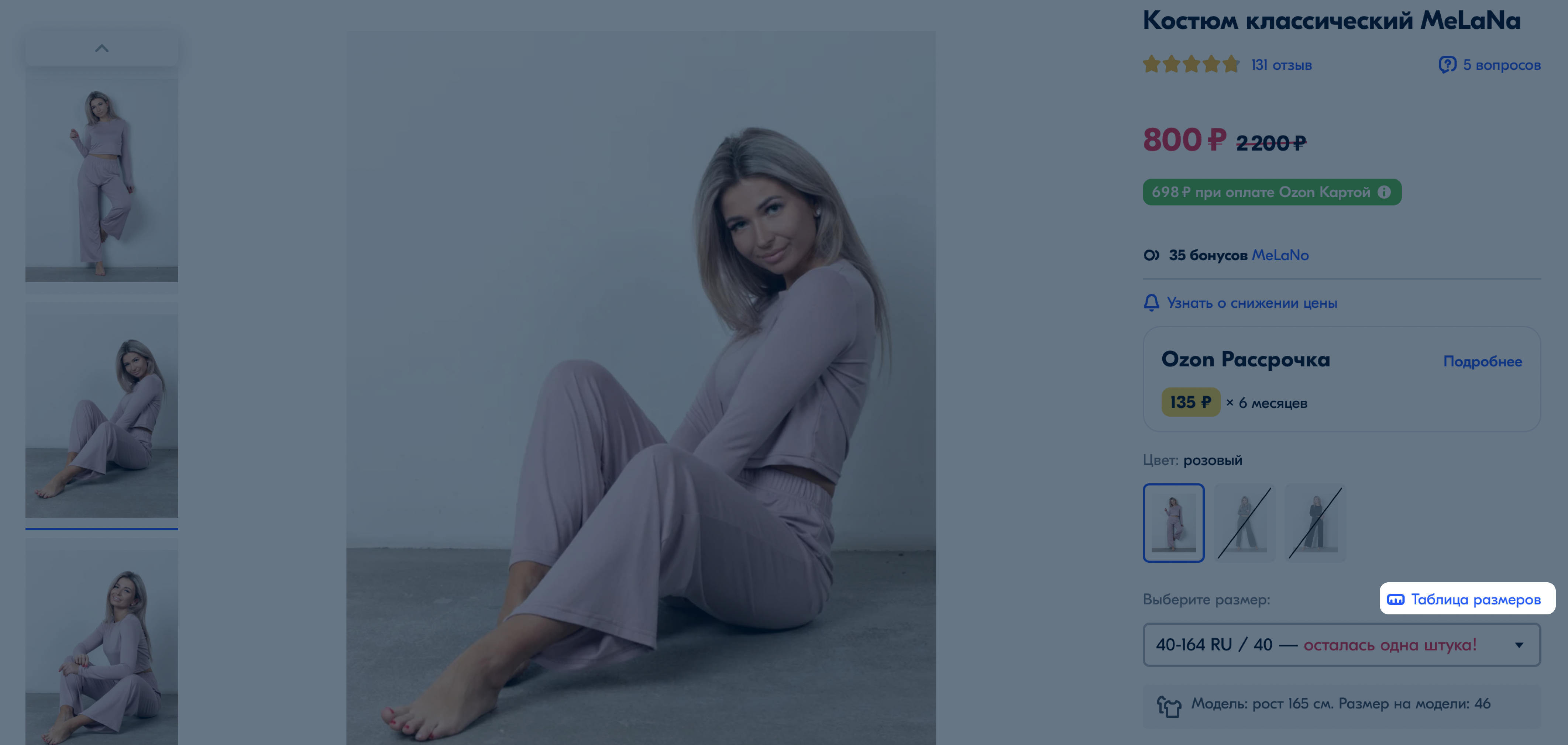
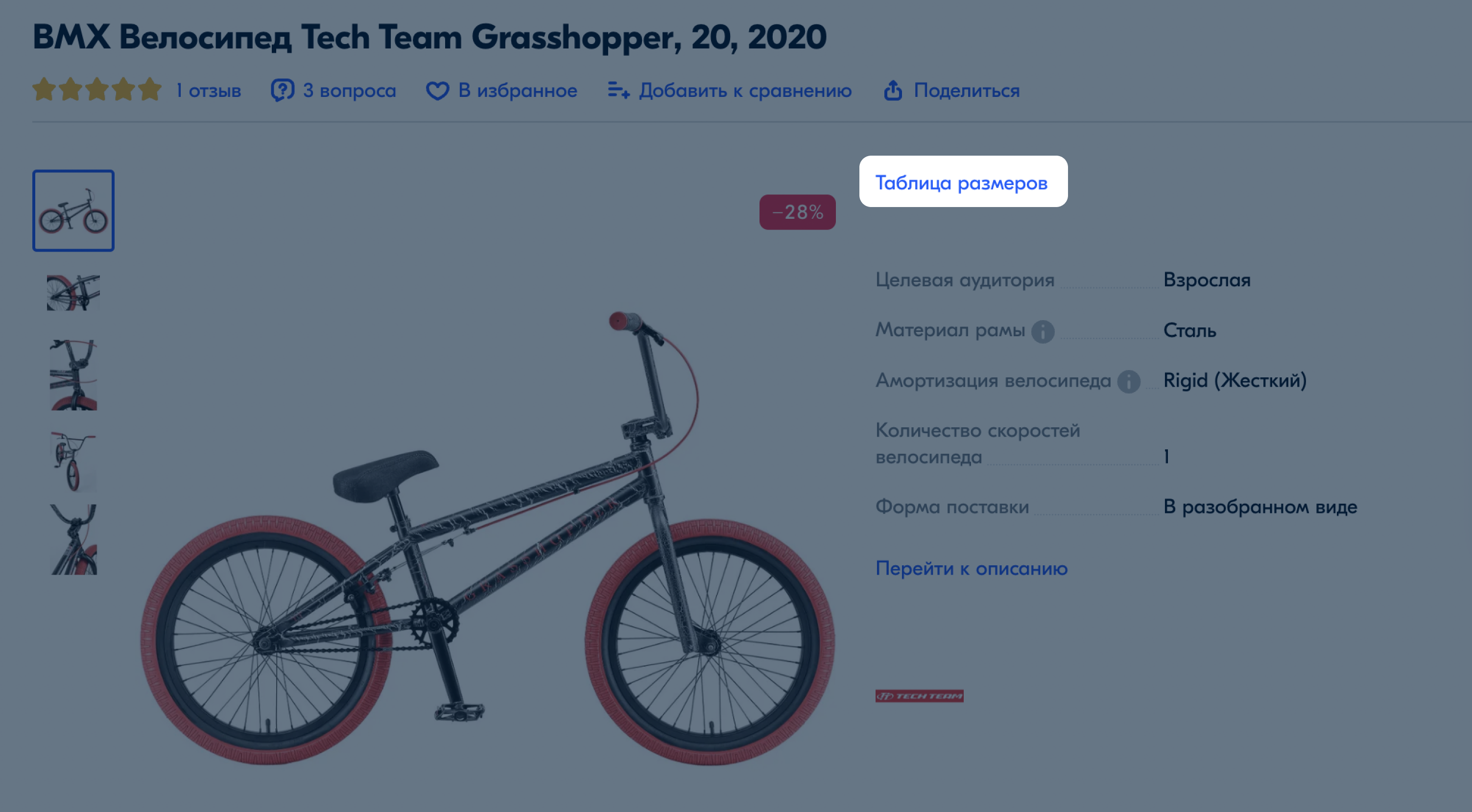
You can open the constructor site or go to it from your account:
Open the Products → Product list section.
Click
![]() and select Edit product in the row with the desired product.
and select Edit product in the row with the desired product.
Open the Media tab and in the Size table block click Open editor.
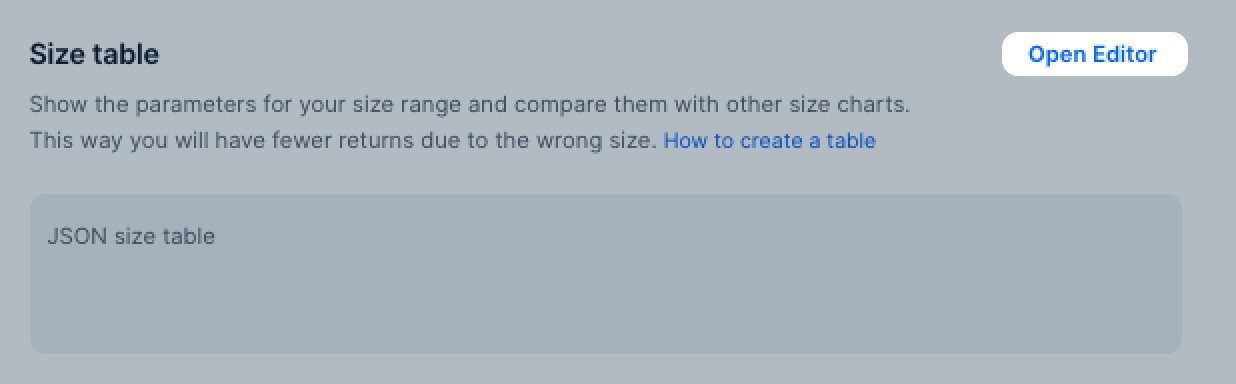
Click Create. The constructor opens in the panel on the right.
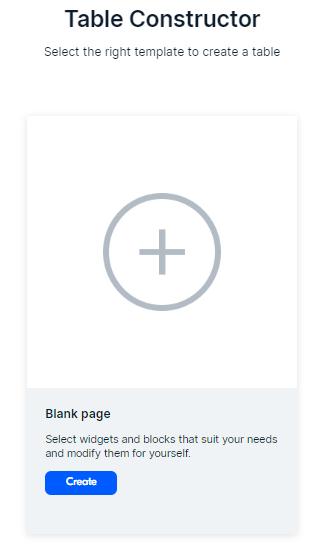
If you make changes and close the constructor, the browser saves the draft so that you can continue later. If you work in your account, Ozon saves drafts for each product. If on the external site, only one latest version.
There are several types of blocks in the editor:
To create a size chart, drag any block into the workspace. Their number and order can be any, but there must be at least one Table.

If you don’t fill in the size table, a universal or branded size chart will be automatically displayed according to selected type and gender.
This is the main block in the size table, so it will automatically appear in the workspace. To open the settings, click on any cell.
There are three ways to add content:
You can manage the table contents, for example:
Specify the parameters in the first column and the corresponding values in the neighboring columns. The column with the parameters will be fixed so that the customers always see it when scrolling.

To see how the finished size table will be displayed on the website, click Preview. You can switch the mode from computer to mobile.
Click Back to return to editing.

If the PDP contains an image of a size chart, it opens when the user clicks Size table. If you add a size chart via constructor, it will replace the image.
You can add a size table for multiple products via the XLS template in the Size table JSON column or via API.
If the size table is suitable for several products, add the JSON code to each of them in your account on the Media tab or in the XLS template in the Size table JSON column.
This applies to color, size, and other characteristics variations, even if the items are merged into one PDP.
If you create a new table, it will automatically replace the old one: you won’t be able to return it. In order not to lose the data, save the code in any text editor or copy the dimensions from the PDP on the site and add them to Excel.
Hide menu
Show menu
Выберите договор

Это база знаний для продавцов из стран СНГ и дальнего зарубежья.
Если ваша компания зарегистрирована в России, перейдите в базу знаний для продавцов из России.
Когда вы зарегистрировались на Ozon?
Условия работы и инструкции зависят от даты заключения договора — её можно посмотреть в разделе Договоры
Определили ваш договор
Он заключён с ООО «Интернет Решения». Если есть другой договор, сможете переключиться на него в боковом меню
