Определили ваш договор
Он заключён с ООО «Интернет Решения». Если есть другой договор, сможете переключиться на него в боковом меню
When uploading a product to Ozon, specify its brand in the name and in the Brand characteristic. This will allow the product to:
In the Products → Brand documents section, enter the brand name. If the brand is not on the list, make a request to create it.

Specify the brand when uploading products:
To upload some products, you need certificates confirming your right to sell brand products. If you are uploading such products, first add a brand certificate.
Learn more about brand certificates and how to upload them
Add the product brand on the Add product page on the Characteristics tab. Enter the name in the Brand field and select the one you need from the list. If several brands use the same name, choose your brand, focusing on the logo or product category in the drop-down list:
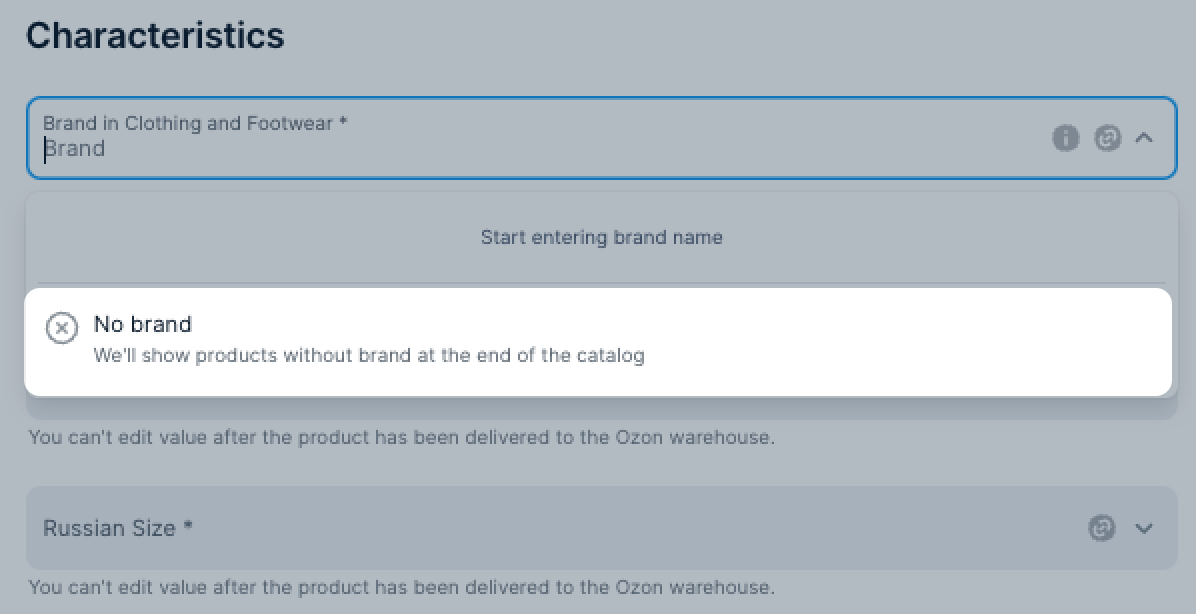
If you upload products via template, specify the brand for each product in it. The brand will be displayed in the PDP and in the product name. If your product doesn’t have a brand, enter No brand.
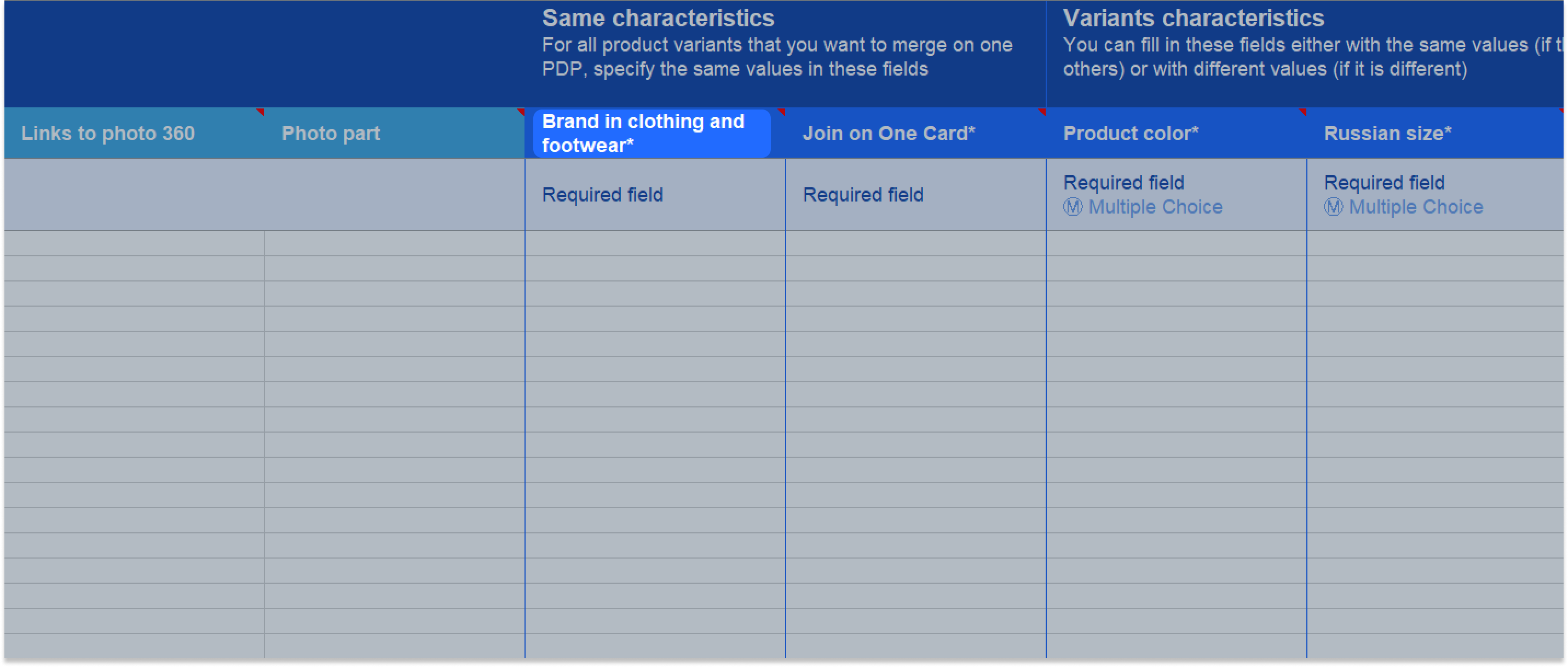
To submit a request to add a new brand on Ozon:
Go to the Products → Brands section.
In the upper right corner of the screen click Add → Brand.
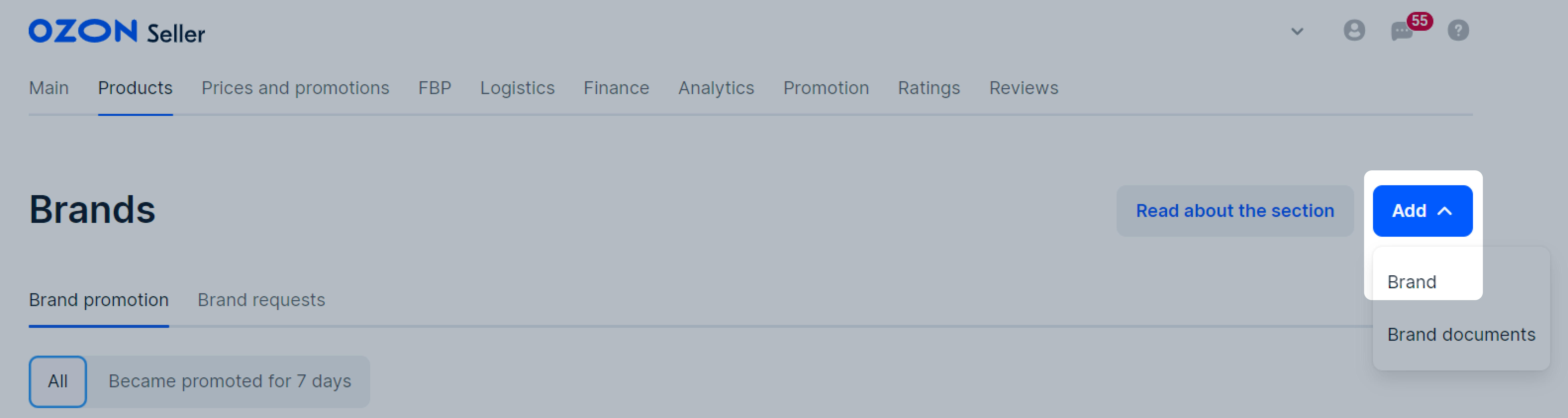
In the Add Brand window:
Click Send.
Moderators will check the details within three working days.
You can find the check result in the Notifications section by clicking
![]() in the upper right corner of the screen.
in the upper right corner of the screen.
Specify the trade name under which you sell your products.
If the brand is indicated on the logo, the text must be the same with the name: the same word order and the same registers, symbols, and spaces.
You can’t add a name that:
Ozon may ask for additional documents if:
The brand logo is displayed on the website and in the Ozon app:
The logo size and proportions may vary depending on the display section.
Add a small image: it will be displayed on the brand page and in the PDP. If you have different logo variations, use a version with a light or white background.
Image requirements:
You can store the logo on an external website, including file sharing websites. For example, Yandex Disk. Don’t use Google Drive or Dropbox.
If the brand is indicated on the logo, the text must be the same with the name: the same word order and the same registers, symbols, and spaces.
Use both graphic and text part of the logo. If the logo is well-known, you can keep only the graphic part.
Logo design recommendations:
Don’t use low-quality images or photos showing the logo on product or sign board. The logo should be well-aligned and fully visible.
| Correct | Incorrect |
|---|---|

|

|
Don’t leave extra space around the logo.
| Correct | Incorrect |
|---|---|

|

|
Use a square or horizontal image with a 2:1 aspect ratio.
| Correct | Incorrect |
|---|---|


|

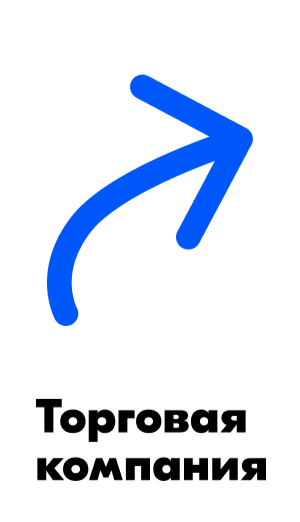
|
Don’t overload the logo with small details such as signatures, website names, or email addresses. Due to the logo size, the details will be hard to read.
| Correct | Incorrect |
|---|---|

|

|
Each brand is assigned its own set of product categories. If you choose them correctly, it’ll be easier for you to find the brand when adding a product.
You can specify a general category, for example, “Household chemicals” or a specific one, for example, “Detergents and cleaning products”.
When adding a brand, we will ask for product images from the selected category. Upload 1-2 images:
the product in the image must be in the package and without it;
the name and/or logo of the brand should be visible on the product;
for the “Clothing” category, a label with the brand name and/or logo should be visible.
Images will be rejected if:
they are modified in a graphic editor, for example, a collage of several photos, or there is text on the image;
there is no brand name or logo on the product.
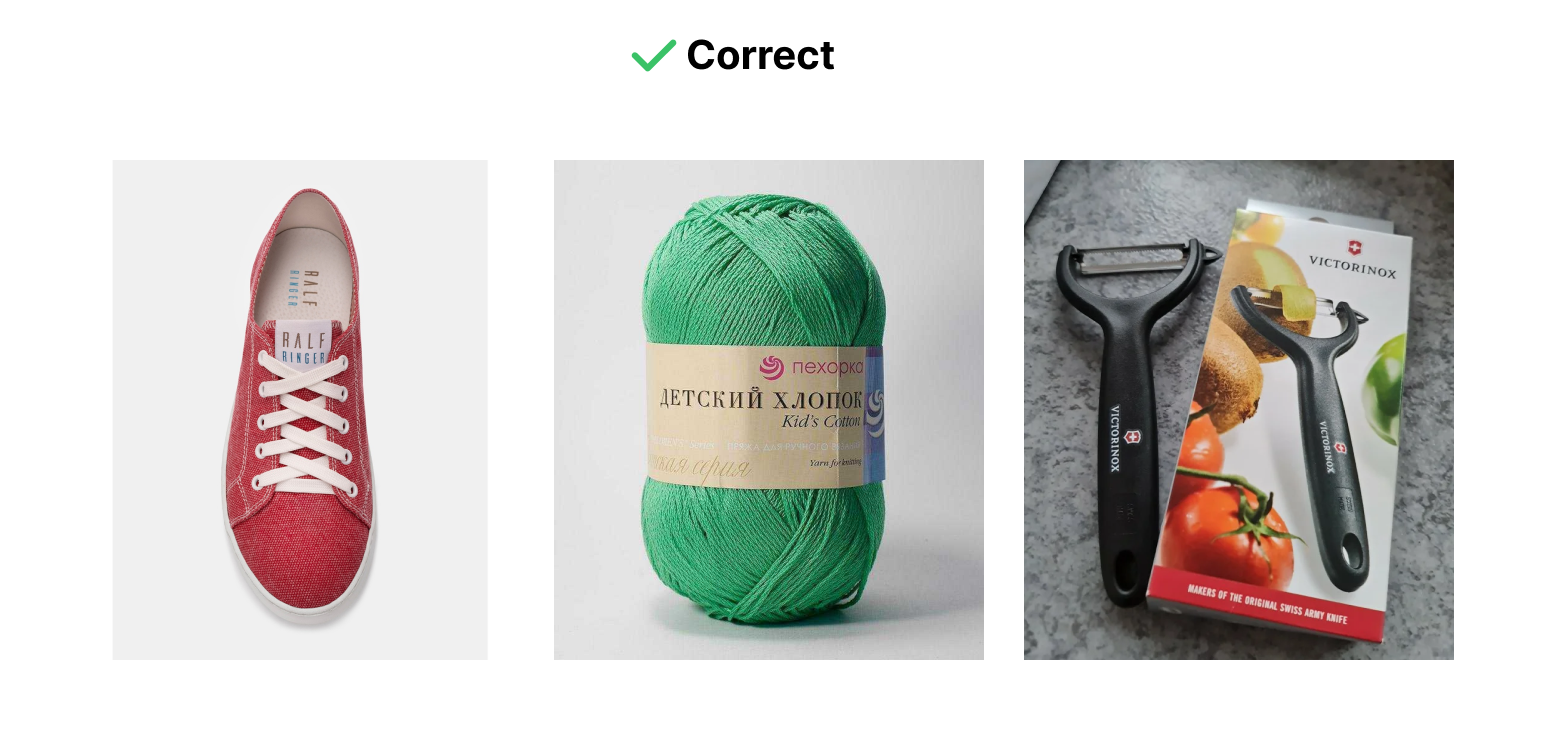
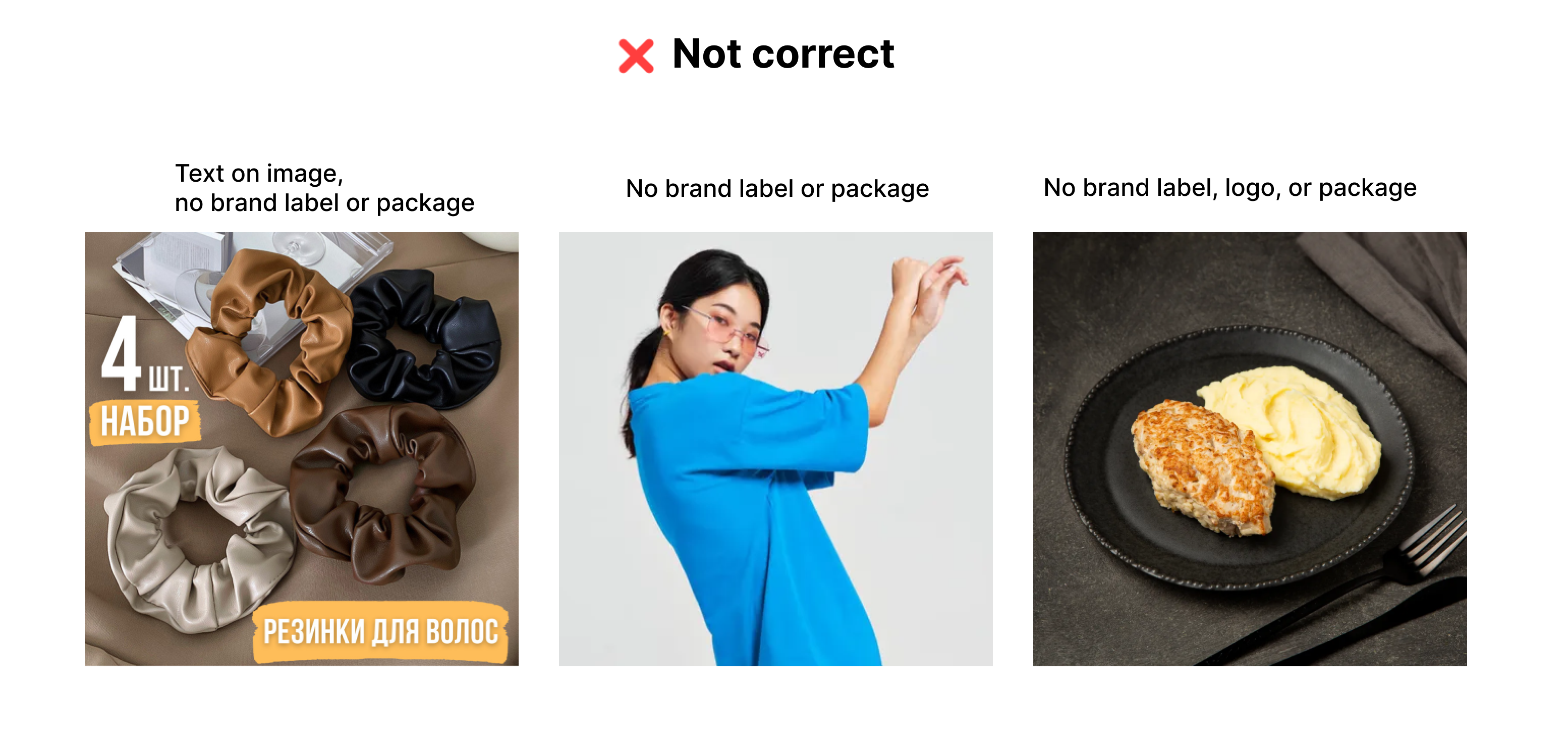
Contact support:
Don’t add links to the brand description.
The support service will add a description to the brand page. You can get to it from the brand catalog or product card.
Description example:
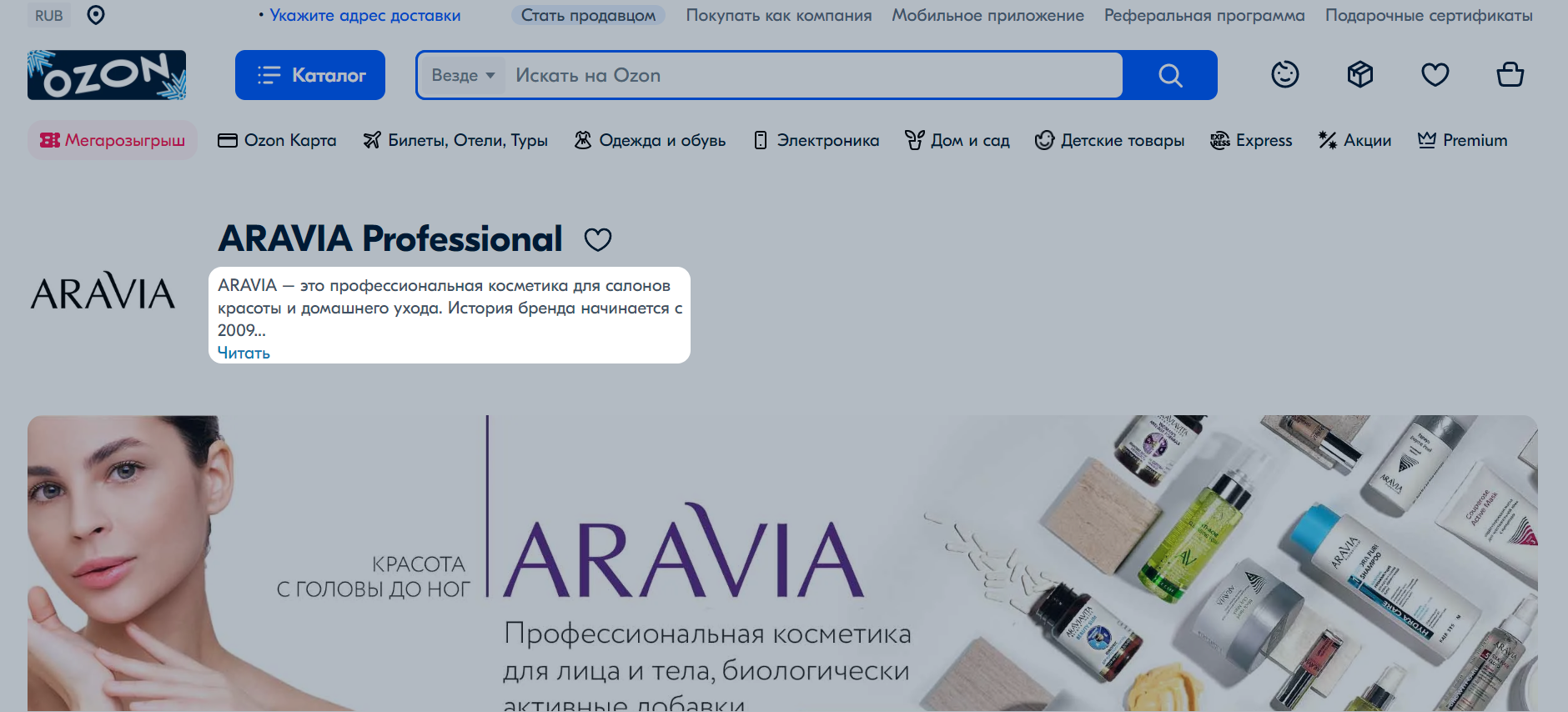
Go to the Products → Brands section and click on your request. Check the Comment from the moderator and Result fields for information on the mistakes we’ve found and our recommendations on how to correct them.
Create a new request taking into account moderator comments. In the Comment for moderation field, specify exactly what you’ve corrected.
If the moderator asks for a trademark certificate or an extract from the FIIP, send a copy of the document to support: “Content/Working with the PDP” request subject → Create/change a brand.
Write to support: “Content/Working with the PDP” request subject → Create/change a brand.
Specify in the request:
Contact support: “Content/Working with the PDP” request subject → Create/change a brand. Add a link to the brand page to the request.
You can view all sellers who sell your brand products in the Brand sellers section of your brand account. Click on the seller name to view:
You can complain about the seller of your brand products if they’ve uploaded incorrect documents to the marketplace:
If the seller violates the marketplace rules, we’ll block them.
Once we review your complaint, you’ll receive a notification with the result.
To view it, in your account click ![]() at the top right.
at the top right.
If you have other concerns, for example, illegal use of content or brand name, contact the support team.
Moderators can reject a brand creation request if:
Yes, such a brand can be added in the same way as a registered one.
Such brands don’t have copyright holders in Russia, so other sellers can use them freely.
Make sure that the brand completely duplicates yours. Check the product type and category. Sometimes companies with the same name make different products.
If you’re sure that you found a duplicate, contact support: “Content/Working with the PDP” request subject → Create/change a brand. In the request, specify links to both brands. The moderators will check them and report the results.
Hide menu
Show menu
Выберите договор

Это база знаний для продавцов из стран СНГ и дальнего зарубежья.
Если ваша компания зарегистрирована в России, перейдите в базу знаний для продавцов из России.
Когда вы зарегистрировались на Ozon?
Условия работы и инструкции зависят от даты заключения договора — её можно посмотреть в разделе Договоры
Определили ваш договор
Он заключён с ООО «Интернет Решения». Если есть другой договор, сможете переключиться на него в боковом меню
