Определили ваш договор
Он заключён с ООО «Интернет Решения». Если есть другой договор, сможете переключиться на него в боковом меню
Customers can leave reviews to share their impressions about the product.
Products with reviews are more often viewed from the search results and added to the cart.
Learn more about reviews
To get more reviews, activate the “Reviews for points” promotion.
To view customer reviews:
Go to the Menu → Reviews and Questions section.
Tap the Reviews tab.
The reviews you haven’t viewed yet are shown first by default.
To find other reviews, use filters, sorting, or search by product name or SKU.
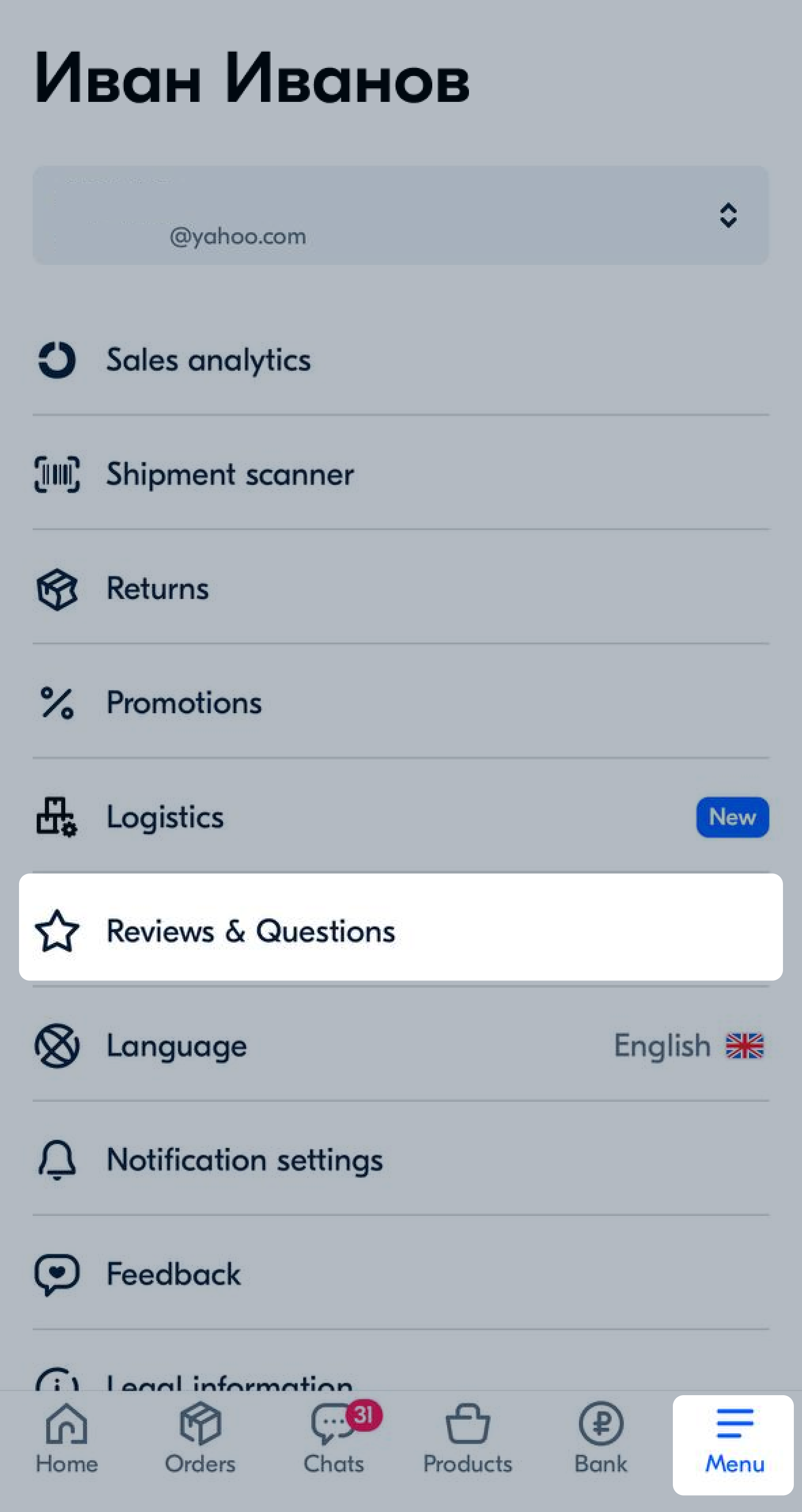
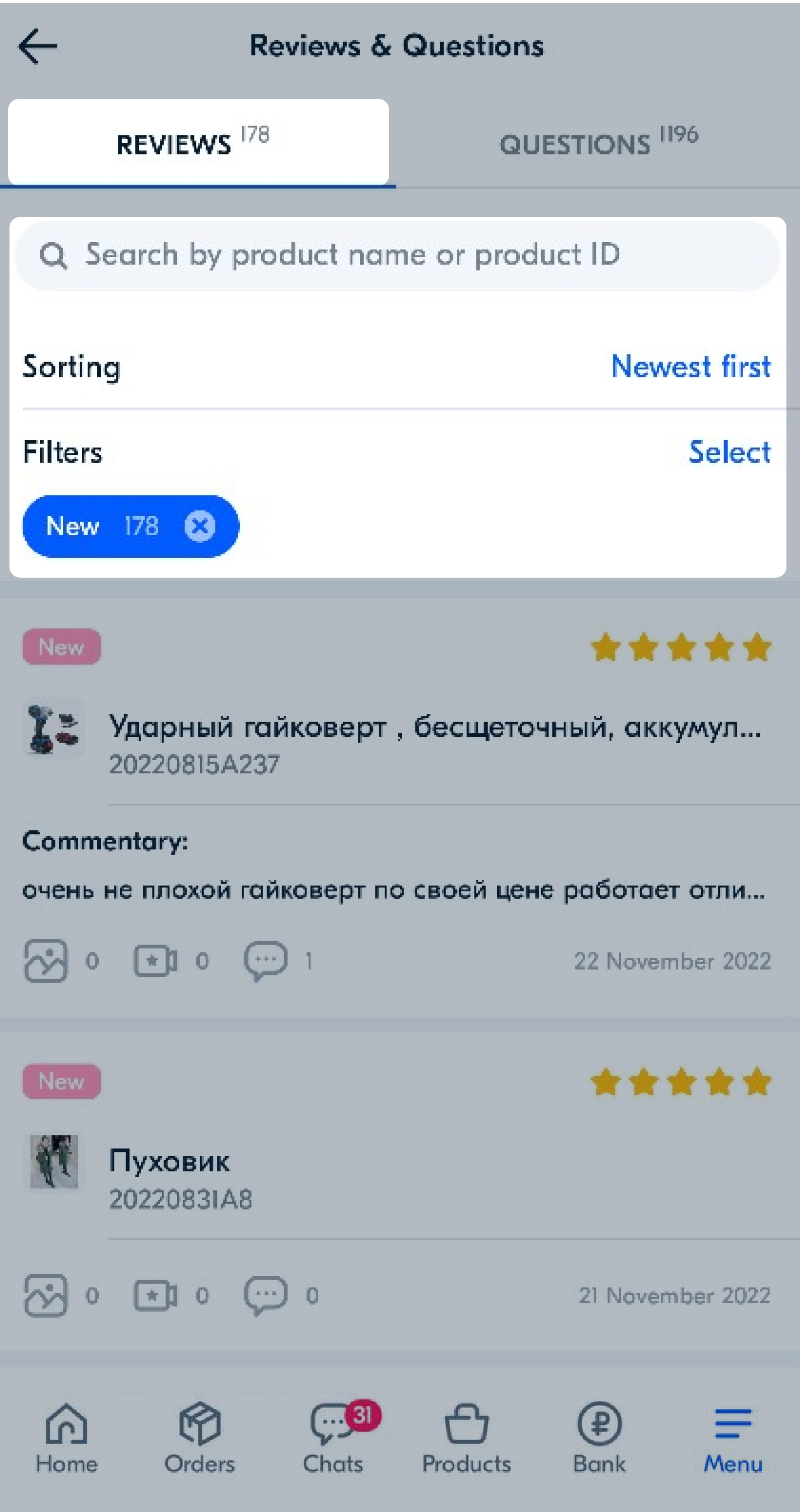
Tap the review to view its full text, comments, and photos or videos from the customer.
Respond to the review if necessary.
To not miss new reviews, toggle on notifications in the Menu → Notification settings section.
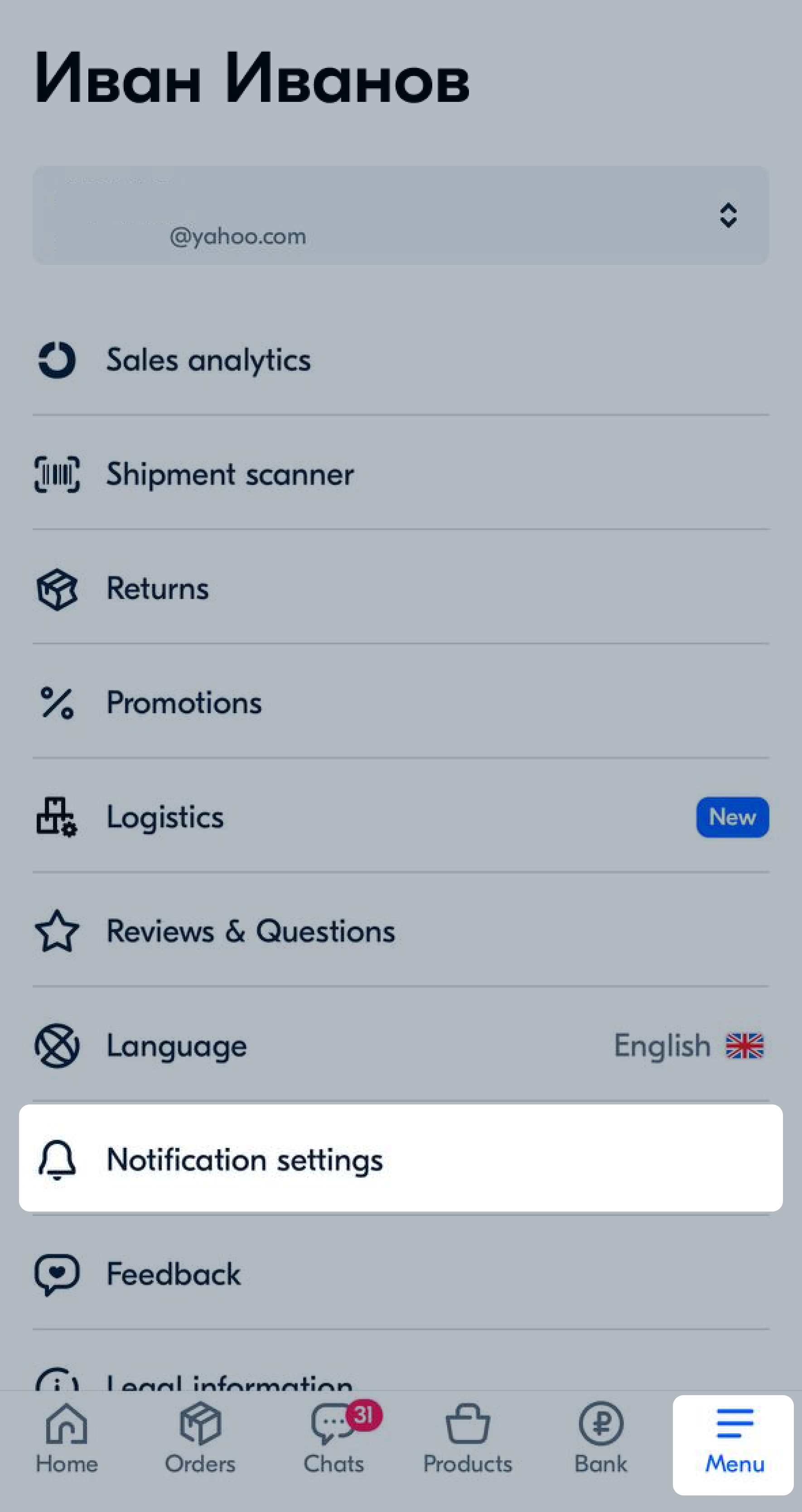
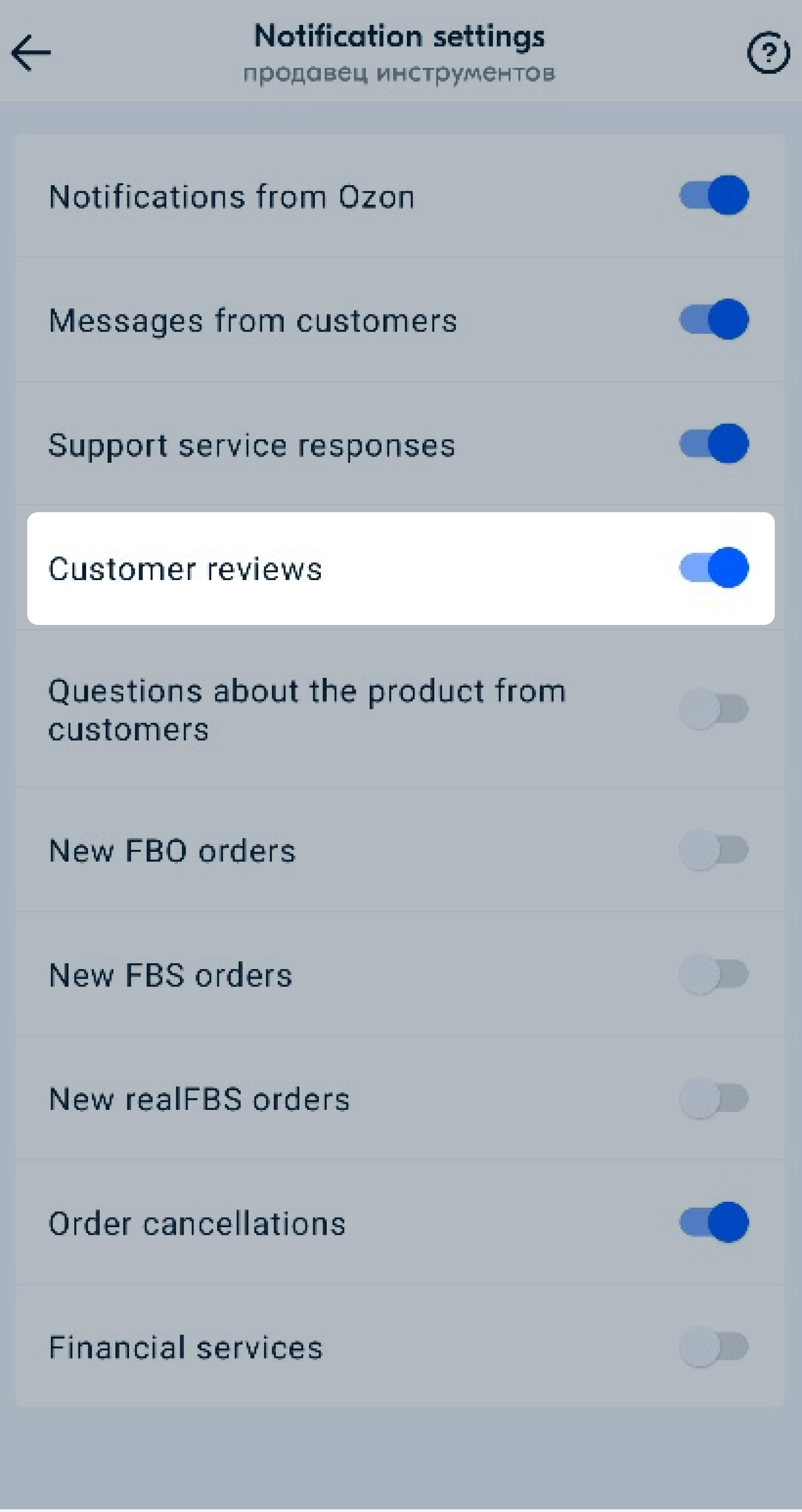
Pinned reviews is a tool that you can use to increase customer confidence and conversion of their views into purchases.
Learn more about pinning reviews
To pin a review:
The review is displayed:
The review will be pinned in all product variants.
Authorized users can ask questions about the product and its characteristics.
Try to answer them quickly to help customers make a decision about buying the product.
Learn more about questions
To view customer questions:
Go to the Menu → Reviews and Questions section.
Tap the Questions tab.
The questions you haven’t answered yet are shown first by default.
To find other questions, use filters or search by product name or SKU.
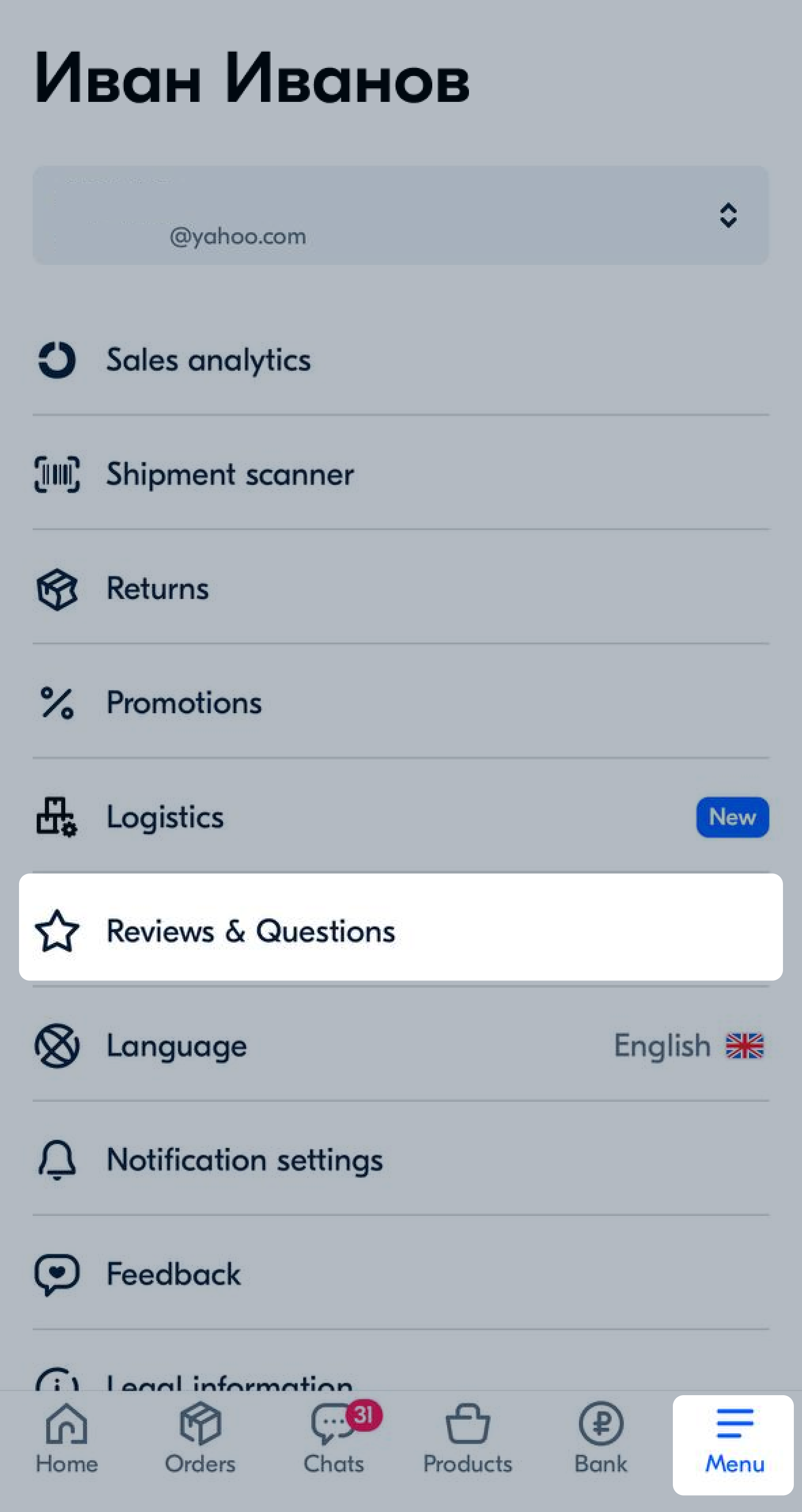
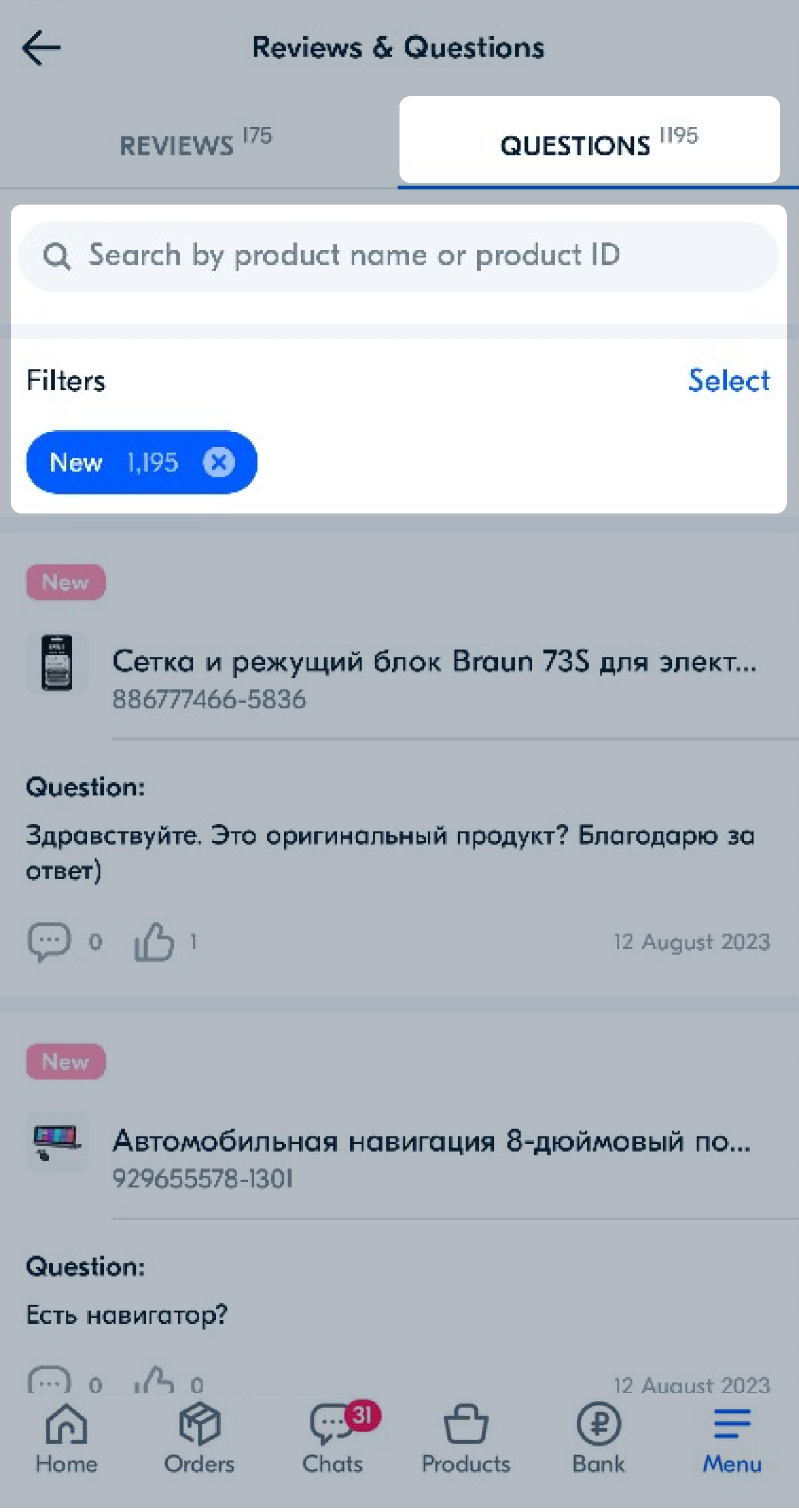
Tap the question to view it and see the answers of other customers.
Reply to the customer.
To not miss new questions, toggle on notifications in the Menu → Notification settings section.
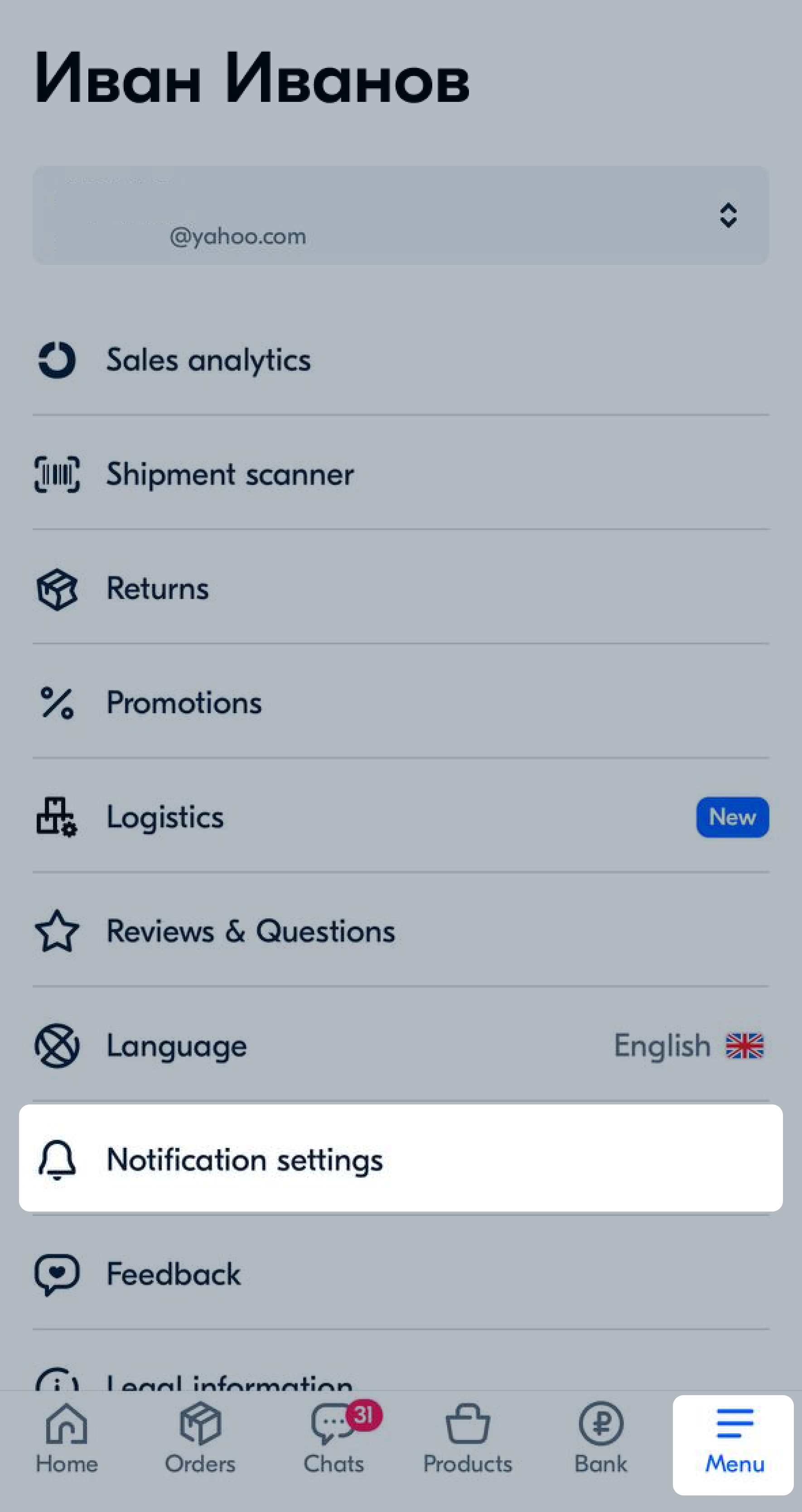
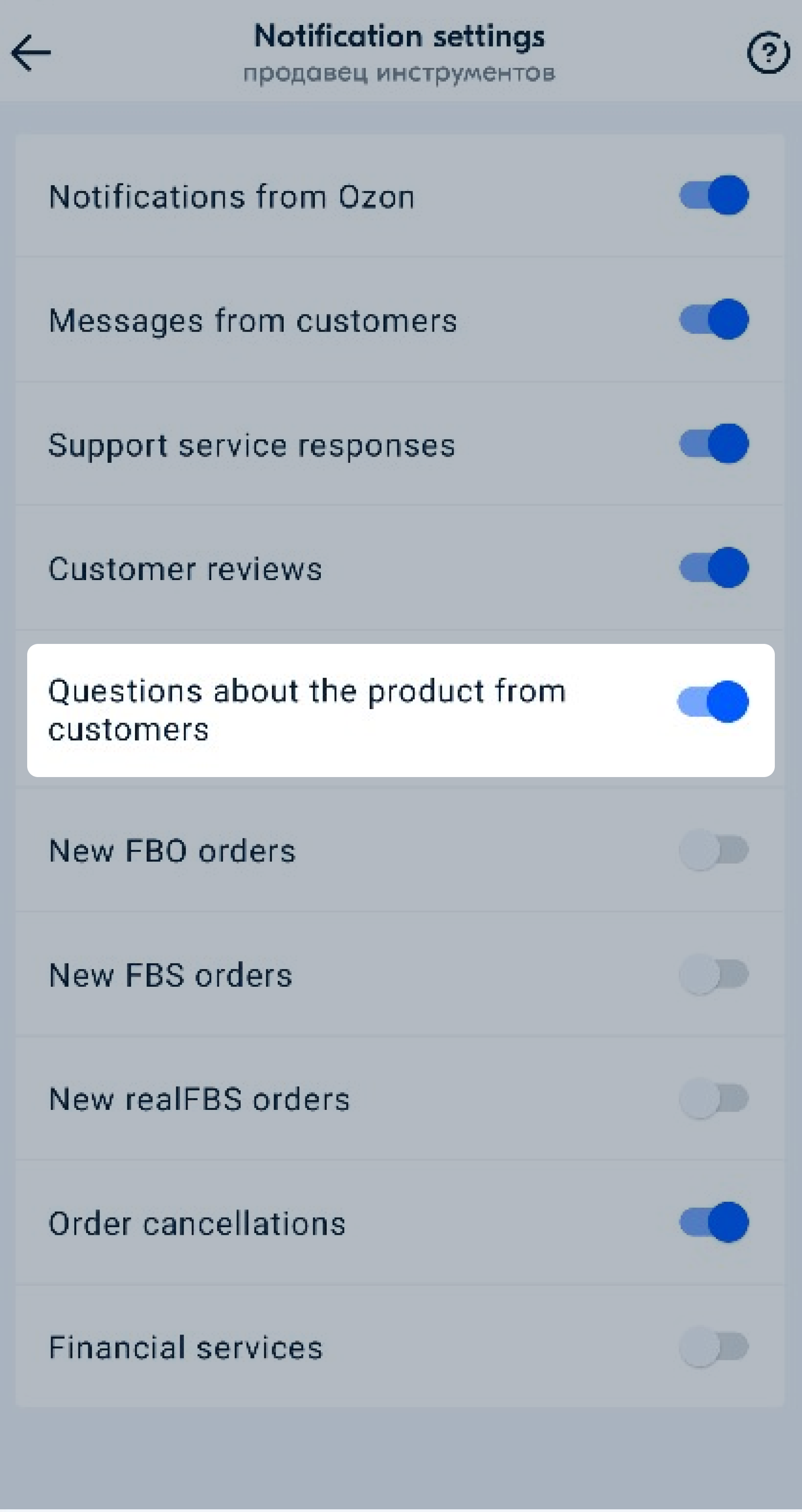
Launch a Reviews for points automatic promotion to collect up to 10 reviews on a product. For example, if a PDP has:
When products get the first 10 reviews, the number of orders increases by an average of 36%.
The “Reviews for points” promotion doesn’t replace other promotions you set up yourself, but complements them.
To launch the promotion:
Go to the Reviews & Questions section.
In the Collect the first 10 reviews banner, tap Launch promotion.
Enter the start date of the promotion. If you leave the field blank, the promotion will start the next day.
Check the predicted results of the promotion:
You can’t limit a budget for an automatic promotion or remove products from it. Once a product gets 10 reviews, the system excludes it. You can disable the promotion at any time.
Tap Launch.
Hide menu
Show menu
Выберите договор

Это база знаний для продавцов из стран СНГ и дальнего зарубежья.
Если ваша компания зарегистрирована в России, перейдите в базу знаний для продавцов из России.
Когда вы зарегистрировались на Ozon?
Условия работы и инструкции зависят от даты заключения договора — её можно посмотреть в разделе Договоры
Определили ваш договор
Он заключён с ООО «Интернет Решения». Если есть другой договор, сможете переключиться на него в боковом меню
