Определили ваш договор
Он заключён с ООО «Интернет Решения». Если есть другой договор, сможете переключиться на него в боковом меню
You can create warehouses in any country, except Georgia and CIS countries: they require a separate account and business license. Previously created warehouses in Georgia and CIS countries are archived.
If you have a Turkish business license, you can create warehouses only in Turkey and EU countries. The warehouses created earlier for other countries will be archived.
In your account, go to the Logistics → Logistics management section and click Create warehouse.
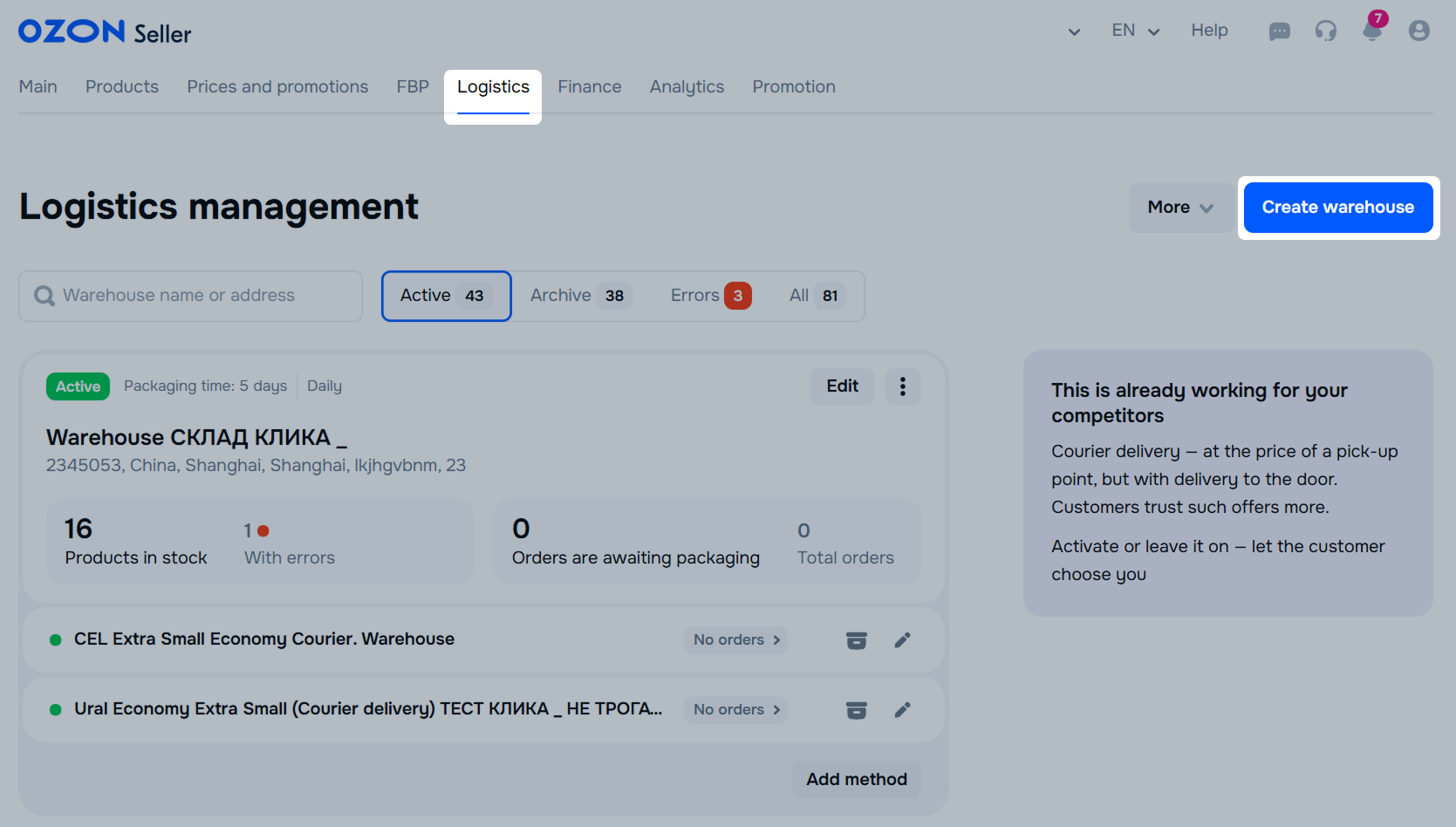
Specify your warehouse details:
Warehouse name.
Warehouse phone number.
Address. Add the address manually in English or Russian.
Click Next.
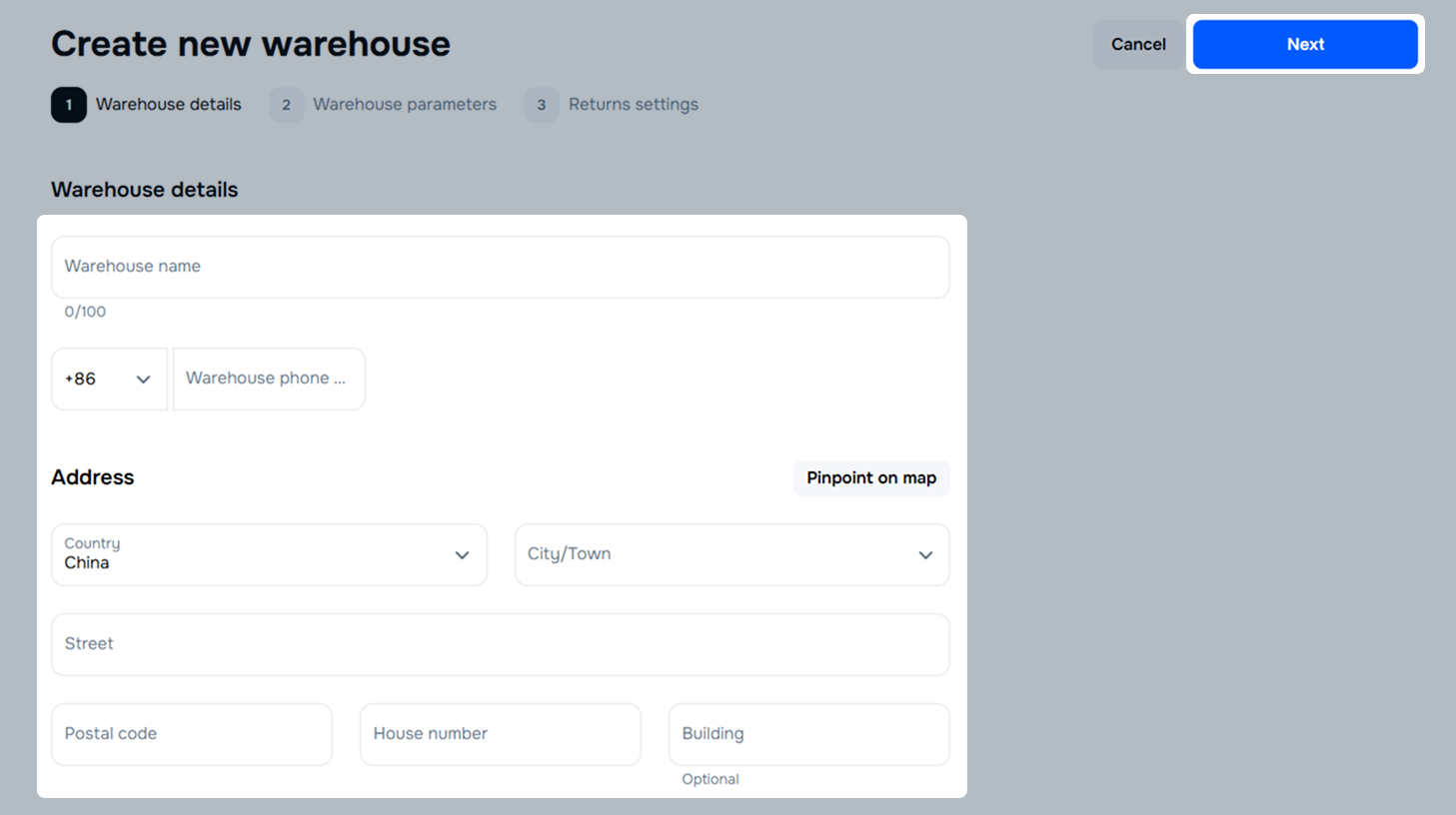
You can’t add a warehouse in countries from sanctions list: Congo, Cuba, Iran, Libya, North Korea, Palestine, Sudan, Venezuela, Syria, Zimbabwe, Yemen.
Specify Order preparation time including product delivery to a shipping provider and acceptance. The less time you need for order packaging, the more likely you’ll get the order: customers will choose your product if they don’t have to wait a lot. Maximum order preparation time is 10 days.
The warehouse schedule automatically includes holidays. By default, some of them are marked as working days. To edit your holiday schedule, uncheck the days you want to set as holidays. You can’t add extra holidays that aren’t included in the warehouse schedule by default. To stop getting new orders, reset warehouse stocks. You should ship orders placed before the stock reset.
Click Next.
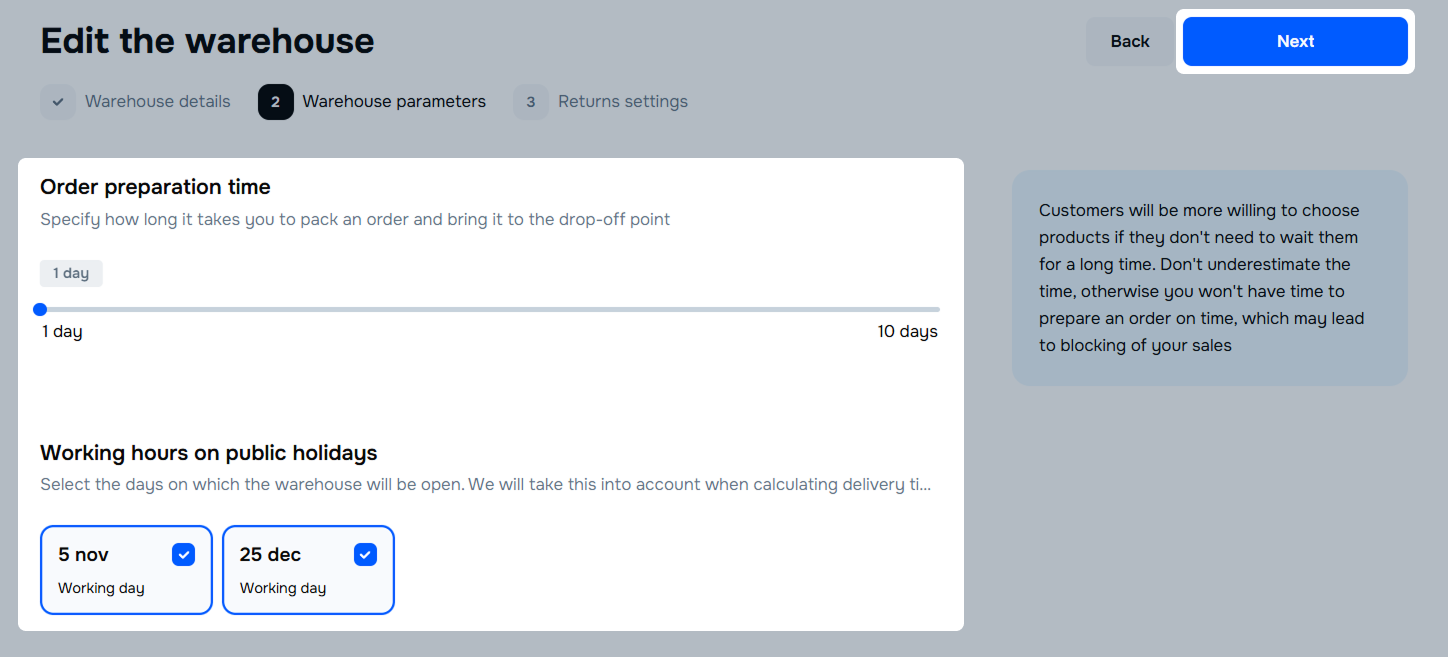
You can set only one order preparation time for a warehouse. To select a different order preparation time, create a new warehouse. This method is suitable if you order some products in small batches or manufacture them yourself.
Specify Order preparation time including product delivery to a shipping provider and acceptance. The less time you need for order packaging, the more likely you’ll get the order: customers will choose your product if they don’t have to wait a lot. Maximum order preparation time is 5 days.
The warehouse schedule automatically includes holidays. By default, some of them are marked as working days. To edit your holiday schedule, uncheck the days you want to set as holidays. You can’t add extra holidays that aren’t included in the warehouse schedule by default. To stop getting new orders, reset warehouse stocks. You should ship orders placed before the stock reset.
Click Next.
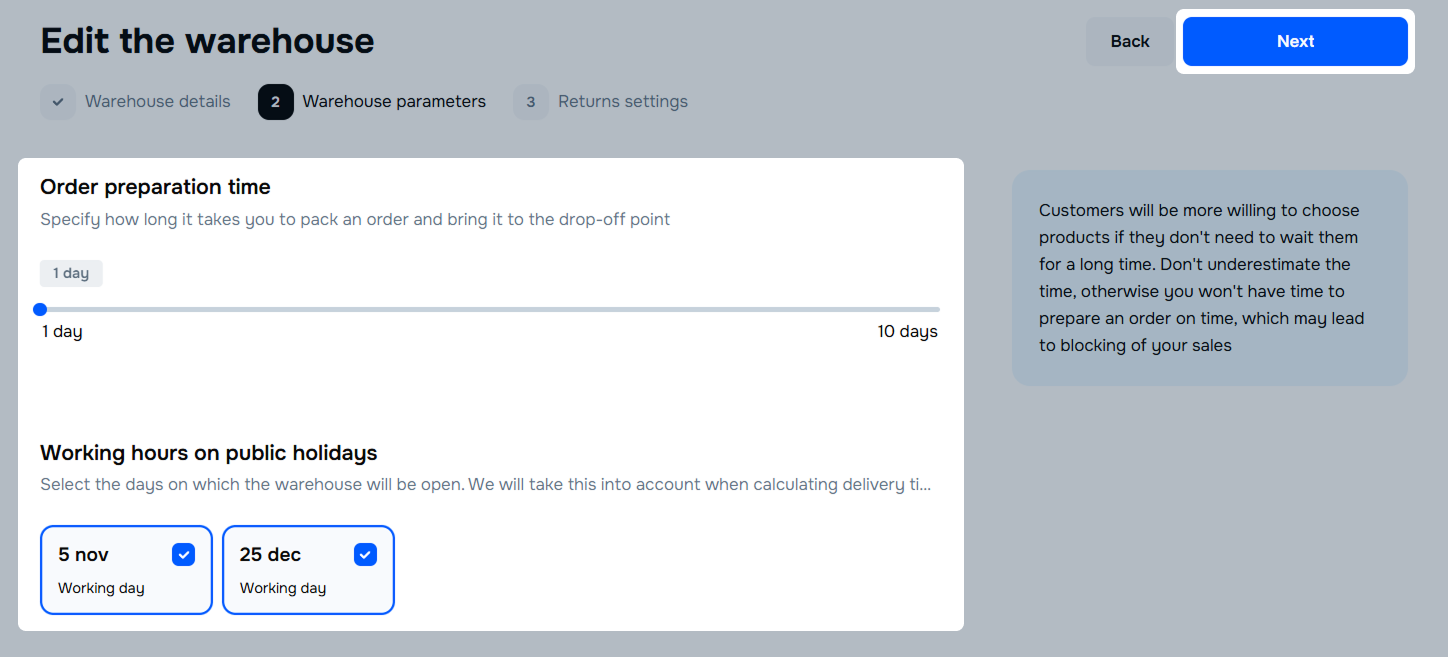
You can set only one order preparation time for a warehouse. To select a different order preparation time, create a new warehouse. This method is suitable if you order some products in small batches or manufacture them yourself.
Select the processing method for returns to pick-up points: dispose of products or send them back.
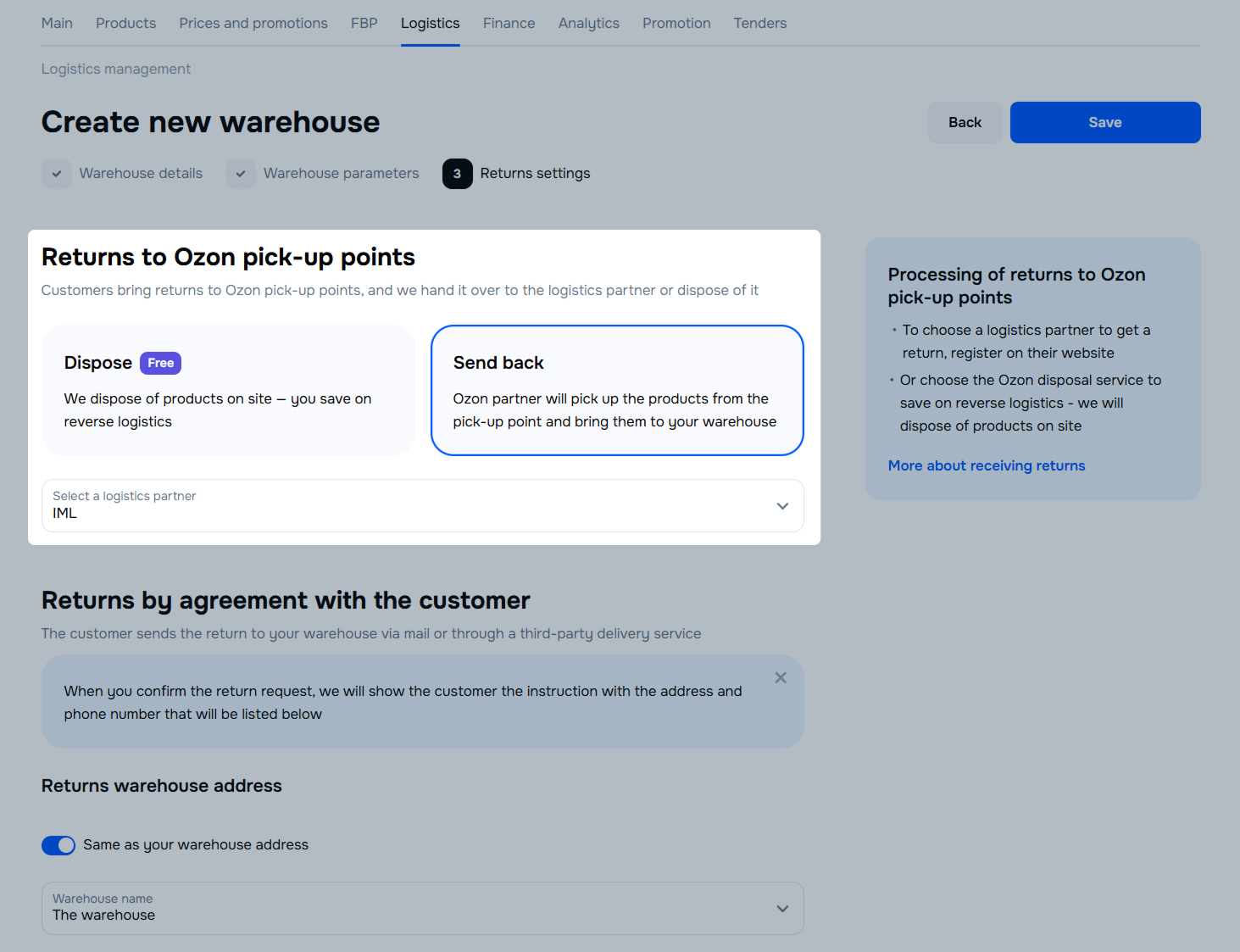
Enter the warehouse address for returns made via transport companies. These returns will be sent by the method to the seller warehouse.
To receive returned products to the warehouse from which they were sent, select Same as your warehouse address.
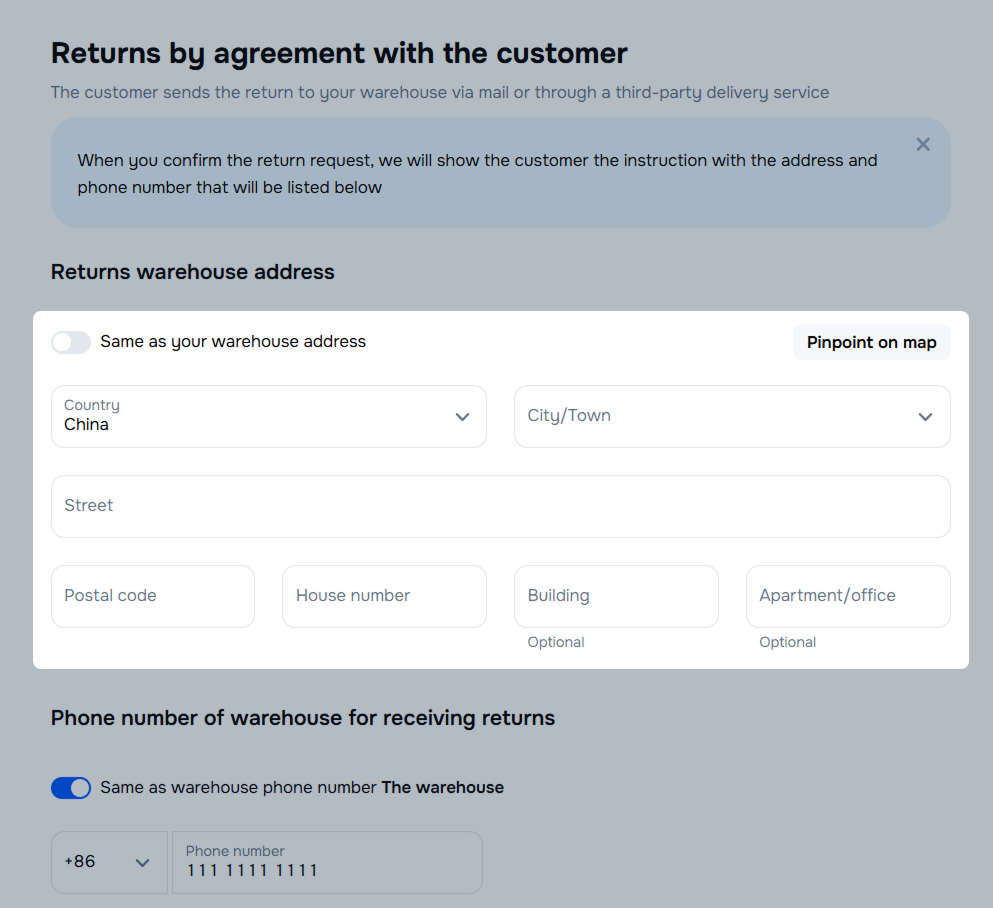
Enter the phone number of the return warehouse or select Same as warehouse phone number.
Specify the recipient or select Same as the company name.
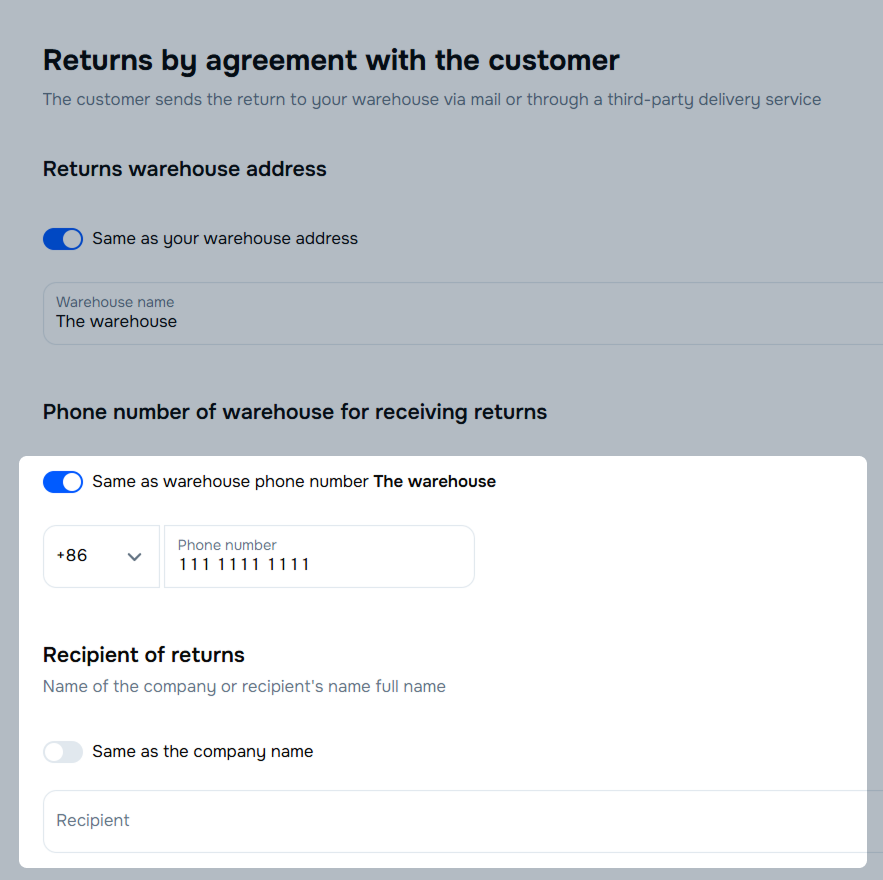
Click Save.
You can create up to 300 warehouses for realFBS and FBP in one account. When you reach the limit, archive any of your warehouses to create a new one.
If you have several warehouses from which you can deliver products to the same region or country, prioritize them. The products from the warehouse with the highest priority are delivered first.
To set the warehouse priority:
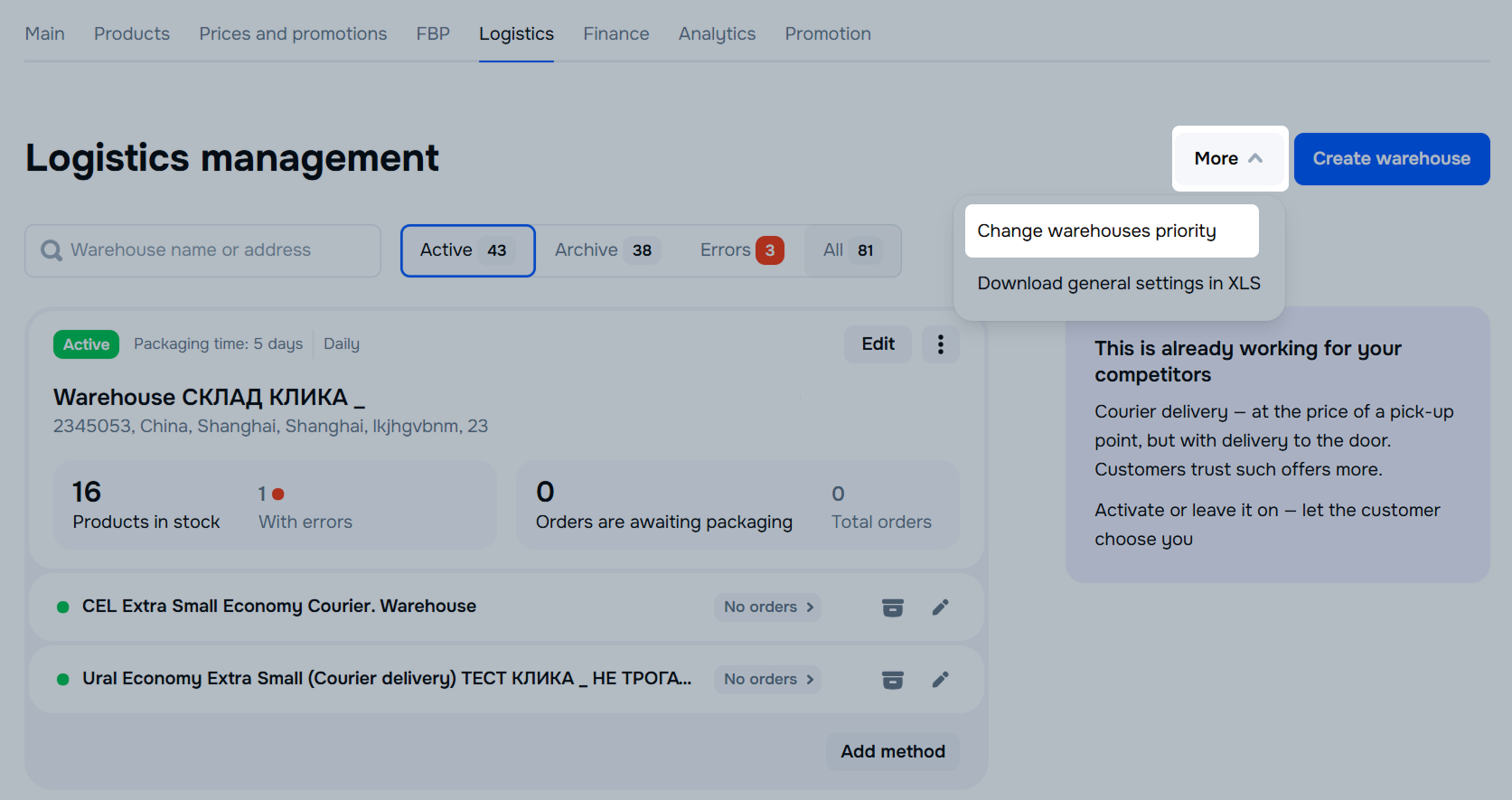
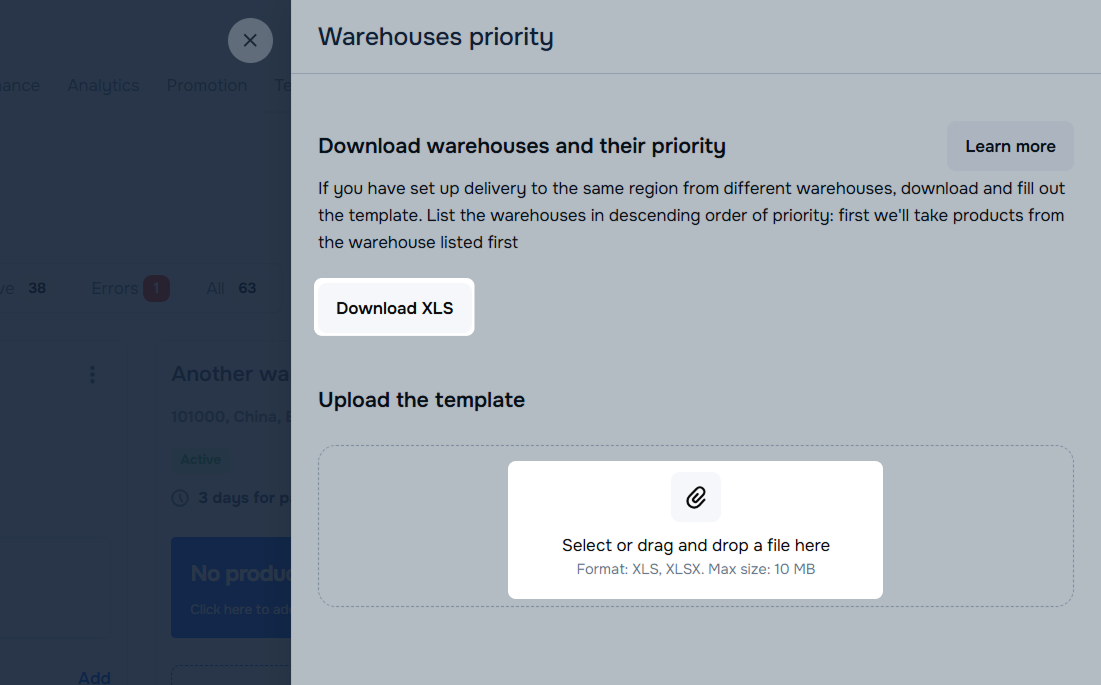
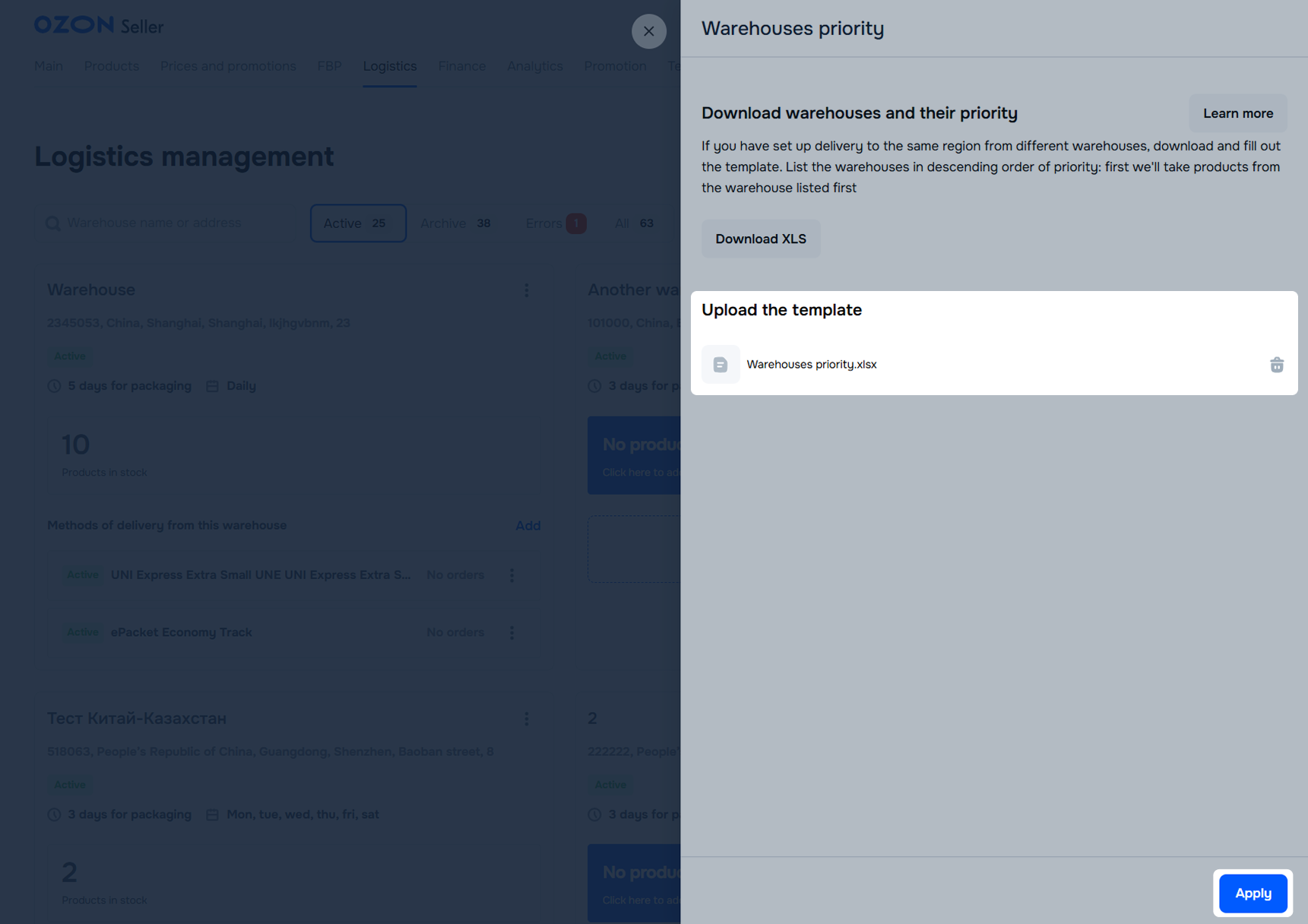
The highest priority is “1”. The lower the priority, the greater its value in the corresponding field. By default, the priority of the warehouse that is created first is “1”. The products from it are delivered first.
Example
You set delivery to Russia from two warehouses: from city A and city B. It’s more convenient for you to deliver from the warehouse in city A. And you want to deliver from the warehouse in city B only if the products in city A are out of stock. In this case, specify the value “1” in the row with the warehouse in city A, and “2” in the row with the warehouse in city B.
To change the warehouse priority, edit the previously uploaded template.
Go to the Logistics → Logistics management section.
Next to the warehouse name, click Edit.
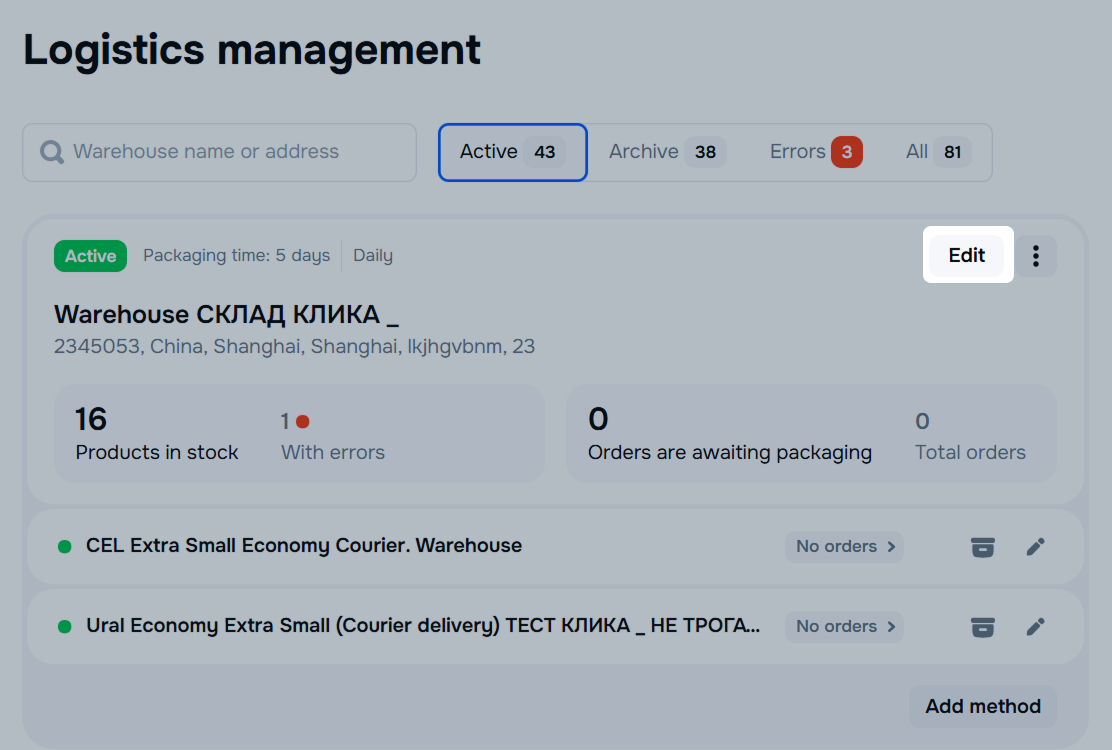
Make the necessary changes, for example, edit preparation time. The amount of changes you can make depends on whether you’ve added delivery methods to that warehouse.
Click Save.
When there are no orders left in the warehouse in the Awaiting packaging, Awaiting shipping and In transit statuses, you can move it to the Archive tab. If necessary, you can return the warehouse to work.
To move the warehouse to archive:
Go to the Logistics → Logistics management → Active section.
Next to the warehouse name, click
![]() and select Move to archive.
and select Move to archive.
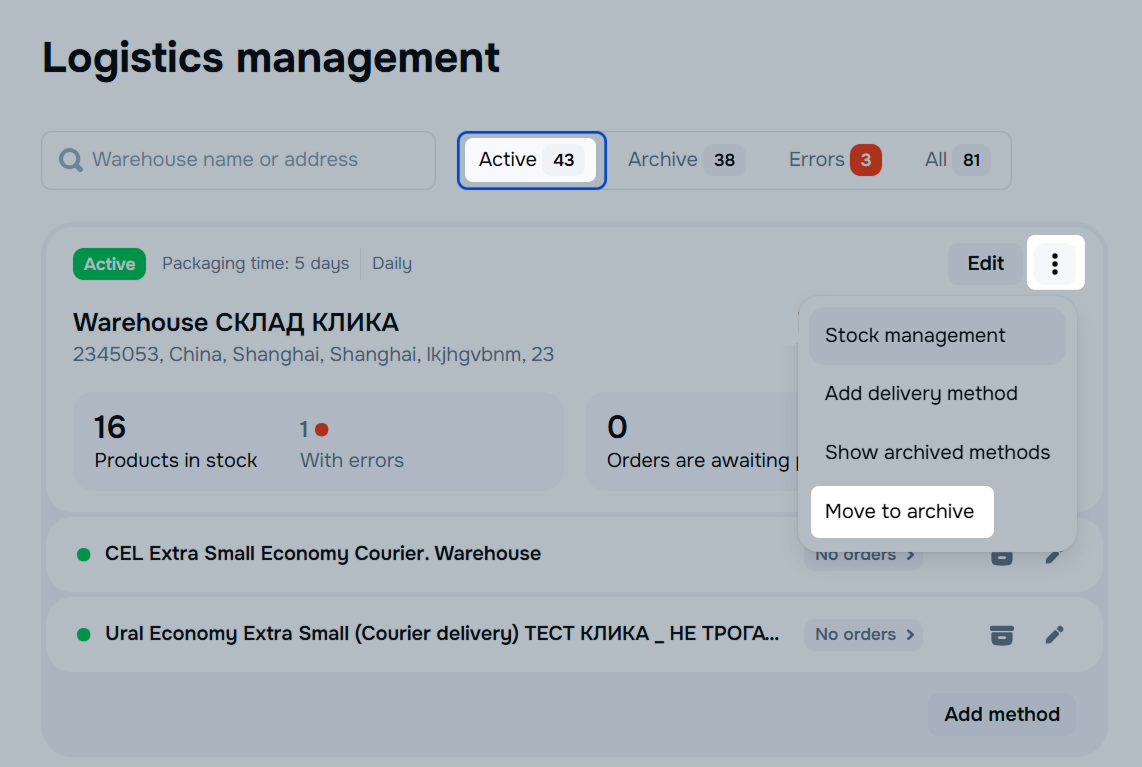
If the warehouse has:
If you sell the same product from different warehouses, its stocks in other warehouses won’t be zeroed when archiving.
Click Archive.
The warehouse will automatically go to archive if for more than 30 days:
You’ll get an email with the warehouse archiving date. We won’t move it to archive if you sell at least one product from it or bring at least one package for shipment before the 30 days expire.
To get the warehouse back to work:
Go to the Logistics → Logistics management → Archive section.
Next to the warehouse name, click Restore.
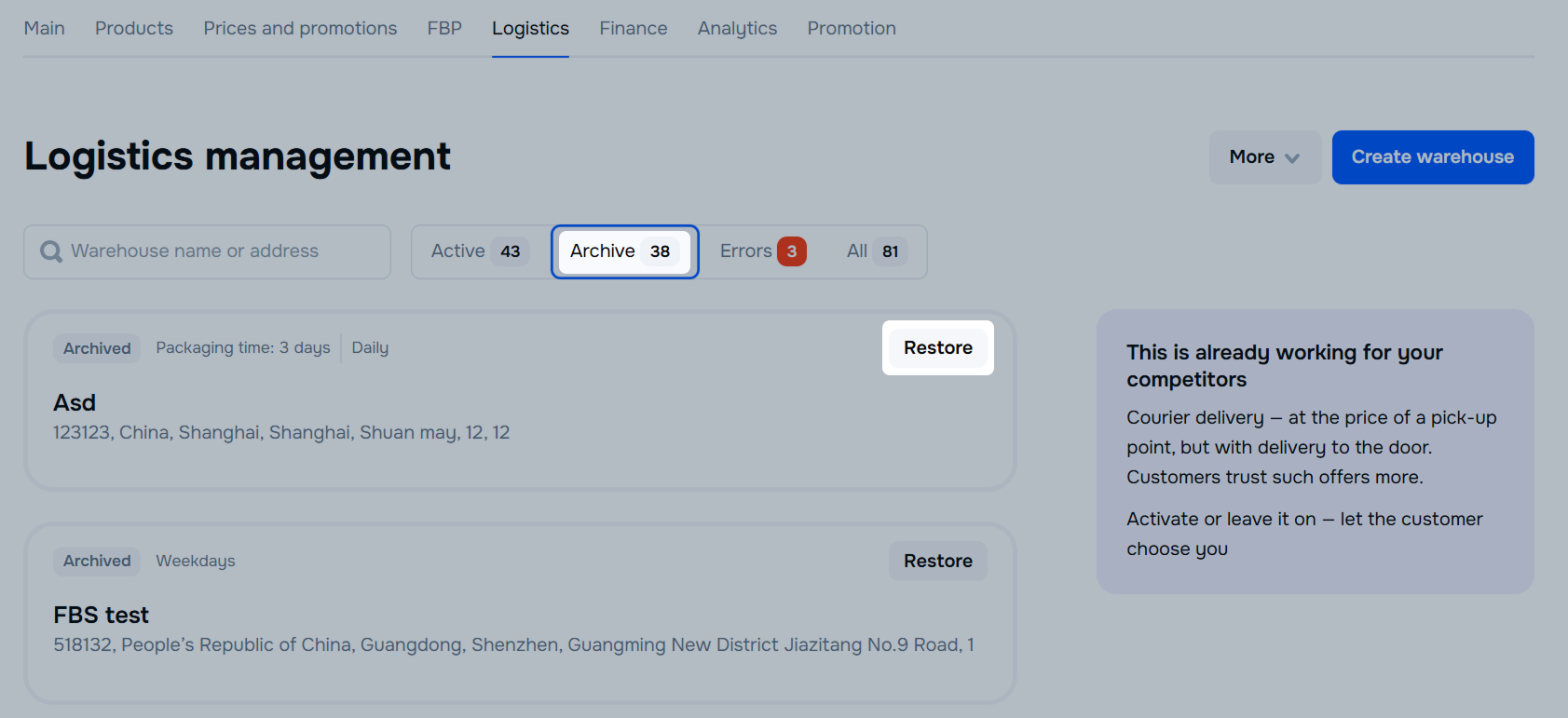
After that, the warehouse will return to the Active tab with the same product list, but zero stocks.
To start selling from the warehouse:
Check that you’ve specified a shipping method for the method: click
![]() next to the method name and select Edit.
next to the method name and select Edit.
Update the product list, their prices, and stocks.
Specify the warehouse priority.
Learn more about setting warehouse priorities
If you sell the same product from other warehouses, specify the selected warehouse priority. This way the customers will see the products from this warehouse first.
Hide menu
Show menu
Выберите договор

Это база знаний для продавцов из стран СНГ и дальнего зарубежья.
Если ваша компания зарегистрирована в России, перейдите в базу знаний для продавцов из России.
Когда вы зарегистрировались на Ozon?
Условия работы и инструкции зависят от даты заключения договора — её можно посмотреть в разделе Договоры
Определили ваш договор
Он заключён с ООО «Интернет Решения». Если есть другой договор, сможете переключиться на него в боковом меню
