Определили ваш договор
Он заключён с ООО «Интернет Решения». Если есть другой договор, сможете переключиться на него в боковом меню
With the “What affects your search ranking” tool, you can analyze the products in search results and see why the product is in a particular position.
The tool allows you to:

You’ll see a brief search results analytics and a table with products by request.
In brief analytics, your products are compared with those of competitors by parameters that are easiest to affect.
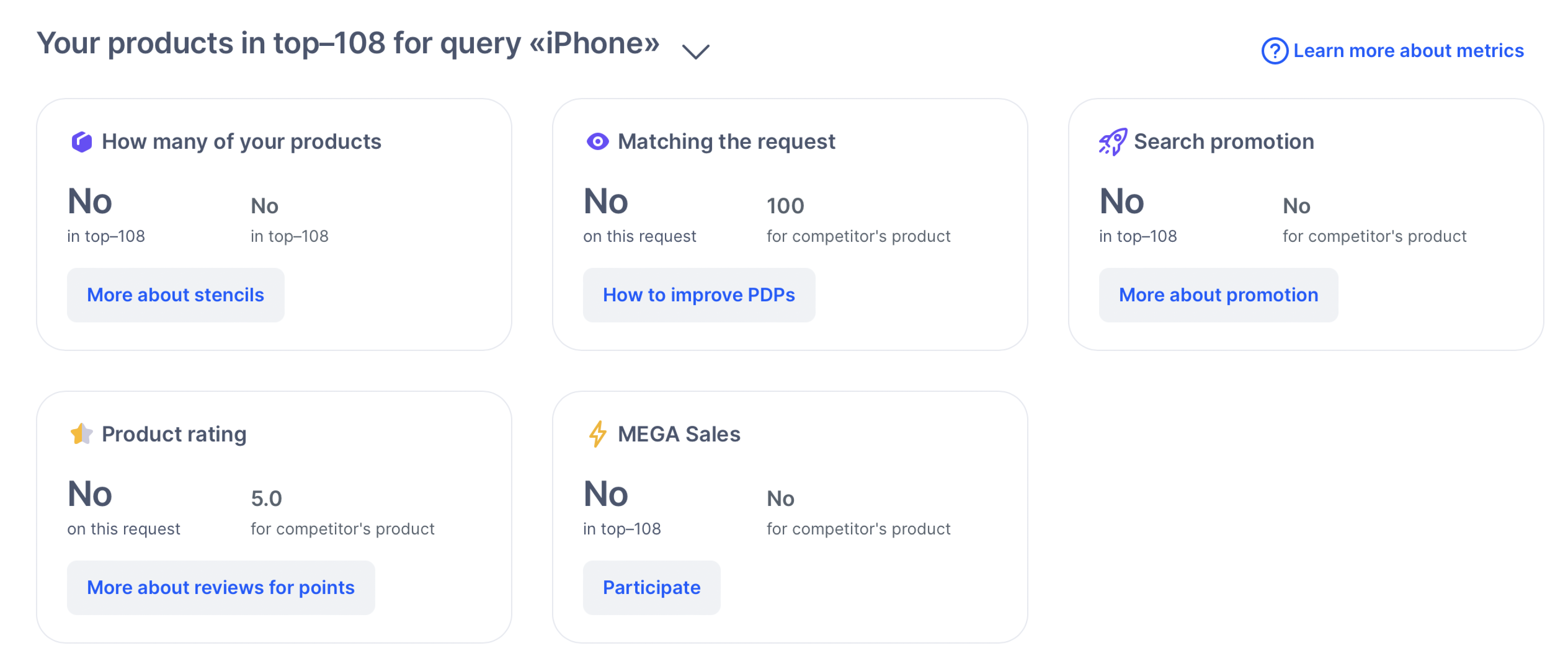
In the “How many of your products” parameter, we compare only your products. In other parameters, we compare your products with products of other sellers that you specified in the How many items to show field.
| Parameter | Description |
|---|---|
| How many of your products | Number of your products: • in the selection you specified in the How many positions to show field, for example, in the top 10 or 72; • in the entire search results for this query. |
| Matching the request | How well the name, description, and other fields fit the query. The more precisely the product matches the search phrase, the more points it gets. We show: • your product with the lowest score; • another seller product with the highest score. Click How to improve PDPs to check and correct your product description. Focus on content rating and general recommendations. |
| Search promotion | How many products participate in paid promotion. The service additionally raises the product in search results and helps to improve the characteristics that can’t be affected directly. |
| Product rating | We show the rate of: • your product with the lowest rating; • another seller product with the highest rating. Rating affects the position in search results and the customer trust. They often choose products with a high rating and detailed reviews with photos and videos. To improve the rate, invite customers to leave reviews for points. |
| Promotions | How many products participate in Ozon promotions. For example, “Discount Marathon”, “11.11”, and “Black Friday”. To make promotional products get more attention from customers, we: • raise them in search results; • place them on the promotional pages; • add a badge with the promotional name or the discount amount to the PDP. |
For each product the table displays:
You can:
View product ratings in search results for each parameter. To see the tooltip for a parameter, hover your cursor over its name.
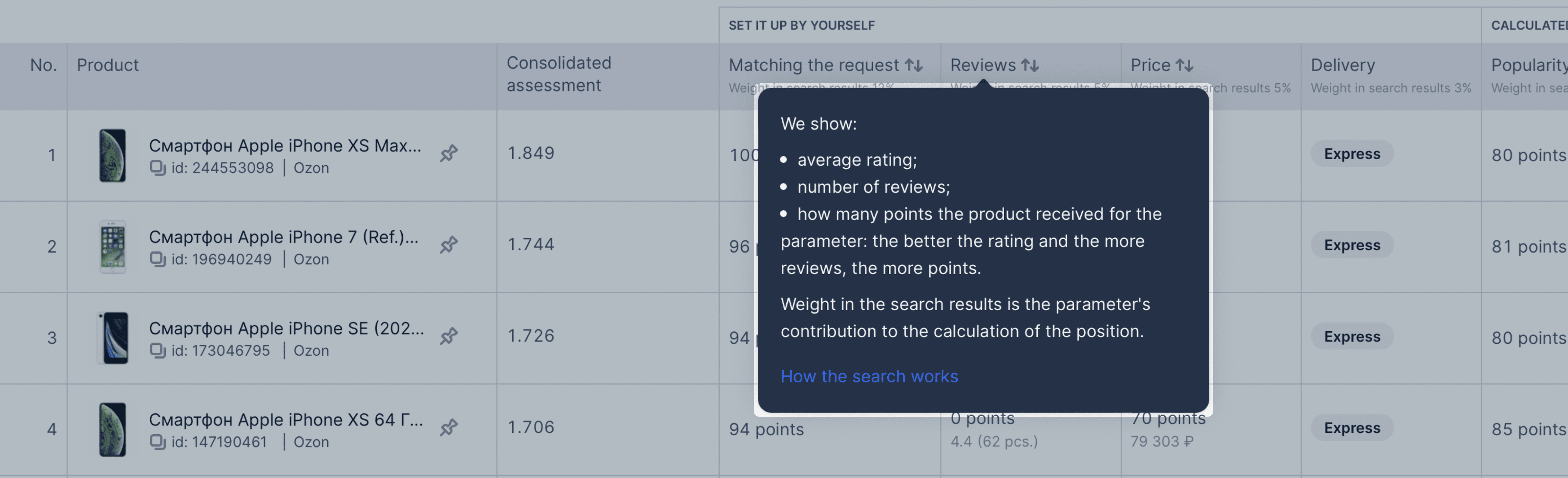
For convenience, the parameters are combined in meaning. For example, “Reviews” include the rating and the number of reviews.
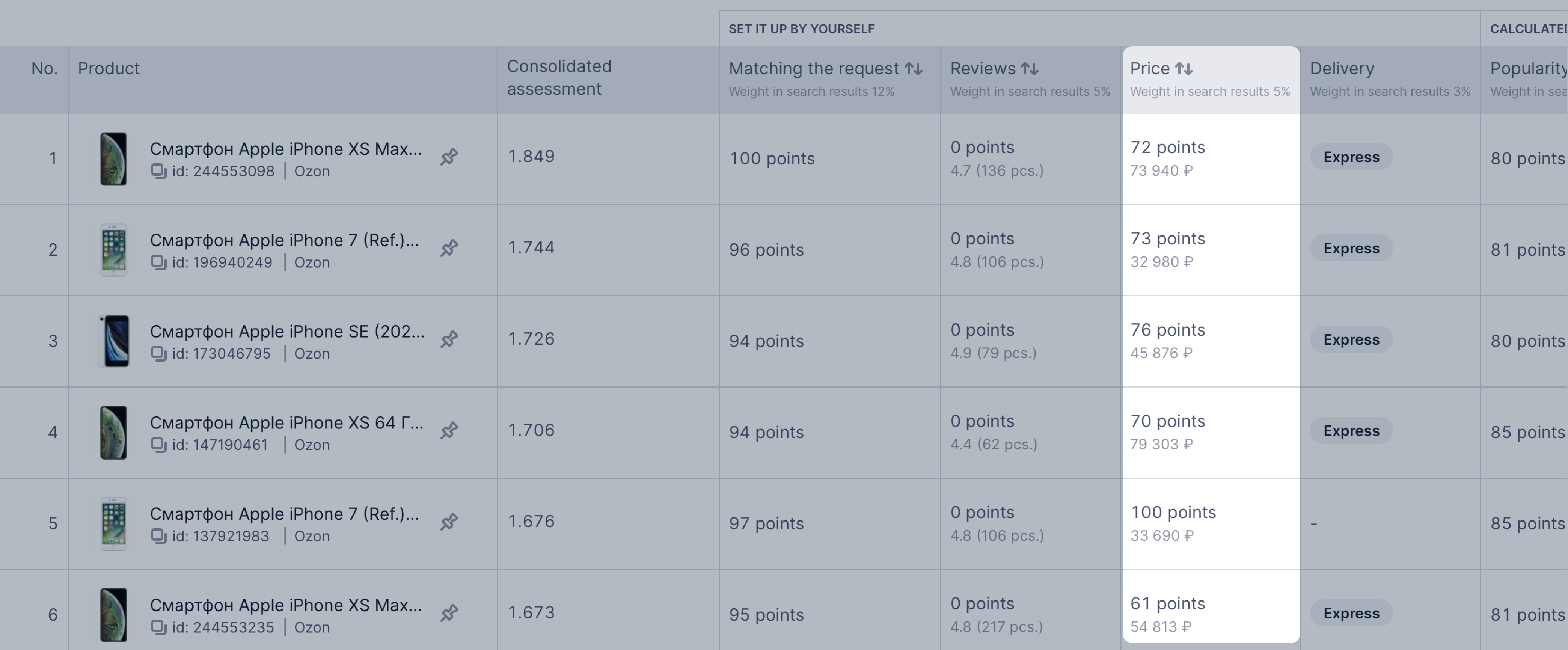
Configure parameters to be shown in the table.
Enable promotion.
Download the XLS report if you’ve filled in the For which products field. You can download the report with or without selected products.
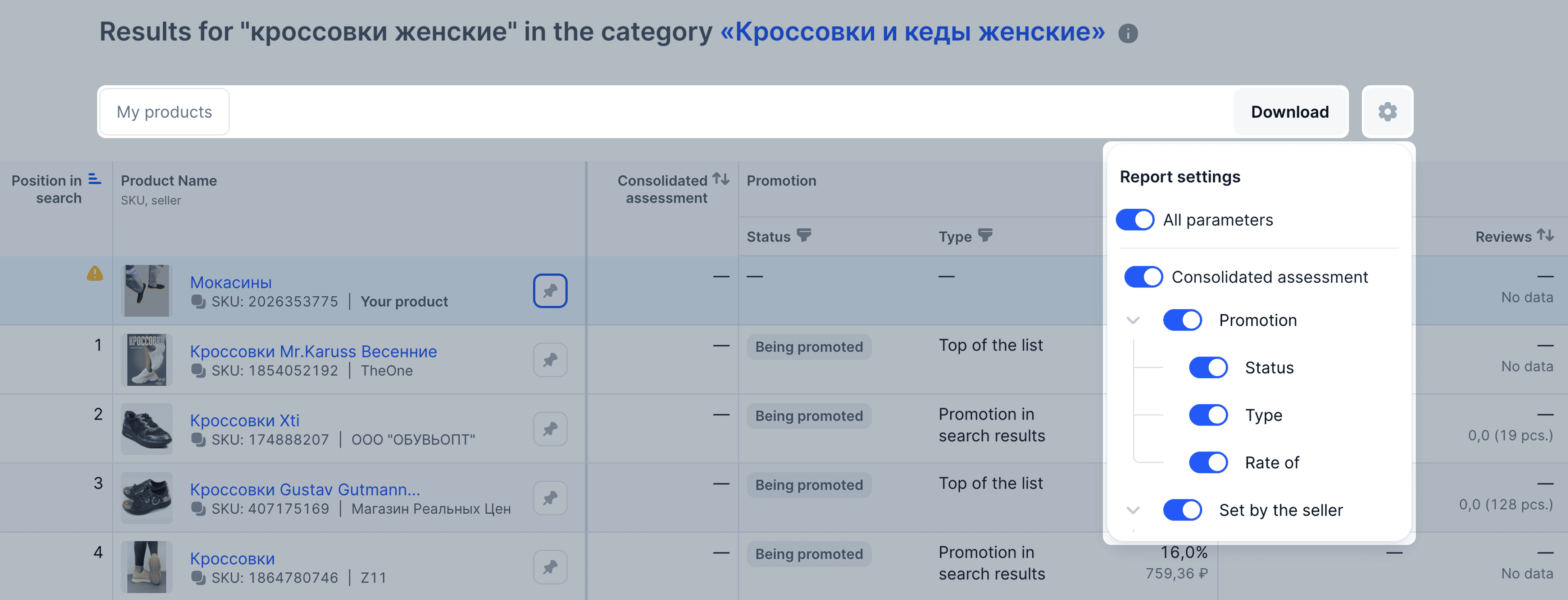
The parameters in the table are formed in several stages:
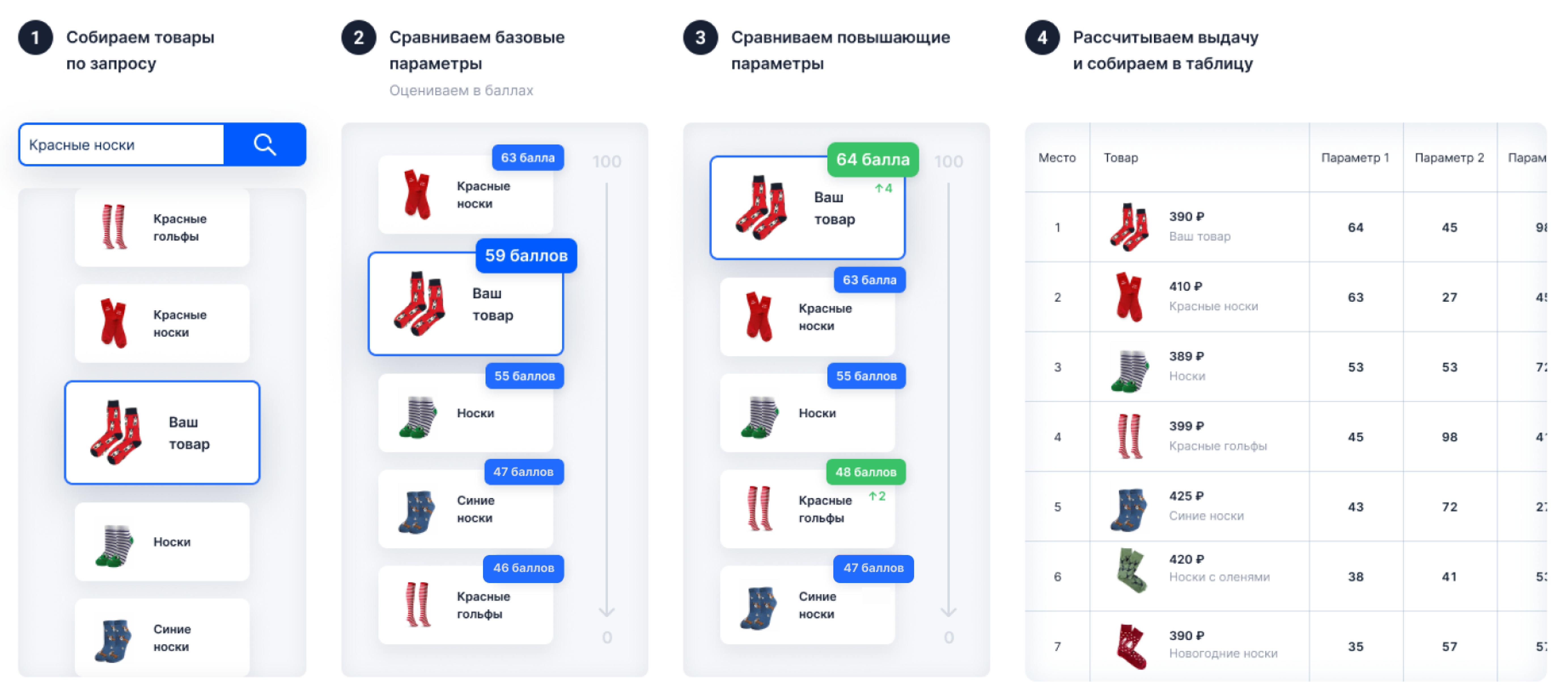
Learn more about Ozon search working principles
Parameters are calculated for products that match search queries. The obtained values are compared and the products are evaluated in points:
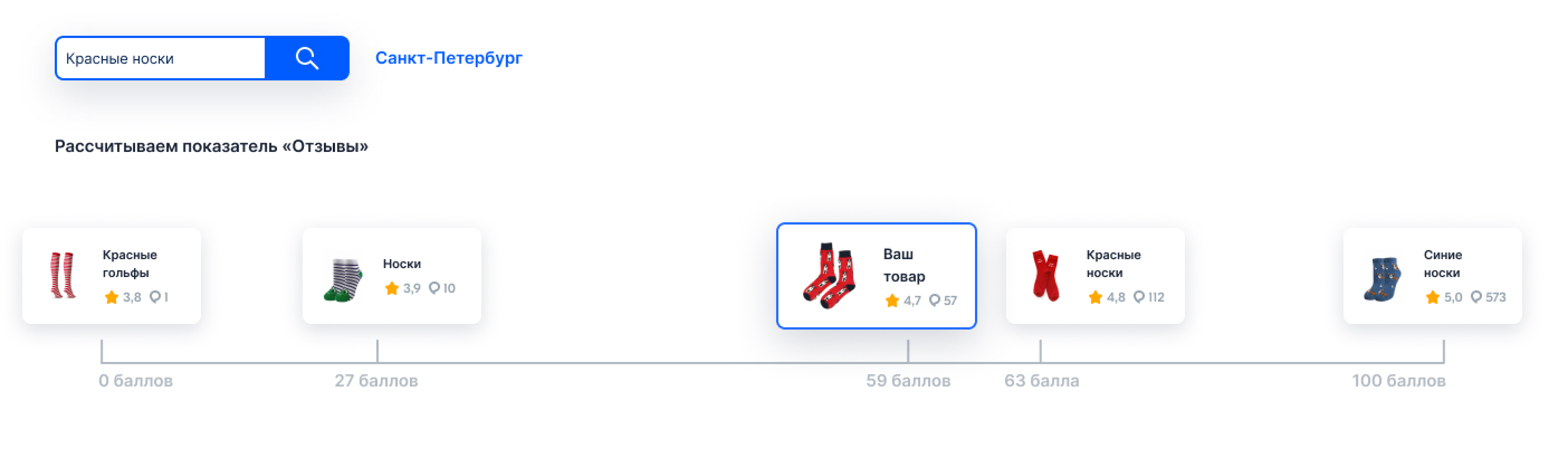
For each parameter, the table shows:
Points are calculated for each query separately. That’s why products with the same parameters may get different scores.
Points aren’t cumulative. To make products show higher in search results, first change parameters with the biggest weight.
The parameters are divided into groups:
| Parameter | Description |
|---|---|
| Matching query | We evaluate how much the product name, description, and other fields match the search query. The more your product matches the query, the more points it gets. |
| Reviews | We show the average product rating and the number of reviews. The number of points for this parameter is temporarily not displayed. |
| Price | We show the discounted price that customers see and the number of points your product gets for this parameter. The price change affects the final product rating in search results. Points for this parameter are temporarily not displayed. |
| General popularity | We evaluate how often customers open PDP, purchase the product, and add it to the cart, favorites, or comparison. The more popular the product, the more points it gets. To improve this parameter, analyze the competitor products and make your PDP more attractive to customers. |
The boosting factors additionally raise the product position. They are optional. You decide whether to use them or not.
Each parameter has its own coefficient. Total product rating is multiplied by it to determine the final place in search results.
Coefficients depend on the country you are selling from.
| Parameter | Raising | Description |
|---|---|---|
| Promotions | Depends on the promotion type | Product participation in Ozon promotions. Promotion coefficient may differ, we specify it in the promotion terms. |
| Delivery time | Depends on delivery speed: • 1–2 days: we raise the product in search results; • 3 days and longer: we lower the product position. |
Delivery within 1–2 days raises the product position. If delivery takes longer, the product is shown lower in search results. The longer the delivery, the lower is product position. |
| Price index | Depends on the index value: • 5% is moderate; • 7,5% is favorable. |
Shows how attractive your product is to customers. We compare your prices with competitors and other marketplaces. |
In addition to organic relevance of the product, its position in search results is also affected by paid promotion.
Product placement is determined by its final score. It’s calculated by the formula: organic weight × organic score + promotion weight × promotion score.
Variables in the formula:
Promotion score depends not only on the rate, but also on the product conversion rate. It’s calculated by the formula: product click probability × rate per click + product order probability × rate per order.
This ensures the relevance of the products in search results. It’s determined both by the size of promotion rate and the probability of customers interacting with products.
Product order in the table may not match the order on the site. Many parameters affect search results, so customers from the same city see different results at the same time.
If your product didn’t get to the top positions, pin it and compare with competitors:
To unpin the product, click
![]() .
.

Hover your cursor over the product label to see what you can improve.
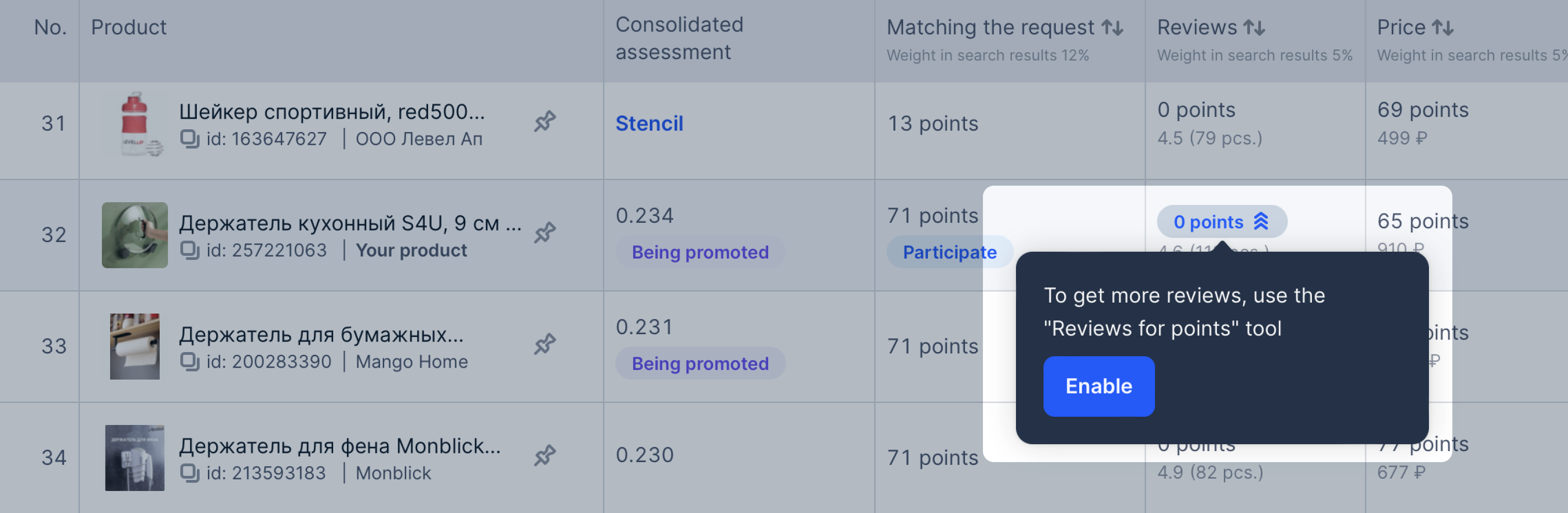
If your offers aren’t in the table, analyze the parameters of products in the first places.
Every time a customer searches for a product, the algorithms recalculate the item position anew, so the data in the table is constantly changing. The tool reflects the situation at the time of building the table.
Example
Your product has a low “Matching the request” parameter. You’ve edited the PDP, its content rating has increased, but the metric in analytics has become lower.
Other sellers could improve the parameters or return products with good parameters to sale while you were editing your product.
Each parameter has its own weight in search results. For example, 40 points for reviews affect a position less than 40 points for sales.
Available increasing coefficients depend on the country you are selling from.
Use boosting factors to raise products in search results. For example, launch sales from a local warehouse, enable fast delivery, or add products to promotions. Keep in mind that other sellers also use boosting factors.
We compare parameters of products shown in search results for a specific query. The product with the highest score gets 100 points, and the one with the lowest score gets 0. We calculate the scores of other products based on the resulting scale from 0 to 100.
To get more points, improve low parameters. To view tips on increasing the parameter, hover over its name.
Weight in the search results is displayed for basic parameters that make up the summary score and search position. Raising is displayed for optional raising parameters that improve the product position and summary score.
It happens if:
This is how product score is calculated. For example, when calculating the Price parameter, 1 point isn’t equal to 1 RUB. Instead, it corresponds to the price range, which is calculated for each query separately. If the price of both products with different parameters falls within this range, they get the same number of points.
Hide menu
Show menu
Выберите договор

Это база знаний для продавцов из стран СНГ и дальнего зарубежья.
Если ваша компания зарегистрирована в России, перейдите в базу знаний для продавцов из России.
Когда вы зарегистрировались на Ozon?
Условия работы и инструкции зависят от даты заключения договора — её можно посмотреть в разделе Договоры
Определили ваш договор
Он заключён с ООО «Интернет Решения». Если есть другой договор, сможете переключиться на него в боковом меню
