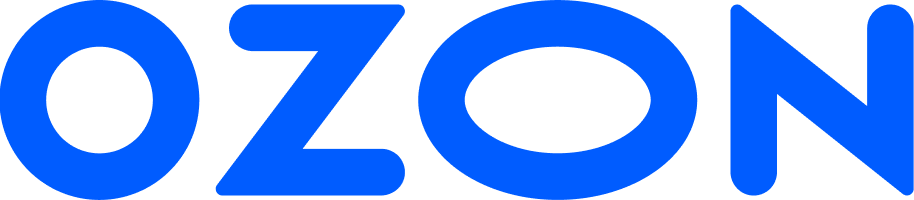Announcing winners and preparing for sales #
Two weeks after the start of request collection, Ozon announces winners of the tender. You can view the results in the Tenders → Tender results section, on the Results tab. The table shows all products submitted for participation and tender results: “Won” or “Lost”.
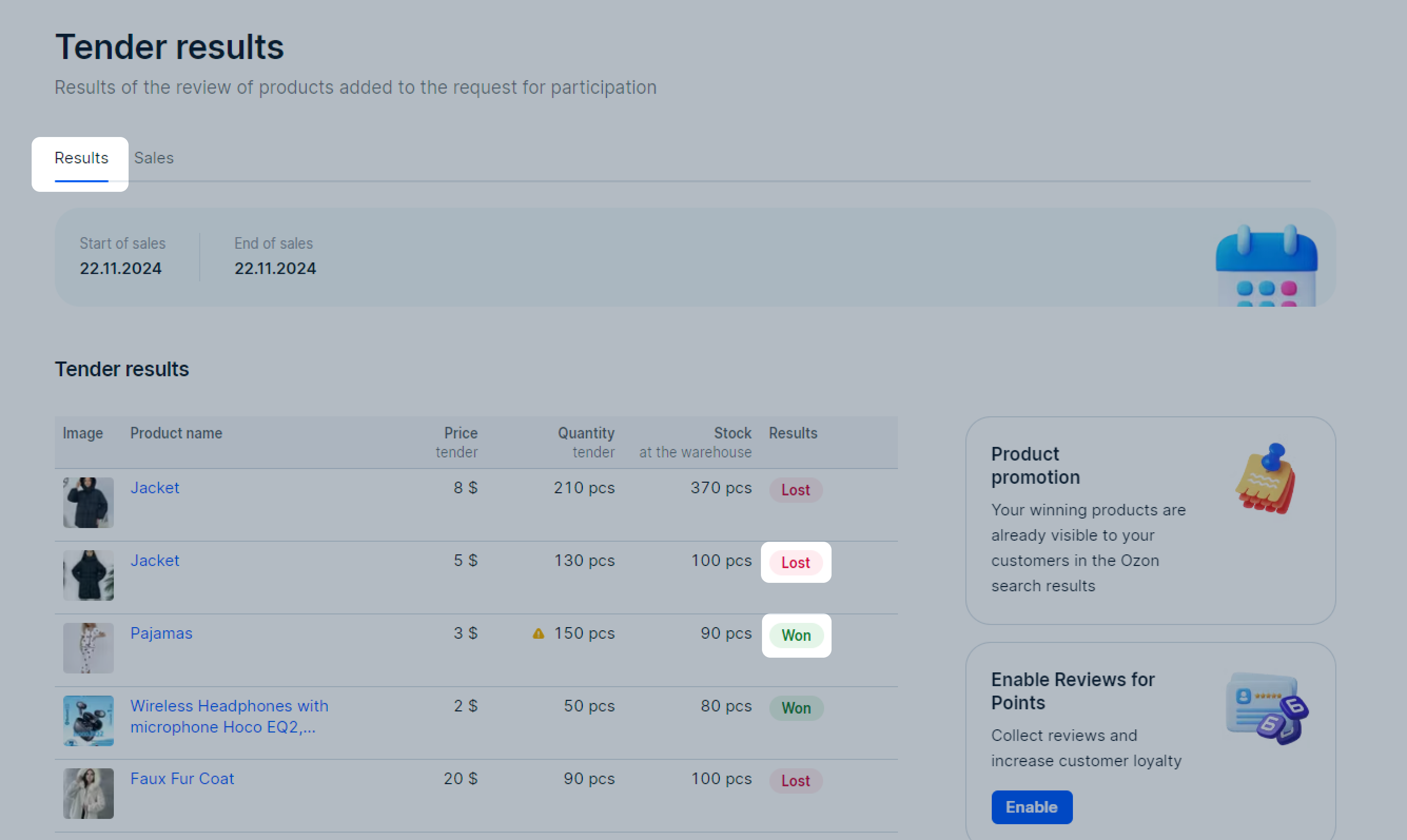
If your product has won:
- You have 2 weeks to get your products ready for sale: replenish stocks, check prices and PDPs.
- Ozon starts promoting your products in search results and on the main pages of the marketplace.
- Keep track of the current product stock at the warehouse so that it doesn’t run out and you can continue selling tender products.
Products with insufficient stock are marked with
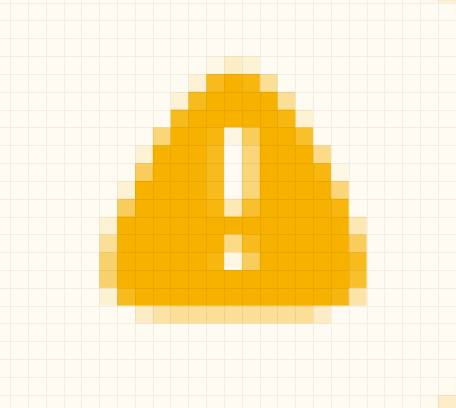 .
.
If your product has the “Not for sale” status:
- you’re out of stock;
- your product is no longer sold on Ozon: you can find out the reason in the Products → Products list section, on the Inactive tab.
If your product has lost in the tender, you can apply for a new one.
Tender sales #
After 2 weeks of pre-sale preparation, Ozon starts tender sales. You can check them in the Tenders → Tender results section, on the Sales tab:
-
The Stock column shows the remaining number of products to be sold during tender.
For example, “100 of 120 pcs” means that you’ve already sold 20 pieces and have 100 pieces left to sell during the tender sales.
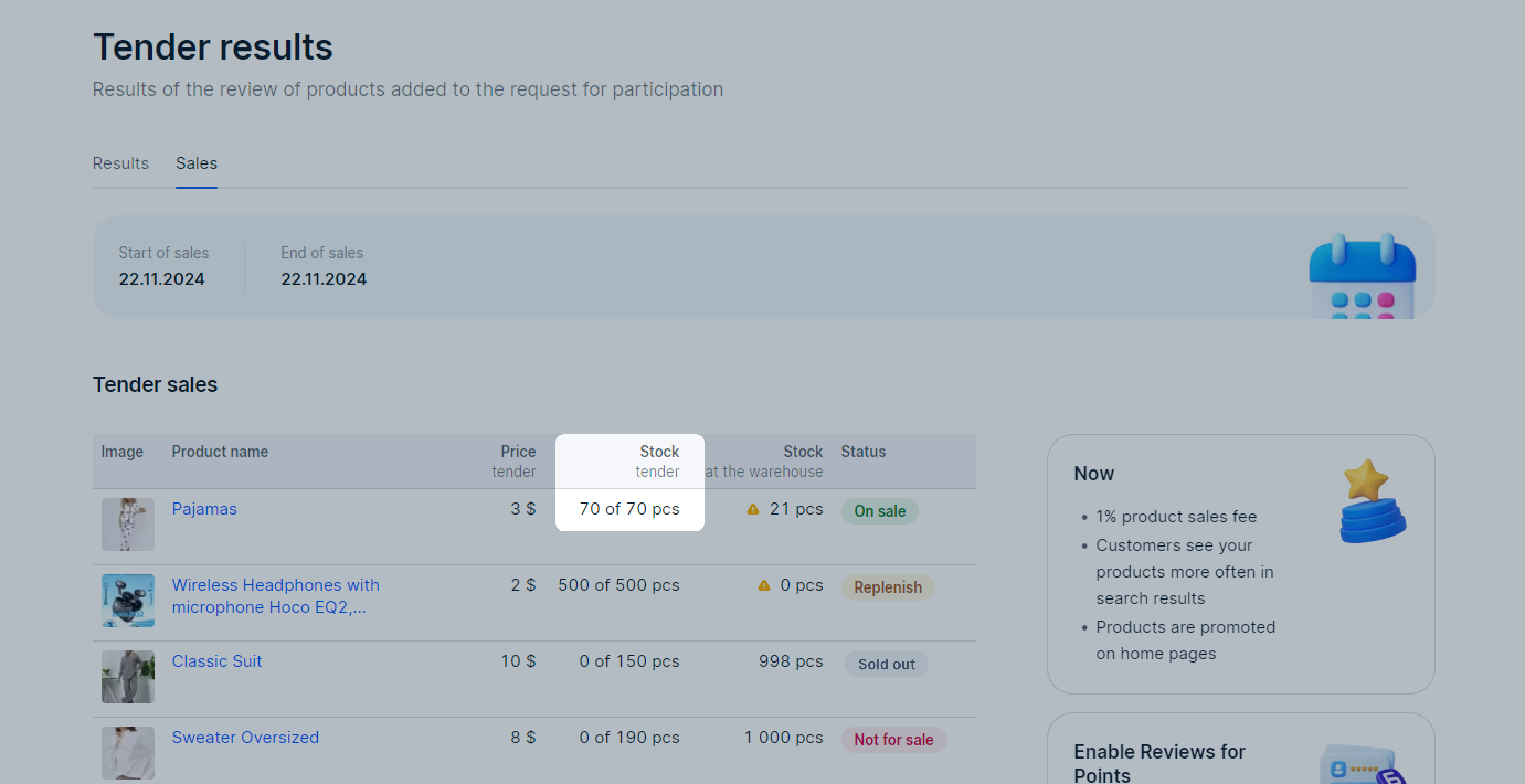
-
The Stock at the warehouse column shows your current product stock at the warehouse.
-
The Status column:
- “On sale”: the product is available for purchase with Ozon benefits.
- “Replenish”: the tender sales are suspended because the product is out of stock at your warehouse.
Such products are marked with
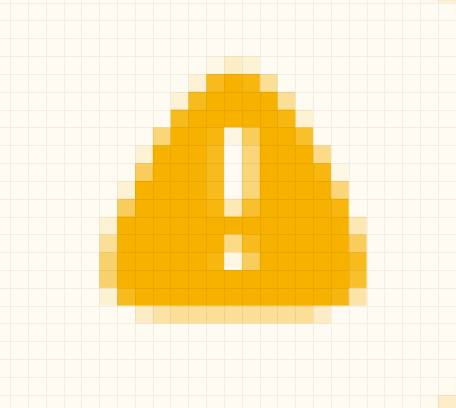 .
Restock them to resume sales.
.
Restock them to resume sales. - “Sold out”: you’ve sold out the entire stock specified in the tender request.
- “Not for sale”: Ozon removed the product from sales for one of the reasons:
- you violate the tender participation rules;
- your product is no longer sold on Ozon: you can find out the reason in the Products → Products list section, on the Inactive tab.
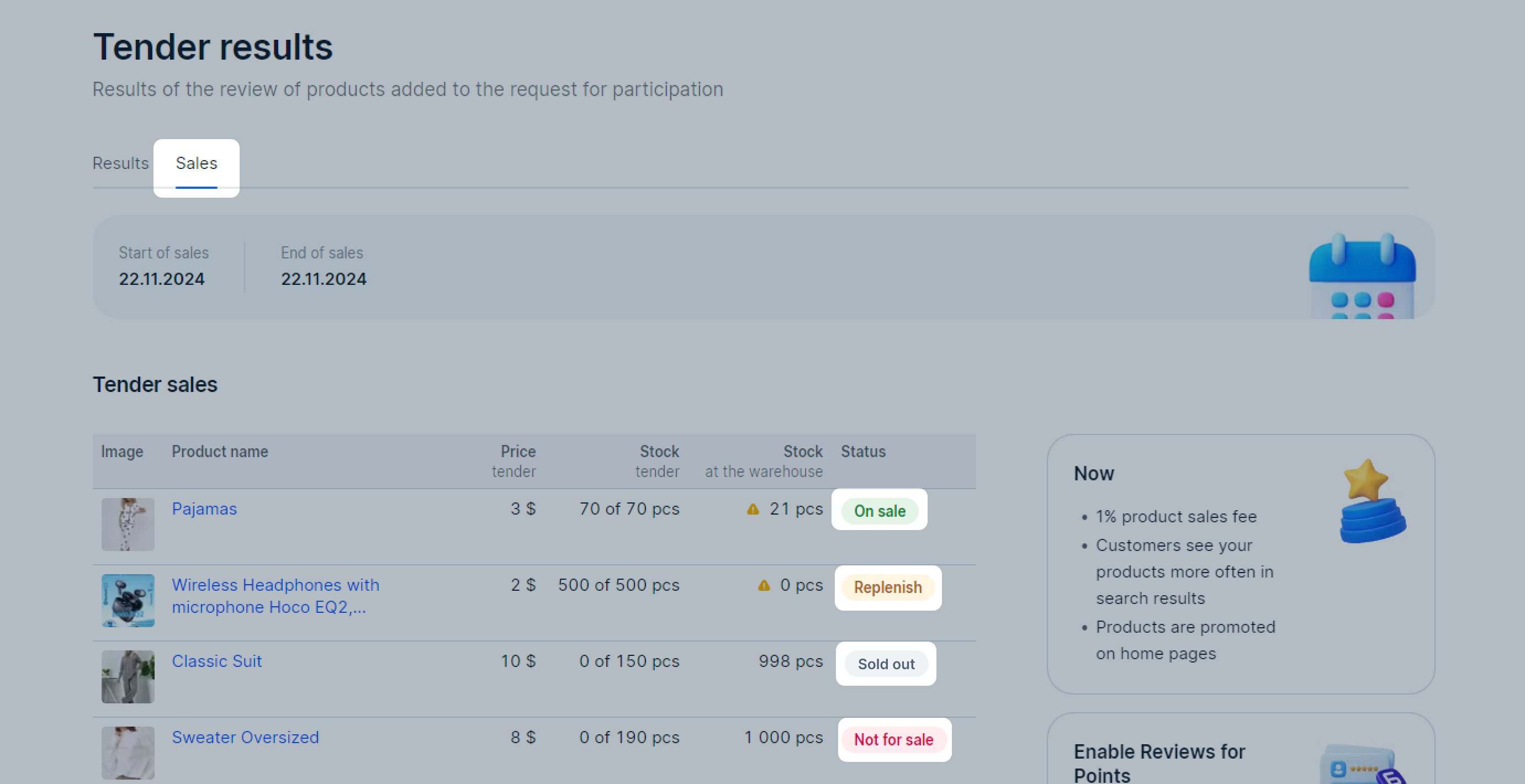
If there is a “Will be deleted soon” label next to the product, restock the product or correct the errors, otherwise we’ll remove it from the tender.
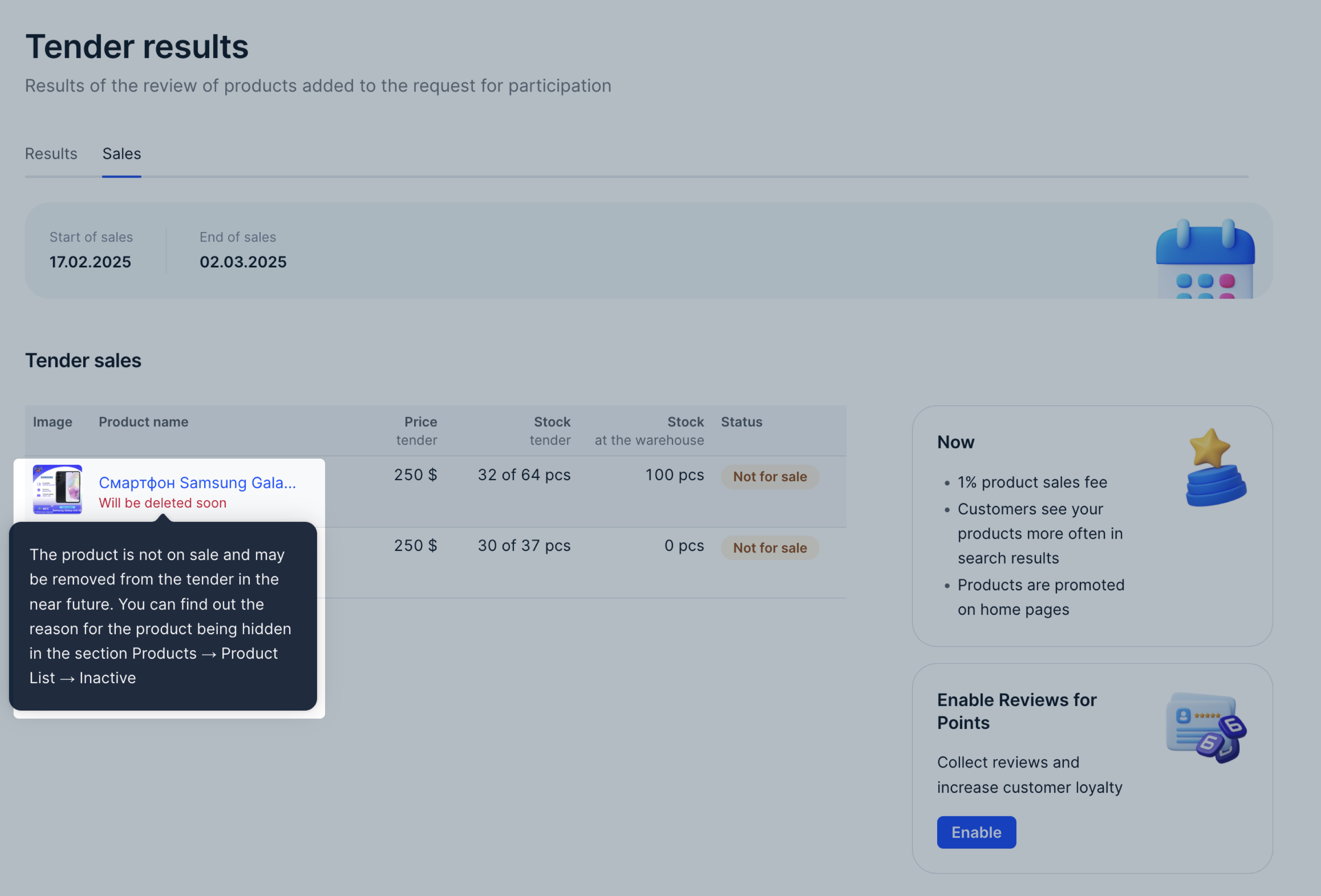
Once the sales begin, Ozon provides you with benefits of winning a tender.
Learn more about promotion terms and conditions
Changing product tender price #
If your product wins the tender and you lower its price in your personal account, its tender price changes to the new price minus 0.01 units of your currency.
If you then set the product price higher than its initial tender price, the tender price returns to the initial value.
You can change product prices during pre-sale preparation and tender sales.
Example
Your product wins the tender with a price of 1,000 CNY. A few days later, you reduce its price to 950 CNY in your personal account. The new tender price of the product is 949.99 CNY: 950 CNY minus 0.01 CNY.
Then you increase the product price to 980 CNY. The new tender price is 979.99 CNY.
A week later, you increase the product price to 1,020 CNY. The new tender price is 1,000 CNY. This equals to the initial tender price of the product.