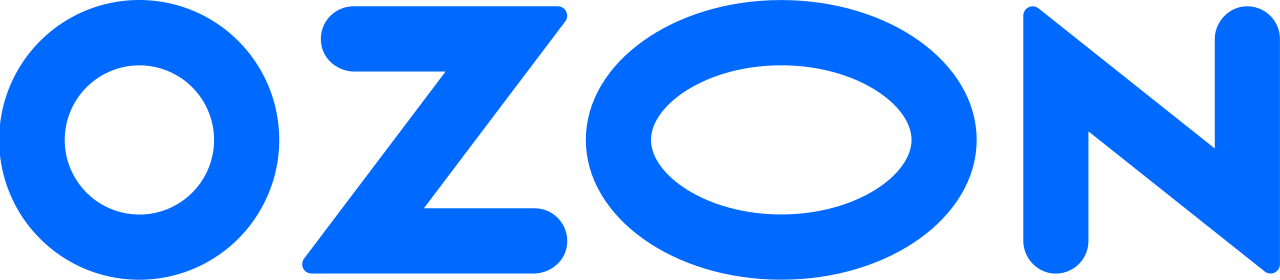Ozon ID
Ozon ID is a service, which you can use for logging in to Ozon and editing:
- credentials: phone numbers and email addresses;
- personal data: first name, last name, gender, and date of birth;
- a list of devices from which you logged in to your account.
Log in with Ozon ID
-
Enter your phone number and click Log in. You’ll receive a phone call or a text message with a code.
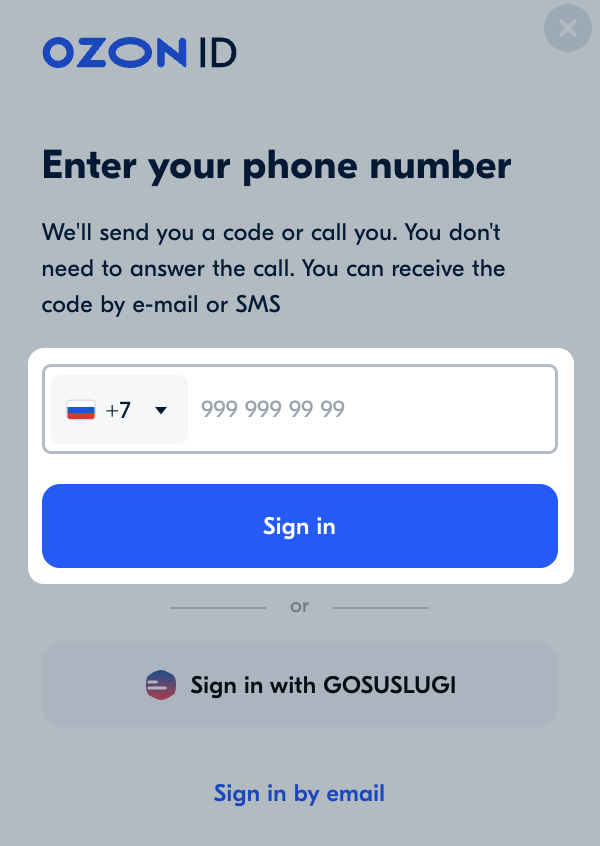
-
Enter the last 6 digits of the phone number that called, or the code from the text message.
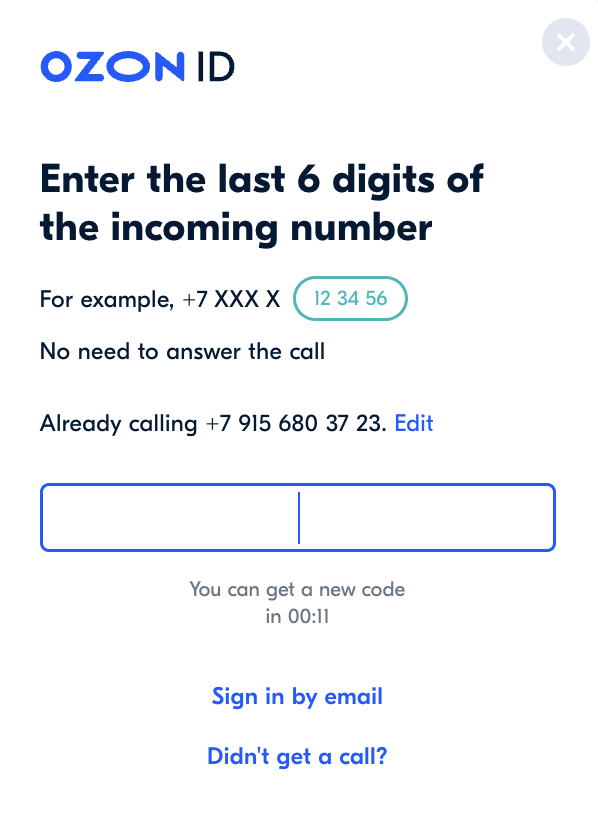
Possible errors and ways to solve them
| Error | Solution |
|---|---|
| This phone can’t be used to create an account or sign in at this time | • You’ve specified a phone number that you often tried to link to your Ozon ID. You’ll be able to use it again to sign up and log in to your account 30 days after your last attempt. Try logging in with a different phone number. • If you see the “Looks like we recognize you” message, your account has a different phone number. Use it to log in. • You’ve specified a phone number that’s in the process of being changed. You’ll be able to use it to log in to your account after 14 days. |
| The phone number isn’t a mobile phone number | Check that you’ve entered your phone number correctly. |
| Your account has been deactivated | If you see a button to restore your account in the error window, click it. If there is no button, create a new account. |
| No access to email the code is sent to | Try to restore access to email through the support service of your email service. |
| Incorrect email format | Check that you’ve entered your email correctly, or re-enter the address. Possible problems: • typo; • space between characters; • no @ symbol or e-mail domain, for example: .ru or .com;• incorrect keyboard layout. |
| Phone number has changed or is missing and the old one is unavailable | You can log in by email if: • account isn’t blocked, • bank card isn’t linked, • the email is confirmed. To do this, click Log in by mail. The authorization code will be sent to the specified email address. |
| Email address verification error. You’re trying to verify an email that isn’t linked to your account | You’ve logged in to one account and are trying to verify email for another. To verify your email, log in to the account it is associated with. |
| No user with the specified email address was found | You’ve specified an email address that isn’t used in any Ozon account. Check that your email address is correct or sign in via phone number. |
| The number of attempts to enter or confirm the phone number has been exceeded | Try logging in again after 24 hours. |
Finding out your Ozon ID
You can find out the Ozon ID in your account:
- in Ozon mobile app, tap
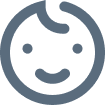 or
or  and go to the Orders section,
and go to the Orders section, - on Ozon website, go to the My orders section.
The digits before the hyphen in any order number are your Ozon ID.
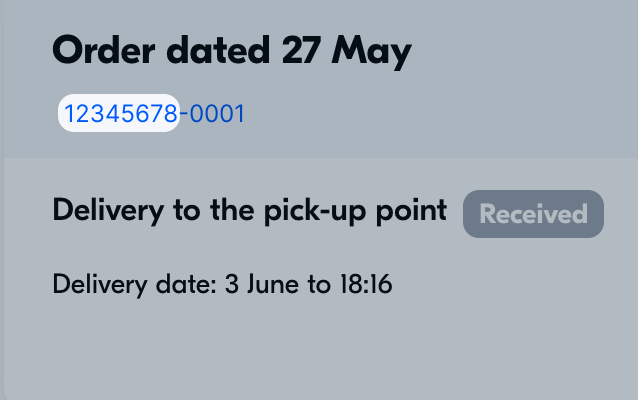
On iOS devices, the Ozon ID is specified in the About the app section under the app version.
Logging in to Ozon
You can log in to Ozon using:
- Ozon ID by phone number and single-use password,
- fingerprint or face scanner in the mobile app.
To log in to Ozon, go to the site main page in the upper right corner, click
![]() .
.
There’s no call or text message with a code
Starting August 15, 2022, you’ll be receiving a call instead of a text message. Instead of the text message code, enter the last 6 digits of the phone number we called from.
Make sure that:
- your phone is turned on and is in the receiving area of the network,
- you’ve entered the correct phone number or email address.
If you don’t get a call, request a text message with the code. Sometimes the text message takes time to arrive. If the code doesn’t arrive within 20 minutes, request it again.
Logging in by phone number and email
If you have a verified email in your account, Ozon will send a code to it instead of text message to your phone once you log in by phone number or email.
If you don’t receive the code:
-
If you entered your phone number, request a text message with the code to the phone by clicking Request SMS code.
-
If you logged in via a verified email, re-request the code by clicking Get a new code.
Changing your phone or email address
You can change your phone number or email address in your account:
- In the Ozon account, click Edit profile.
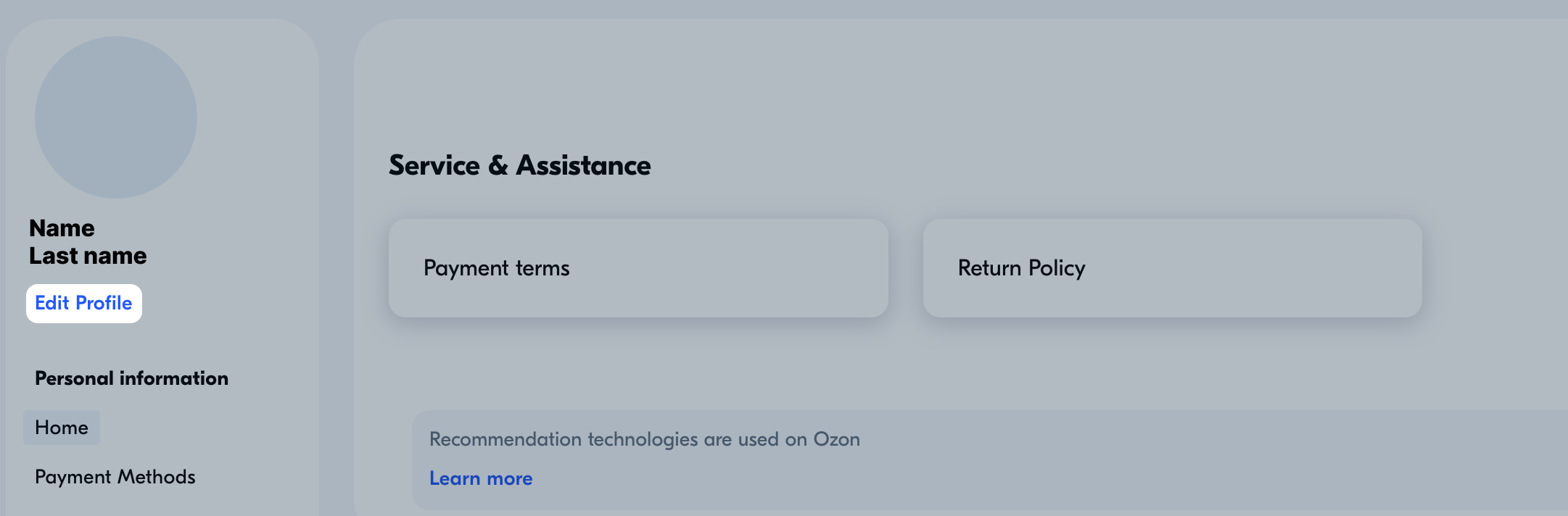
- In the Account information section, click Change in Ozon ID.
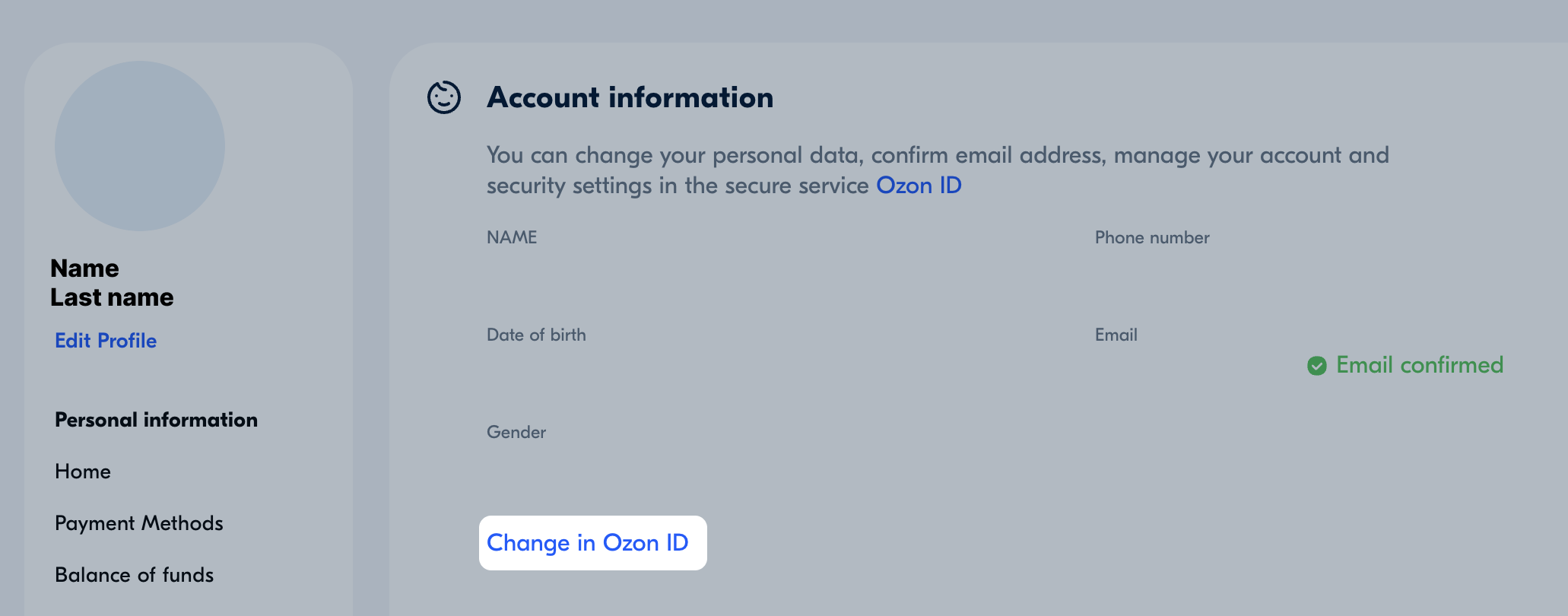
- On the Ozon ID page click Edit next to the data you want to change.
- Enter the code that we’ll send to the specified phone number to confirm the changes.
If you don’t have access to a phone and can’t get a text message with a code to your old number, after two weeks the old number will be changed to the new one automatically. You can cancel the number change. To do this, open your account and click Cancel next to the phone number.
Logging in to the app using your fingerprint or face scanner
If your phone has a face or fingerprint scanner, use them to log in:
- Log in to the Ozon mobile app and tap
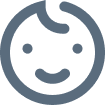 in the bottom menu or
in the bottom menu or  .
. - At the top, tap your name and in the Authorization section enable:
- login with Touch ID or Face ID on iOS;
- automatic login on Android.
- Scan your finger or face to confirm the action.
Unsubscribing from newsletters
In your account in the Notification settings section you can:
- disable notifications;
- choose how you want to receive notifications: by email or phone.
Setting a profile photo
In your account click the image above your name, select a photo on your device and confirm the selection. The photo will appear in your profile and will be displayed next to your reviews on the site.
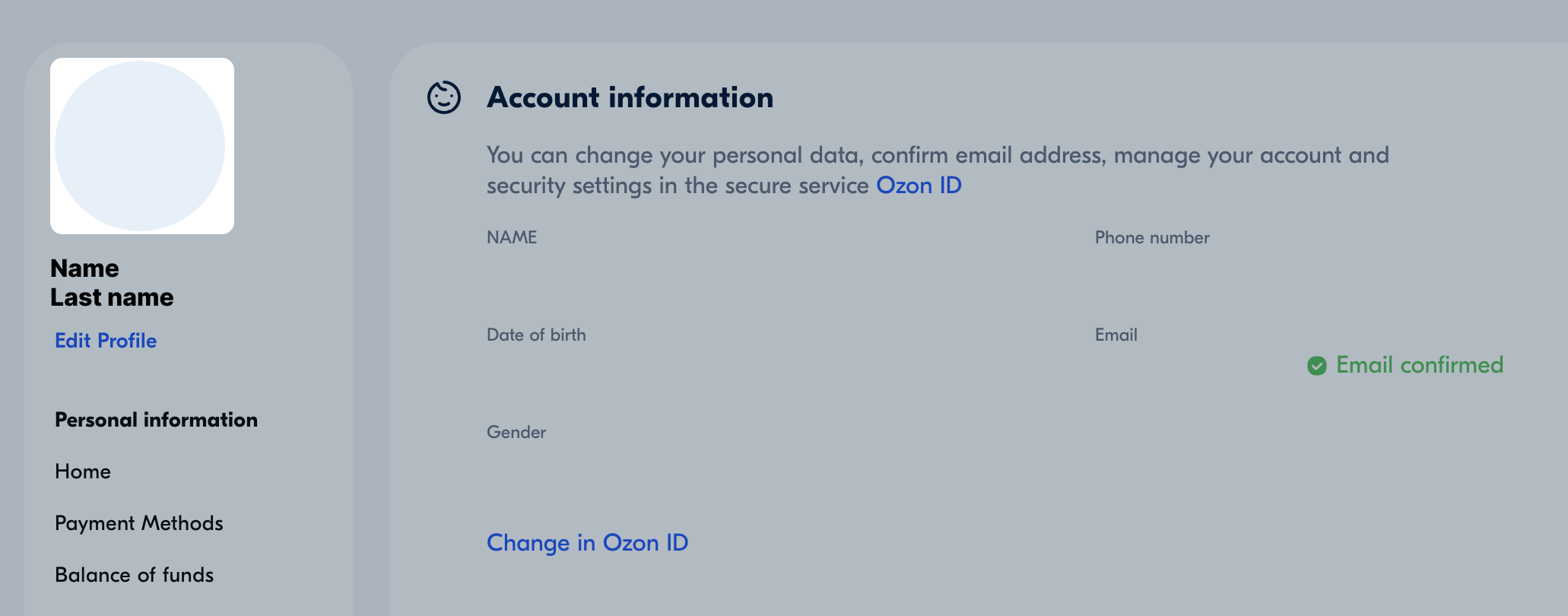
Deleting an account
To delete your account:
- On the Ozon ID page in the Account management section click Delete account.
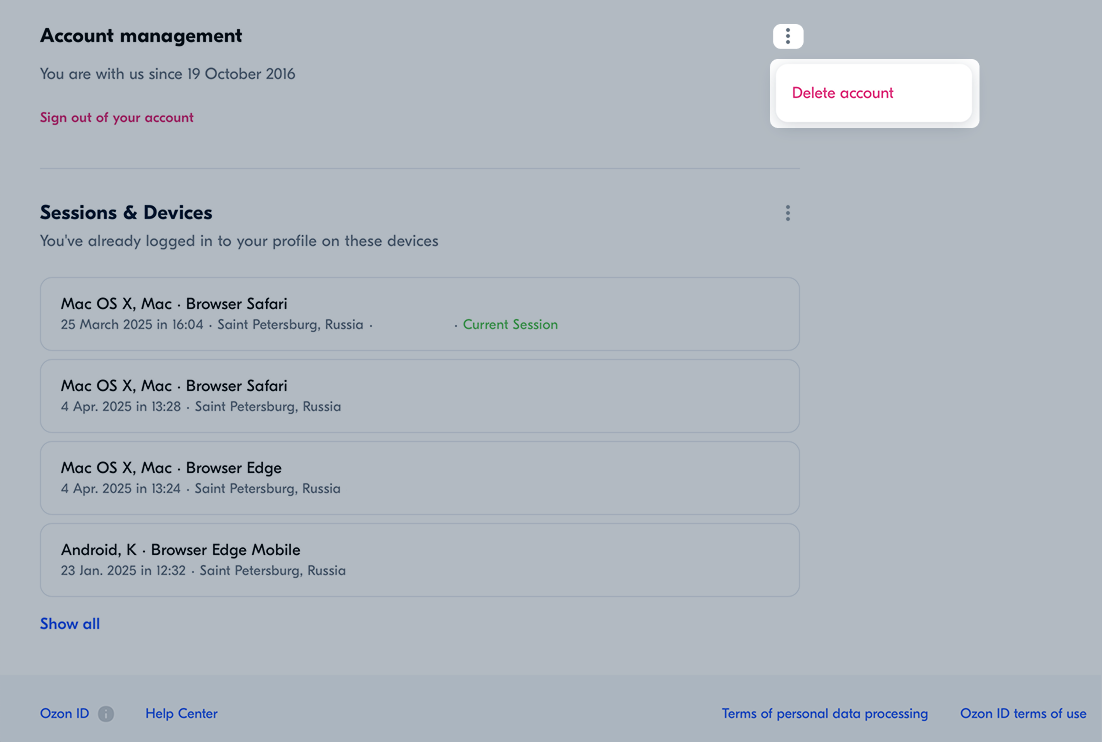
- Specify the reason for deleting the account and click Continue.
- Enter the code from the text message or email to confirm the deletion.
- Click Delete.
If you have questions, contact our support team.