Определили ваш договор
Он заключён с ООО «Интернет Решения». Если есть другой договор, сможете переключиться на него в боковом меню
Reviews for points are not available for some product categories.
When you upload or edit products, you can add them to or remove from your review campaign:
In the Products → Add products → Manually section, fill out the PDP.
Click Finish creating and check the product details in the Preview section.
In the Paid product promotion section, click Promotion management.
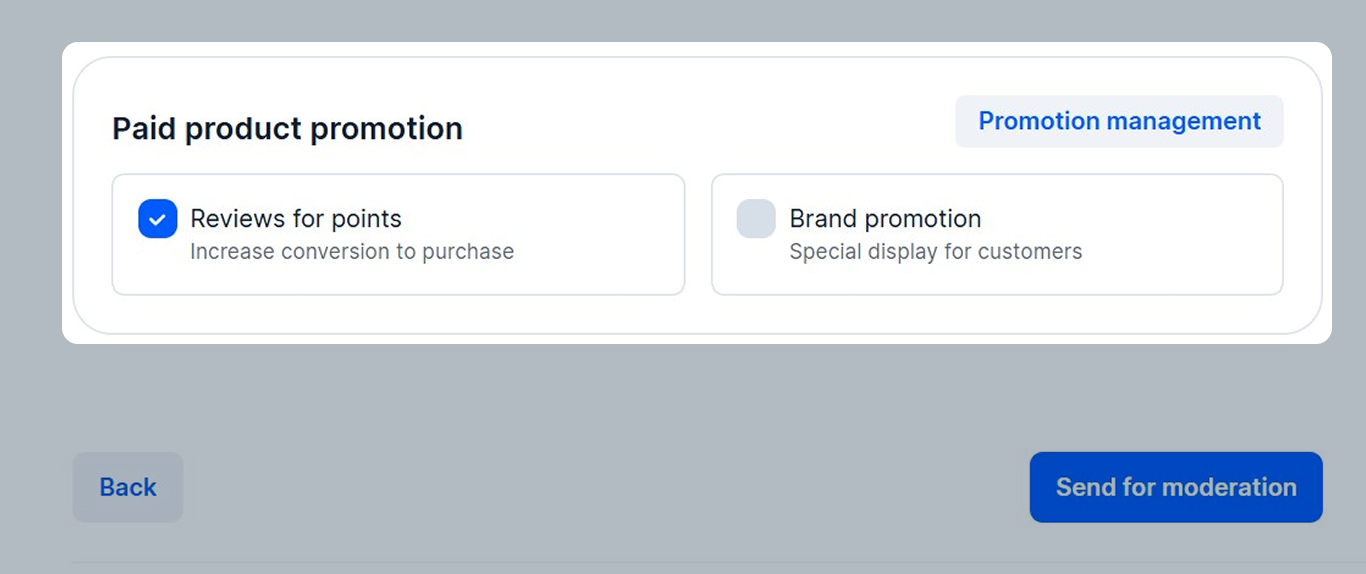
Enable or disable Reviews for points and click Save.
Click Send for moderation.
To add an existing product to or exclude from a campaign:
After that, the product is added to the “Отзывы за баллы для ваших товаров” (Reviews for points on your products) list or removed from it in the Products → Reviews for points section. The following parameters are preset for the products added to the campaign:
How to change reviews collection settings
You can’t disable the campaign, but you can:
To enable an automatic campaign:
On the Products → Reviews → Reviews for points page in the Automatic selections section, click Launch.
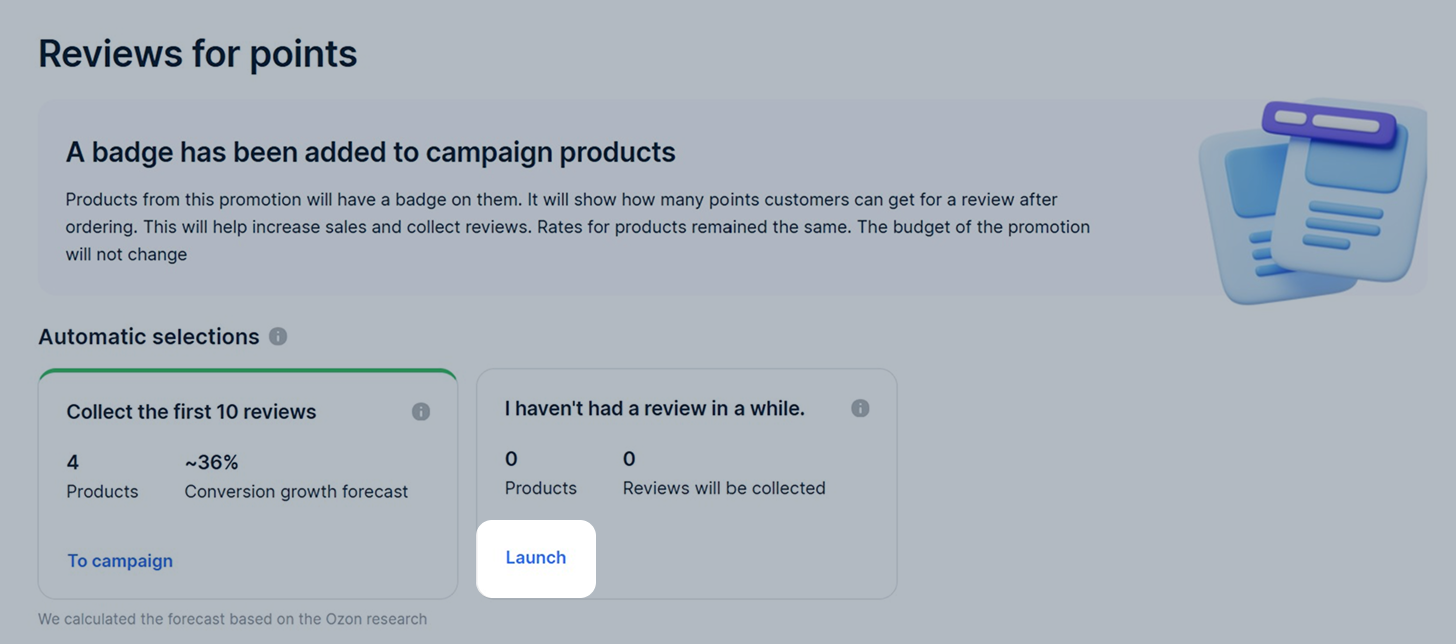
Specify the campaign launch date.
In the Products and budget block check:
The number of products changes every day. To stay within budget, keep an eye on the promotion.
Click Launch.
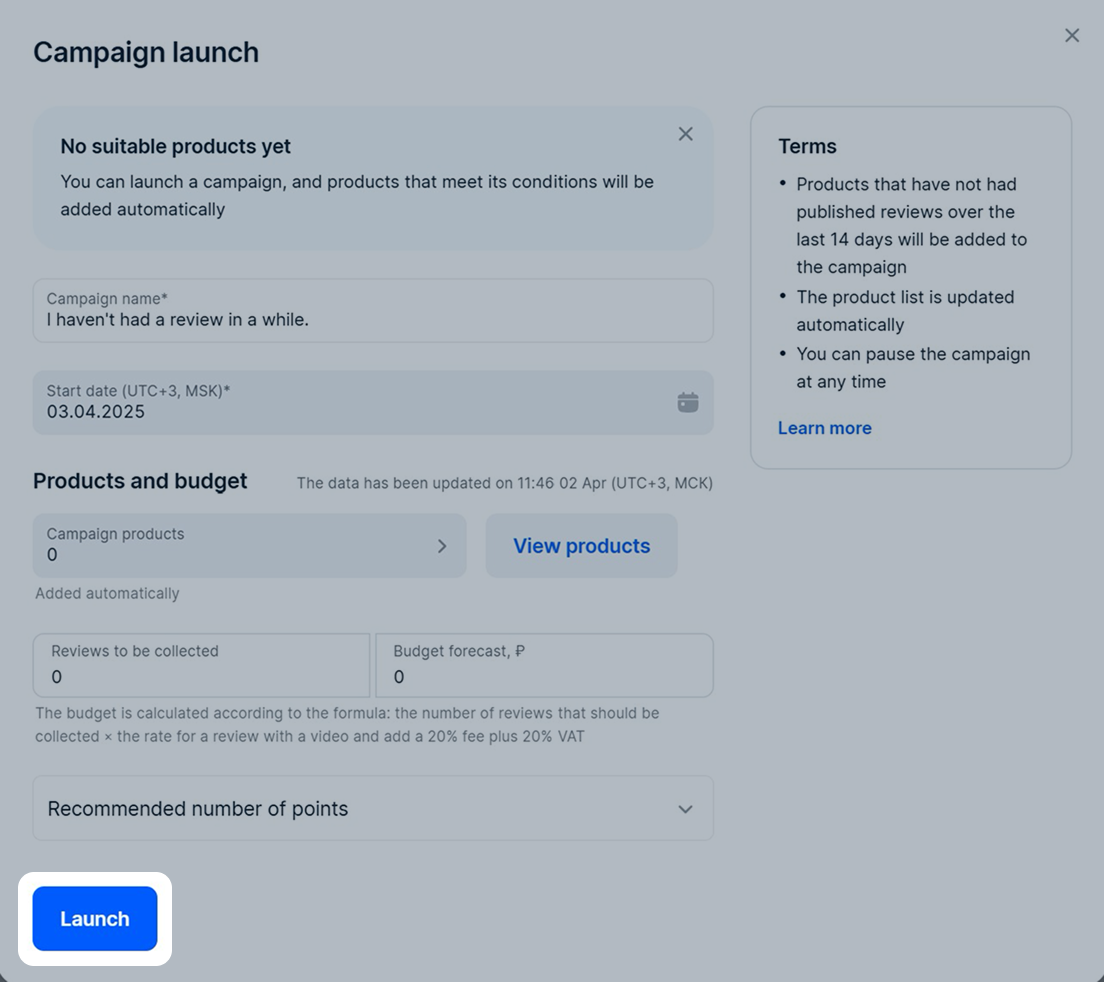
In order for the products to quickly get their first 10 reviews, we’ll set recommended rates for each of them. You won’t be able to change them. Product list in the campaign is updated automatically: when the product collects 10 reviews, we’ll remove it from the campaign and add new items without reviews to it.
The campaign is still in the “Active” status even when all products get 10 reviews. There are no costs for it until you have new products with no reviews or until 14 days have passed since the last review. We recommend you not to disable the campaign right away, so your product can always have new reviews.
To stop the campaign, set the switch to
![]() .
.
To attract customers, new products are automatically added to the “Reviews for points” tool. Such products are added to the “[New promotion] Reviews for points for new products” list in the Products → Reviews for points section. Promotion parameters:
To disable automatic adding of new products to the promotion, go to the Products → Manage PDPs section and disable Adding new products to Reviews for Points.
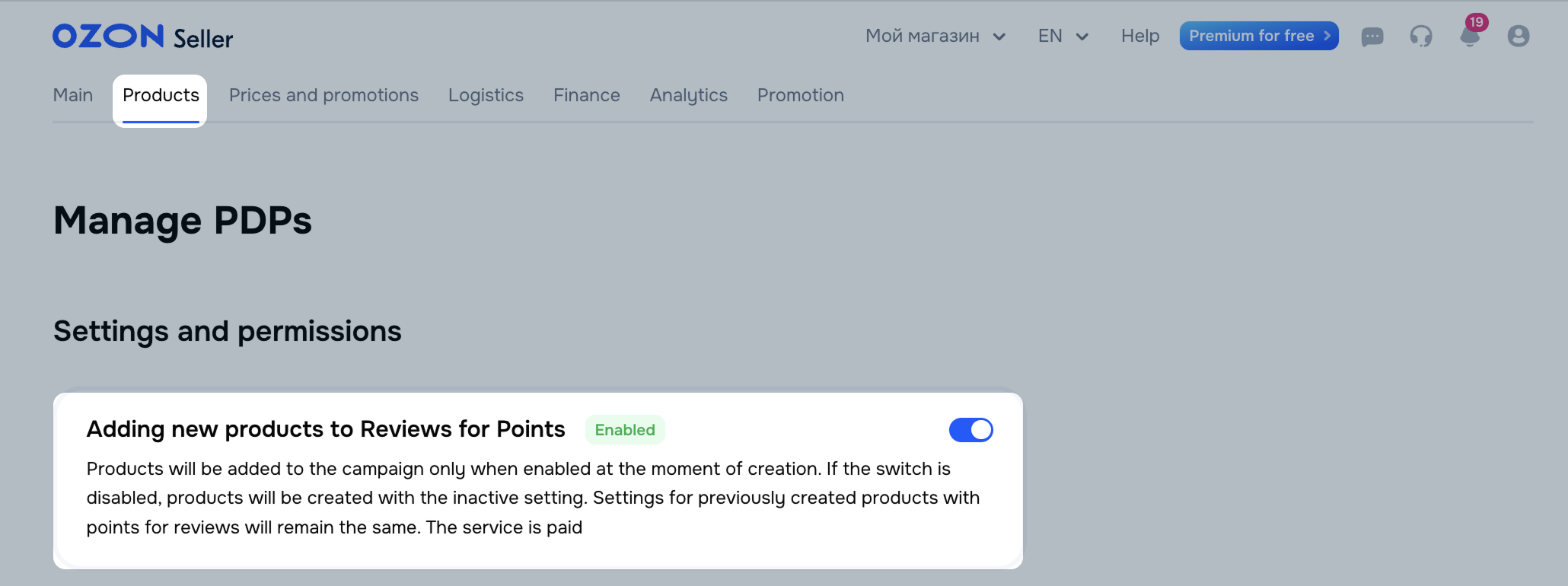
You can disable reviews for points for a product when creating the PDP:
When creating a product by copying, you can’t disable the participation in the campaign if it’s a general setting for all new products.
To set up a promotion:
In the Products → Reviews for points section, click New product list.
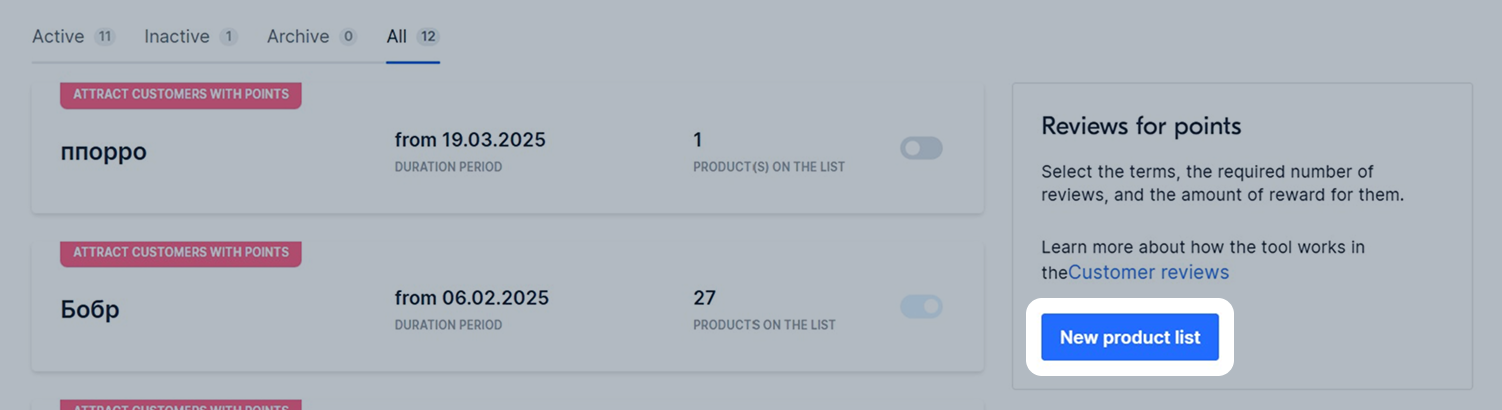
Come up with the campaign name.
Specify the start and end dates of the campaign. If you don’t specify an end date, the campaign runs until we collect all the reviews.
Click Add products. You can:
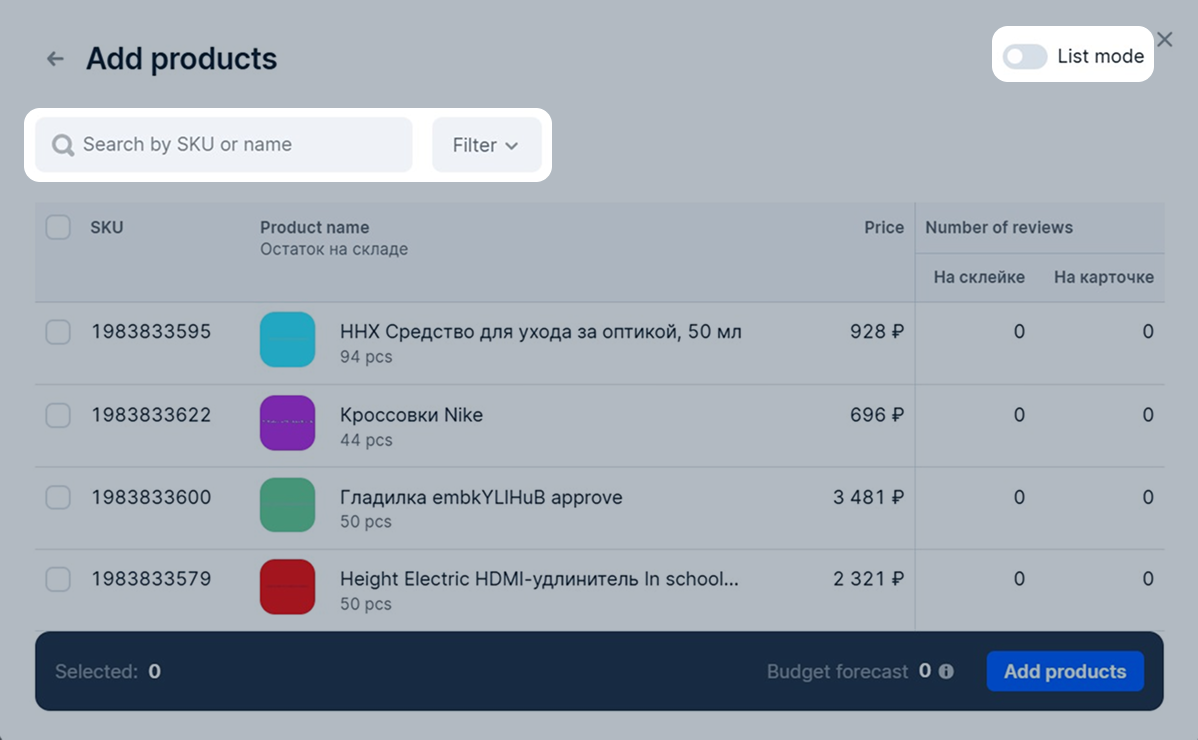
After that, click Add products. We set the recommended number of review points for products. Once the campaign launches, you can specify your values. They can’t be lower than the minimum ones.
Learn more about minimum and recommended rates
To collect meaningful product reviews and accrue more points to customers, enable Detailed review.
In the Budget forecast field, you can view the approximate cost of collecting reviews based on the recommended rates.
Click Launch.
In the Collect reviews column, specify the number of reviews you want to collect for each product: once this number is reached, review collecting stops. The minimum number of reviews is 10.
To specify the number of reviews for several products at once:
Select the products and click More → Set rates and number of reviews.
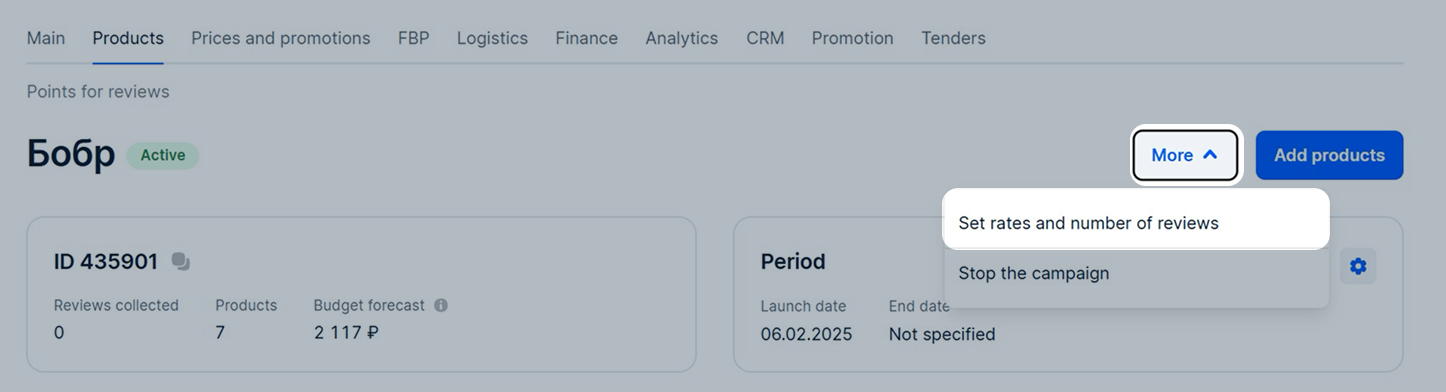
Specify the values depending on the product price.
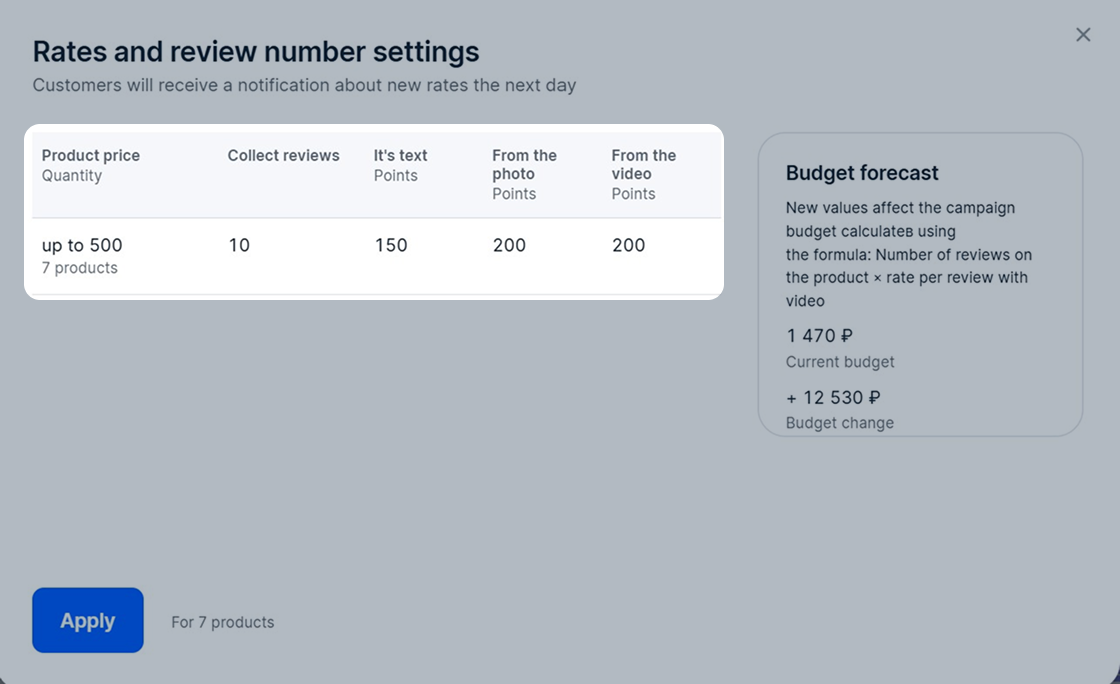
Click Apply. If you’ve specified your values and want to return to the recommended by Ozon, click Reset values to recommended → Apply values.
By default, Ozon will set the recommended rates for each product. You can change them at any time.
In the panel under the campaign name, you can view information about reviews collection:
At any time you can:
To set up a campaign, use the /v3/product/import method. Pass the campaign details to the method request, in the items.promotions parameter array.
This means that there were enough customers who purchased a product. Ozon is waiting for them to leave a review, so we’ve hidden the badge so as not to spend your budget. The number of customers matches the value you specified for the product in the Collect reviews column.
If within 5 days after receiving the order the customer doesn’t leave a review, the badge will appear again in the list settings in your account and on the product on the website.
| Product price in RUB | Minimum number of points for a review | Recommended number of points for a review | Maximum number of points | ||||
|---|---|---|---|---|---|---|---|
| Text | With photo | With video | Text | With photo | With video | ||
| up to 500 | 100 | 150 | 150 | 150 | 200 | 200 | 500 |
| 501–2,000 | 150 | 200 | 200 | 3,000 | |||
| 2,001–5,000 | 200 | 350 | 350 | 5,000 | |||
| 5001–20,000 | 400 | 600 | 600 | 5,000 | |||
| 20,001–50,000 | 150 | 200 | 200 | 600 | 800 | 800 | 10,000 |
| over 50,001 | 200 | 250 | 250 | 900 | 1,100 | 1,100 | 15,000 |
| Product price in RUB | Minimum number of points for a review | Recommended number of points for a review | Maximum number of points |
|---|---|---|---|
| up to 500 | 300 | 400 | 500 |
| 501–2,000 | 300 | 400 | 3,000 |
| 2,001–5,000 | 300 | 600 | 5,000 |
| 5,001–20,000 | 300 | 1,000 | 5,000 |
| 20,001–50,000 | 400 | 1,500 | 10,000 |
| over 50,001 | 500 | 2,000 | 15,000 |
If you specified values for a list of three products:
| Product | Number of reviews | Points for 1 review without photo | Points for 1 review with photo | Points for 1 review with video |
|---|---|---|---|---|
| 1 | 10 | 80 | 100 | 100 |
| 2 | 20 | 110 | 130 | 130 |
| 3 | 30 | 80 | 140 | 180 |
Total number of points for reviews will be 10 × 150 + 20 × 180 + 30 × 200 = 11,100.
If you remove product from sale, or it runs out of stock, the review collection will stop.
If product reviews are poorly collected, on the
Products → Reviews for points page the
![]() icon will appear next to the product list name.
icon will appear next to the product list name.
In this case, we recommend to:
Hide menu
Show menu
Выберите договор

Это база знаний для продавцов из стран СНГ и дальнего зарубежья.
Если ваша компания зарегистрирована в России, перейдите в базу знаний для продавцов из России.
Когда вы зарегистрировались на Ozon?
Условия работы и инструкции зависят от даты заключения договора — её можно посмотреть в разделе Договоры
Определили ваш договор
Он заключён с ООО «Интернет Решения». Если есть другой договор, сможете переключиться на него в боковом меню
